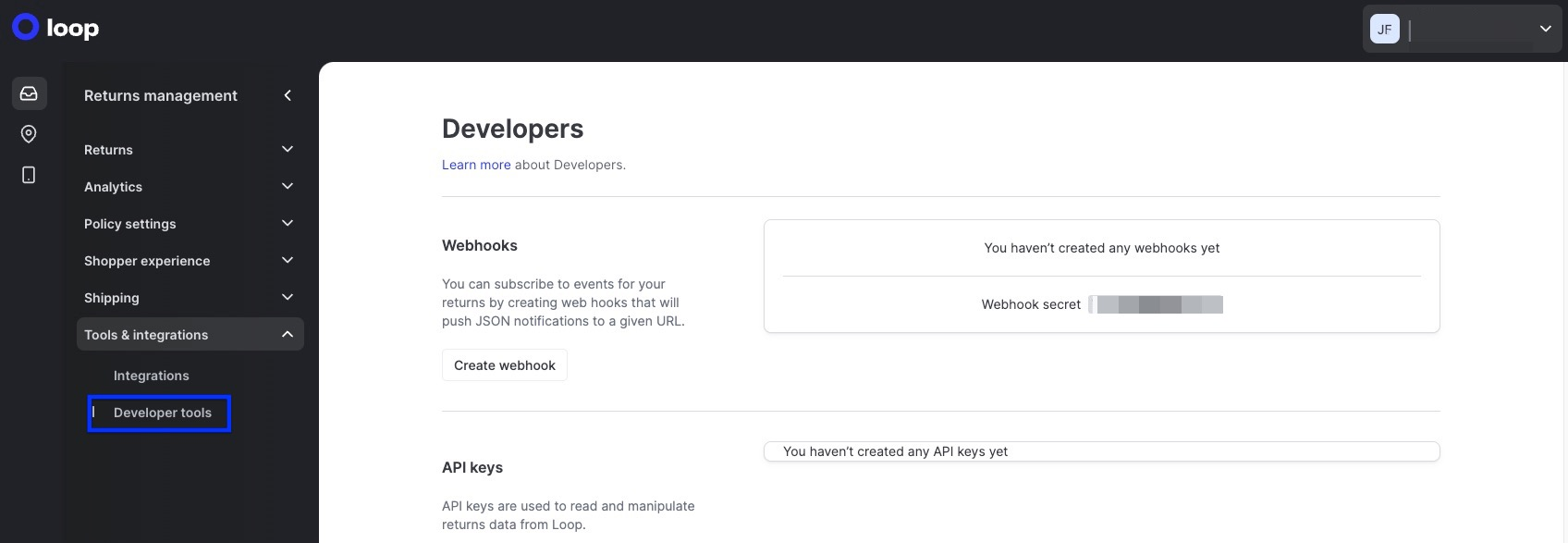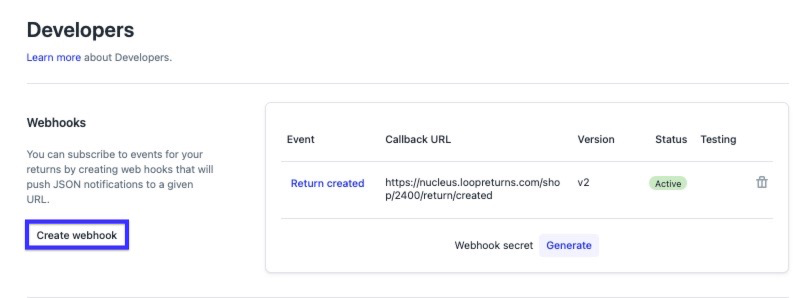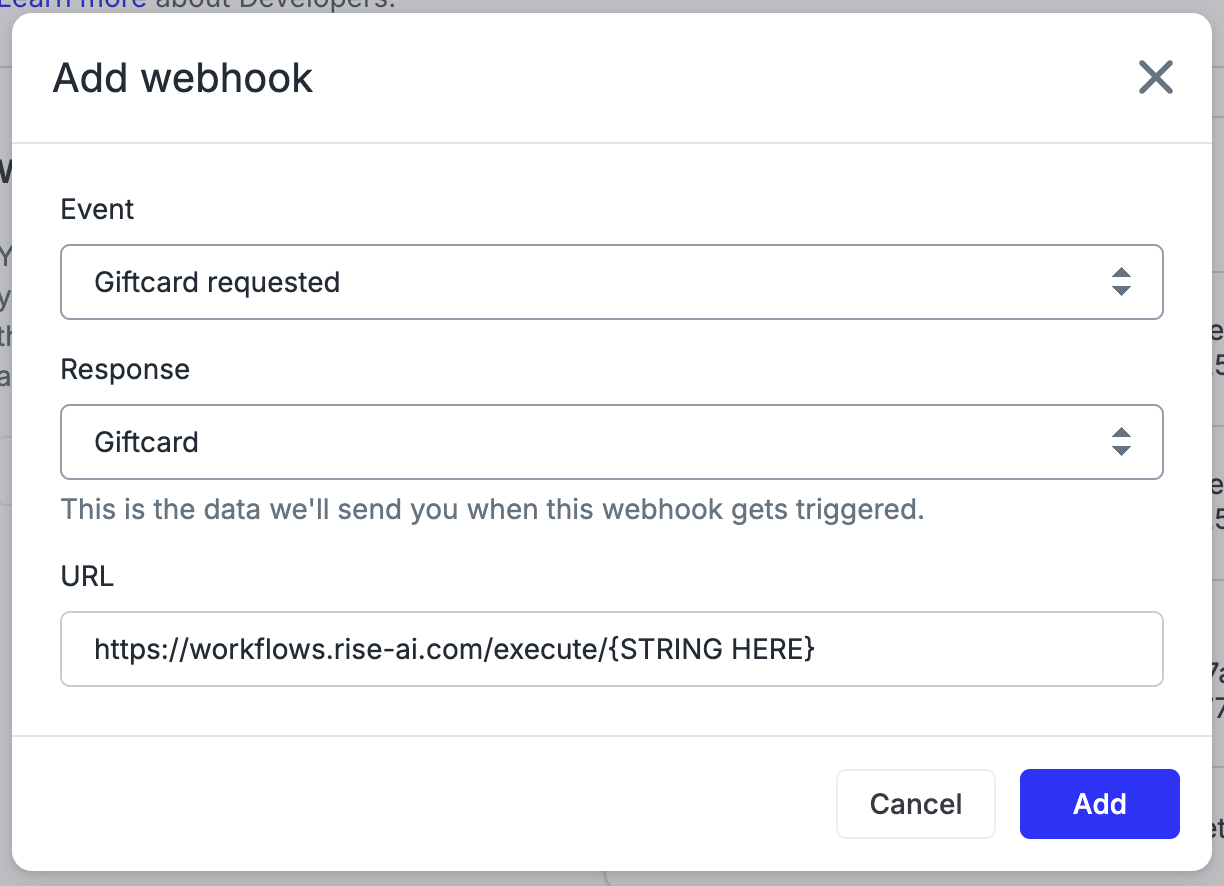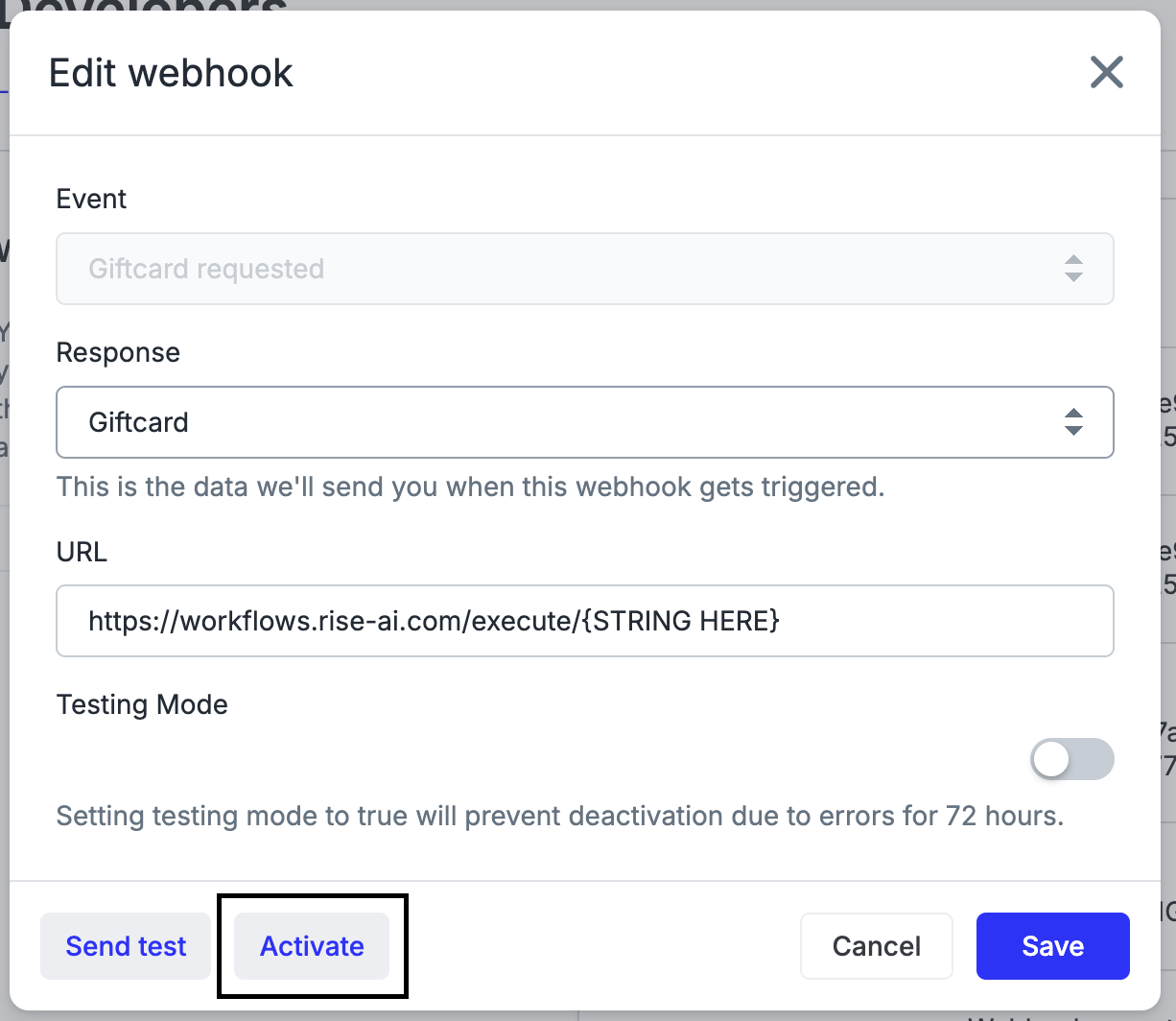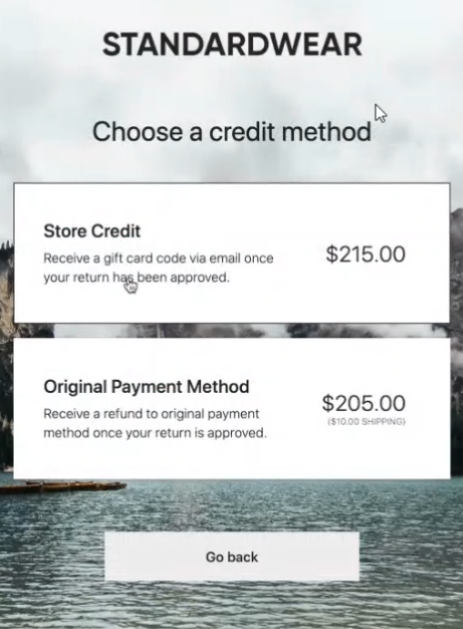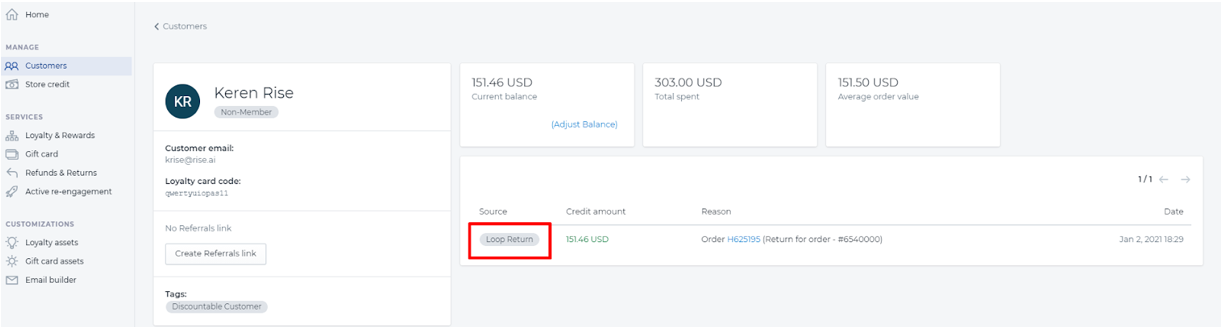Rise.ai Integration
OVERVIEW
Rise.ai helps merchants retain revenue and inspire future purchases by improving the Shopify gift card experience by tracking all store credit requests on a single Rise.ai gift card code.
Important: To complete the Rise x Loop integration, you must contact us at support@loopreturns.com so we can disable Shopify's native gift card functionality. If you do not reach out to us and follow the instructions to set up Rise.ai Gift Cards, you could be issuing the customer store credit twice (once in Rise.ai and once in Shopify).
How it works
This integration allows merchants to issue shoppers store credit any time a return with store credit is processed by leveraging Loop's webhooks. It makes use of Rise's Workflows and Custom Triggers to issue credit to the shopper in Rise, which is then stored in the shopper's Rise loyalty card along with already accumulated store credit.
Each returned order increases the store credit balance in the shopper's digital wallet that can be tracked and redeemed on their account page.
Setup
The merchant should reach out to their Loop MSM and their Rise contact and ask to set up the Rise integration (or, if they're an existing Rise integration user, switch from the old integration to the new one).
The merchant's Loop MSM will enable the integration and notify the merchant when it's ready to configure.
Rise will set up a workflow in Rise and provide the merchant with a custom trigger URL. This custom trigger will be formatted as follows: https://workflows.rise-ai.com/execute/3x4mple5tr1ng.
In the Loop admin, navigate to Returns management > Tools & integrations > Developer tools.
Note: Merchants setting up the Rise integration for the first time can skip this step.
For merchants that have already been using Rise to issue store credit, be sure to remove the existing webhook before continuing. It will have the event Return closed, point to a Rise URL that starts with https://application.rise-ai.com/integrations/loop, and include the merchant's myshopify URL.
On the Developers page, click Create Webhook.
In the Event box, select Giftcard requested. Set the response to Giftcard. In the URL box, paste the Custom Trigger URL received from Rise in Step 3. It should look like this:
Click Add to create the webhook.
Click Giftcard requested on the newly created webhook. Click Activate to turn the webhook on and begin sending information to Rise. Once finished, click Save.
Tip: When the technical set up is complete, the integration status is set to Active in the Developers tab in the Loop admin.
Important: Please reach out to Loop Support or your Loop Onboarding Manager to confirm that these steps are complete. We will then make sure to disable Loop's native store credit function so that shoppers only receive the Rise gift card.
The customer experience
The shopper will access the merchant's shopper return portal and begin submitting their Return for Store Credit.
The shopper will select the item(s) for return, submit their return reasons, and eventually land on the screen in which they can choose Store Credit as their outcome:
When the shopper selects Store Credit, the Rise Refund email will be triggered.
Tip: Merchants can customize this email from the Rise workflow screen by editing the notification on the action.
Accessing store credit information
To merchants can view store credit information and return details on the Customers page of the Rise dashboard.
The Source of their store credit will appear as Loop Return.
FAQ
What plan do I need to be on to utilize this feature? Access to integrations is now included on all Loop plans.
Will this integration use Loop's Gift Card automation functionality? No, the Rise.ai integration replaces Loop's Gift Card automation flow.
What happens if the customer has an account, or has returned other items previously using the same email address? Will they receive a new gift card code? No, if their email is already in the Rise.ai system, their store credit will be added to their existing loyalty card.
Is this integration available on all Rise.ai plans? No, you must be on Rise.ai's Premium Plans and above. Please reach out to your Rise.ai representative if you are interested in moving plans.
Please reach out to support@loopreturns.com with any additional questions