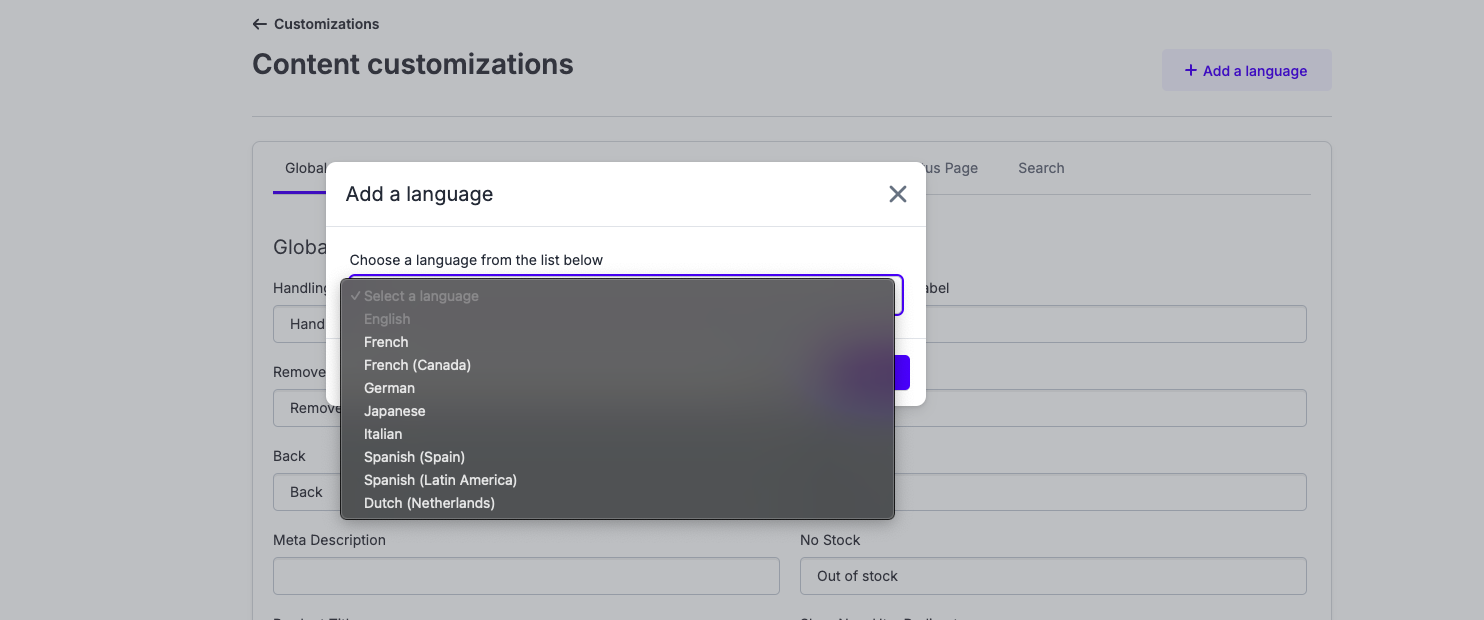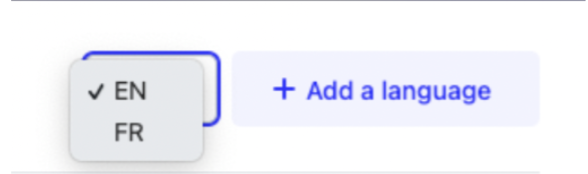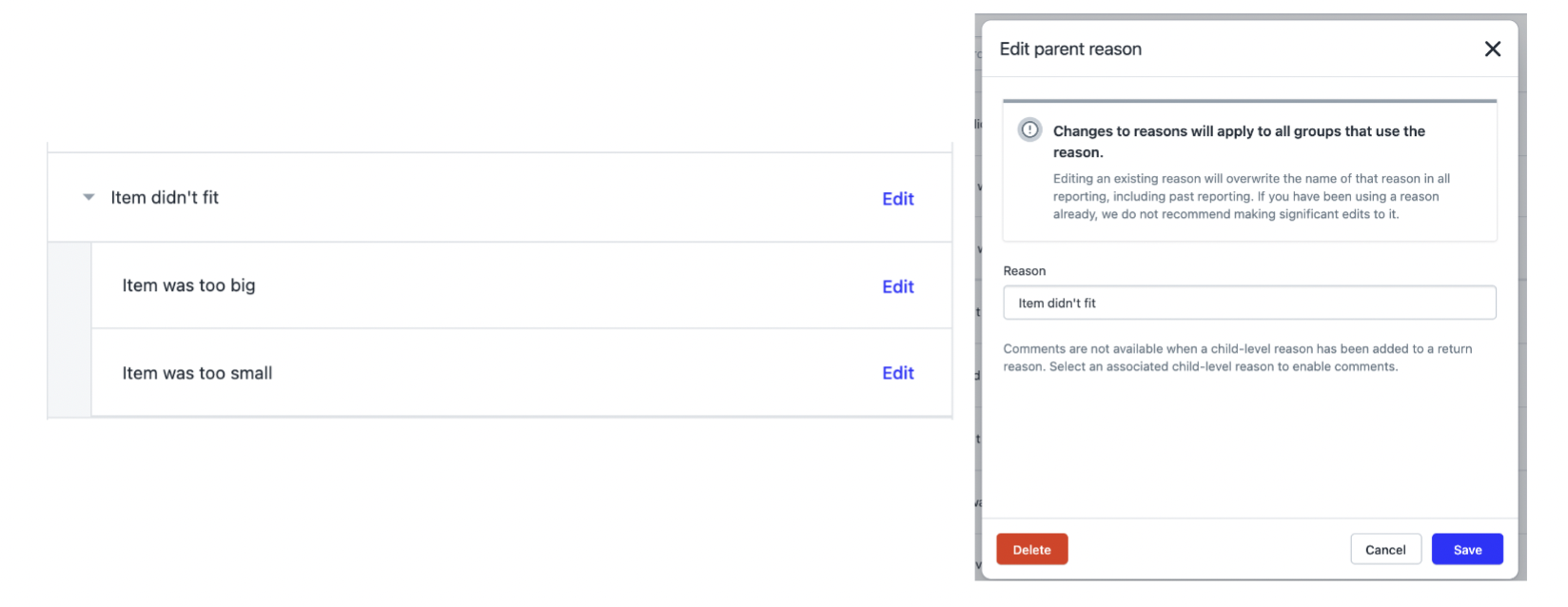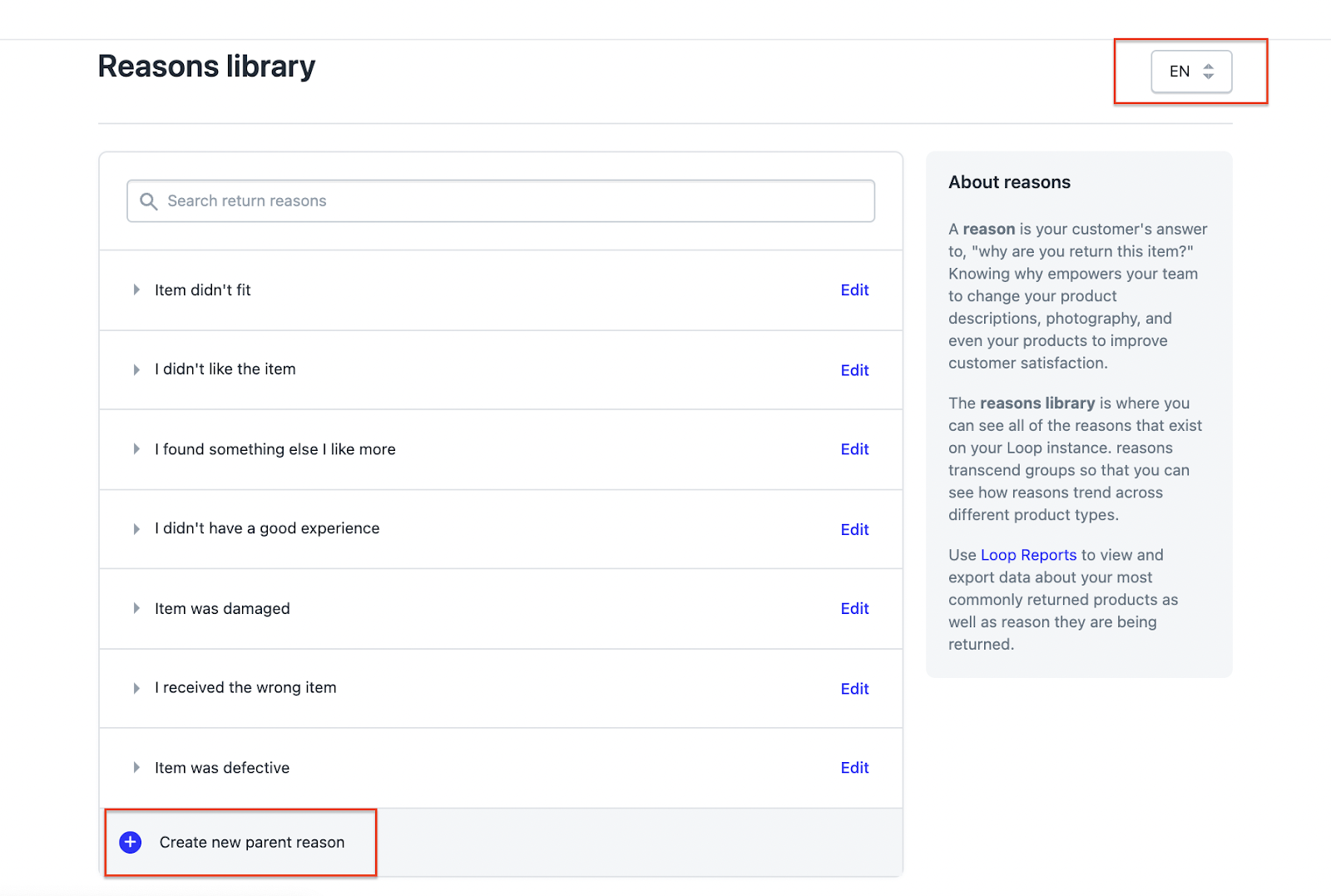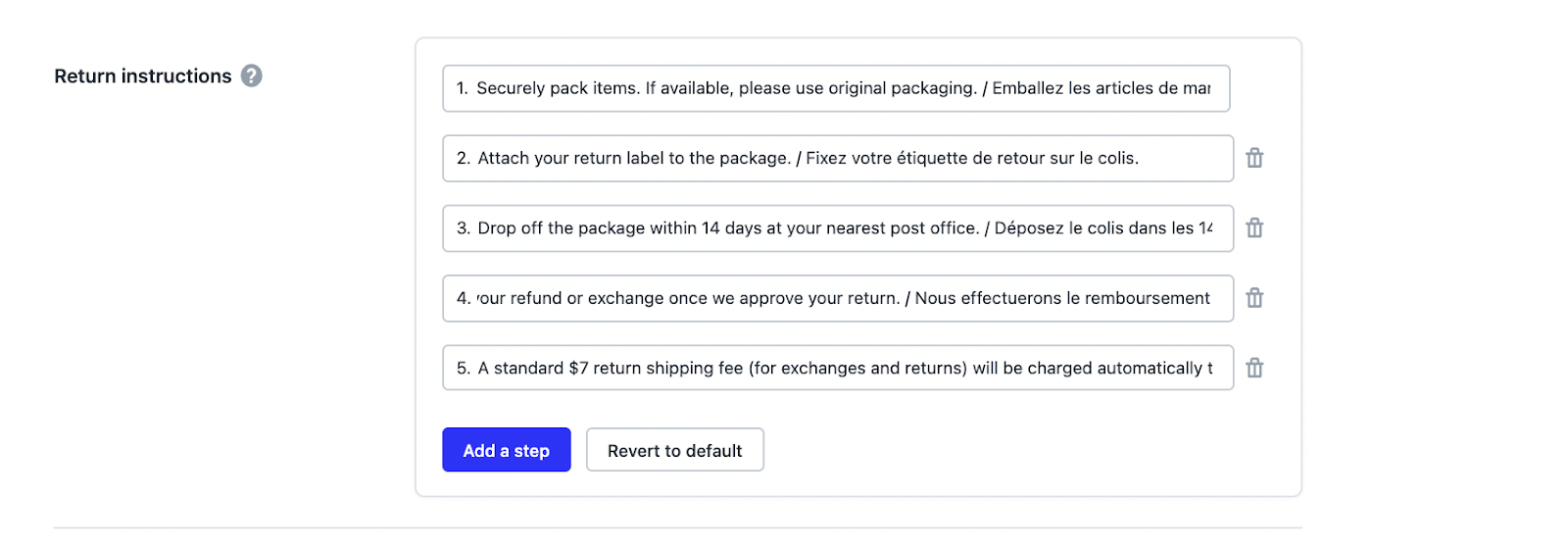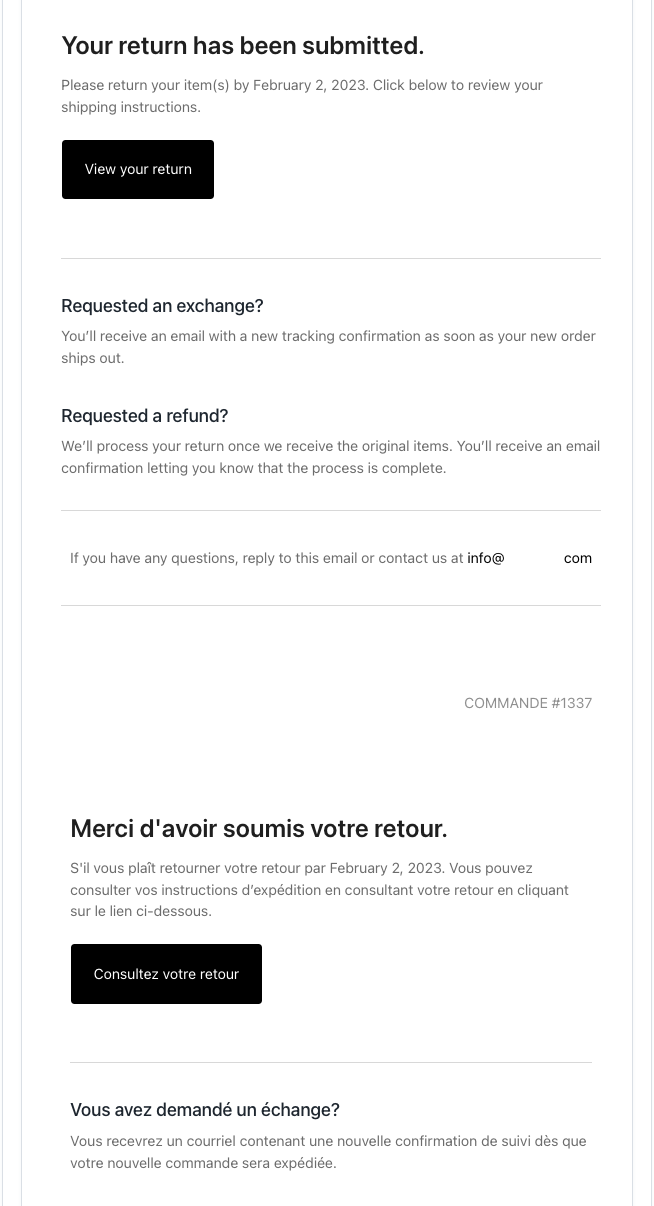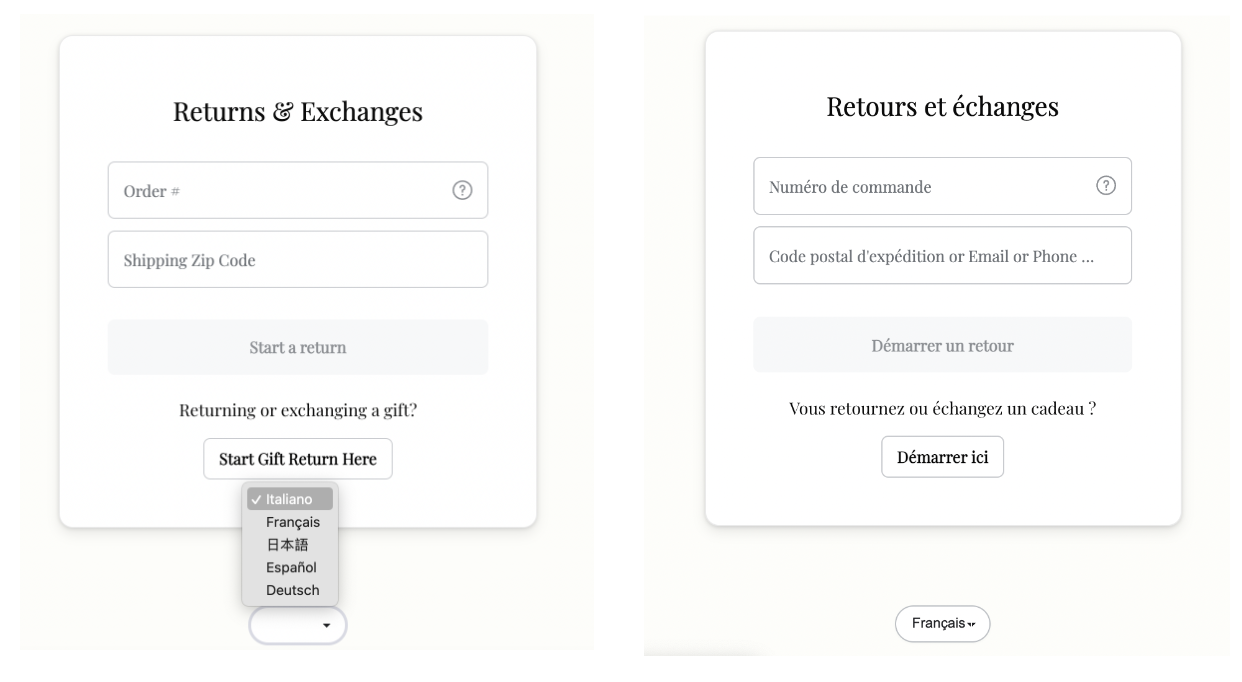Language Translation Support
OVERVIEW
In this article we’re going to walk through how you can support language translations in the following customer-facing sections of Loop: content in the shopper return portal, return reasons, return instructions, and Workflows questions, if applicable.
Language support
For merchants that would like the Loop experience to include different language translations dependent on the customer base, additional content pages can be enabled directly in the Loop admin to support this. This feature is available on all Loop plans and is located within the Content Customizations section of the Loop admin.
The available translation support are for the following languages:
Spanish (ES)
Spanish (XL)
French (FR)
French (CA)
Dutch
German
Japanese
Italian
Setup instructions
Portal customizations
To begin the process for language translation support, languages need to first be added within the Content Customizations section of Loop. Follow the below steps to get started:
Head to Returns management > Shopper Experience > Portal Customizations.
Scroll down to the "Content" section, then click Edit all content.
Select the Add a language button in the top right hand corner and choose the language page you would like to add to your shopper return portal content. You will see a drop down with the languages Loop can support.
Note: If you would like to support multiple languages on this list, each page will need to be added one at a time.Once the new language has been added, a toggle will appear next to the Add a language button to allow you to toggle between language pages.
Repeat the above steps for any additional language pages you would like add.
Return reasons
Once a language page is enabled within content customizations, then you will be able to input your translations for your return reasons by following the below steps:
Head to Returns management > Shopper experience > Return reasons and click the Manage reasons library button.
In the upper right hand corner, select the language page from the toggle before inputting return reason translations.
To make adjustments to current translations, select Edit on the parent reasons.
Complete the same steps for editing all the child reasons.
Note: If you are planning on adding any custom return reasons outside of the ones already available in the library, the custom reasons will need to be added under the English page in order to be made available for translation on your other language pages.
Return instructions
Although adding additional language pages isn’t supported in this section yet, we still recommend inputting translations for your customers by following the below process:
Navigate to your return policy settings and scroll down to your current return instructions.
From there, you can translate these instructions by adding additional lines or simply including more than one language on each step. An example would be to have instructions listed first in English and then separated by a slash, followed by the translations of the same instructions (screenshot below):
Notifications
At this time the Loop email notifications must include all applicable languages within the same email template. For example, if offering English and French, you will customize your notification emails to include both languages (screenshot below):
Customer experience
When an additional language page is enabled in the Loop admin, a toggle will appear on the shopper return portal for your customer to be able to select their language of preference prior to beginning the return process. Once the desired language has been selected, the whole returns flow will be translated for that customer.
If you have any additional questions about Loop’s language translation support, please reach out to your Onboarding Specialist or support@loopreturns.com.
FAQ
How do I create separate email notification templates for each language? This is not supported within Loop at this time, however, if you have a Klaviyo account integrated with Loop, we recommend considering leveraging Klaviyo for your translated email flows. With Klaviyo, you can segment your customers based on language preference and configure a single email template to only show the correctly translated version of the email based on the customer's language preference. This Klaviyo article explains this in further detail. If you are interested in learning more about this integration, please contact your Onboarding Specialist or your Account Manager.
Can I move the language toggle on the shopper return portal to a different spot? No, not at this time.
Please reach out to support@loopreturns.com with any additional questions.