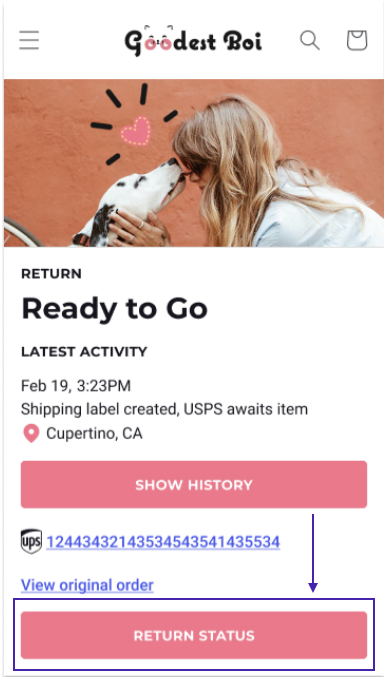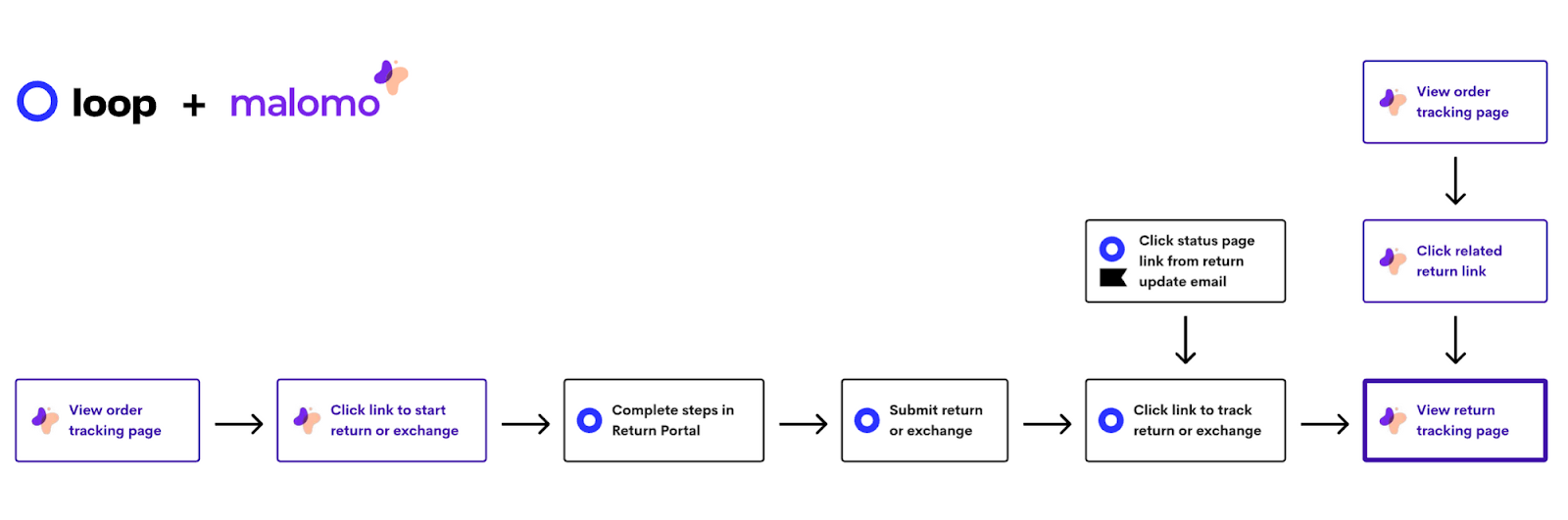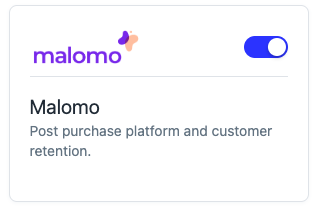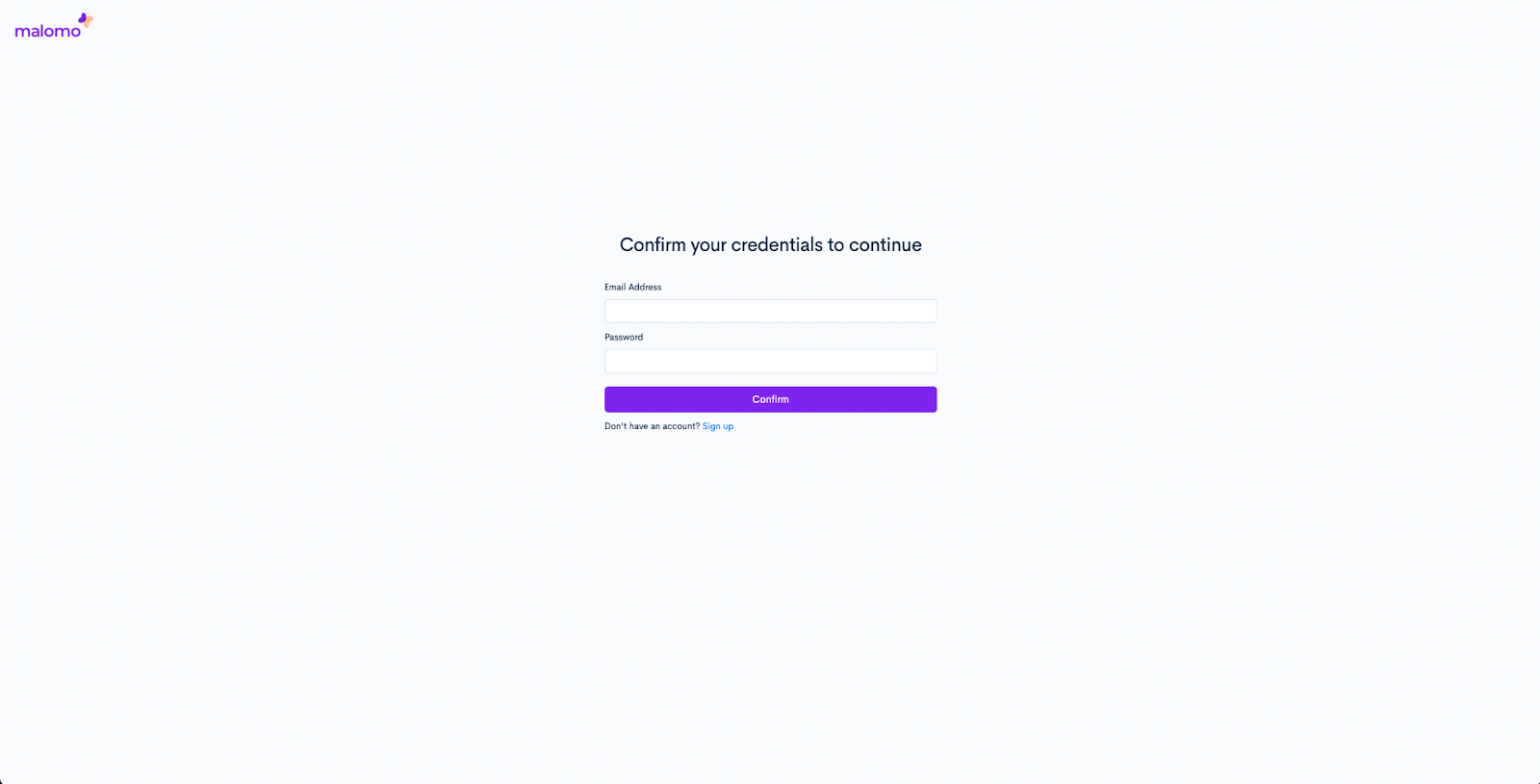Malomo Integration
OVERVIEW
Loop’s integration with Malomo makes it easy for customers to start and track their returns in one go. This streamlining reduces stress, saves time, and allows more control for your customers; decreasing return-related questions for your support team.
How it works
Customers can now jump over to Loop directly from Malomo’s post-purchase tracking pages. You can also customize those tracking pages to recommend products and incentivize exchanges.
Here is an overview of the process:
A customer buys an item from a merchant, leading them to a Malomo tracking page to track their order status.
After order delivery, a “Return Your Order” button appears on the tracking page.
The customer clicks the button and goes straight to their order in Loop, bypassing the Order Lookup page (where they would otherwise search the order manually).
Loop takes the customer through the normal returns experience.
Once the customer submits the return, they land on Loop’s Returns Status Page (RSP).
A new “Track Your Return” button appears on the RSP that the customer can click to return to the Malomo tracking page.
A new “Return Tracker” button appears on Malomo’s tracking page so that the customer can track their return.
Setup
Merchants can do this process without assistance from Loop. To turn on the integration:
In the Loop admin, go to Returns management > Tools & integrations > Integrations and toggle on the Malomo tile.
Once you activate the Malomo card toggle, you will be redirected to Malomo to authenticate your Malomo account.
Once this is done, Malomo and Loop can share back-end information to unify the initiation and tracking of returns!
Tip: You can also add a button that deep links to initiate a return for that specific order directly in Malomo emails. Once the Loop integration is installed on an account, email flows can be updated to include the new order_return_url in the templates. It is recommended to apply this only if the shipment status is "delivered". Click the video for a how-to walkthrough!
Note: This change only applies to the "ShipmentUpdateReceived" metric.
Qualifications
Merchants must be using both Loop and Malomo.
Merchants' Malomo tracking page must be configured.
Plan Information
This integration is available for merchants who are both customers of Malomo and Loop. For more information, please visit Loop's Pricing page.
FAQ
Who is this integration available for? Currently, this integration is available for any merchant using both Malomo and Loop.
Do I have to pay for both Malomo and Loop? Yes, merchants must be customers of both Loop and Malomo. However, Loop merchants referred to Malomo can get a special discount.
How can I learn more about Malomo? You can learn more about Malomo and its partnership with Loop here
What if I want to customize my return button on the Malomo page? You can reach out to your Malomo account manager for help with customizing your tracking landing page. If you’re unsure who your contact is there, please reach out to your Loop Merchant Success Manager for help getting connected.
Do I need to turn on the integration in my Loop account AND my Malomo account? No. Once the integration is set up in Loop (see Setup steps above), it will be present and functional in both your accounts.
For additional questions or to get started with Malomo, please reach out to the merchant's Merchant Success Manager or support@loopreturns.com