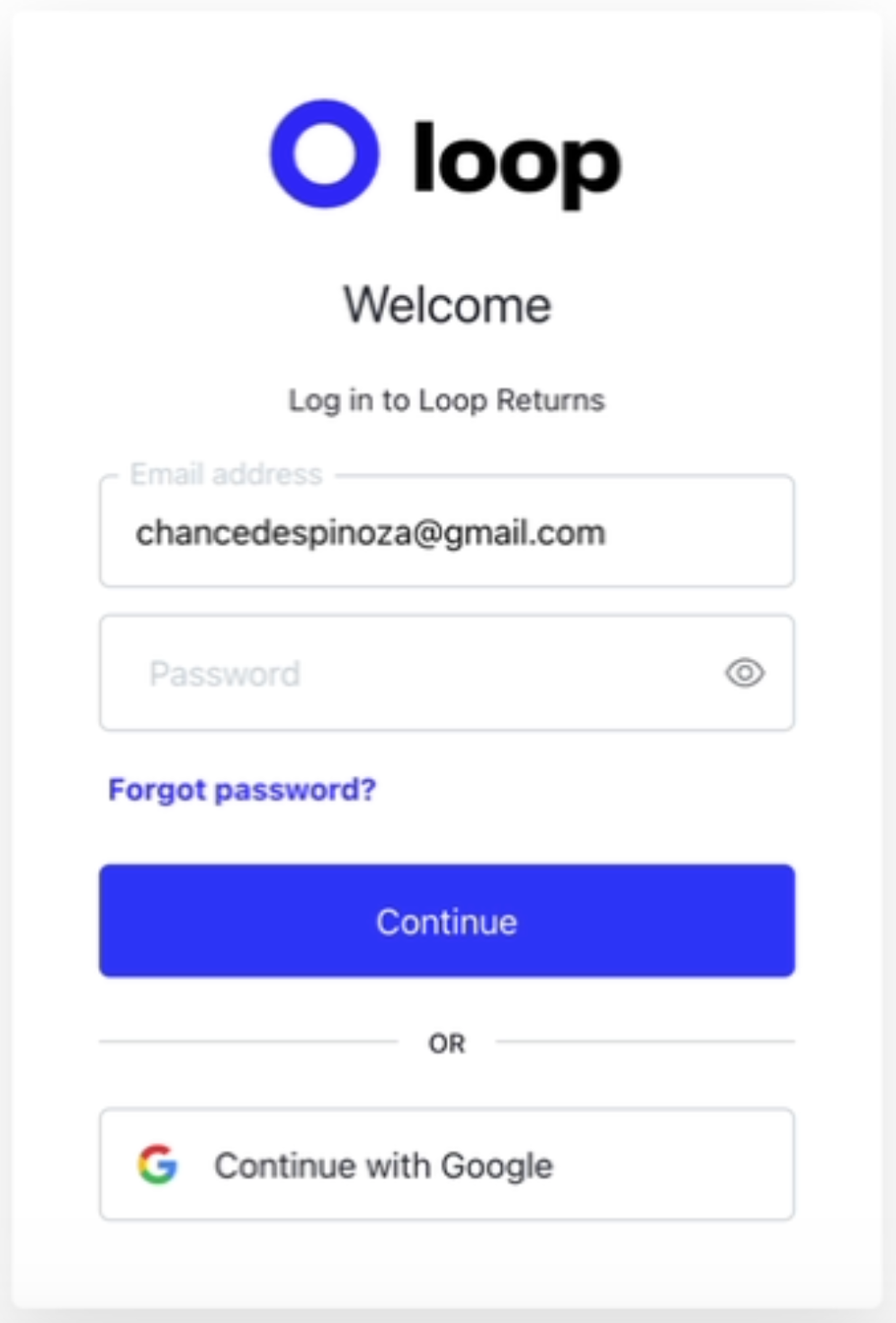Multi-Shop Login
OVERVIEW
Through the multi-shop login feature, any Loop user email can now be associated with multiple accounts. If an existing Loop user's email is invited to a new shop within their organization, the user may log in to that shop with the same email that they use for any shops to which they belong.
This article covers how multi-shop login works, why it's beneficial, how to implement it, and how to navigate between stores in Loop after logging in.
In this article:
- Why it matters
- Adding a single user to multiple shops
- Log-in flow for multi-shop users
- Navigating between shops
- FAQ
Why it matters
Multi-shop login lets merchants sign into multiple stores in Loop easily and quickly, also allowing them to navigate between those shops with a single email address. It eliminates the need for unique email and password combinations for each store, which improves security for merchants with large teams and complex data security needs.
Adding a single user to multiple shops
The video and written steps below demonstrate how to add one user to multiple shops in Loop.
Instructions for account owners and admin users
Account owners and admin users can add a staff account to their shop(s) by sending an invitation to a user email from the Loop admin. They can add multiple staff accounts to one shop or invite the same user email to multiple shops!
To add a user email, or staff account:
- Go to Loop admin > Settings > Account.
Click Add staff account.

Fill out the user information for the staff account being added.

Click Save.

Upon returning to the Account page, note that the staff account should now have an "Invited" tag.

Instructions for invited staff account users
Loop users who use the same email to log in to (staff account invitations from) multiple shops will be able to switch between multiple stores in Loop with that email address!
The instructions below describe how a user can accept a staff account invite and authenticate their log-in credentials:
In the account for the email that was invited, open the staff account invitation and click Accept.

Inbox view of staff account invitation email. 
Accept button within the staff account invitation email. Sign in.
Note: Users may sign in using Google (review this article for Google SSO setup steps) or an email and password. Users do not need a Gmail or Google Workspace account to use Loop's multi-shop feature.

- If you are...
- already logged in to another shop with that email: authentication will take place and then redirect the browser to the shop to which the email was added.
- not logged in as a user:
- Finish entering the existing account credentials on the login page that the invitation acceptance page directs to. The email will be prefilled.
- Authentication will occur and then redirect the browser to the shop that added the email.
Log-in flow for multi-shop users
The video and written steps below demonstrate how a user who belongs to multiple shops experiences the multi-store login flow.
To log in with the email address connected to multiple stores:
Open the Loop login page and enter your credentials. Again, users can click "Continue with Google" or enter a non-Google email with a password.
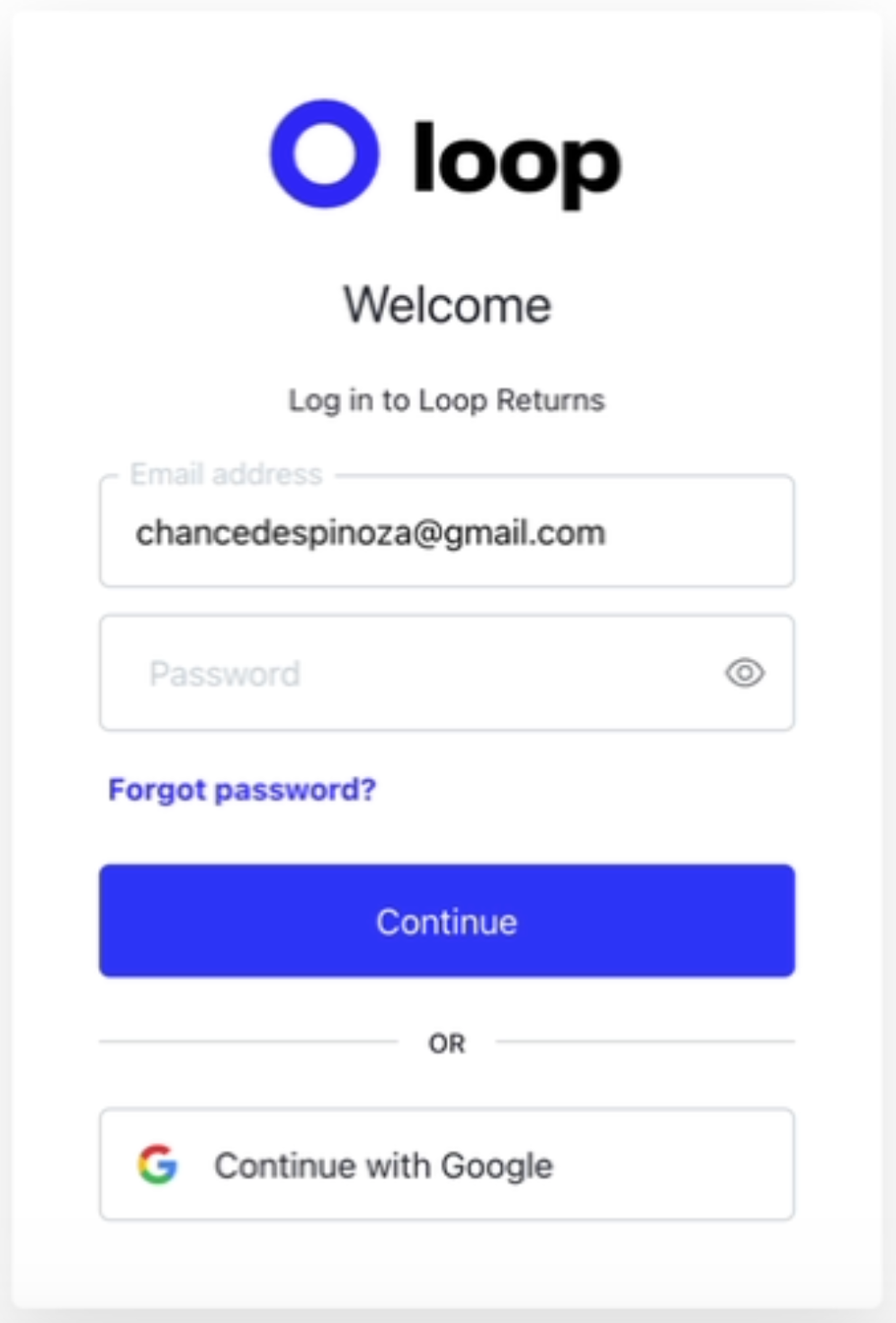
This will redirect the browser to a shop selection screen. Select the desired shop.

The store selection will redirect the page to the Loop admin for that shop.
Navigating between shops
To switch from one store to another after the multi-shop login:
Click on the shop selector in the top left corner of the Loop admin view.

Search or select a store from the dropdown. This will redirect the page to that store's Loop admin.

Shop selector with a search bar and a dropdown of available shops for this user's email address.
FAQ
Is multi-shop login limited to Gmail? No, multi-shop login is not limited to Gmail or Google Workspace email addresses. Any merchant’s email may be used for multiple shops.
How is this feature different from the Google SSO article? Multi-shop can be used by anyone, even if they don't have a Gmail or Google Workspace email address.
Please reach out to support@loopreturns.com with any additional questions.