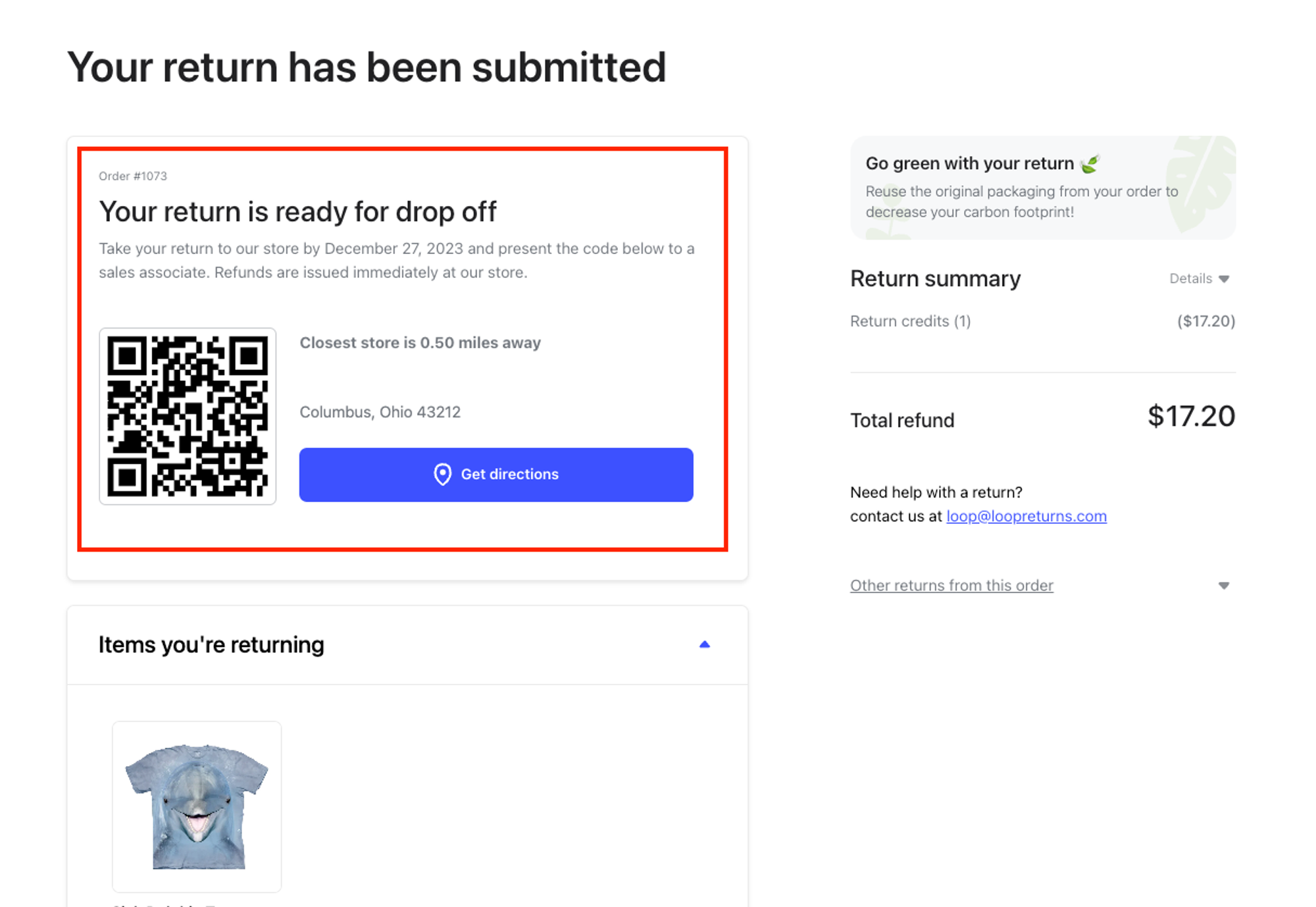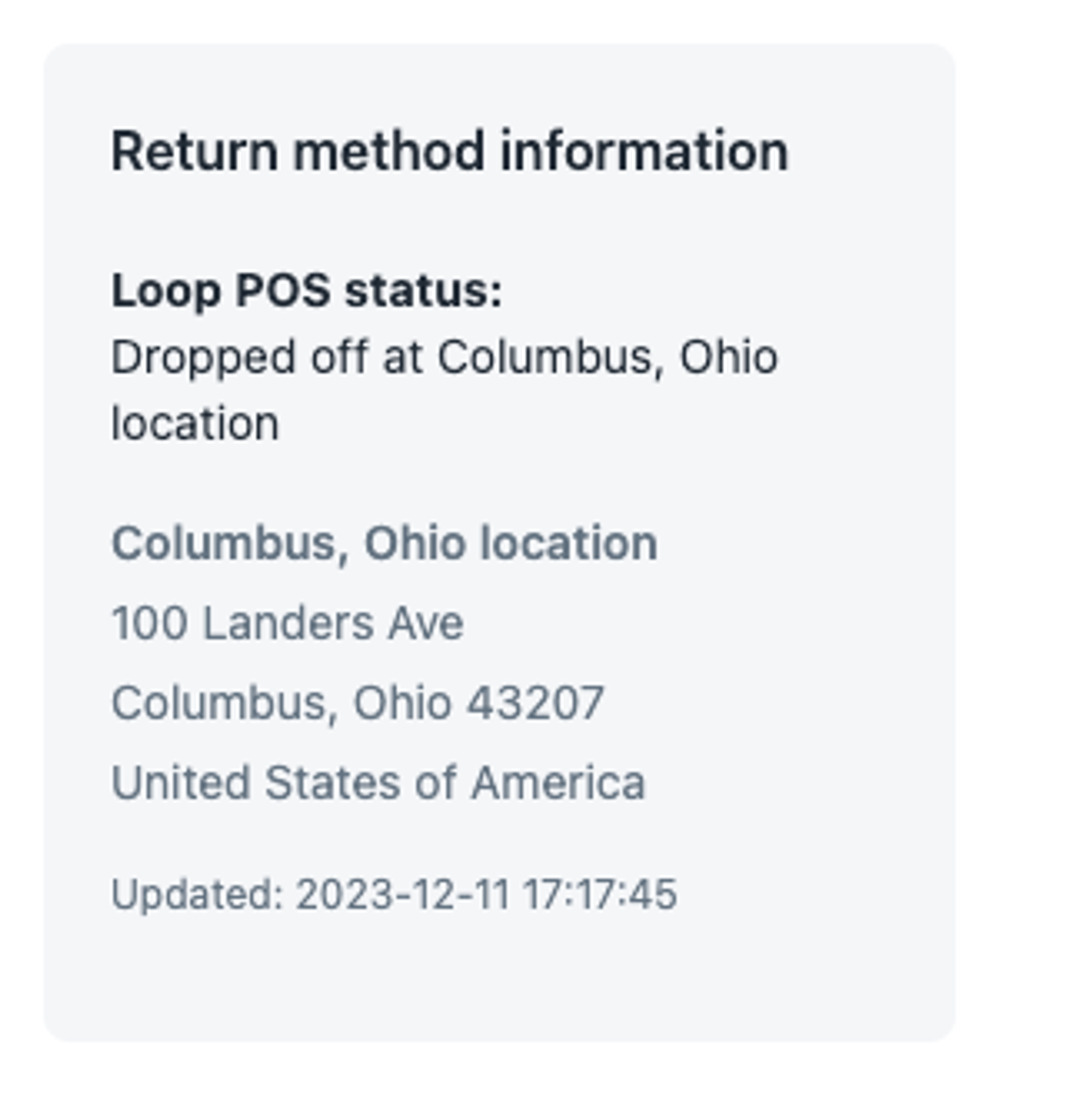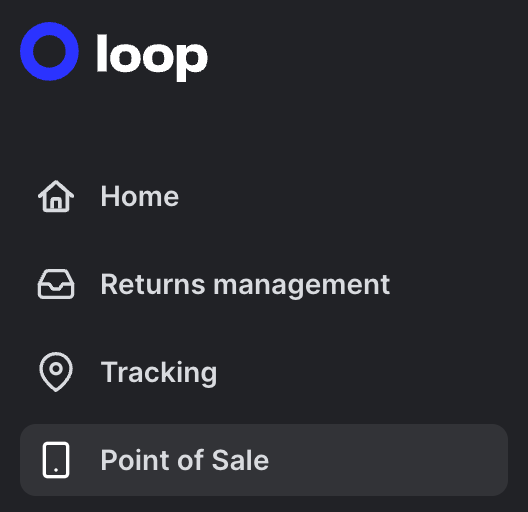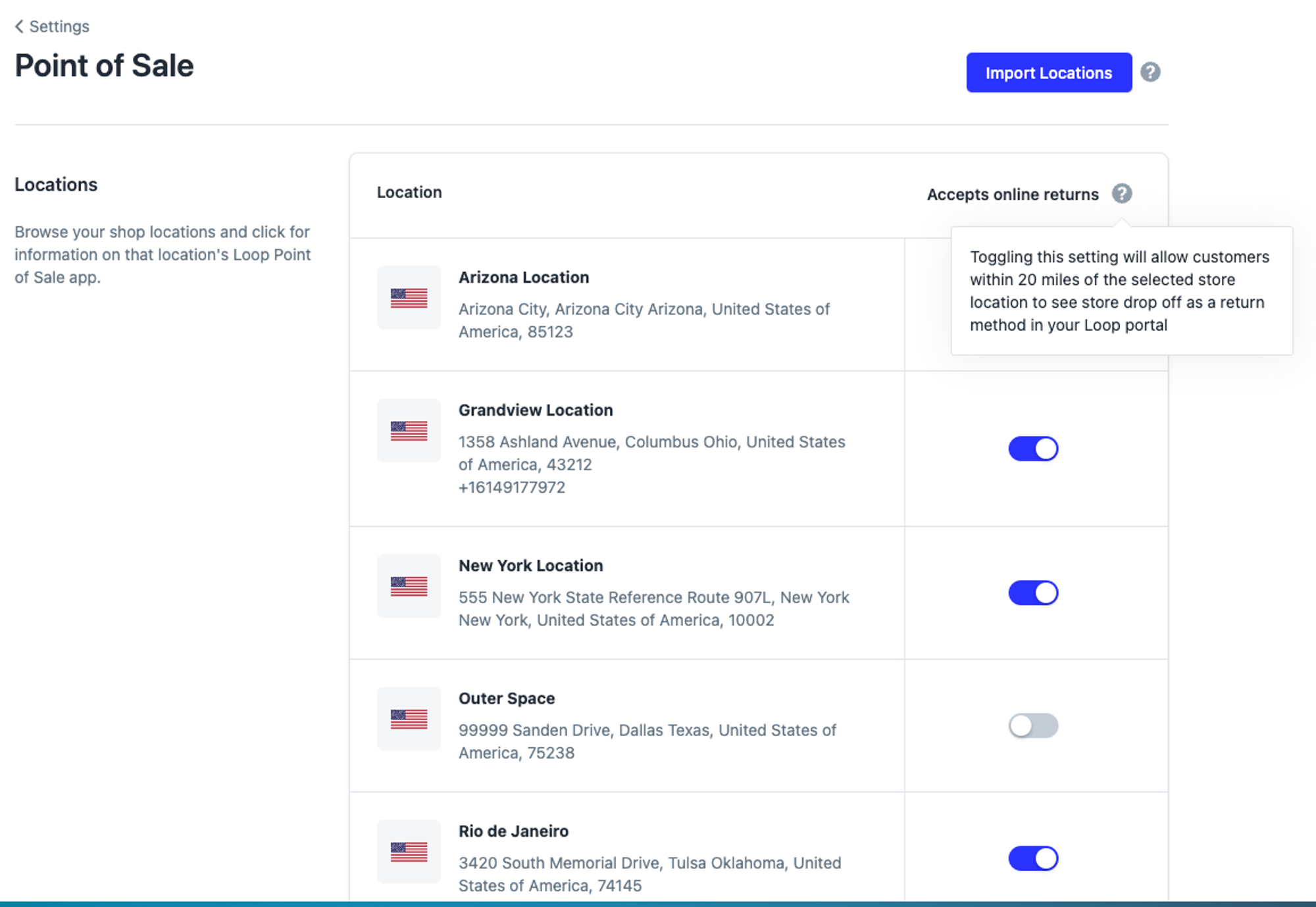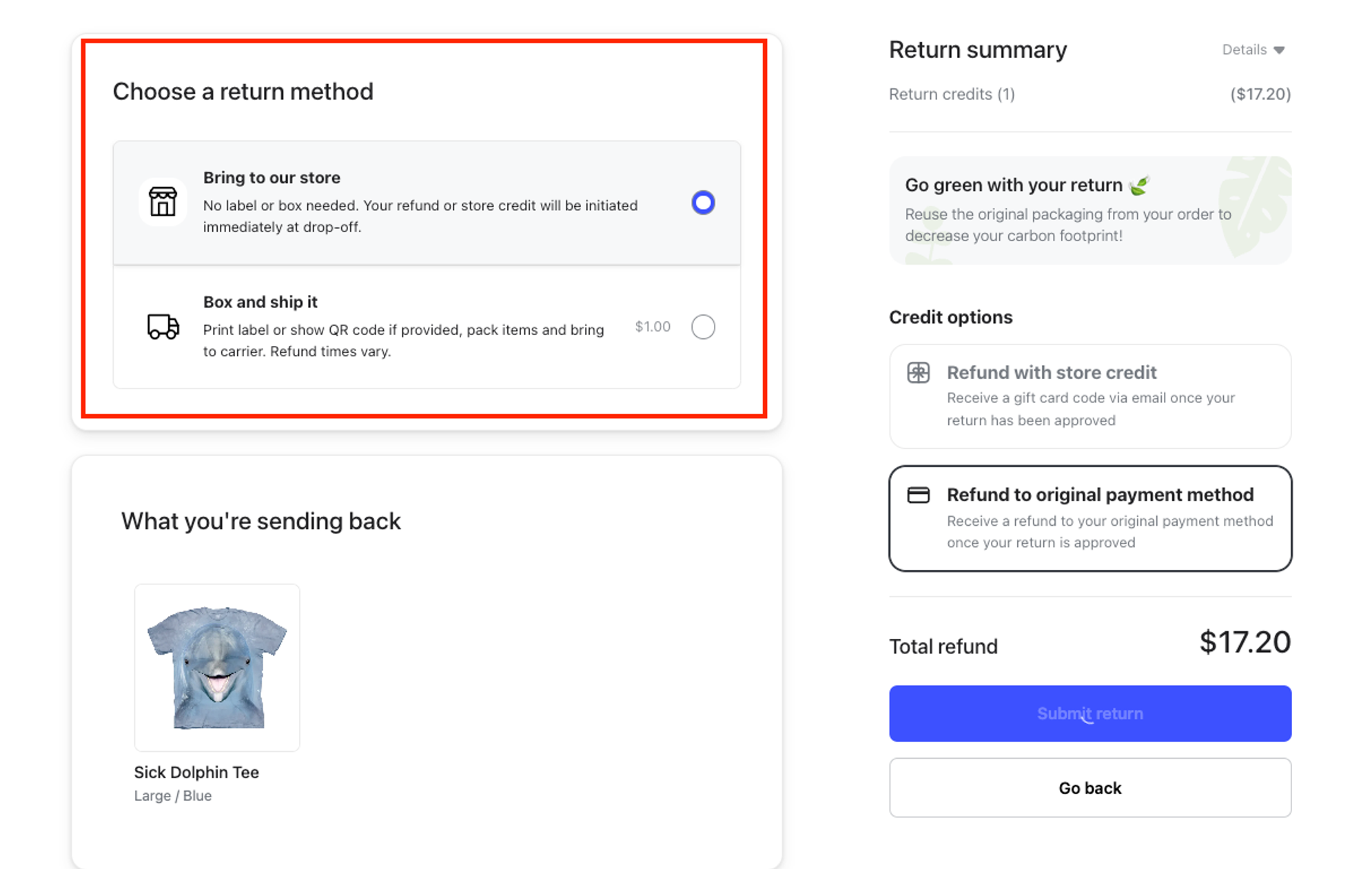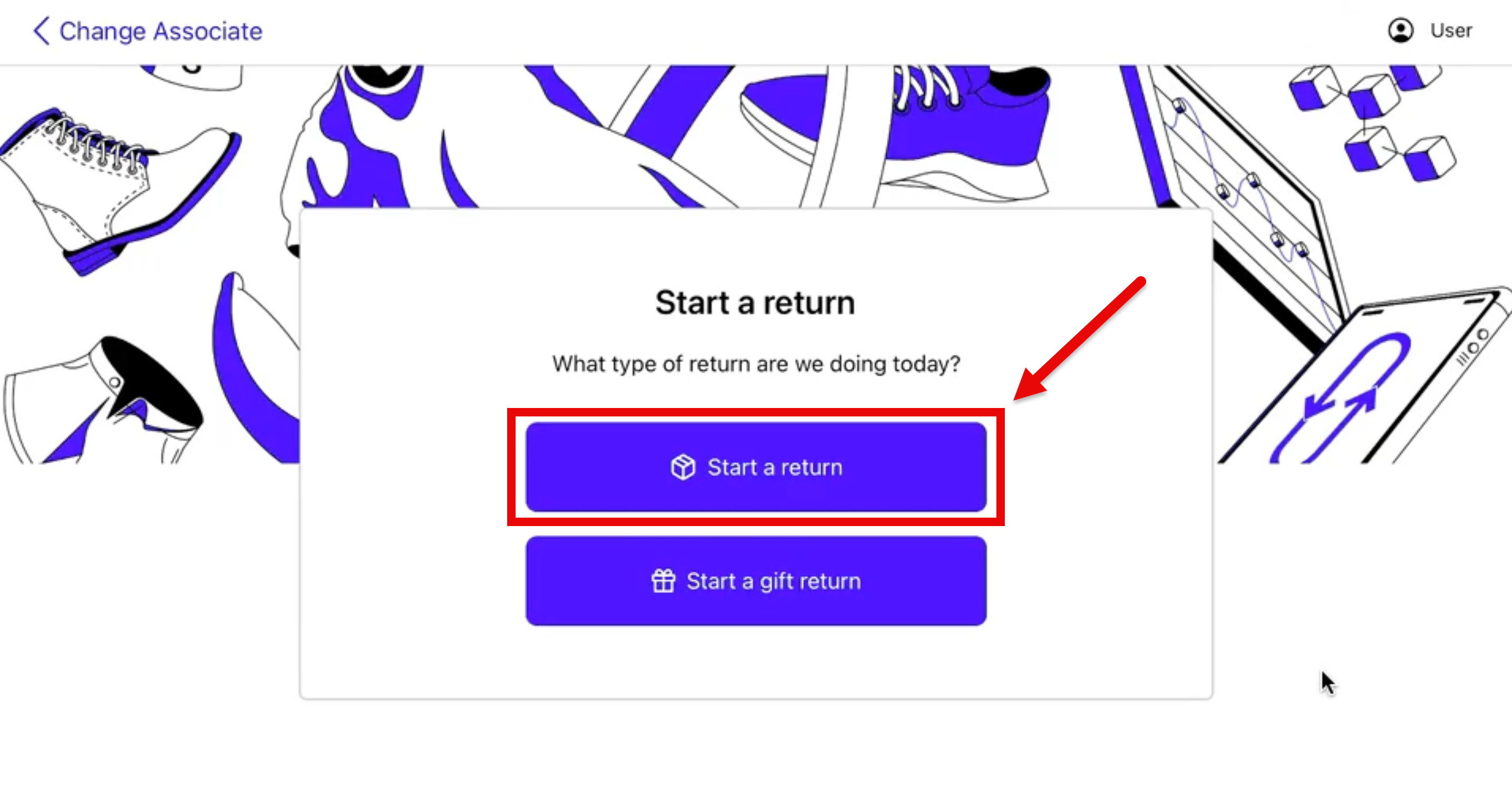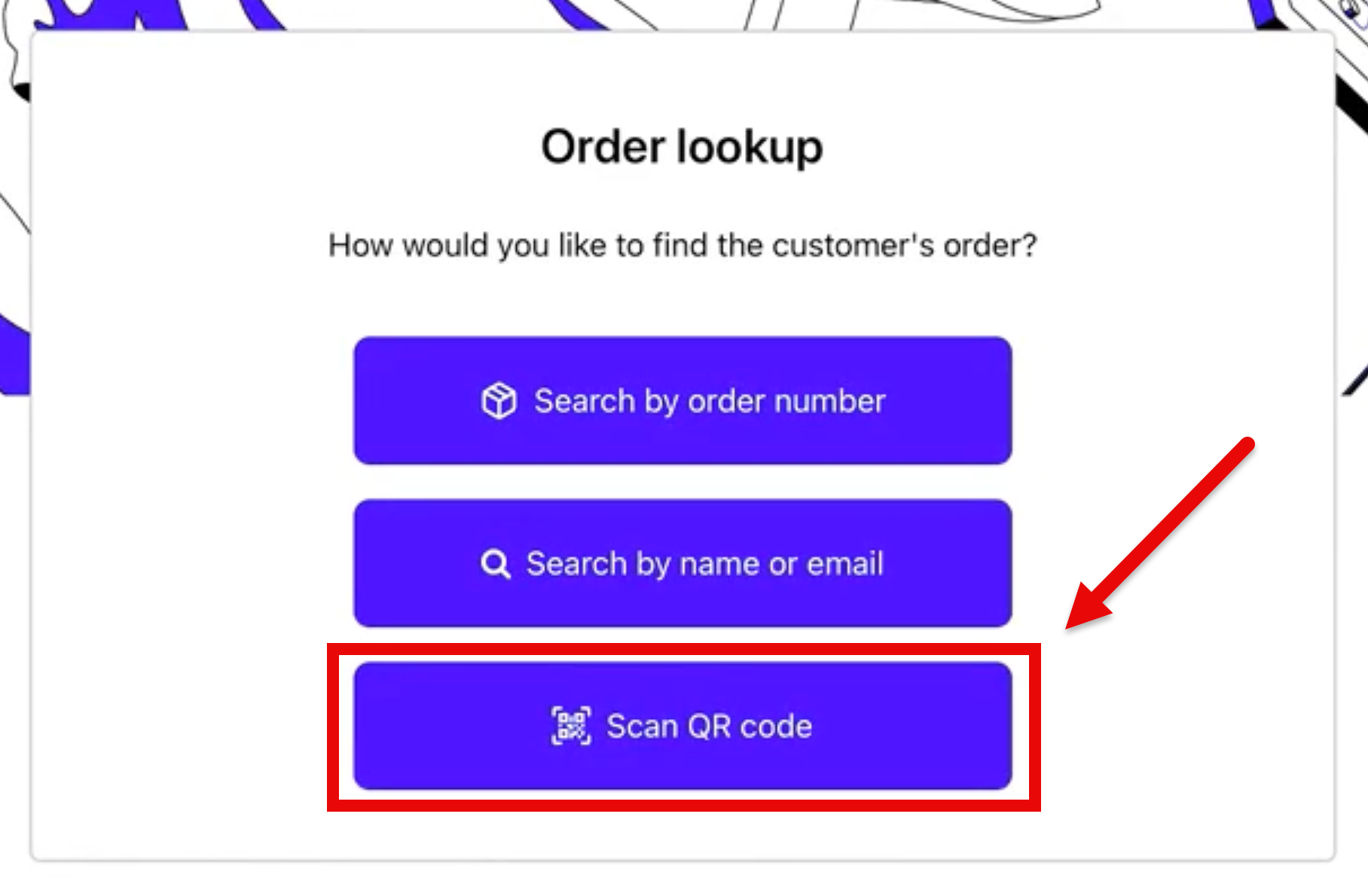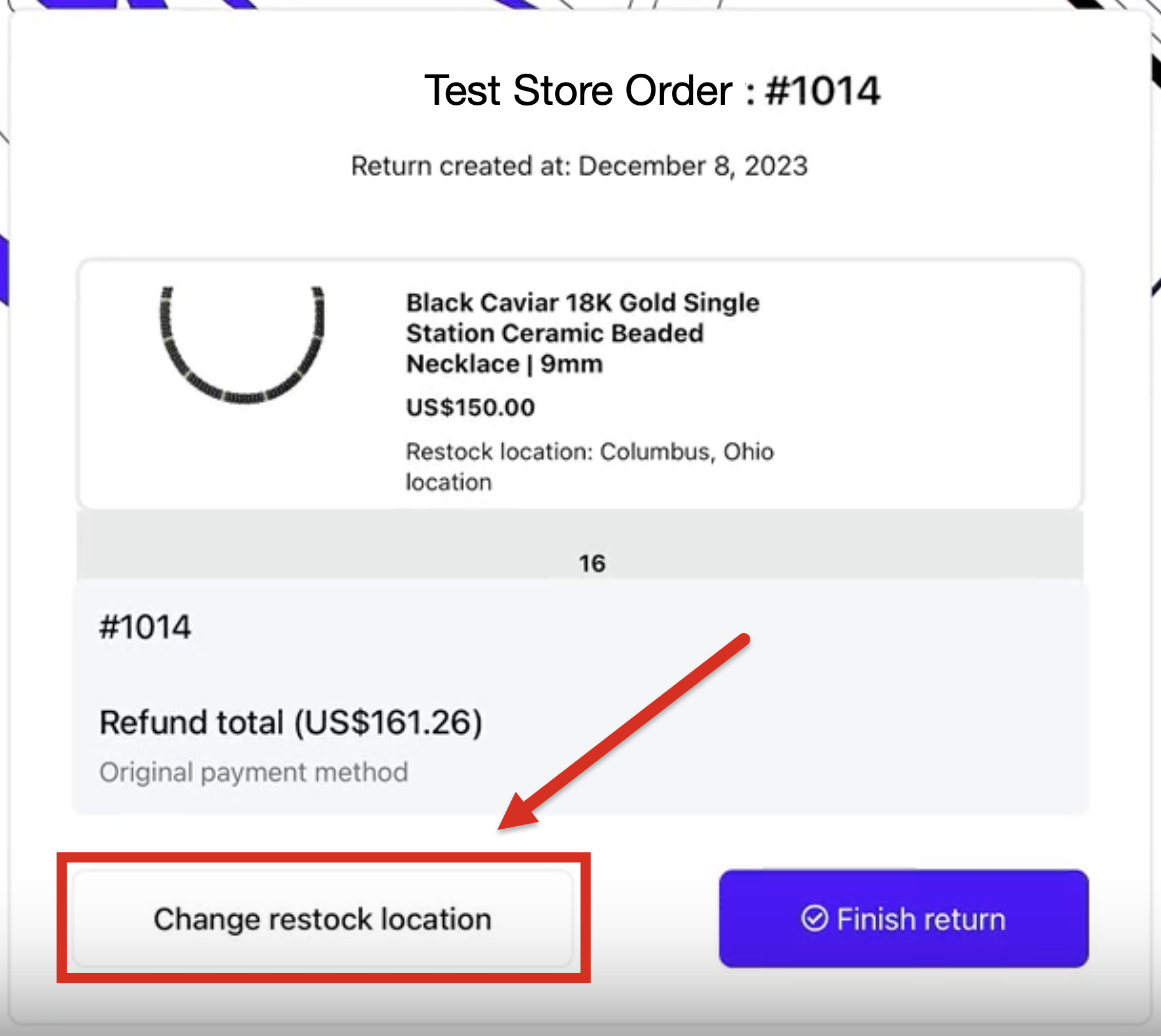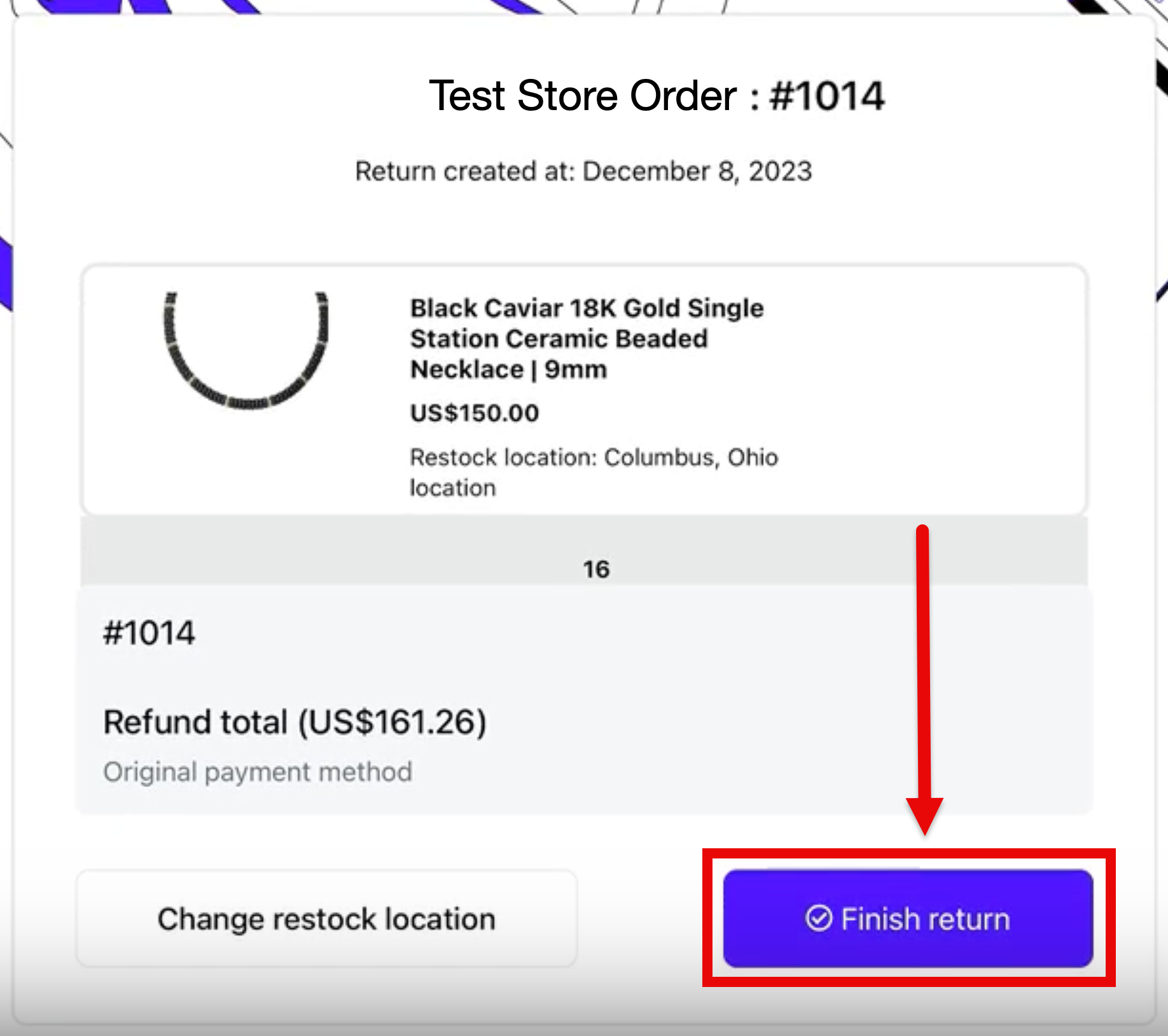Point of Sale: Start Online, Drop Off In-Store
OVERVIEW
Loop Point of Sale (POS) is an iOS app merchants can use to process returns in-store. This article explains the flow and setup steps for accepting QR code drop-off returns. These returns let customers start the return process online and then complete the return by bringing their item(s) to a merchant’s store location ("Start Online, Drop Off In-Store").
How it works
The video and written steps below demonstrate the POS Start Online, Drop Off In-Store experience for both a customer and a store associate.
When starting a return through Loop, the customer first decides whether to get store credit or a refund to their original payment method.
The Start Online, Drop Off In-Store feature will then let a customer choose "Bring to our store" as the return method.
Note: The customer must be within 20 miles (about 32 kilometers) of a store that accepts returns through Loop POS to use this feature.
The customer receives a confirmation that the return is ready to drop off, as well as a QR code that also gets sent to the customer's email address.
Once in the store, the store associate scans the QR code in the Loop POS app to finish the return.
Important: The customer must use the QR code by the return's expiry date (28 days later), or else the code will show an error when scanned, and the customer will need to restart the return in the POS app.
After the QR code is scanned, the customer receives two emails:
A confirmation that the return has been processed.
A separate email from Shopify with either a) their gift card details or b) a confirmation that the refund has been processed.
The return dropped off and scanned in-store shows in the Loop admin with the return method of "Loop POS". Further details are on the Returns summary page.
Merchant instructions
Merchants can follow the instructions below to enable locations for Start Online, Drop Off In-Store.
Tip: Ensure POS has been enabled for your store by your Onboarding Specialist or MSM before continuing. If you have not set up Loop POS yet, please follow the setup instructions here.
Go to the Loop admin > Point of Sale.
Under the "Accepts online returns" column, toggle on the store locations that will be available for Start Online, Drop Off In-Store. These stores will then show as drop-off options to customers during the online returns flow.
Note: The store must be within 20 miles (about 32 kilometers) of the customer's location.
The next time the merchant looks up an order, the "Bring to our store" option should show as a return method for customers.
Store associate instructions
Ensure the associate is logged into Loop POS. Store managers log in using their regular Loop credentials, and store associates log in using their four-digit Loop PIN.
Click Start a return.
On the "Order lookup" screen, select Scan QR code.
Scan the customer's QR code (the customer can find this in their email inbox).
Once the order and return details appear, review the details for accuracy. The associate may change the restock location if needed.
Click Finish return. A confirmation will appear for the store associate, and the return will be marked as "Processed" in Loop.
Plan information
To check if this feature is included in your plan, please review the Pricing page on Loop's website.
FAQ
Does Start Online, Drop Off In-Store also process exchanges? At this time, Loop offers Start Online, Drop Off In-Store for refunds. Exchanges or returns made within the Shop Now flow are not included.
Please reach out to support@loopreturns.com with any additional questions.