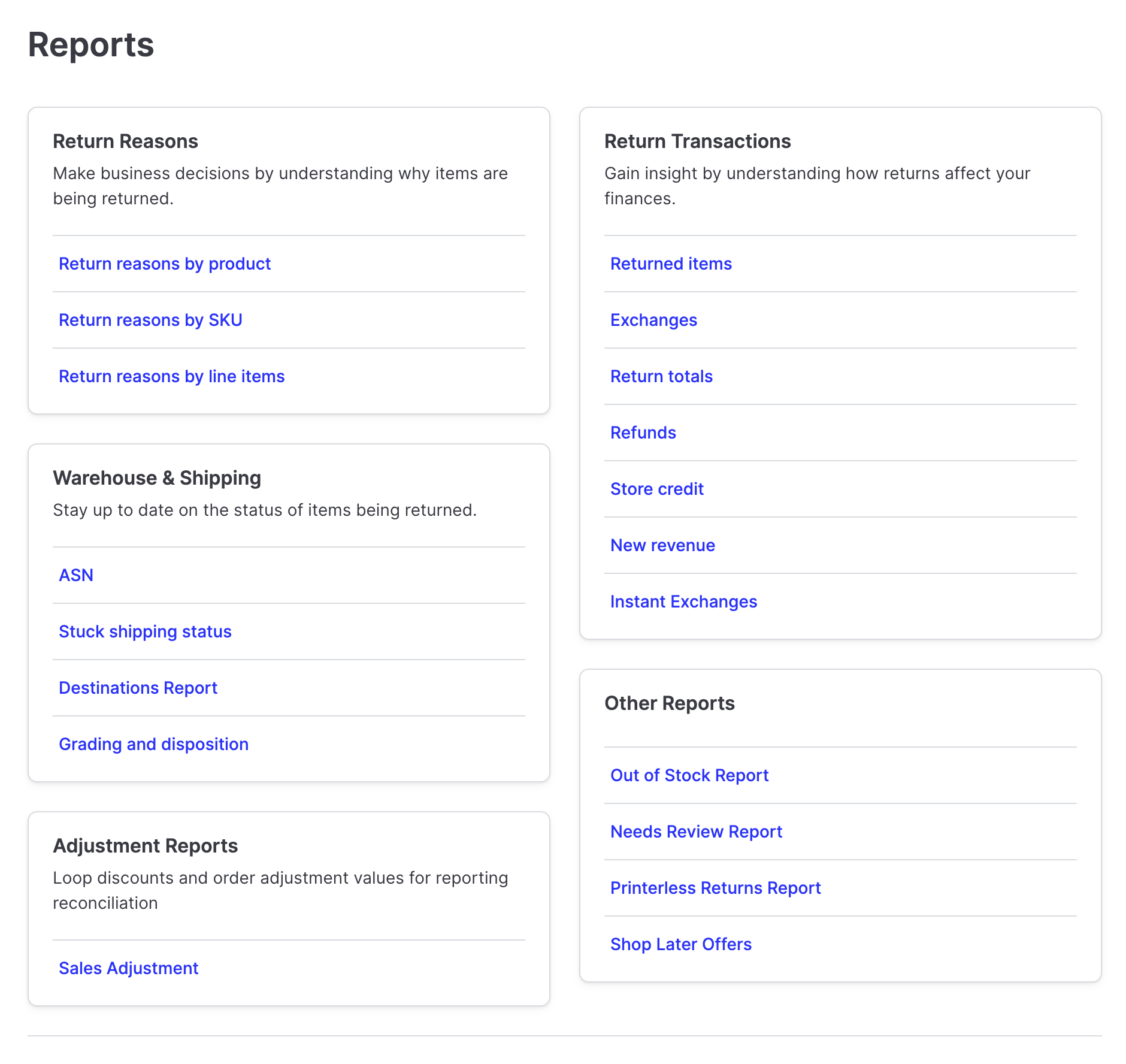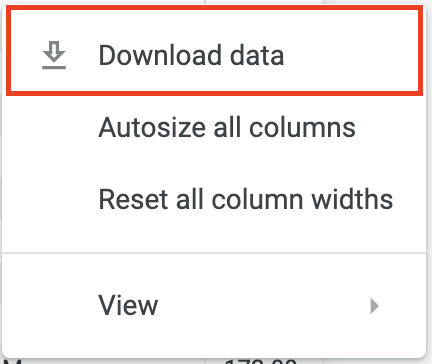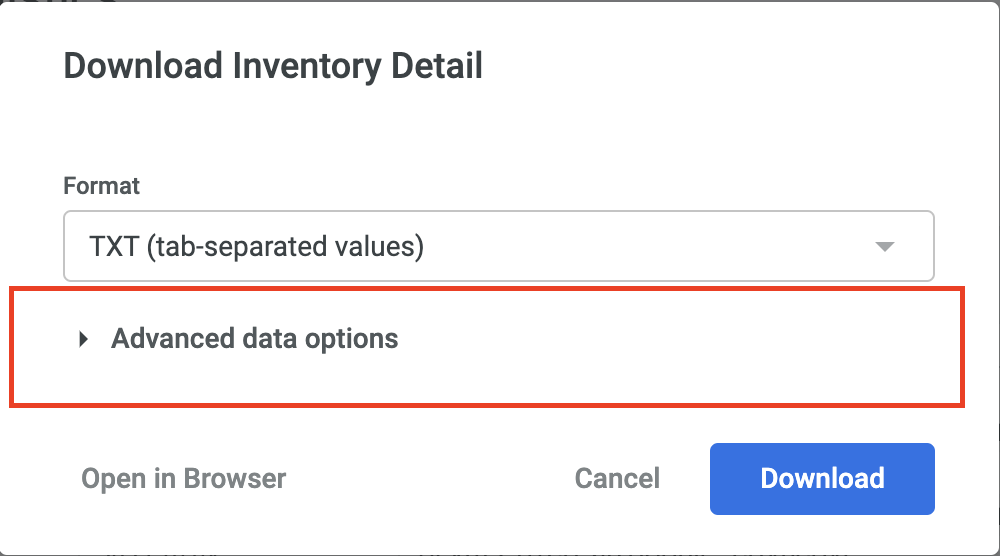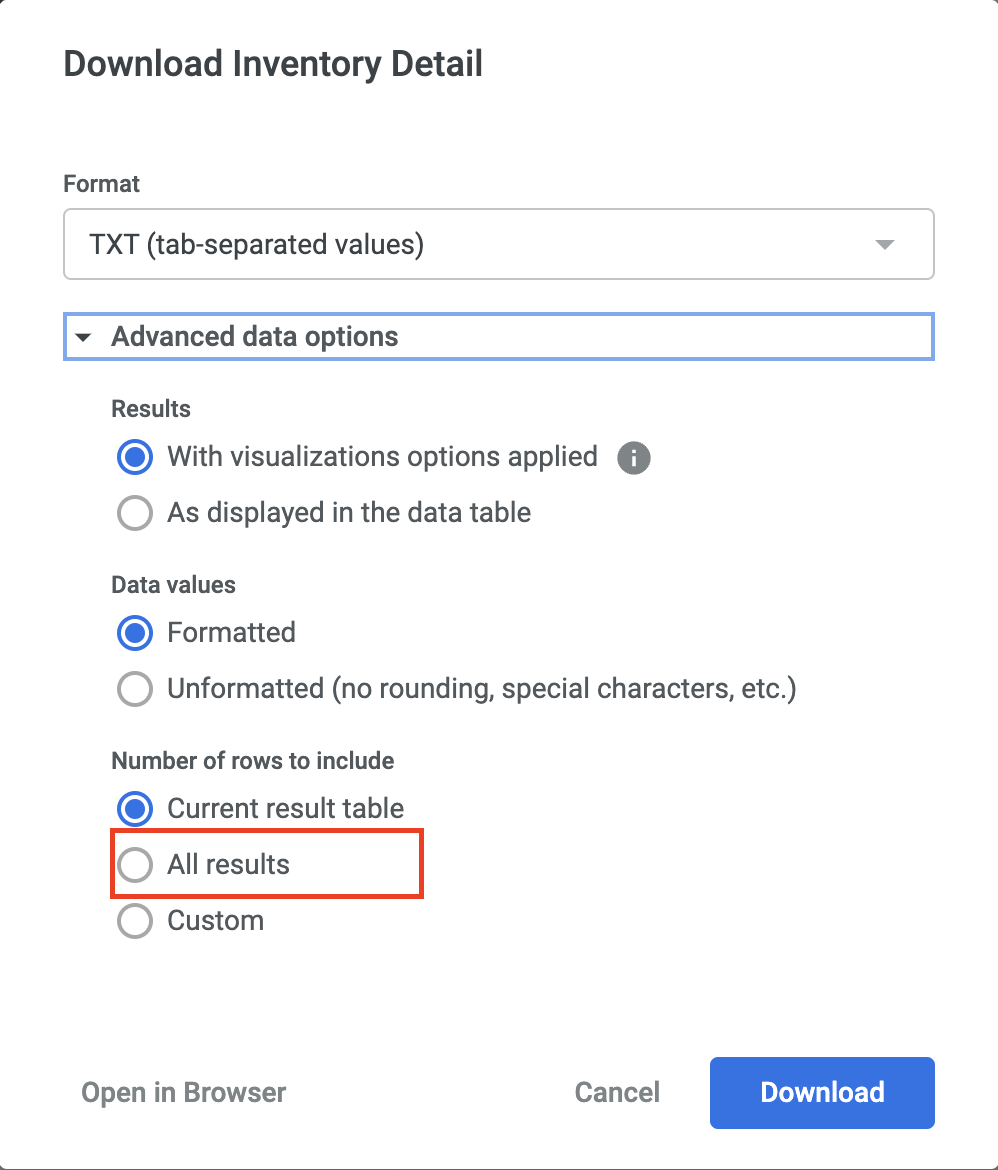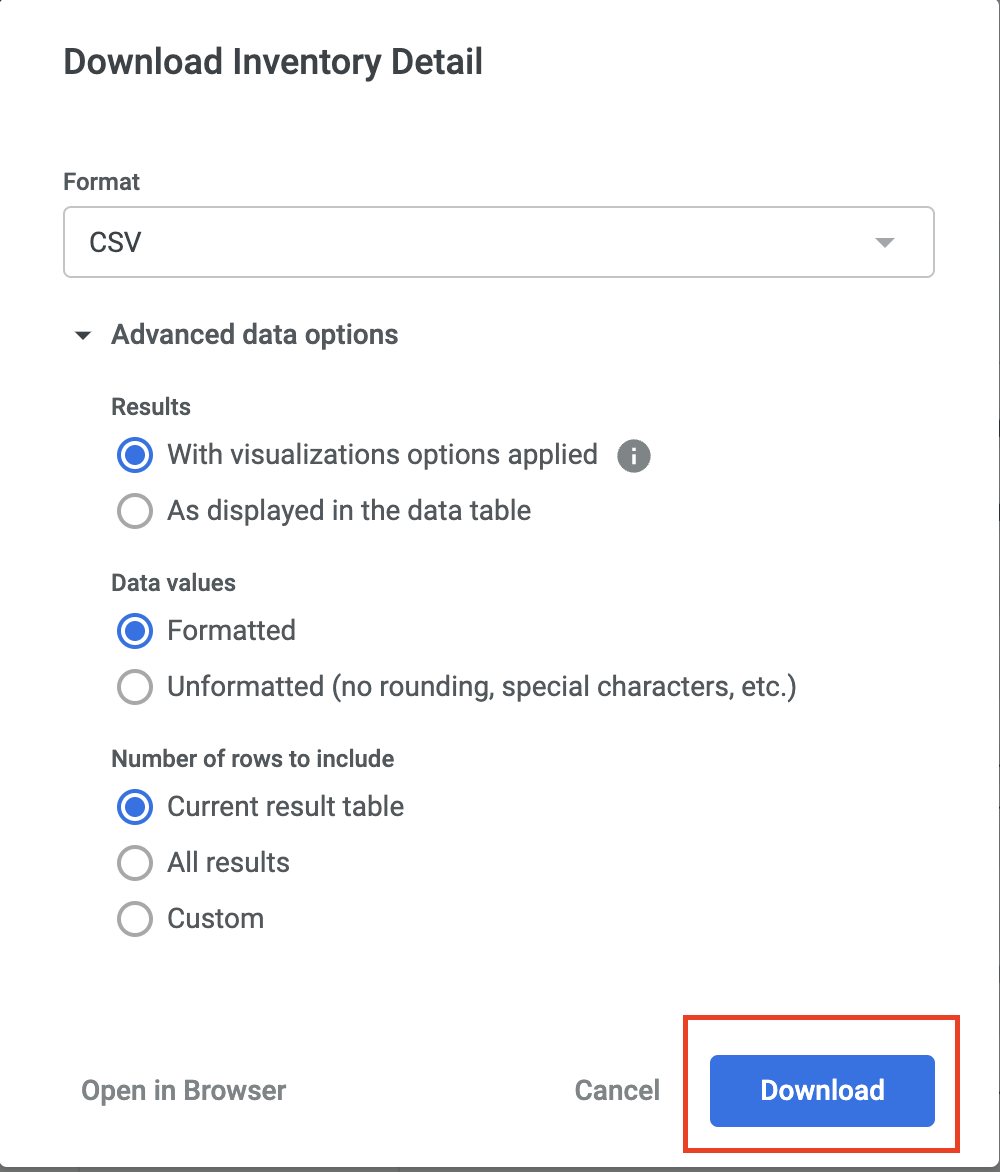Loop Reports
OVERVIEW
Loop Reports can give you valuable insight into returns, return reasons, financials and accounting, and operations information.
Reports
Reports are divided into five categories (Return Reasons, Warehouse & Shipping, Adjustment Reports, Return Transactions, and Other Reports) to help you understand and support your business.
Note: The time zone in the Loop admin is the current system's local time zone. All reports are in UTC, aside from the Sales Adjustment Report, which is in the current system's time zone.
Return Reasons
Make business decisions by understanding why items are being returned.
REPORT | FUNCTION |
Return Reasons by Product | View return reasons grouped by Product ID |
Return Reasons by SKU | View return reasons grouped by SKU |
Return Reasons by line items | View all return reasons |
Warehouse & Shipping
Improve your warehouse operations by increasing visibility to items being returned.
REPORT | FUNCTION |
ASN | View all returned data with tracking information |
Stuck shipping status | View the shipping status for each return |
Destination Report | View destination information for each return |
Grading and disposition | View grading information for each return |
Adjustment Reports
See details on how the Loop discount and other adjustment methods have been applied to account for exchanges.
REPORT | FUNCTION |
Sales Adjustment | View the discount, return value, and net sale applied to each order. |
Return Transactions
Gain insight by understanding how returns affect your finances.
REPORT | FUNCTION |
Returned Items | View all returned items |
Exchanges | View all exchange orders |
Return Totals | View accounting details for all return transactions |
Refunds | View all refund transactions |
Store Credit | View all store credit transactions |
New Revenue | View all Stripe transactions via ShopNow |
Instant Exchanges | View all Instant Exchange transactions |
Other Reports
REPORT | FUNCTION |
Out of Stock Report | View details on out of stock items. |
Needs Review Report | View returns that require a review. |
Printerless Returns Report | View details on printerless returns. |
Shop Later Report | View Shop Later offers that have been issued. |
How to export
Important: data can be delayed around 6-8 hours. Therefore, if you're looking for a return submitted the same day, the update may not be available until a few hours after.
Click on the 3-dot menu button in the upper right hand corner of the dashboard.
Click on the Download data button.
Click on the Advanced data options dropdown menu.
Click on the All results radio button.
(Optional) Click on the ‘Format’ dropdown to select which format you would like the data to be delivered.
Click Download.
FAQ
How can I have the warehouse ASN report automatically sent to my warehouse? This is a Plus plan feature that requires an integration with API access. Please contact your Onboarding/Account Manager or support@loopreturns.com if this is something you're interested in.
Why isn't my report loading? Reports will fail to load if the data set is too large. If you encounter this issue, please narrow the date range and try again. If you have narrowed the date range and the report is still failing to generate, please contact support@loopreturns.com.
What time zone is Loop reporting in? Adjustment reports reflect the time zone on the Shopify store but the rest of the reports are in GMT.
What currency is displayed in Loop reporting?
Loop reporting displays the totals in your store's default currency as it's configured in Shopify. The figures will always display with a $ sign, but please disregard this if you have a non-USD default currency.
Please reach out to support@loopreturns.com with any additional questions.