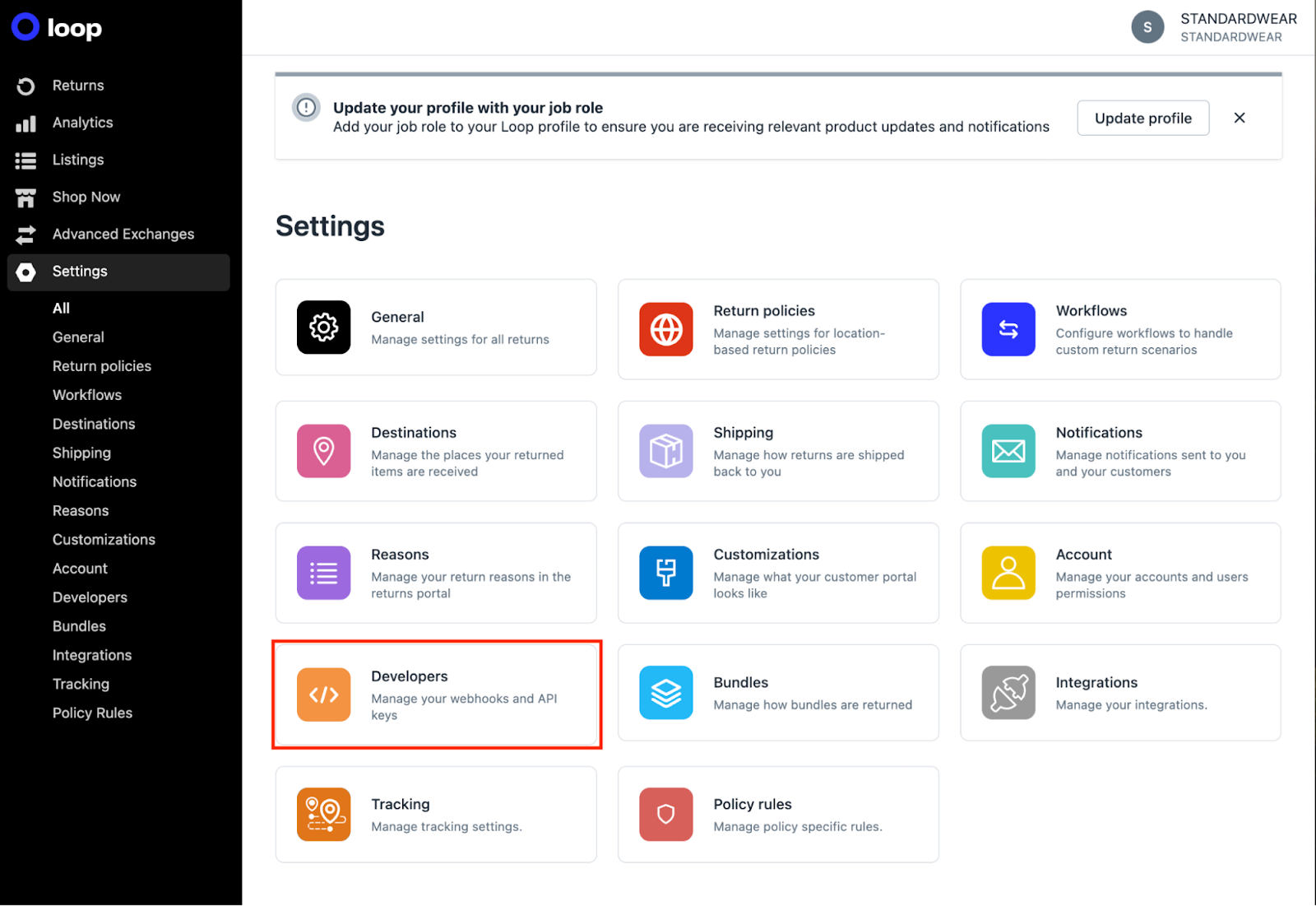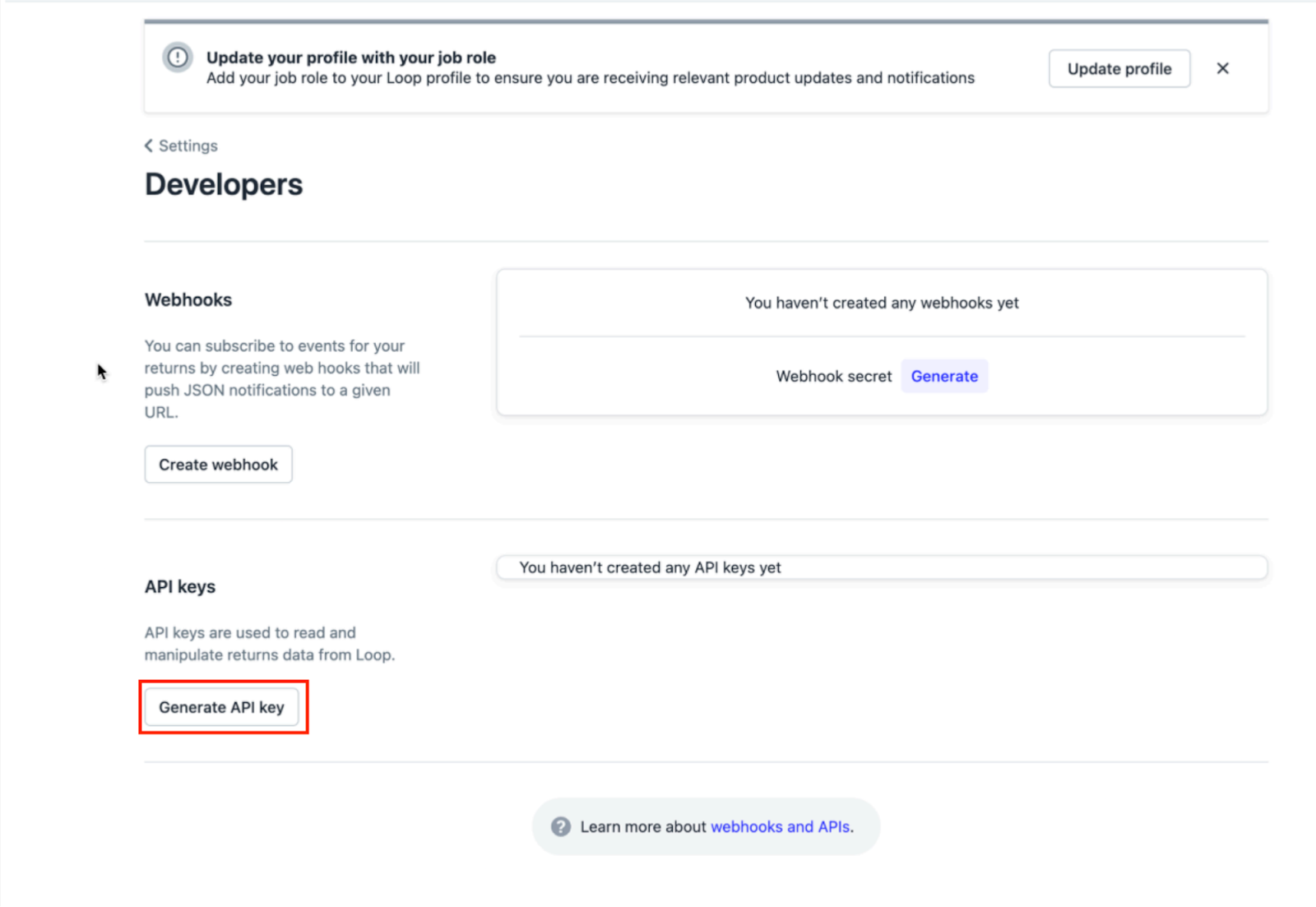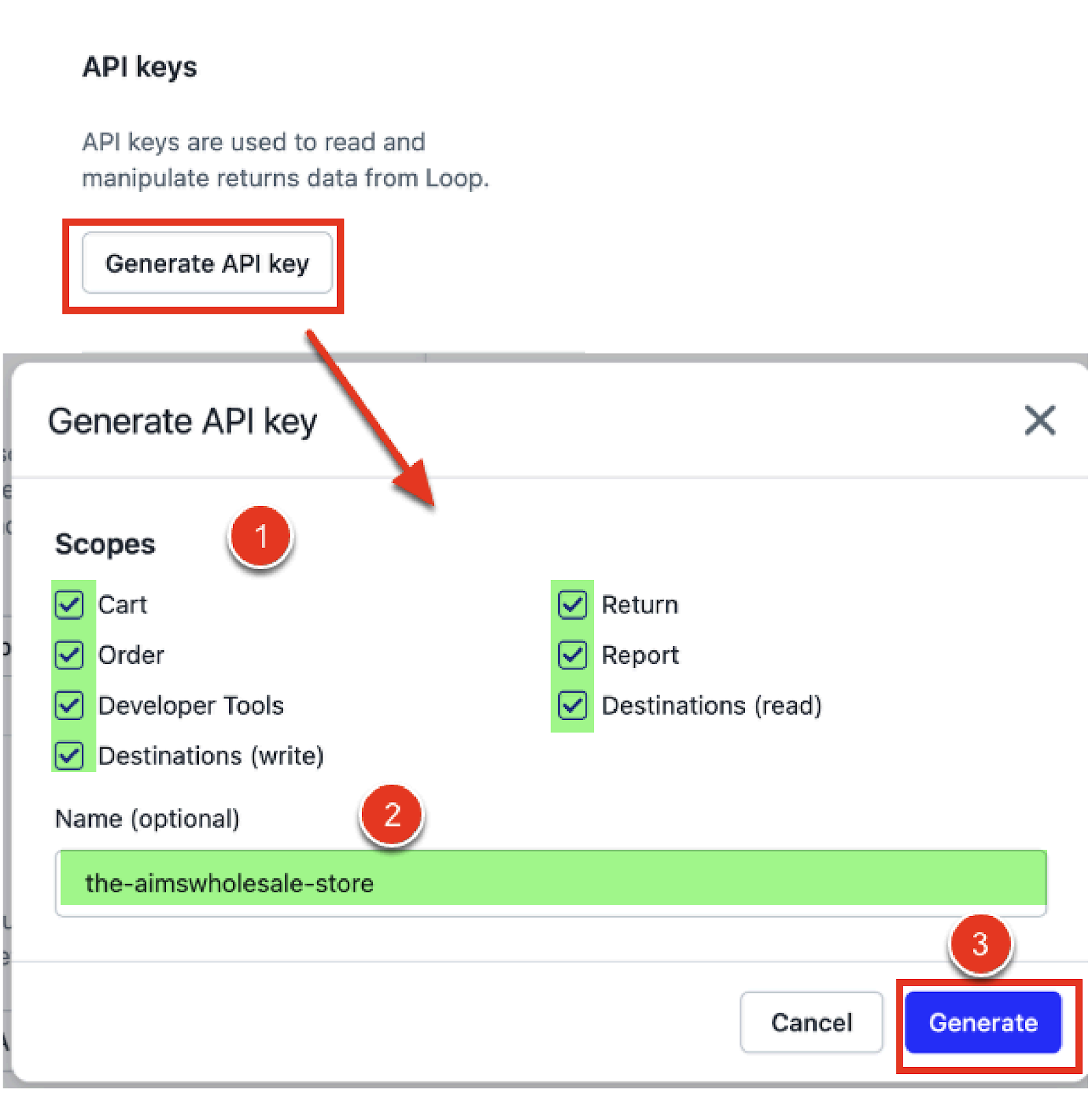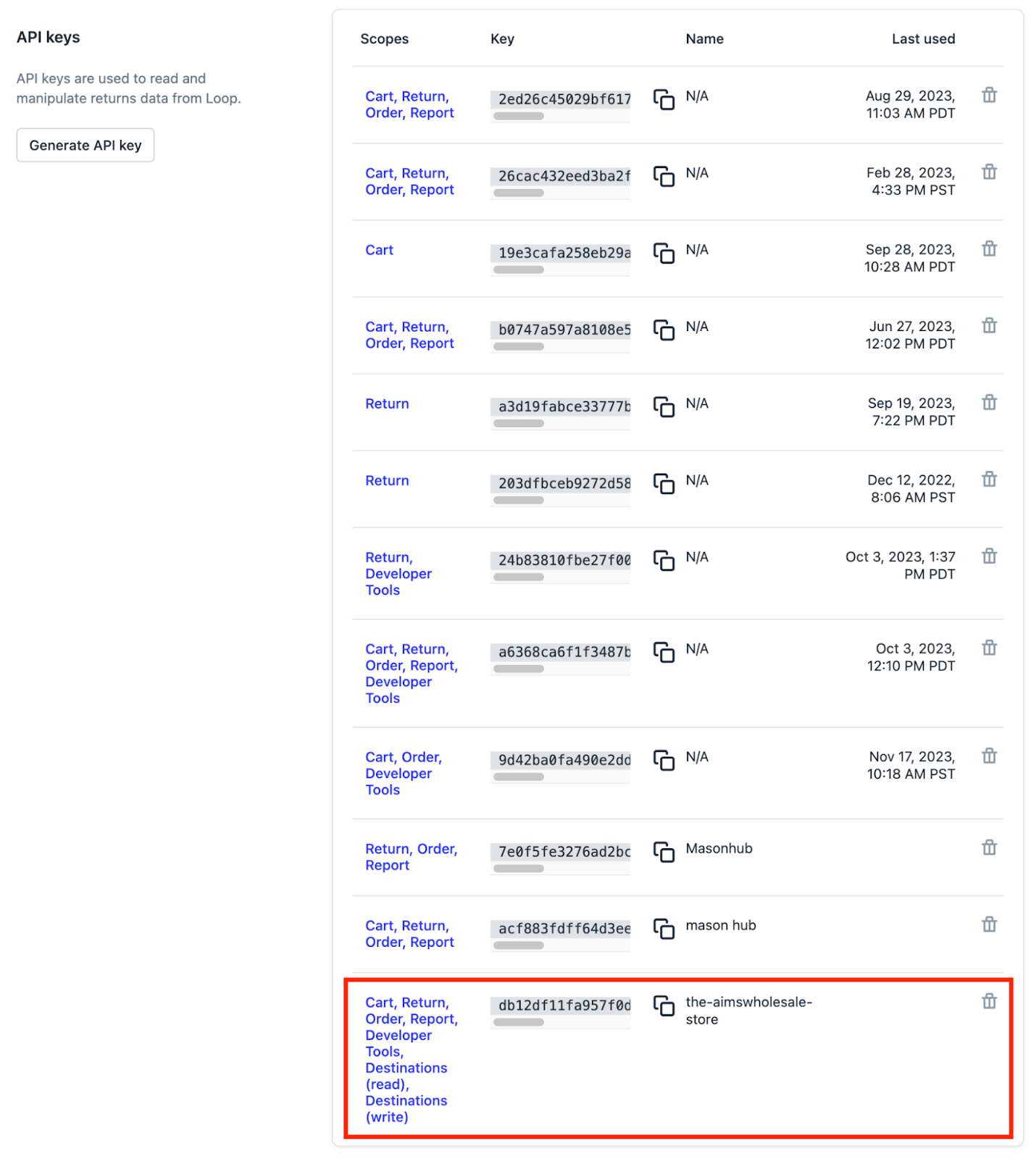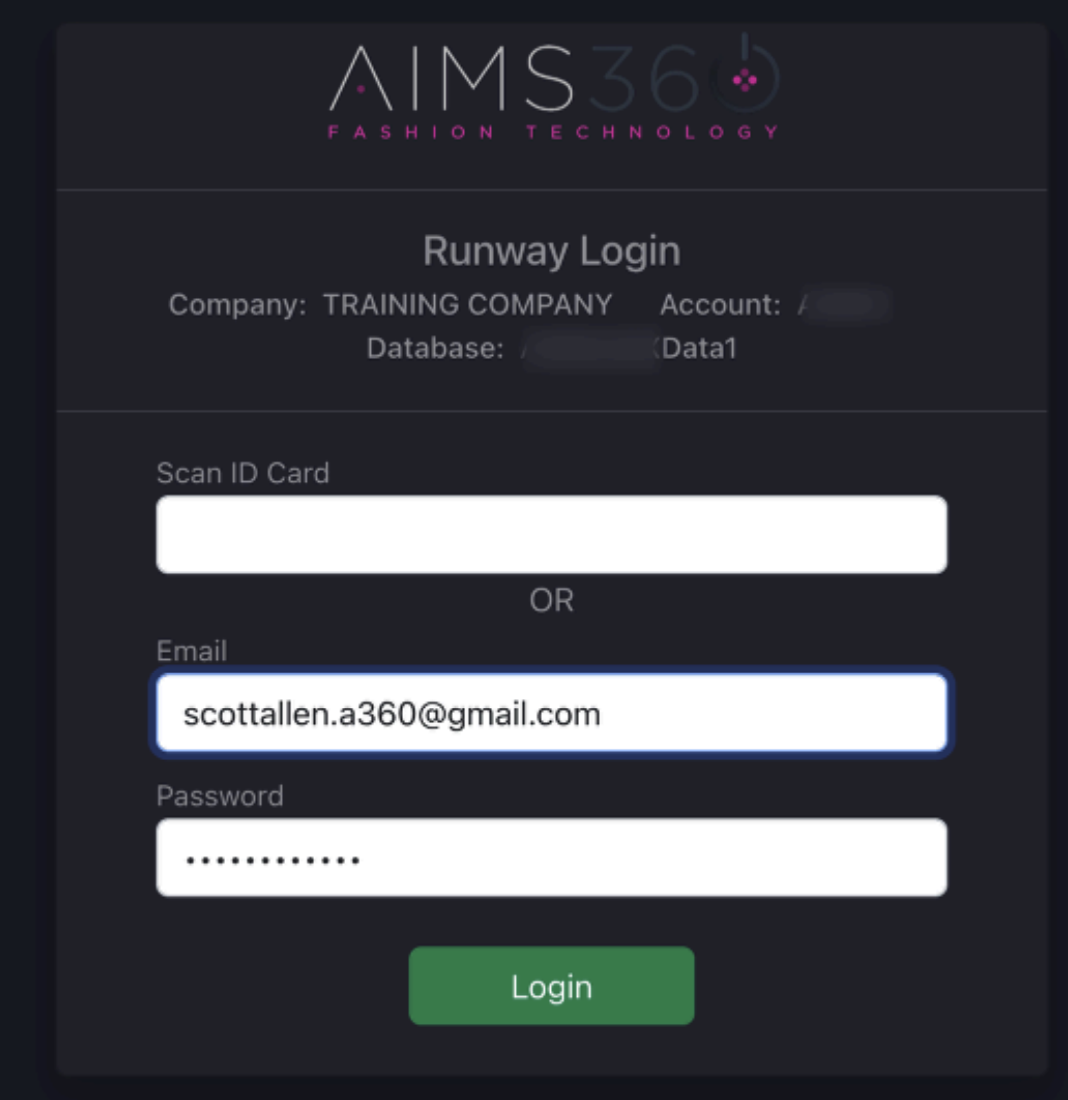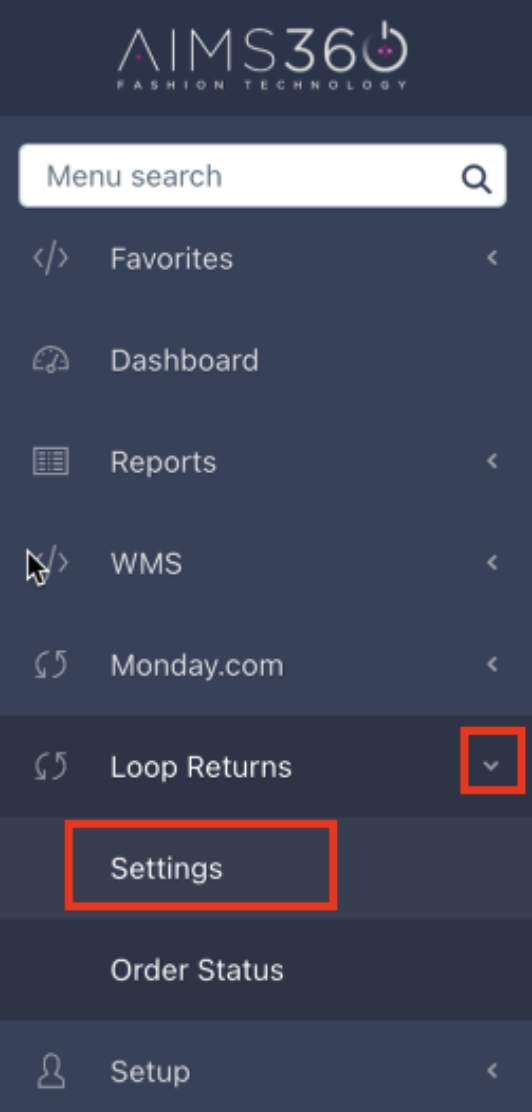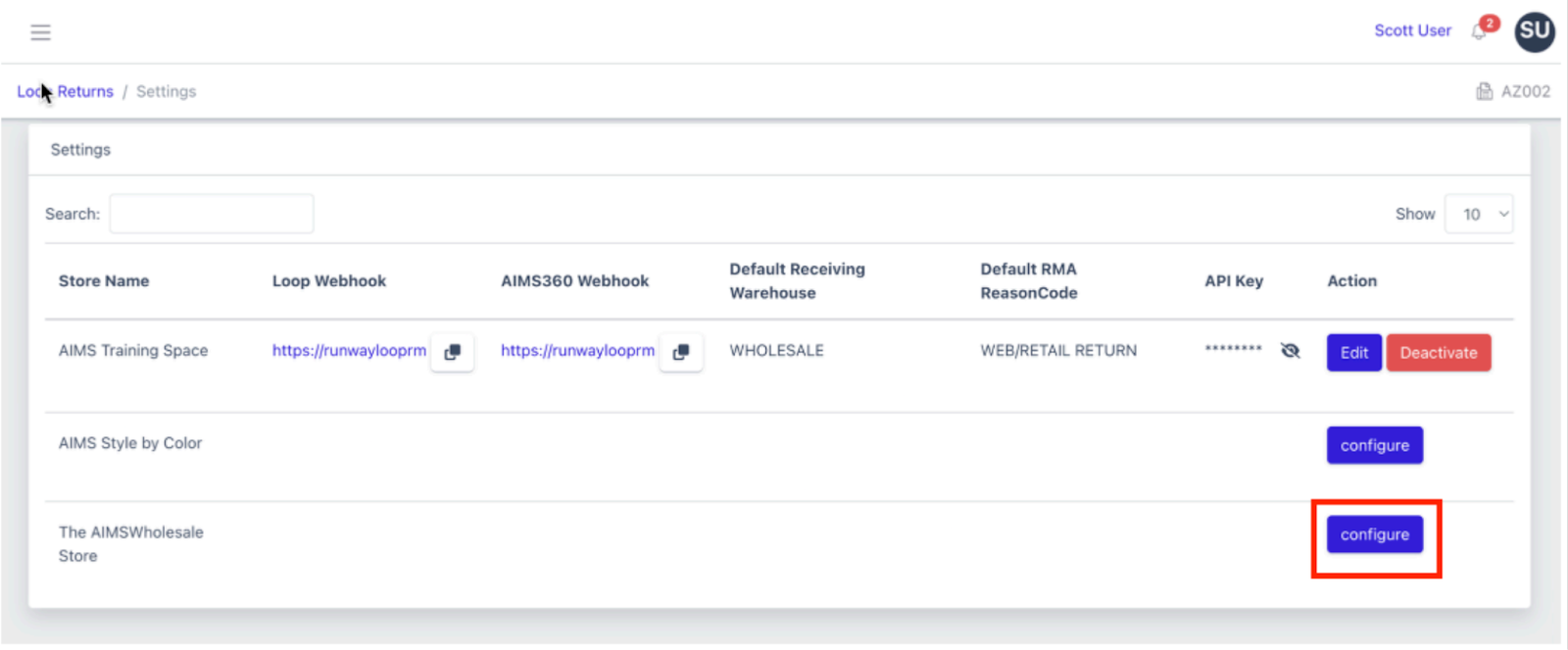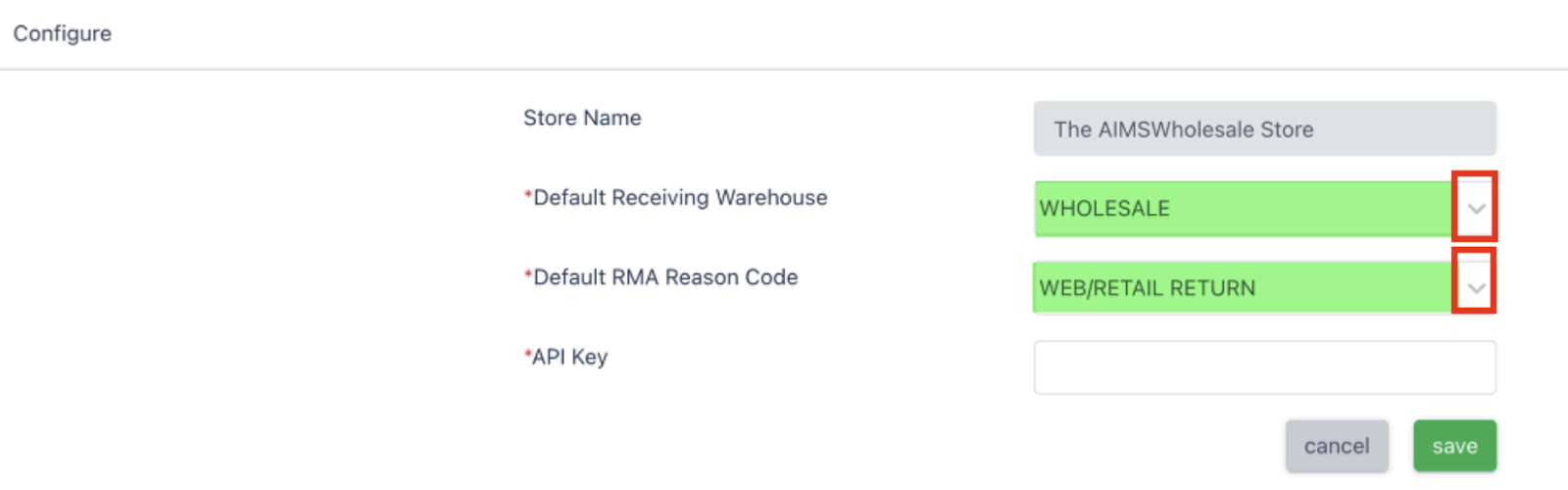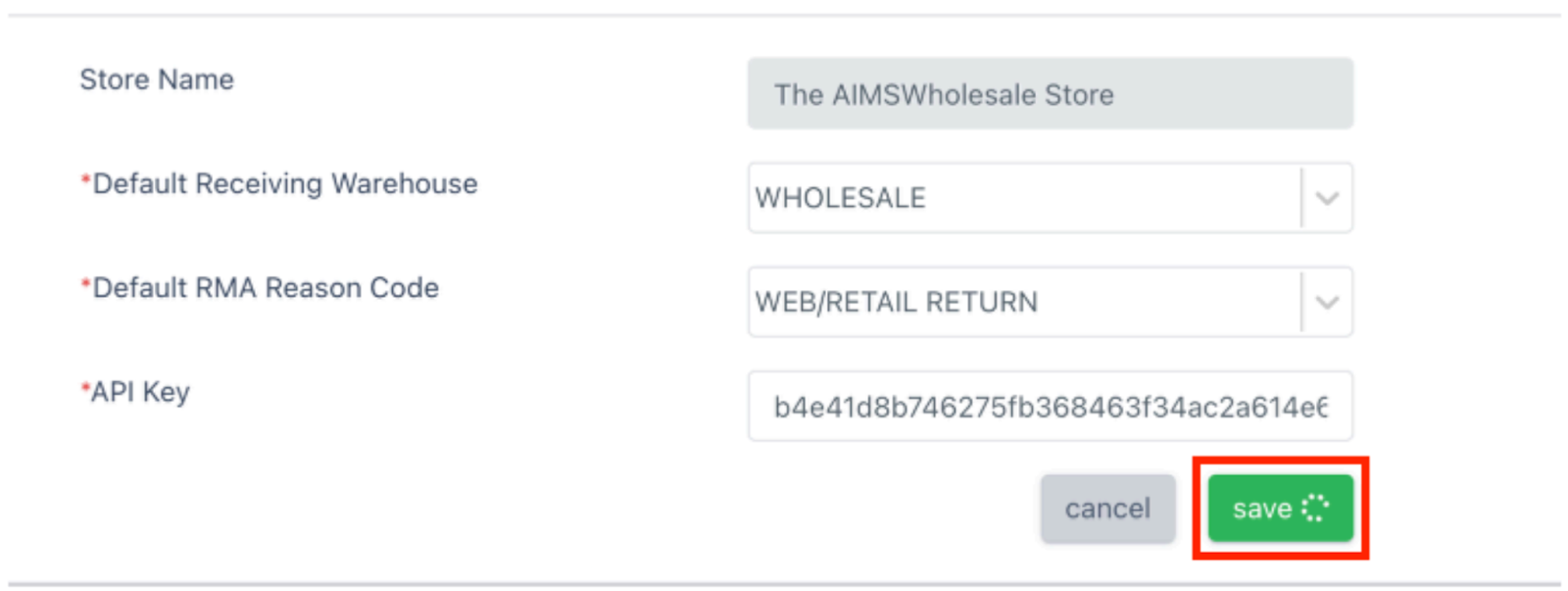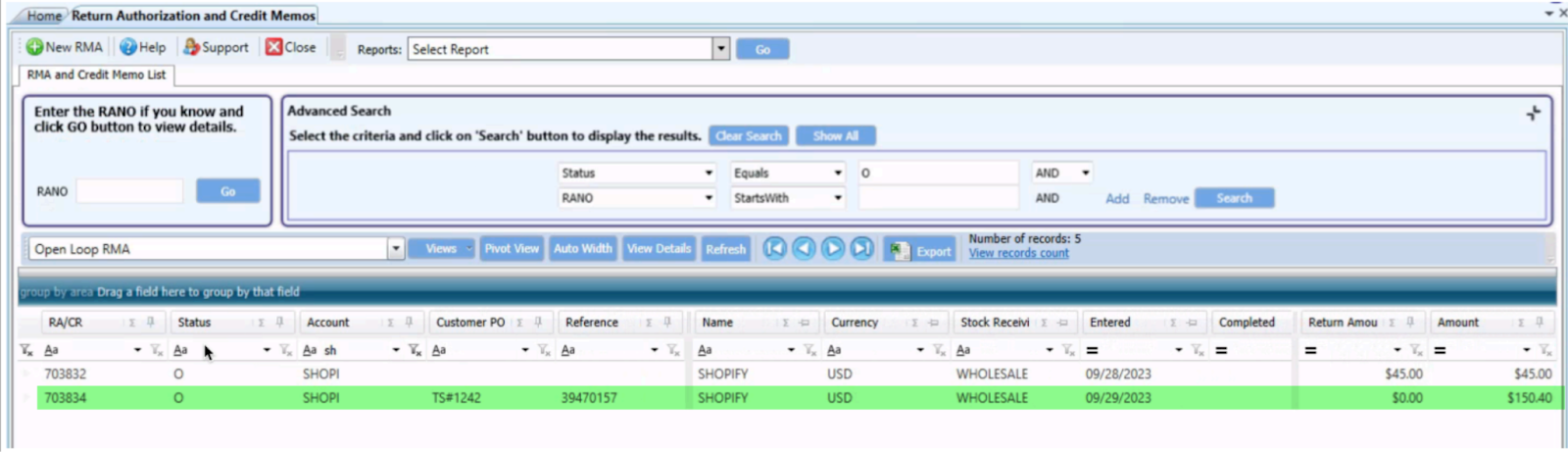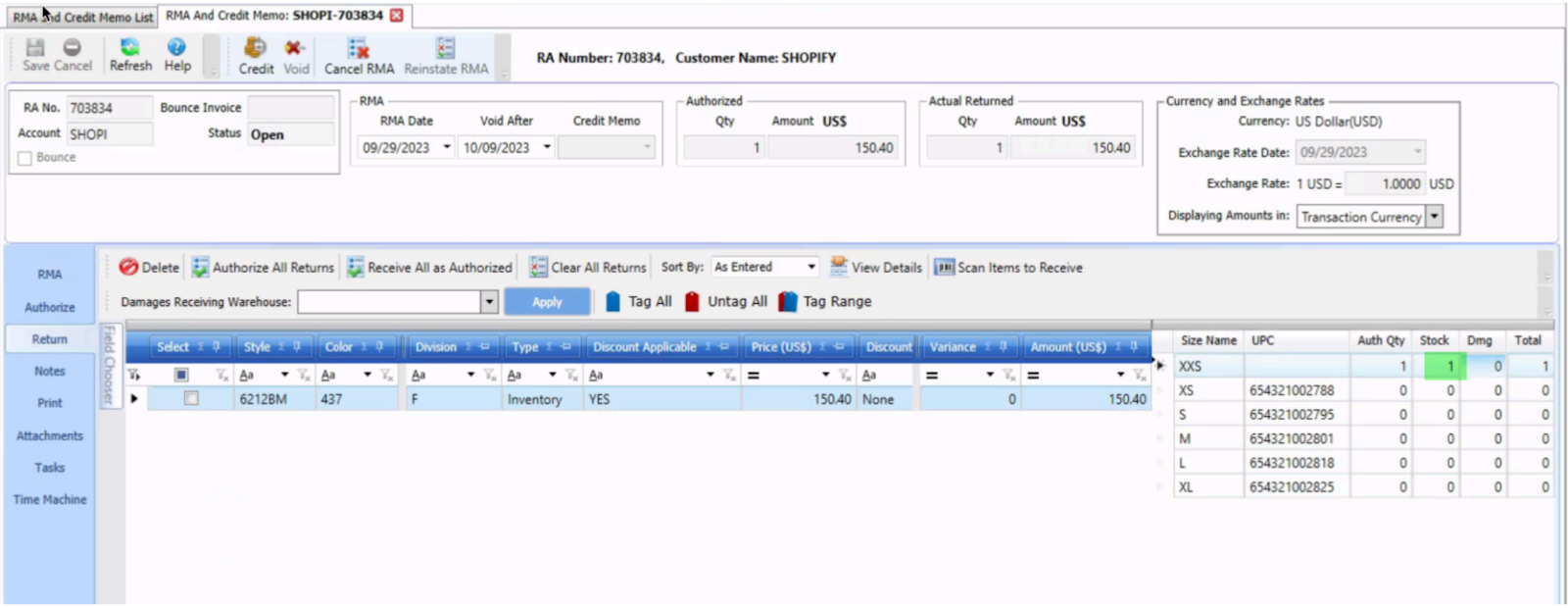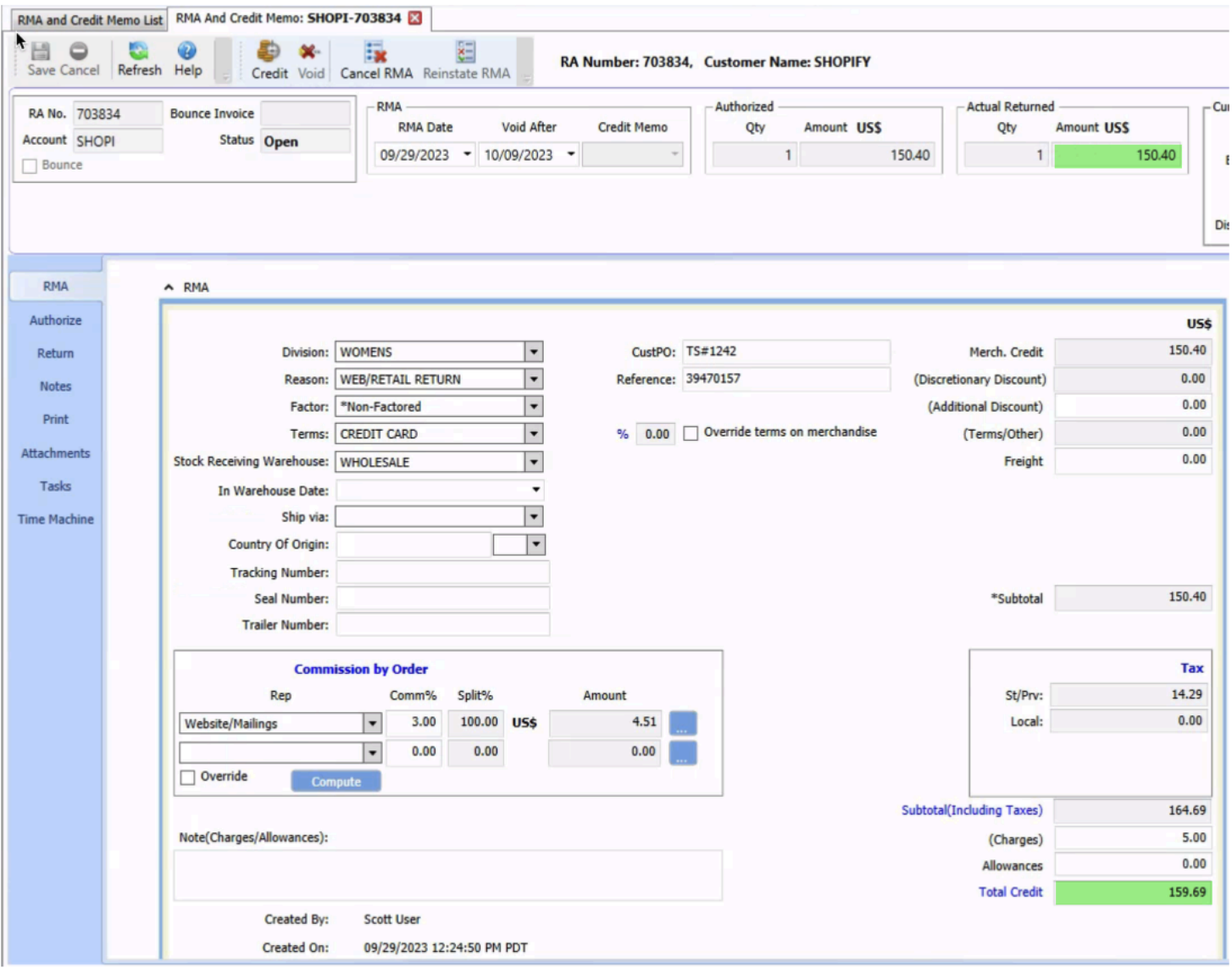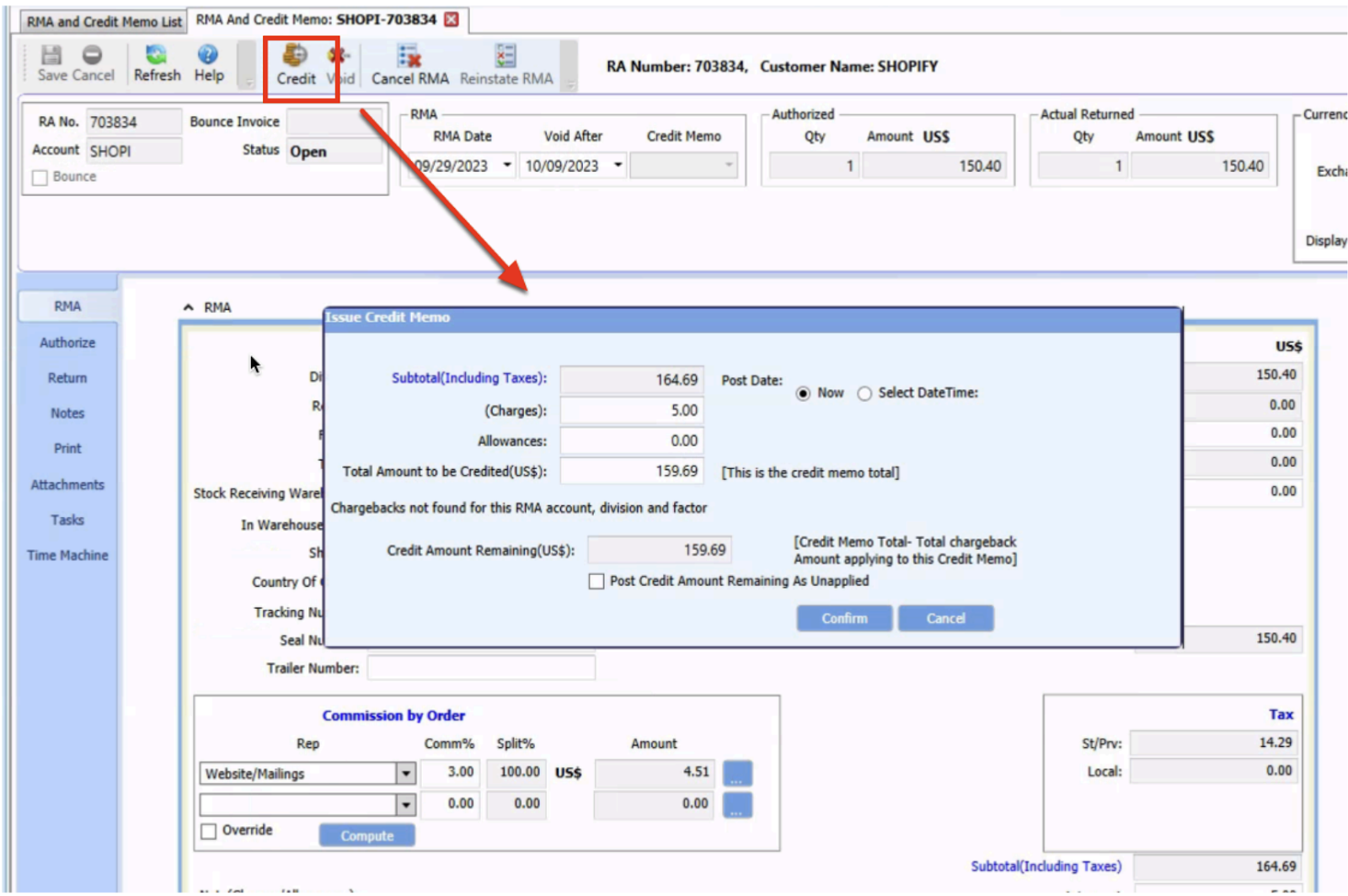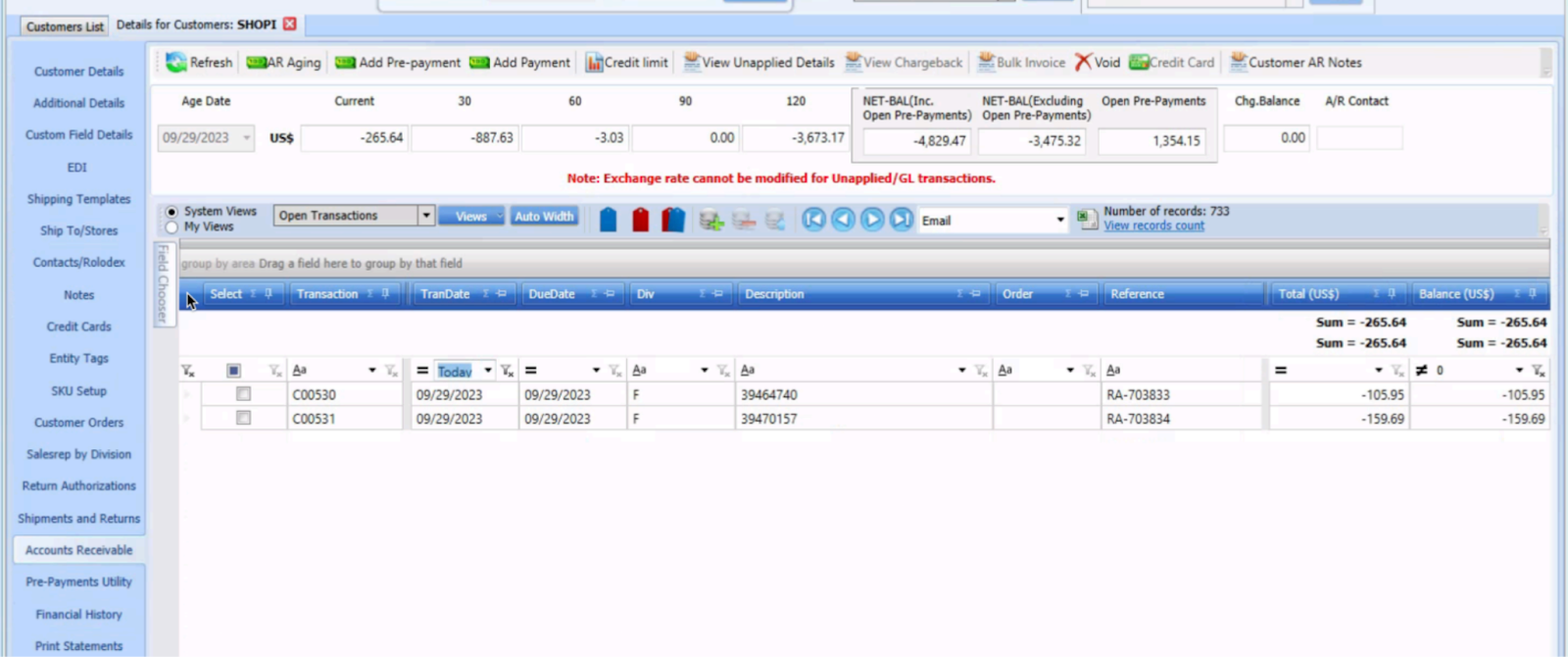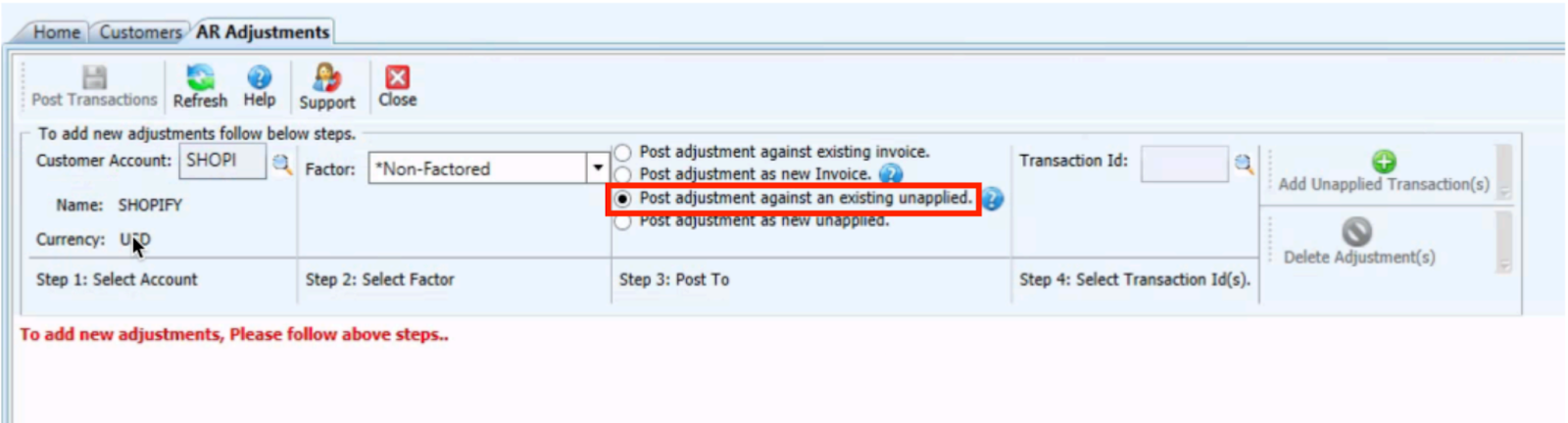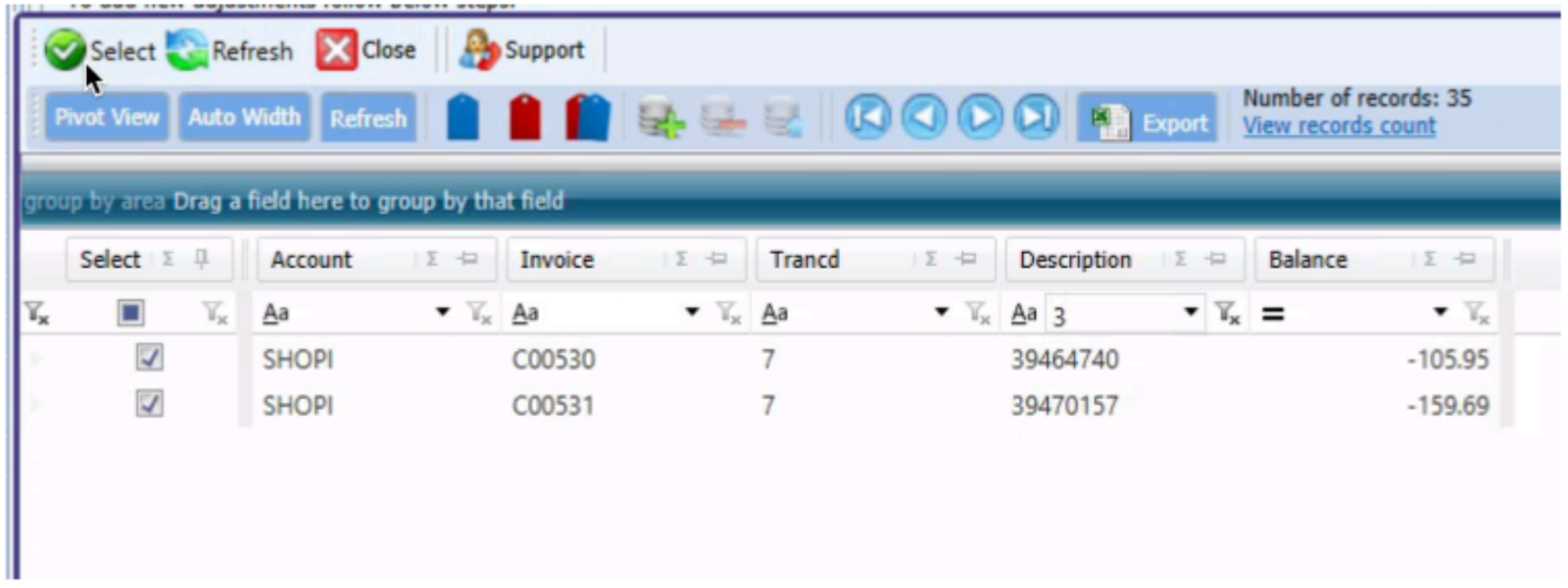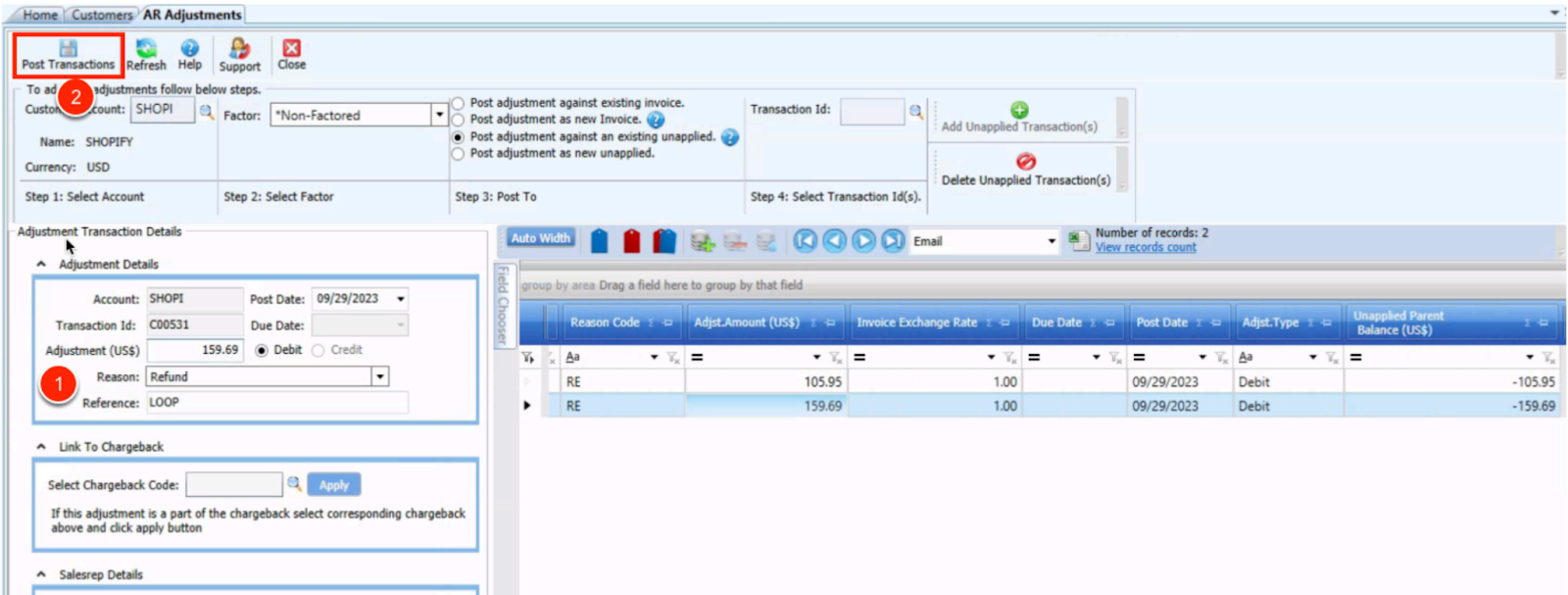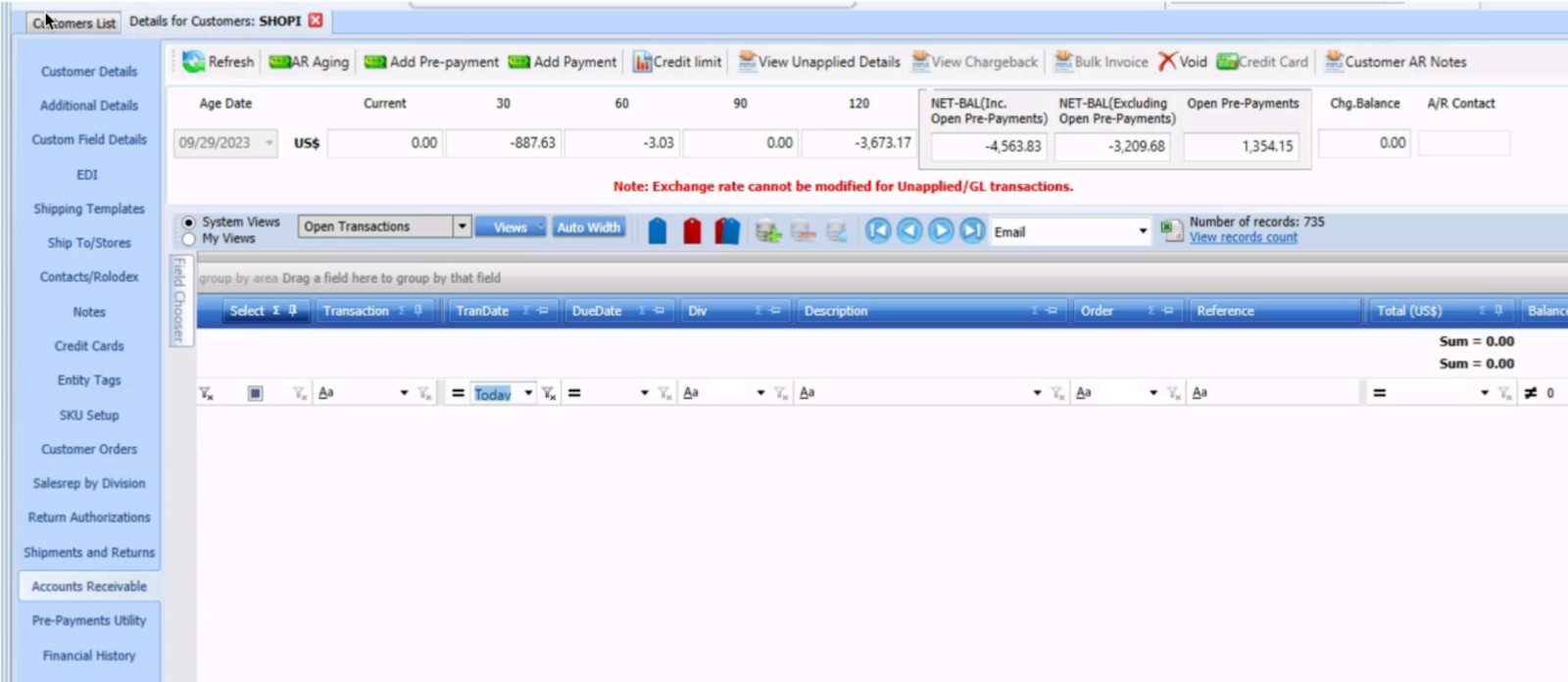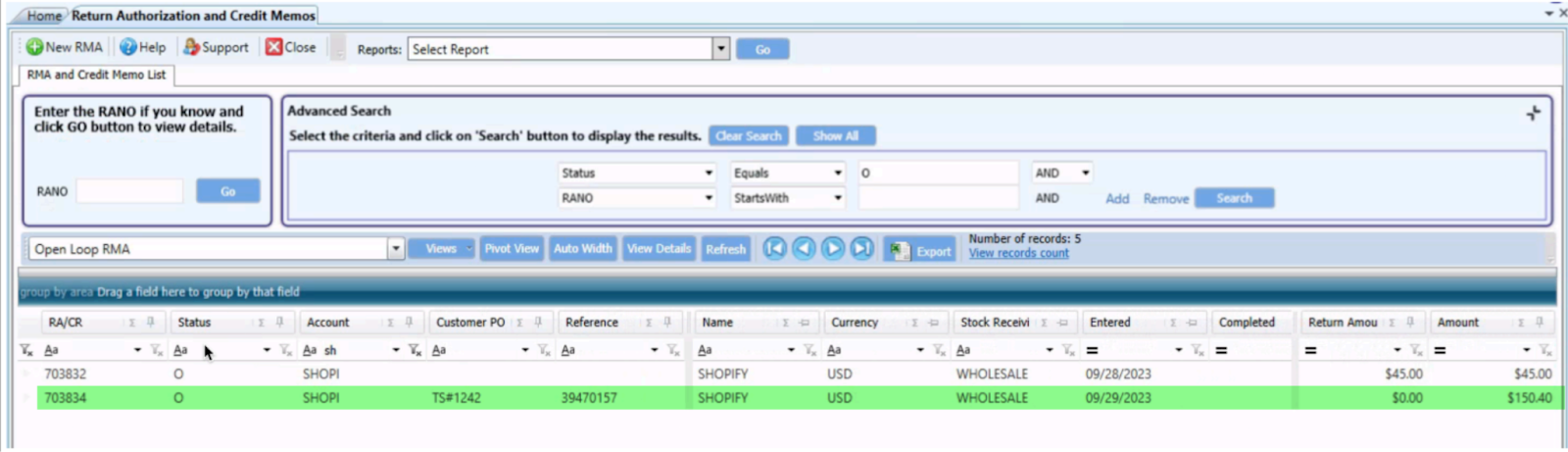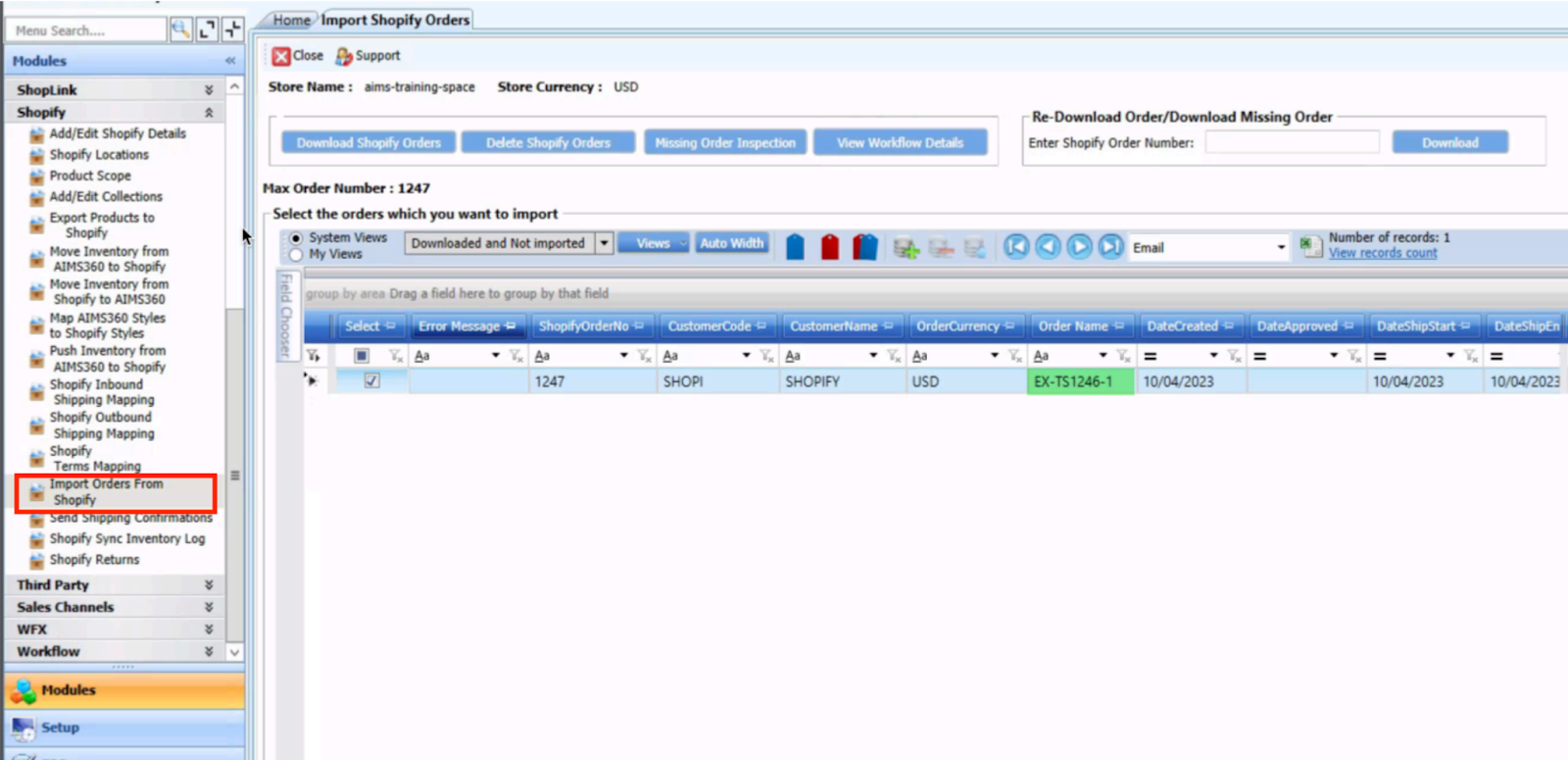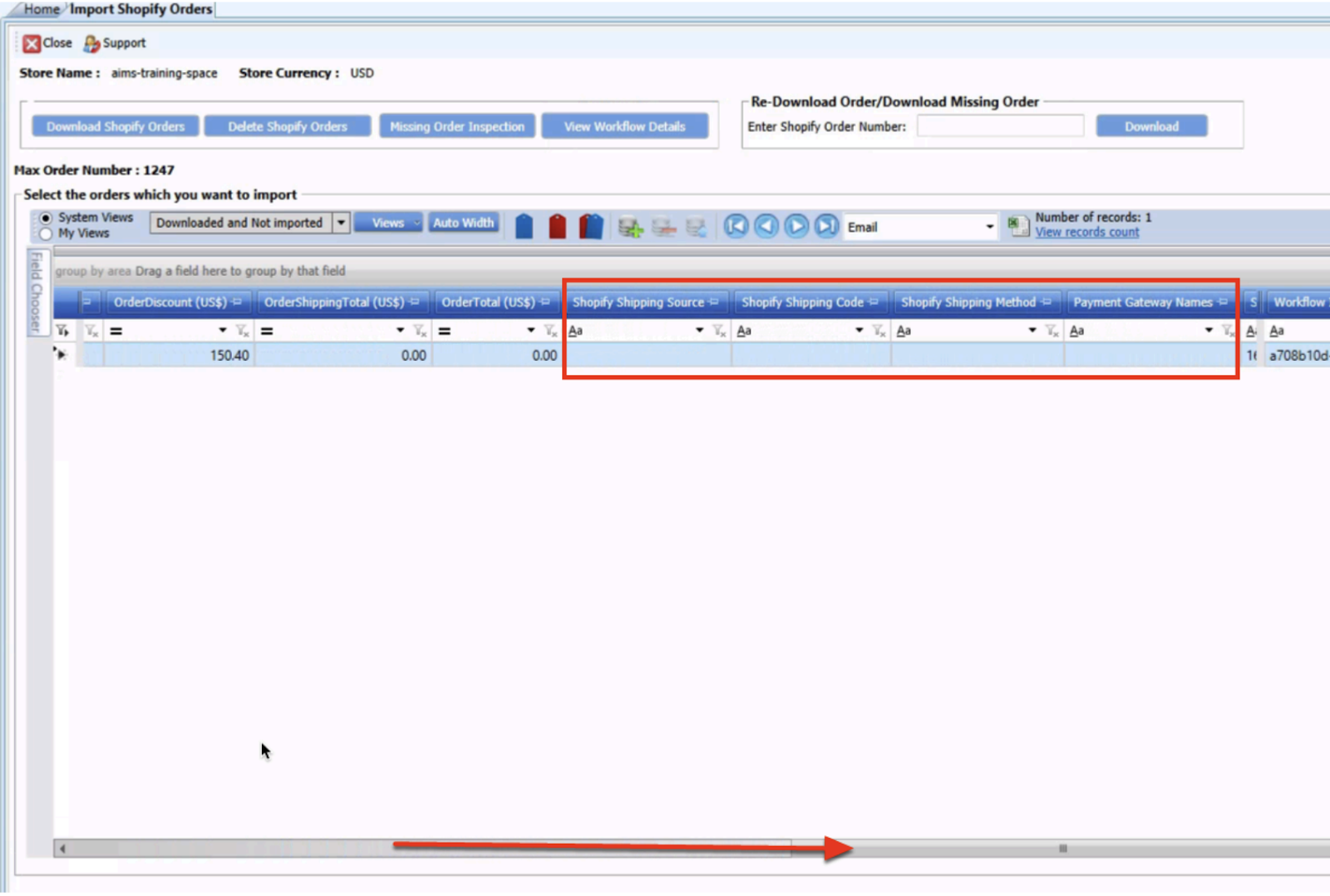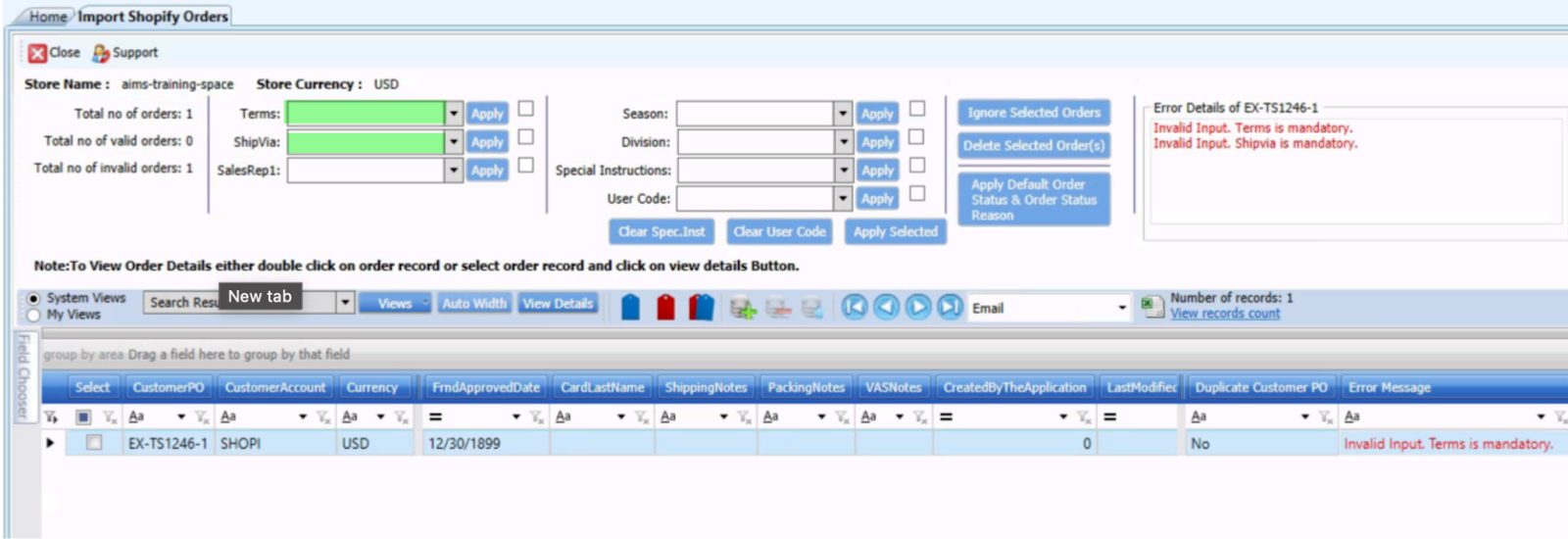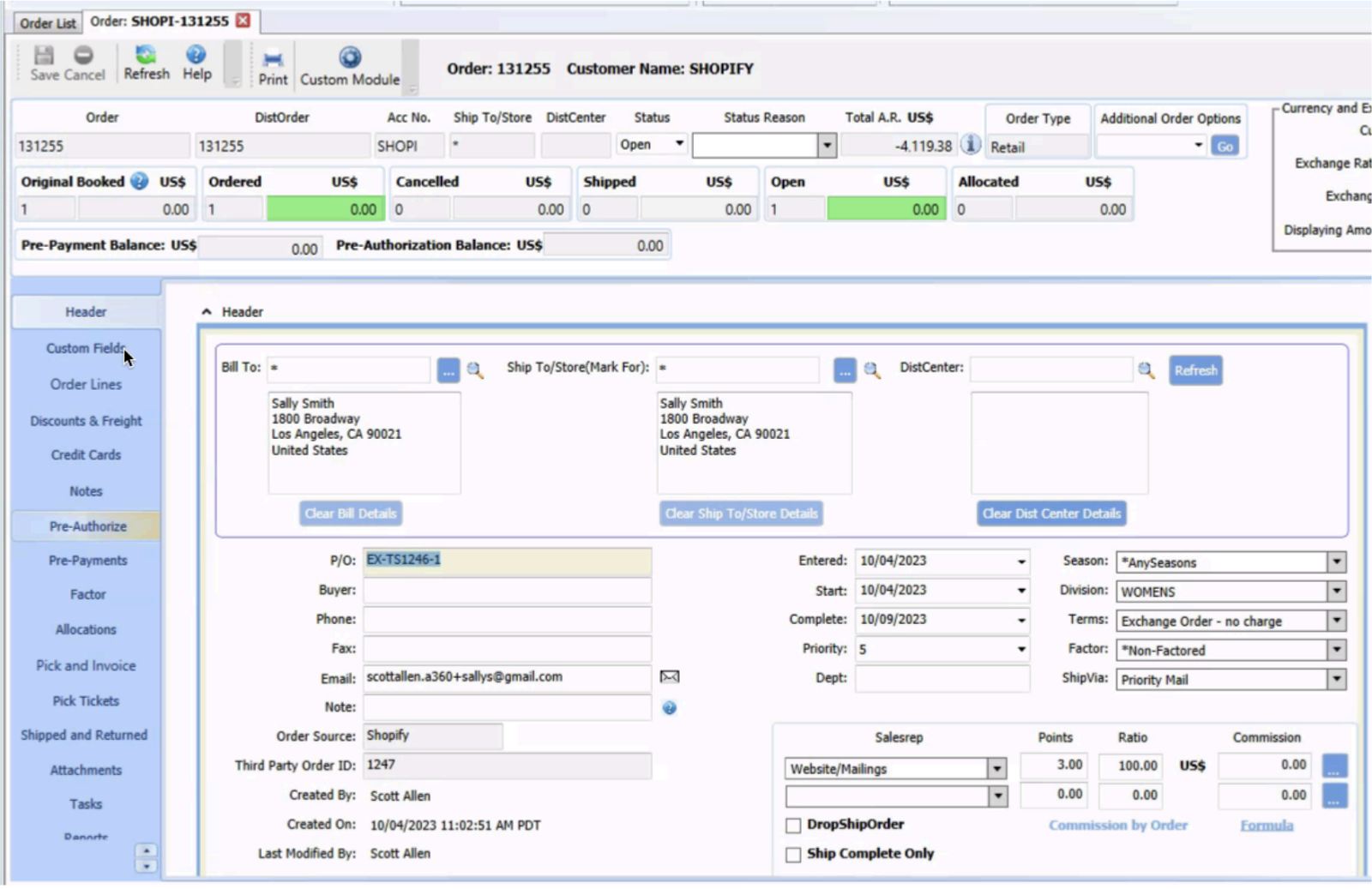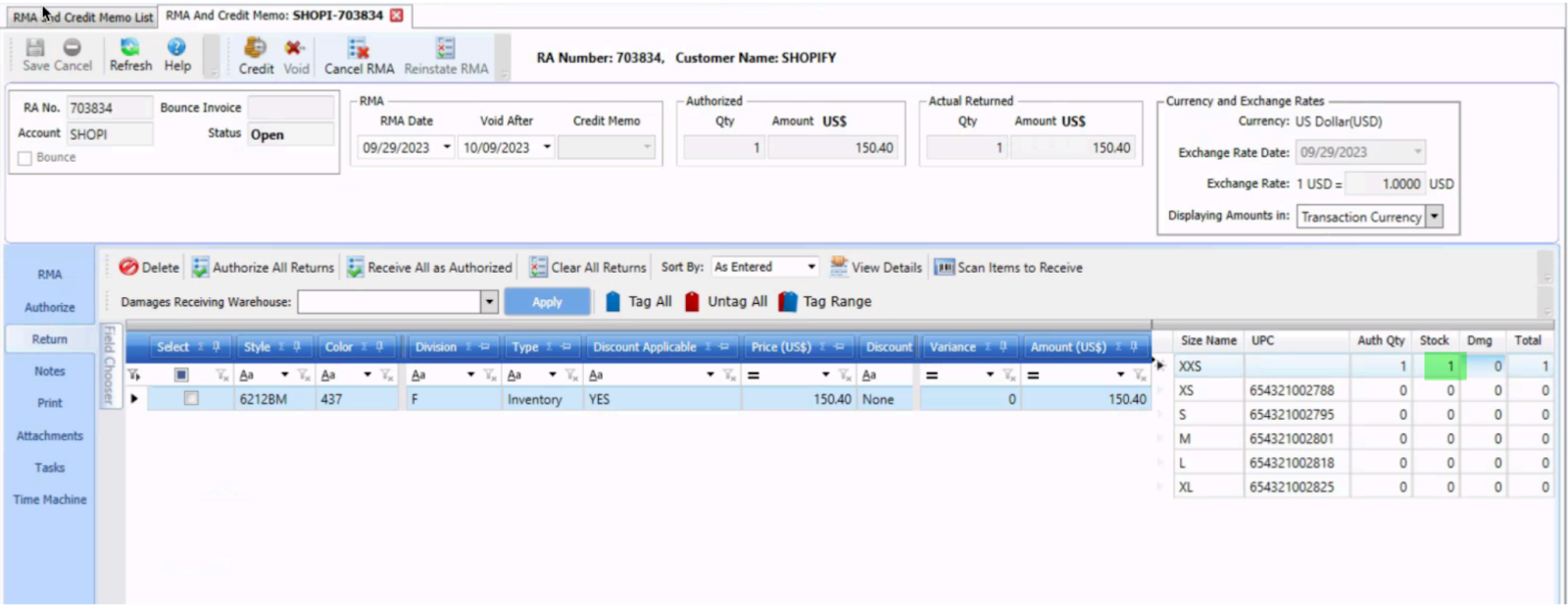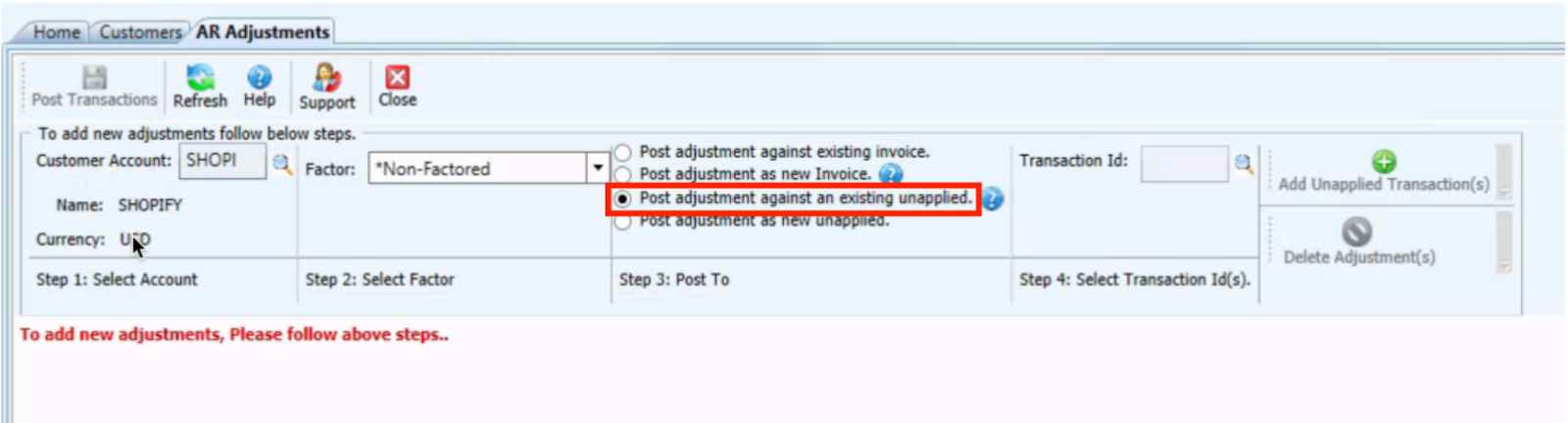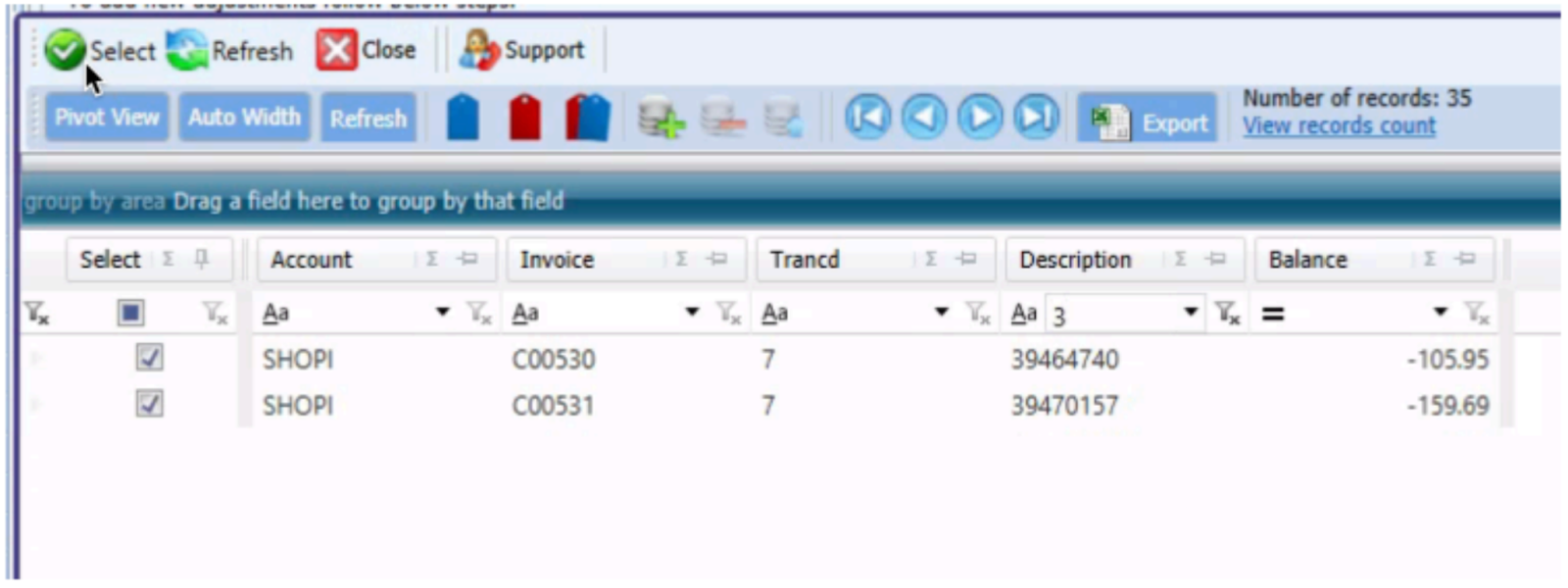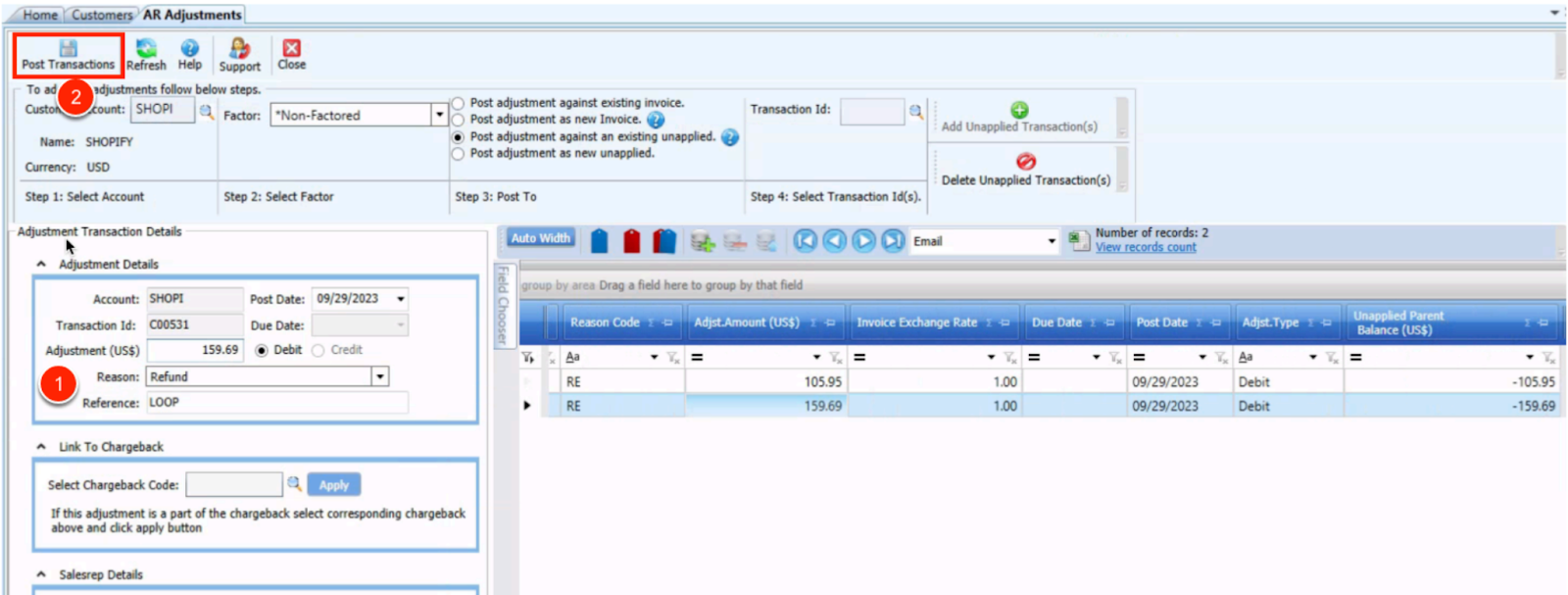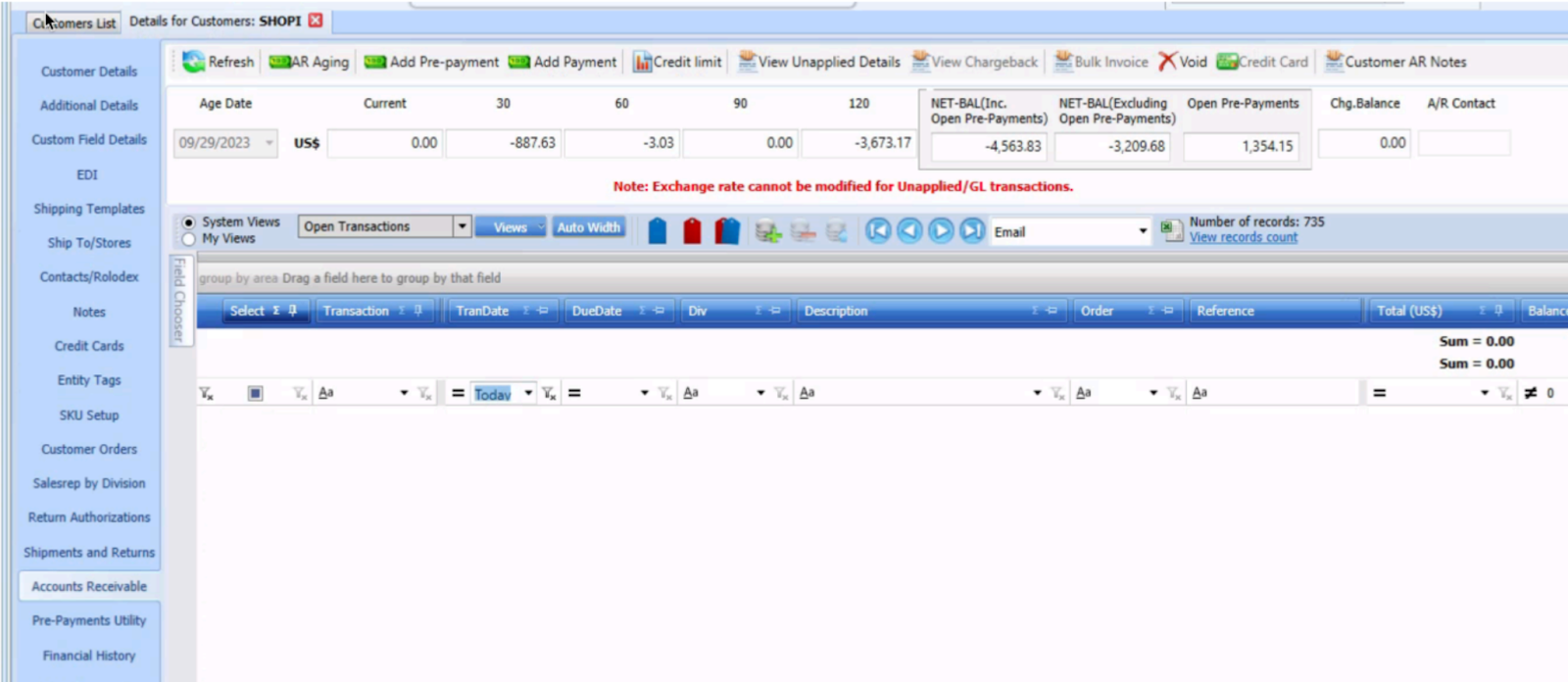AIMS 360 Integration
OVERVIEW
AIMS360 is a cloud-based enterprise resource planning (ERP) solution for manufacturers, wholesalers, distributors, and importers in the fashion industry. Loop is integrated into the AIMS360 Runway app, allowing returns to be seamlessly managed from AIMS360 without leaving the app. The integration is built and maintained by AIMS360.
You can perform the following actions from AIMS360:
View return details for returns initiated through Loop
Issue credit for returns initiated through Loop
Important: You must have access to the AIMS360 Runway app to be able to set up this integration. If you don’t have access to Runway, please submit a ticket to support@aims360.com.
How it works
The shopper submits a return to Loop.
The Loop integration automatically creates a return merchandise authorization (RMA) in AIMS360.
Once the returned item is received, the RMA is updated to confirm receipt.
A credit is issued in AIMS360 and refunded to the shopper's original payment method through the Loop integration.
An accounts receivable (AR) debit must be created in AIMS360 to offset the return credit.
Setup
The first step is to generate an API key via Loop—
Log in to the Loop Returns Admin Portal.
Navigate to Settings > Developers.
Copy the API key value in the table (or save it into a password manager).
Add an API key to AIMS360
Process a return
After a shopper submits a return using Loop, an RMA is automatically created in AIMS360 in the Return Authorization and Credit Memos module.
Issue the return credit to the shopper by clicking Credit > Confirm.
Once the return credit has been issued to the shopper, an unapplied credit is created on the related Shopify customer account. An AR adjustment debit must be created in AIMS360 to note that the refund has been completed and offset the open credit on the Shopify account.
In the below image, two completed Loop returns are shown as unapplied Shopify credits.
For each transaction, enter the debit adjustment amount, reason, and reference, then click Post Transactions.
Process an exchange
Note: Depending on the type of exchange the shopper selects, it may be necessary to work with Loop support to ensure that the exchange is completed correctly.
After a shopper submits an exchange using Loop, an RMA for the item or items being exchanged is automatically created in AIMS360 in the Return Authorization and Credit Memos module.
Important: Exchange orders generated by Loop are not automatically imported into AIMS360. They must instead be imported into AIMS360 from Shopify.
To import the exchange order, open the Shopify module in AIMS360 and click Import Orders from Shopify. Then, select the exchange order.
Exchange orders generated by Loop do not contain a Shopify shipping type or payment type, so fill these fields.
The item or items on the exchange order will be discounted by the value of the returned item or items.
The exchange order can now be picked and shipped as normal in AIMS360.
Once the returned item or items have been received, open the RMA for the return and restock it.
Since the exchange order was fulfilled at a 100% discount, an unapplied credit is created on the related Shopify customer account. An AR adjustment debit must be created in AIMS360 to note that the refund has been completed and offset the open credit on the Shopify account.
In the AR Adjustments module, select Post adjustment against an existing unapplied.
For each transaction, enter the debit adjustment amount, reason, and reference, then click Post Transactions.
Plan information
To check to see if this feature is included in your plan, please review the Pricing page on the Loop Returns website.
If you're interested in adding this feature to your account, please contact your Merchant Success Manager to make an amendment to your account.
FAQ
I’m exploring AIMS360 as an ERP, where can I learn more about their plans? You can review AIMS360’s plans here. Loop would also be happy to connect you directly with their team—please contact support@loopreturns.com.
Does the item have to arrive before the RMA is updated? Yes, Loop recommends that you wait until the returned item has been received before restocking it in the RMA to ensure that your inventory counts remain accurate.
Please reach out to support@loopreturns.com with any additional questions.