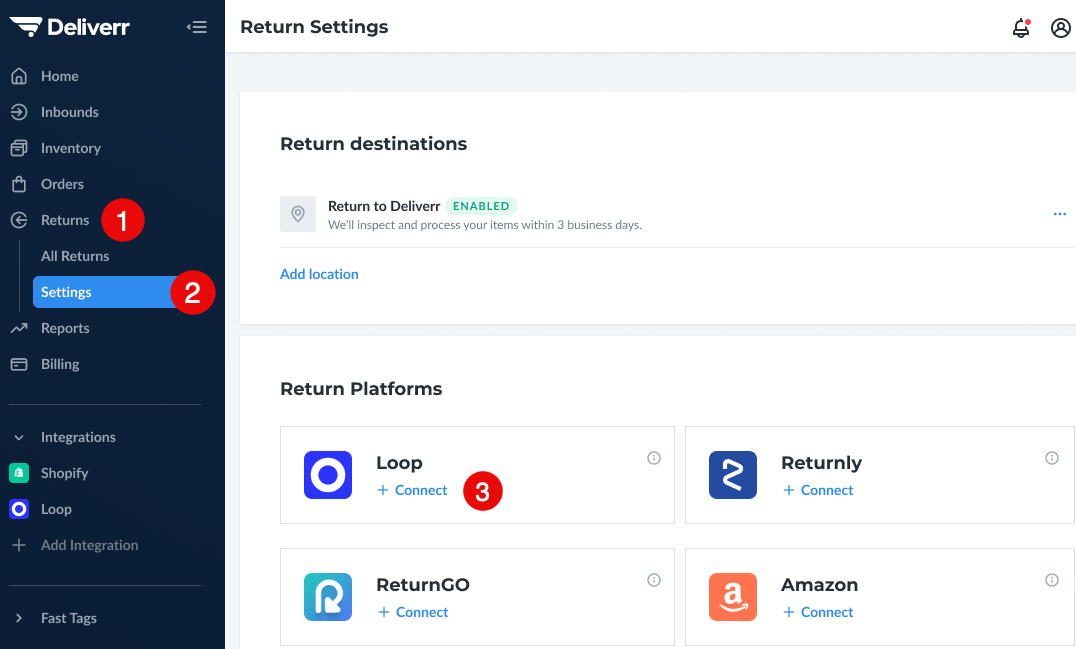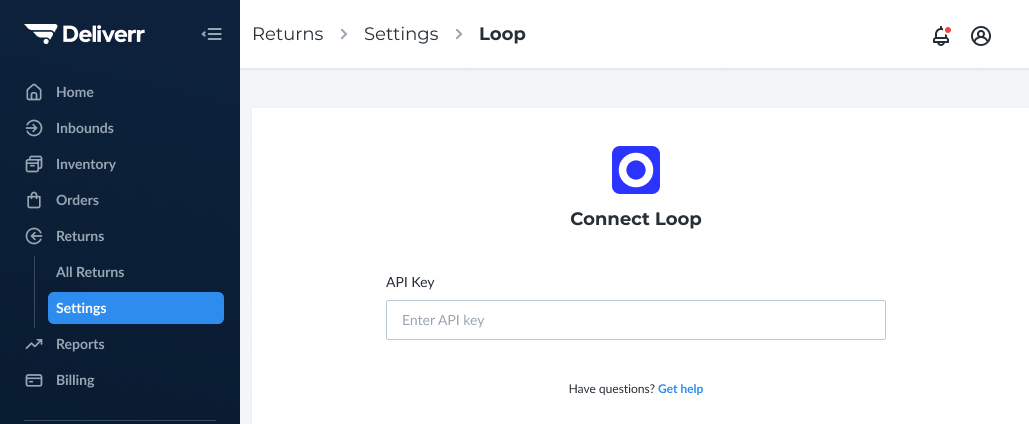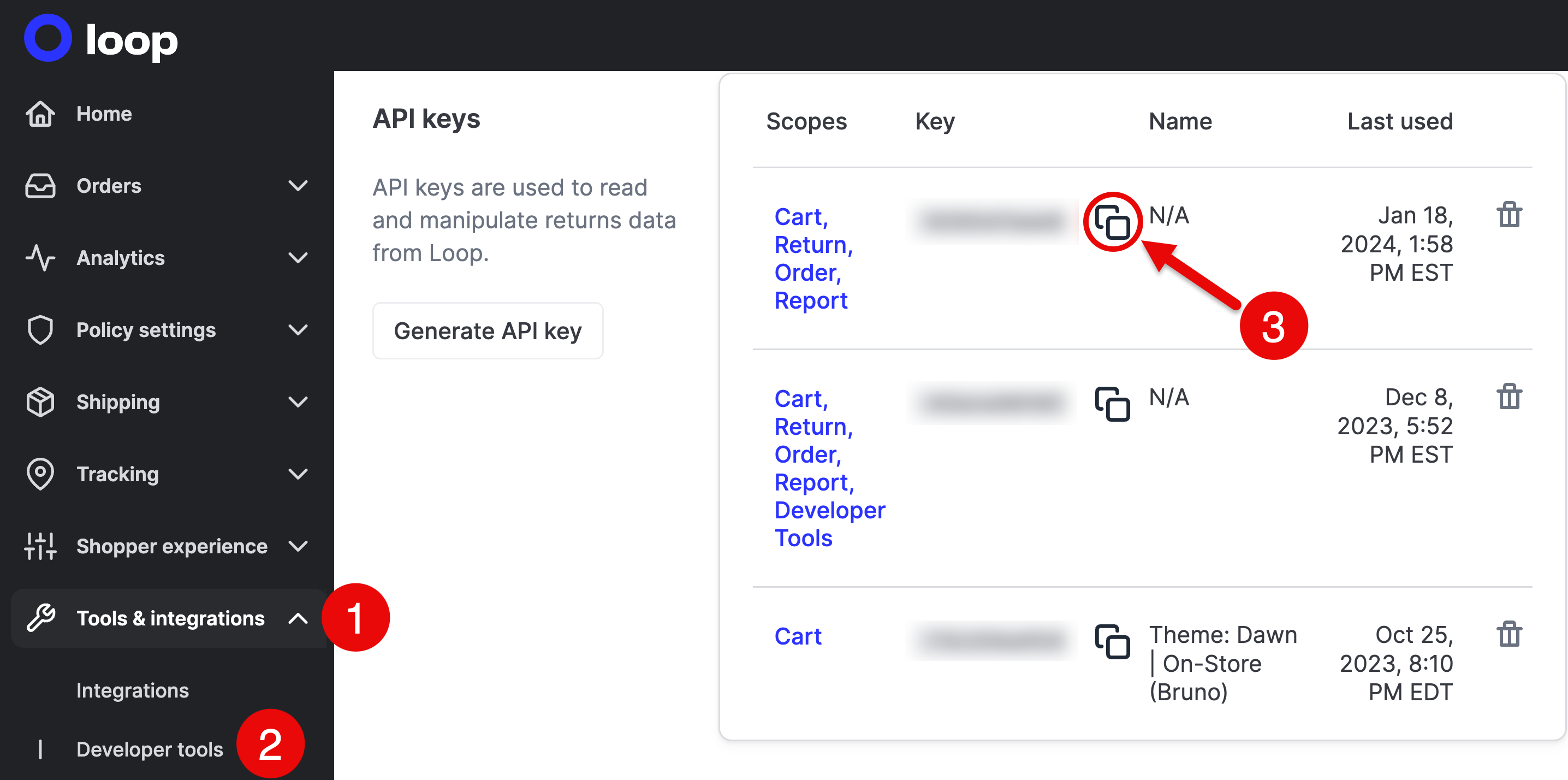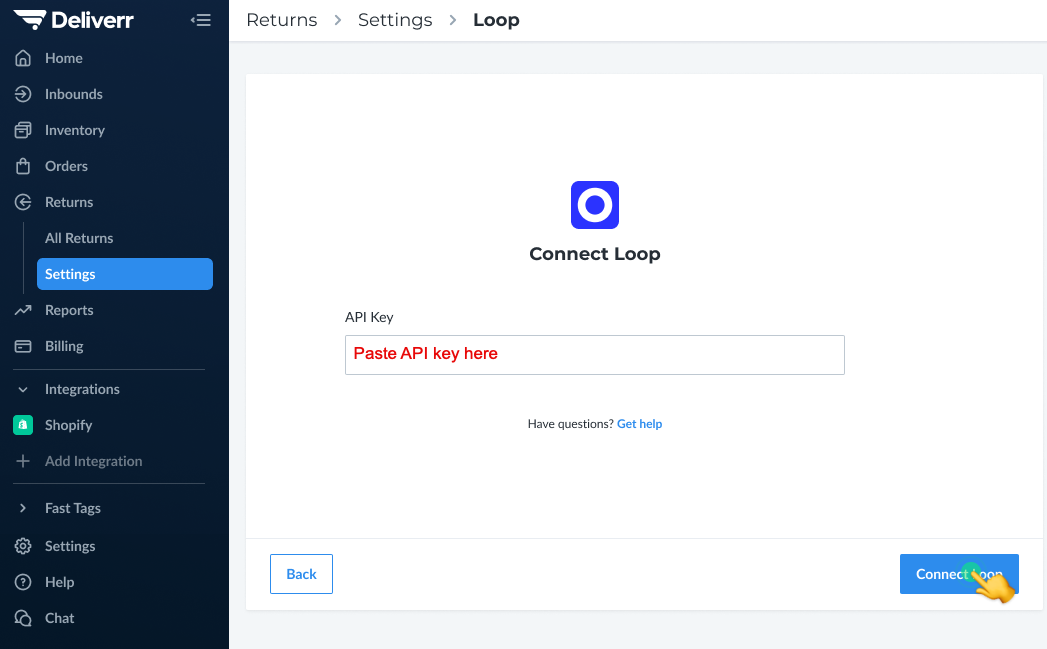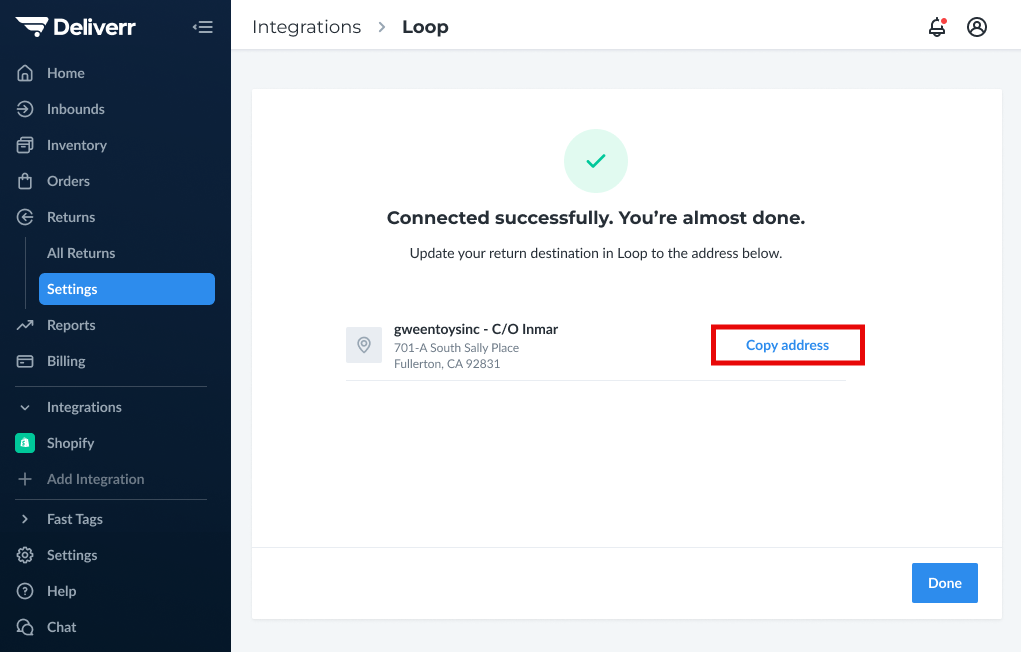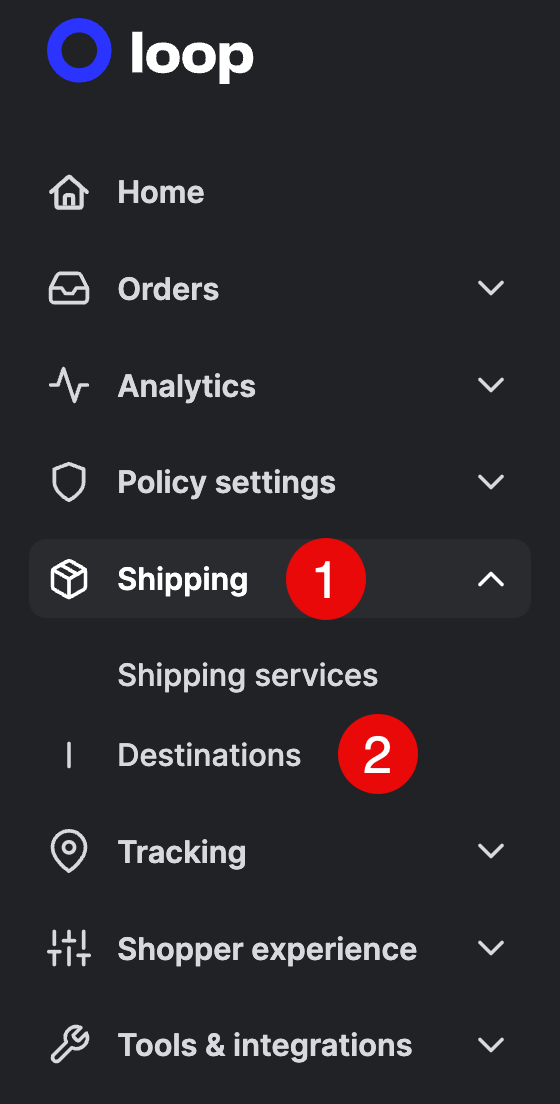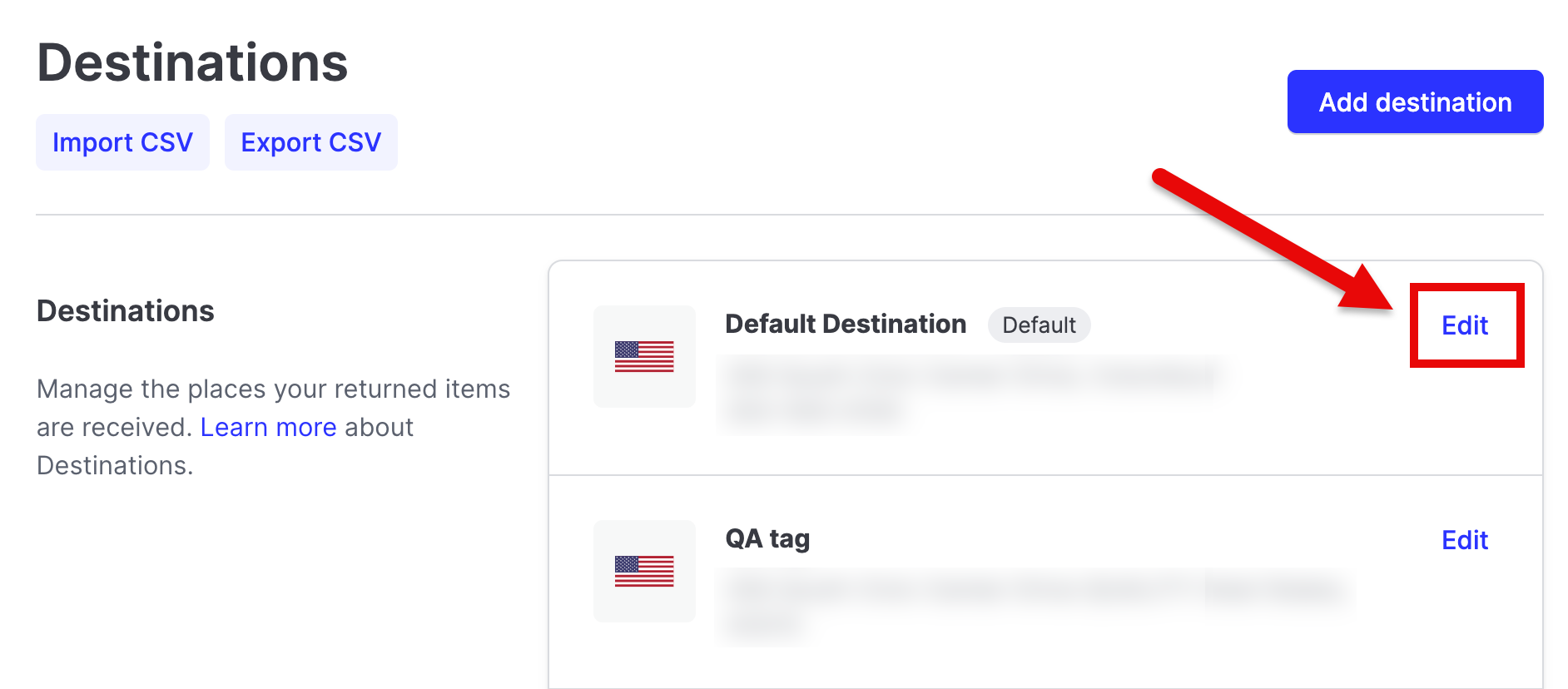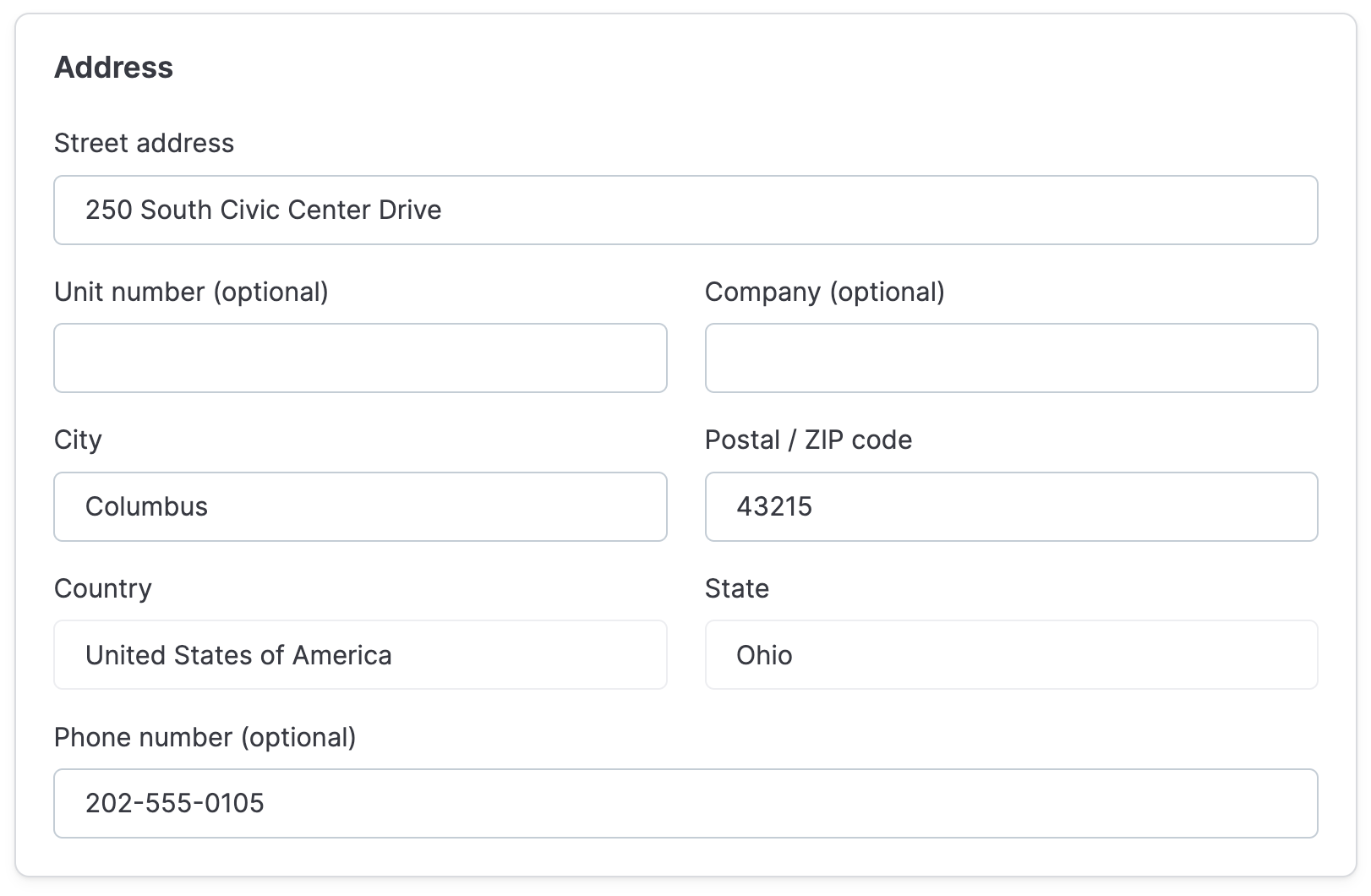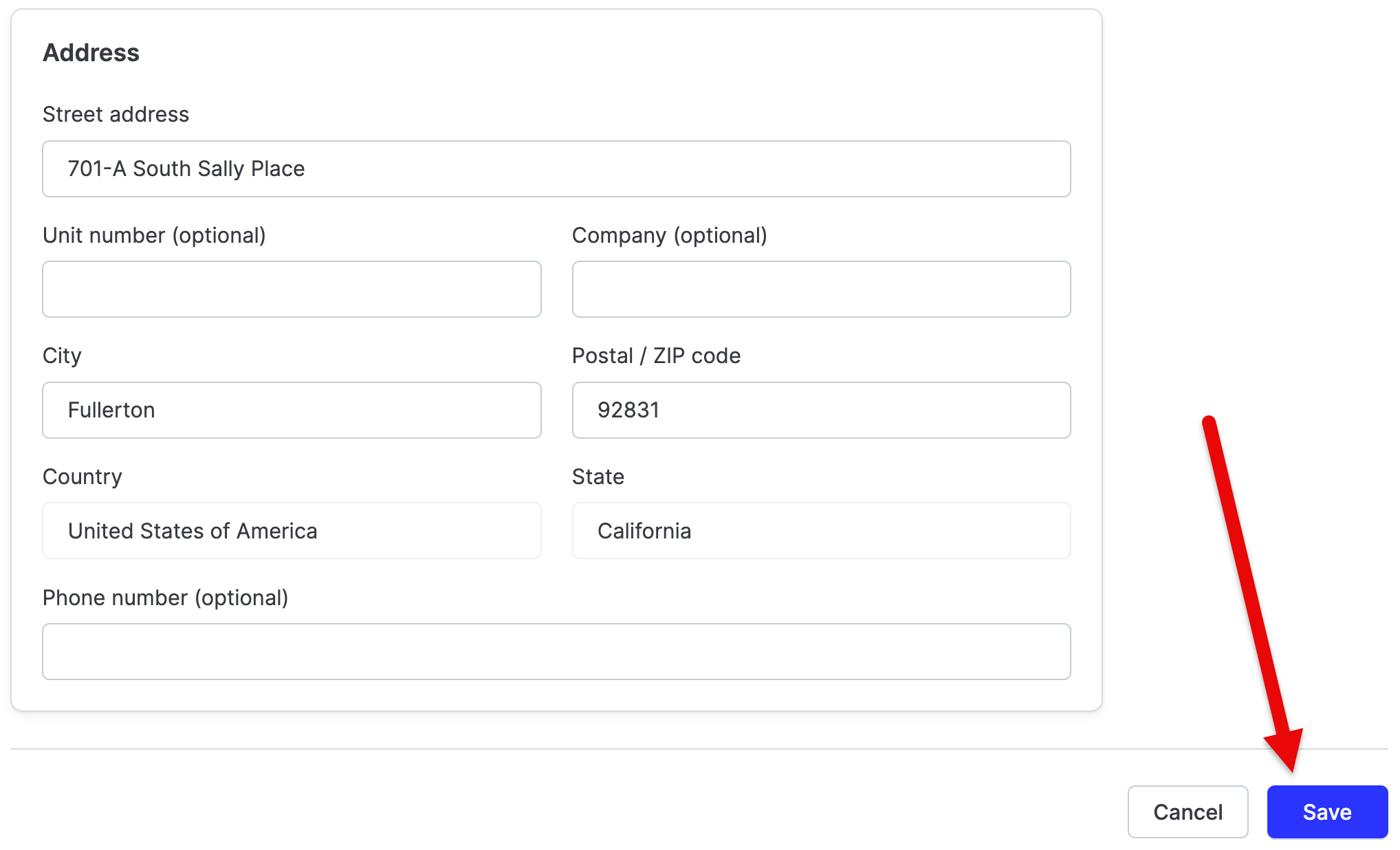Flexport Integration (Formerly Deliverr)
OVERVIEW
Flexport (formerly Deliverr, part of Shopify Logistics) describes itself as "an American multinational corporation that focuses on supply chain management and logistics." This article describes the integration between Loop and Flexport, how it works, and how to set it up.
How it works
The integration between Flexport and Loop is a two-way integration. It takes the following actions:
Creates return merchandise authorizations (RMAs) in Flexport when a customer initiates a return through Loop.
Sends Loop line item-level information from Flexport when the returned item(s) arrive at the warehouse. Based on this information, Loop will trigger either a Process or a Flag event.
The returns workflow is as follows:
A customer submits a return through Loop.
Flexport polls Loop's Detailed Returns List API.
An RMA is created in Flexport using the data retrieved from the above step.
The warehouse receives the return package and updates the return status in Flexport.
The Flexport Webhook fires.
The RMA is closed in Flexport.
The return is automatically processed or flagged in Loop based on the receipt and merchant criteria.
Setup
Complete setup of the Loop and Flexport integration consists of:
Connecting both entities by way of API key.
Updating the return destination address in Loop.
Connecting Loop and Flexport
To connect Loop and Flexport:
Log in to the Flexport portal.
Go to Returns > Settings.
Beneath the Loop option, click +Connect. This will bring up a screen requesting an API key.
In a separate tab or window, open the Loop admin and go to Returns management > Tools & integrations > Developer tools.
Scroll down to the "API keys" section, then copy an API key for the integration.
Paste the API key on Flexport's page, then click Connect in the bottom right corner.
After confirming the successful integration, copy the address provided. Then, follow the instructions below to update the return destination in Loop.
Updating the return destination address
To update the return destination address in Loop:
In the Loop admin, go to Returns management > Shipping > Destinations.
Click Edit on the destination(s) the merchant needs to update.
Scroll down to the "Address" section, then paste (or edit to match) the address received in Flexport upon integration confirmation.
Click Save in the bottom right corner to ensure the changes stick.
FAQ
What plan do I need to be on to utilize this feature? To check if this feature is included in your Loop plan, check the Pricing page on Loop's website. If you are not on one of the applicable plans and would like to add this feature, please contact your Merchant Success Manager or support@loopreturns.com.
Will I need a developer involved to complete this integration? No. The process of setting up the integration between Flexport and Loop is self-serve.
How do I get started? Using the steps above, you can connect your Loop and Flexport accounts yourself. If you have any questions or need assistance, please contact support@loopreturns.com.
Please contact support@loopreturns.com with any additional questions