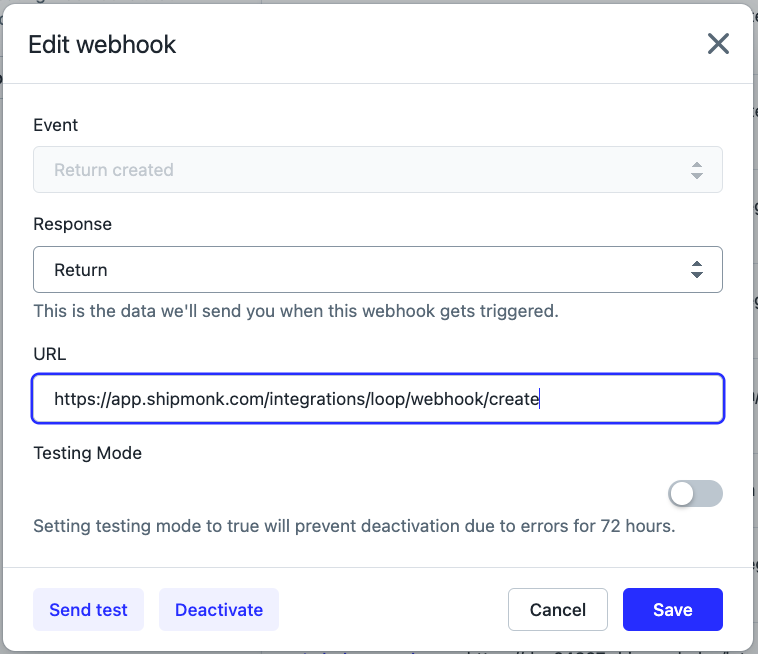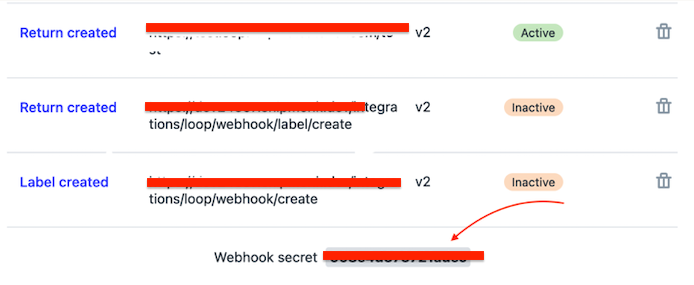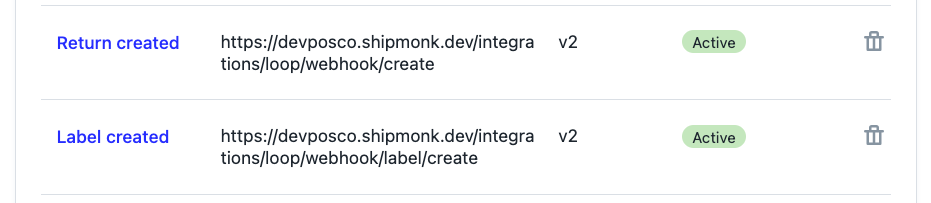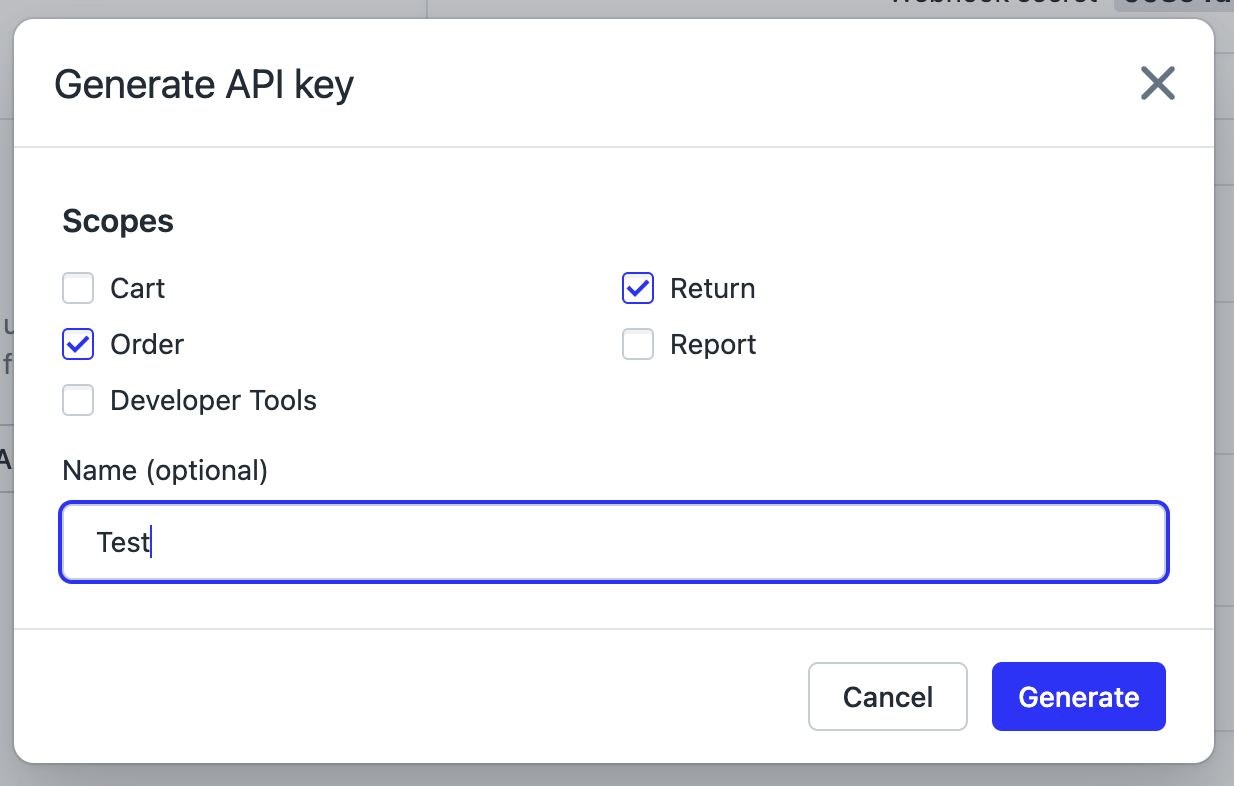ShipMonk Integration
OVERVIEW
The integration between ShipMonk and Loop is a two-way integration that creates return records (ASN or RA) within ShipMonk when a return is initiated in Loop. Once the RMA is processed on the ShipMonk side, the return is processed in Loop. ShipMonk owns and maintains this integration.
How it works
The return in ShipMonk is created with order number used as RMA so customers can easily tell which order the return belongs to. The return is also updated to include the label tracking information from Loop as well.
ShipMonk receives two webhooks from Loop in order to make a return in their system:
Return Created: triggered when Return is created in Loop.
order_name (order name from Shopify) —> RMA
If there is more than one RMA for a single order, the automated suffix is added to the RMA ("_01", "_02", and so on).
SKU —> SKU mapping
return_reason —> Reasons are added to the RMA as Notes in the ShipMonk app.
Label Created: triggered when a label is created for a Return.
The tracking number is attached to the RMA.
Note: Loop return reasons are saved to the Note field for each SKU instead of using Return Reason field on the return.
Setup
The merchant will need to set up the webhooks in Loop and then share the webhook secret with ShipMonk for authentication.
In the Loop admin, head to Returns management > Tools & integrations > Developer tools. If you do not have access to the Developers tab, please reach out to your Merchant Success Manager or support@loopreturns.com for assistance.
Create the Return Created webhook in the Loop admin with this data:
Event: Return created
Response: Return
URL: https://app.shipmonk.com/integrations/loop/webhook/create
Create the Label Created webhook in the Loop admin:
Event: Label created
Response: Return
URL: https://app.shipmonk.com/integrations/loop/webhook/label/create
Send the Webhook Secret to ShipMonk. The Webhook Secret can be found below the active webhooks in your Loop admin.
Automate marking RMA as Process
The Loop x ShipMonk integration also supports initiating return processing in Loop once the RMA is processed on ShipMonk.
To get this up and running ShipMonk needs to create and provide an API key.
In the Loop admin, head to Returns management > Tools & integrations > Developer tools.
Go to the "API keys" section and select Generate API key.
Select Order and Return as a scope, then name the API key.
Send the API key to ShipMonk.
Once ShipMonk confirms that the integration is set up, processed RMAs should automatically process or flag returns in Loop.
Important: To make sure that returns in Loop aren't processed before RMAs are processed in ShipMonk, be sure to set your processing events to Manual in Loop.
Troubleshooting
Here is the list of things customer should do when Returns are not created in Shipmonk:
Check that the webhook is active.
Check that Event, URL and Response are set correctly.
Check that items in the order are mapped correctly.
If the points above did not help, contact ShipMonk.
Please reach out to support@loopreturns.com with any additional questions.