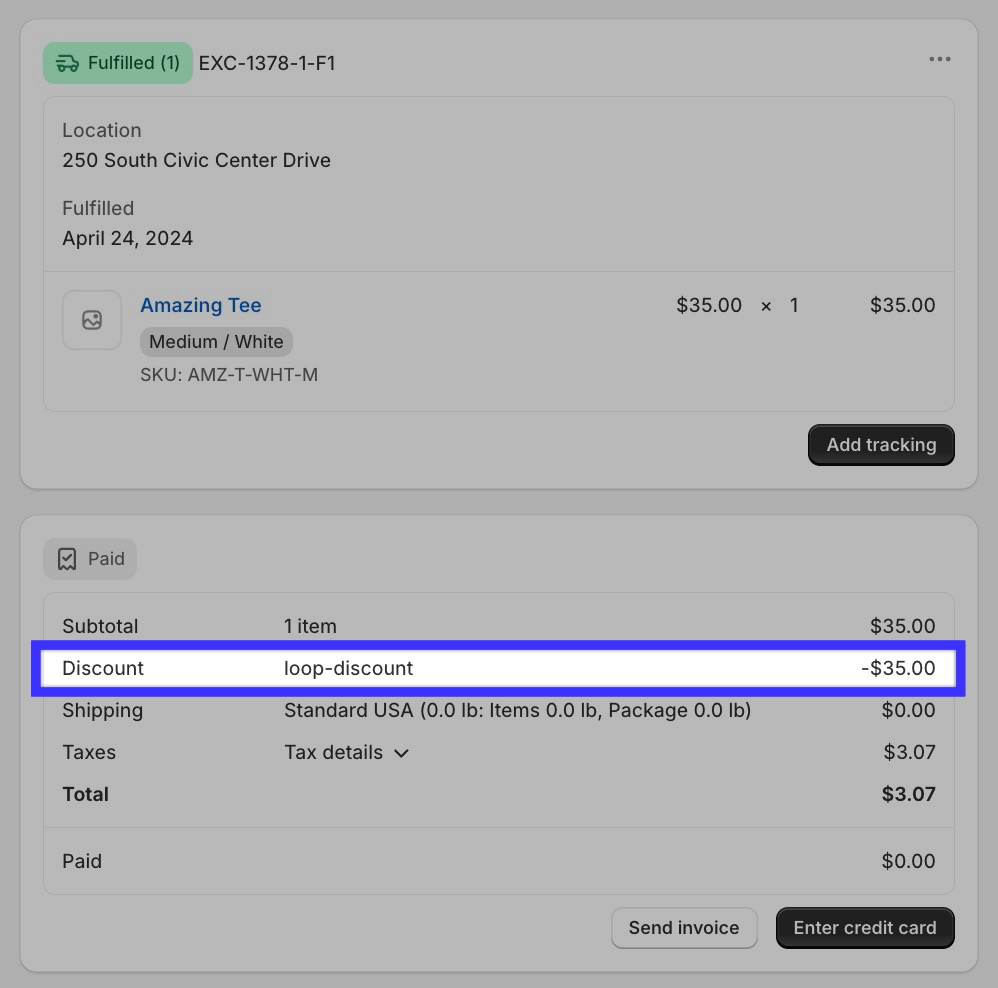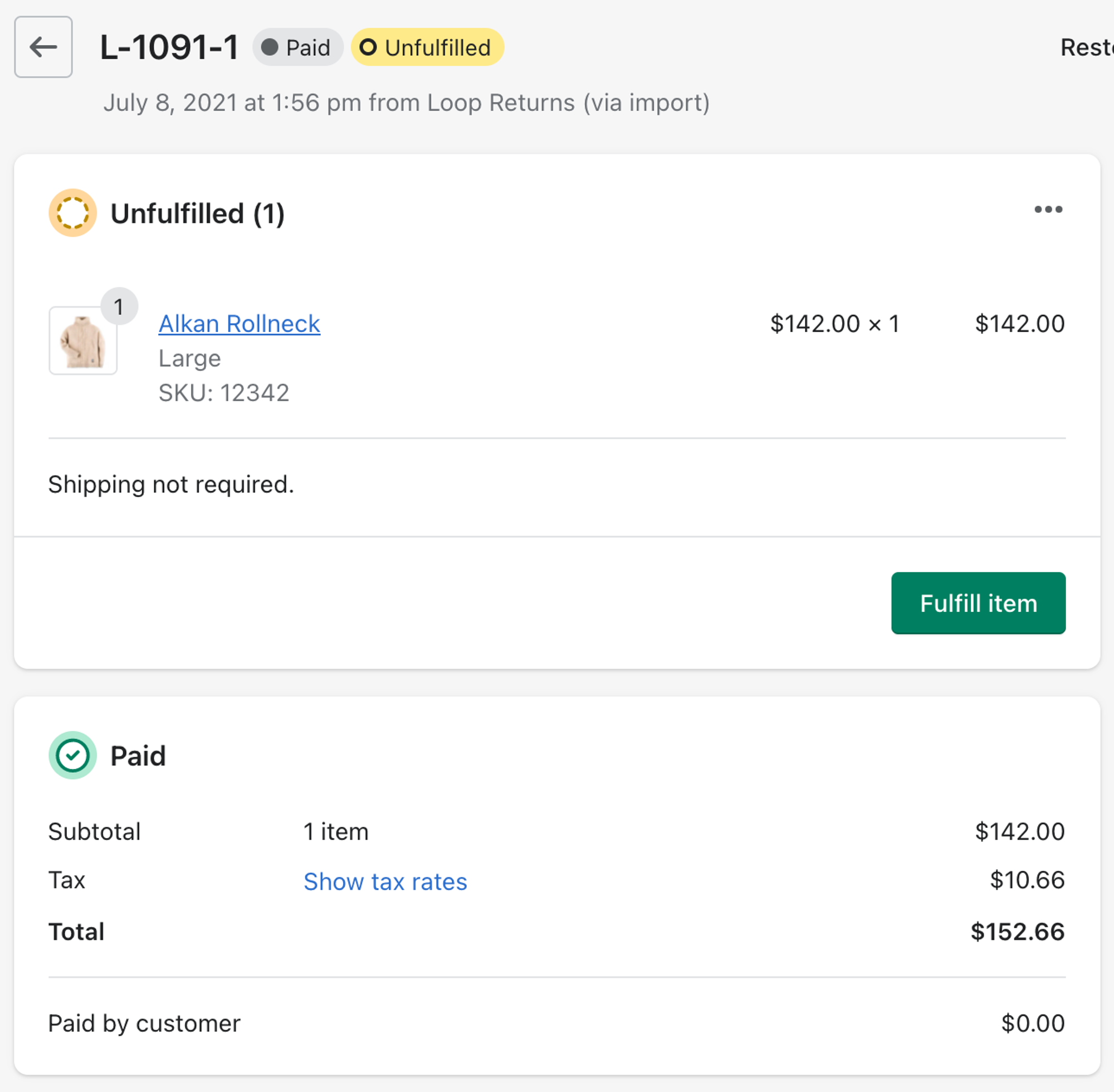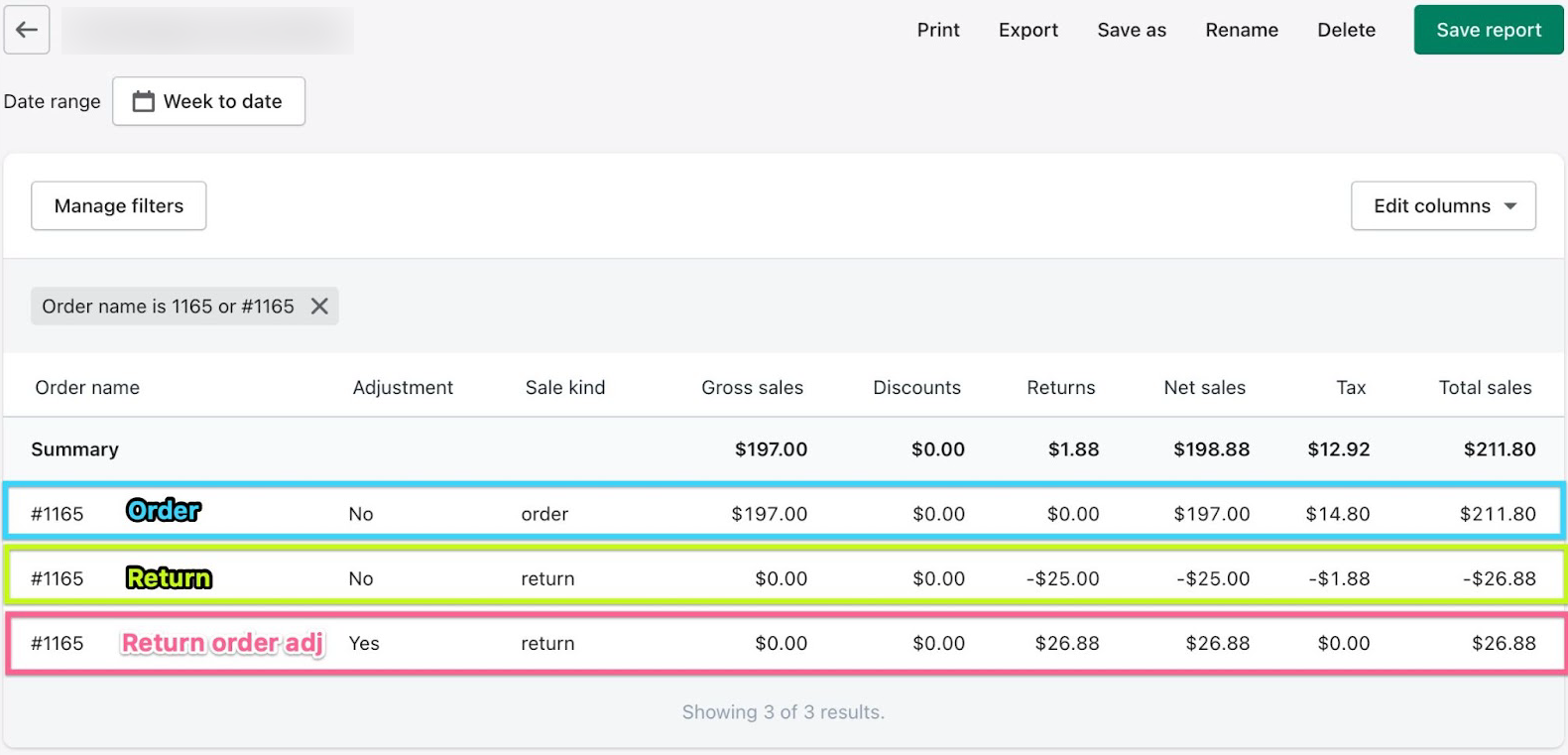Third-Party Accounting and Reconciliation
OVERVIEW
This article provides general accounting tips and guidance to merchants using third-party systems outside of Shopify to reconcile their sales accounting numbers.
Important: Merchants that use Shopify for their accounting needs should reference this Shopify-specific reconciliation article instead.
Loop exchanges
Even when merchants use systems outside of Shopify to complete their accounting processes, it is still helpful for them to understand how Loop exchanges work and how Shopify interacts with these exchanges. The way Loop and Shopify work together has trickle-down impacts for third-party accounting systems. This information gives merchants the background and insight needed to configure their Loop settings in a way that matches their accounting needs.
To review Loop exchanges on a high level, reference the basic exchange accounting overview.
Factors at play
Understanding the following factors will help merchants determine how their third-party system handles returns and how the factors might affect their accounting reconciliation processes.
The Loop Discount
The Loop Discount is a setting that helps merchants control how value is stated on exchanges.
Having the Loop Discount on or off could make reconciliation easier depending on a merchant's reporting needs or preferences. The configurations work as follows:
On | Off |
The On configuration for this setting discounts a new exchange order by the value of the returned items. The customer sees that the exchange cancels out the value of the items being returned; if there is an upsell, they only see the remaining balance beyond the return value. | This configuration creates new exchange orders in Shopify with full total values, including the full subtotal, tax, and total amounts for the new product(s). Exchanges with upsells will show upsell amounts within the totals on the exchange. |
Tip: Below are examples of both the Loop Discount configurations. For more information, reference Loop's article about the Loop Discount.
The Loop Discount: On
The example above shows an exchange in Shopify with the Loop Discount turned on. The Discount is for the value of the returned items. This example is an even exchange, and only the taxes are left on the order total.
The Loop Discount: Off
The example above shows an exchange order with the Loop Discount turned off from the customer's perspective. There is no upsell, and the order total states the full value of the exchange. Beneath the new product, quantity, and price are rows for the new product's subtotal, tax value, and combined total.
Order adjustments
One consideration for merchants regarding the Loop Discount is positive return order adjustments.
A Shopify report showing rows for the original order, the return, and a positive order adjustment. The adjustment values (Returns and Net Sales columns) are a combination of the sales and tax from the Return row.
Order adjustments are changes made to the original order when a customer initiates a return to reflect the undoing of the sale for the returned item or items. Shopify makes this positive adjustment in anticipation of a refund. Read more about positive return order adjustments in the basic exchange accounting overview.
Loop's recommendations
Based on how a merchant's third-party system pulls in return and exchange information, Loop provides some general suggestions for how merchants should configure the Loop Discount setting and approach account reconciliation.
Merchants must consider the following questions within their third-party accounting systems:
Does the system pull in the line with the Return value from Shopify?
Does the system pull in the line with the positive order adjustment value from Shopify?
Tip: Unsure if the third-party system is pulling in the positive order adjustment? Typically:
If the order summary value is positive, the system is pulling in the positive order adjustment.
If the order summary value is negative, the system is not pulling in the positive order adjustment.
Based on the answers to these questions, Loop recommends that:
Merchants should turn the Loop Discount on if the third-party accounting tool pulls in the order adjustment from a return.
Merchants should keep the Loop Discount off if their third-party accounting tool does not pull in the order adjustment.
To turn the Loop Discount on or off, merchants can follow these configuration instructions.
Reconciliation
Merchants whose third-party accounting systems pull in positive order adjustments must reconcile their discounts, returns, and net sales numbers to correct reporting discrepancies.
To get accurate numbers, merchants must add the values from Loop's Sales Adjustment report to the discounts, returns, and net sales values exported from the third-party system. Loop's report auto-calculates offsets for these values that resolve discrepancies in that merchant's sales reports.
Note: If the merchant's accounting system does not include positive order adjustments in reporting, no action is needed to reconcile the numbers as they will already be accurate.
To utilize Loop's Sales Adjustment report:
Set the date range and values to be included in the third-party system's sales report. In general, Loop recommends including values such as:
Adjustments
Discounts
Gross sales
Net sales
Returns
Sale kind
Taxes
Total sales
Follow the instructions to download the Loop Sales Adjustment report.
Important: Make sure the date range is the same for both reports.
Follow instructions to add Loop's and the third-party system's numbers to produce truly reconciled discounts, returns, and net sales figures.
Note: In places where the instructions reference Shopify, merchants should download, upload, and add their third-party system's figures instead. The example of how to add the totals together should apply to most merchants, regardless of the data's origin.
Please contact support@loopreturns.com with any additional questions.