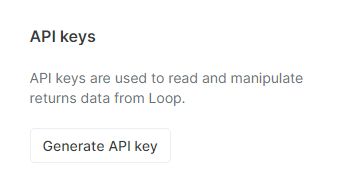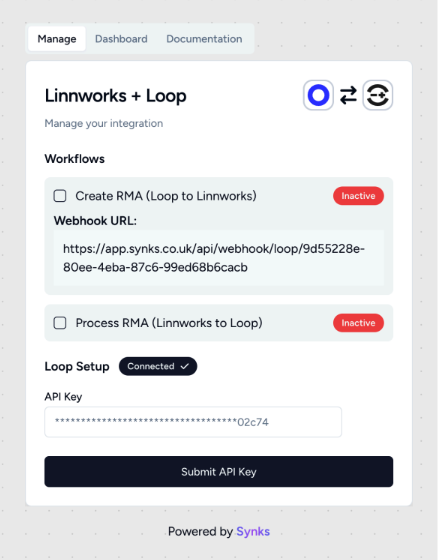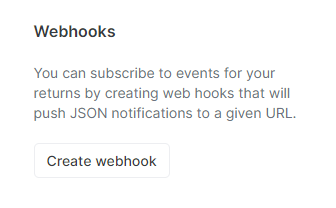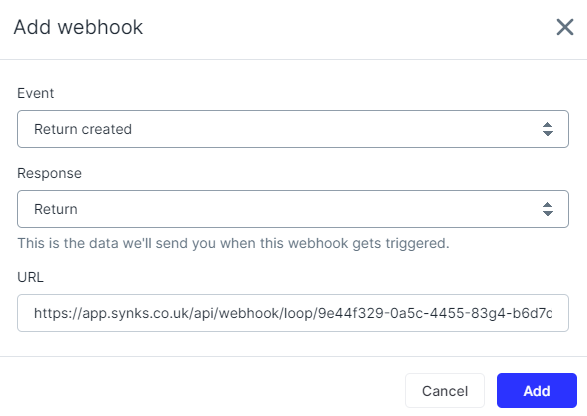Linnworks Integration
OVERVIEW
Linnworks is an ecommerce inventory and order management platform that allows merchants to automate, manage, and connect inventory, orders, and fulfillment from a single application. Loop’s 2-way integration with Linnworks allows merchants to:
Automatically create an RMA in Linnworks when a return is submitted in Loop.
Automatically process, flag, or close the return in Loop when the item is processed in Linnworks.
This integration is built by Synks and maintained by Loop. For any questions about setup or troubleshooting, reach out to support@loopreturns.com.
How it works
When a return is created in Loop, the return information is passed to Linnworks, allowing merchants to manage returns primarily in Linnworks without needing to log into Loop separately. The process works as follows:
A customer submits a return request in Loop.
This return, known as an RMA, is sent from Loop to Linnworks. If the return involves an exchange, a note is added in Linnworks.
The warehouse operator (or 3PL) scans the returned item and processes the return status in Linnworks. This update is then sent back to Loop.
Loop notifies Shopify to either issue a refund or create a new exchange order, based on the customer’s preference.
Additional Details
Canceled orders in Linnworks must be manually processed or canceled in Loop.
If you need to map Loop destinations to Linnworks warehouses, which can be useful if you need returns to be sent to a different warehouse than the one the original order was shipped from, reach out to support@loopreturns.com to set this up.
Important: Each product SKU must be unique in Linnworks. To avoid issues, product SKUs should match across Loop, Linnworks, and Shopify.
Setup
To set up this integration, you will need an API key from Loop and a corresponding Webhook URL from Linnworks:
In the Loop Admin, navigate to Returns management > Tools & integrations > Developer tools.
Under API keys, click Generate API key.
Select the scopes for: Return, Developer Tools, & Destinations (read) and name the API key “Linnworks integration,” This name is for your own internal labeling convenience. Click Generate to create a Loop API key.
Note: you’ll need to copy & paste this API key in a later step
In Linnworks, navigate to the Linnworks App Store. Search for "Loop" in the search bar and install the latest version of the app. Open the newly installed app.
Within the app, paste your Loop API Key into the API Key field under Loop Setup and click Submit API Key. Then copy the Webhook URL shown in the Create RMA workflow for the next step
Navigate back to Developer Tools in the Loop Admin. Under Webhooks, click Create webhook.
Select Return created for the event type, choose Return for the response type, paste the copied Webhook URL from Linnworks into the URL field, and click Add.
Once created, click on the new webhook. Select Activate, then Save, and that's it!
FAQ
How long does this integration take to set up? This should take only 2 -5 minutes to set up.
Do I need a developer to complete set up? No, this can be done by any user with Loop Admin & Linnworks access.
Who manages this integration? This integration was built by Synks. You can direct any feedback or support requests directly to the Loop team at support@loopreturns.com.
Is there an additional cost to use this integration? No, any merchant with access to integrations in Loop can use the Linnworks integration at no additional cost.
Please contact support@loopreturns.com for any additional questions on this integration.