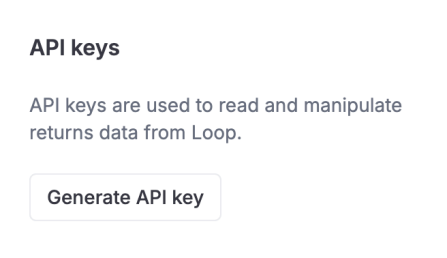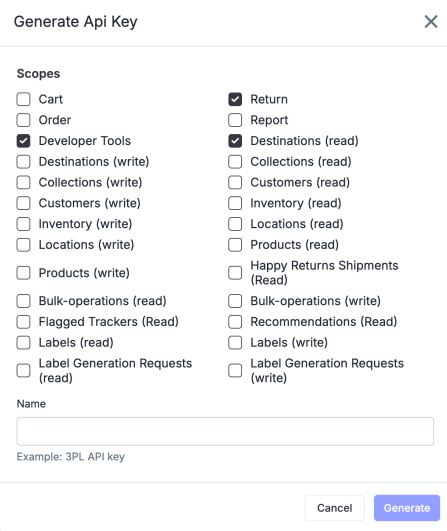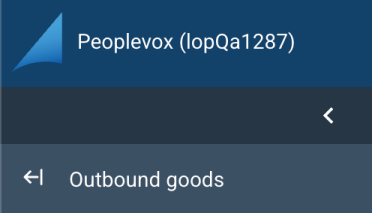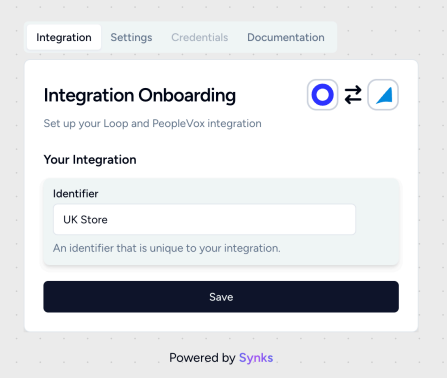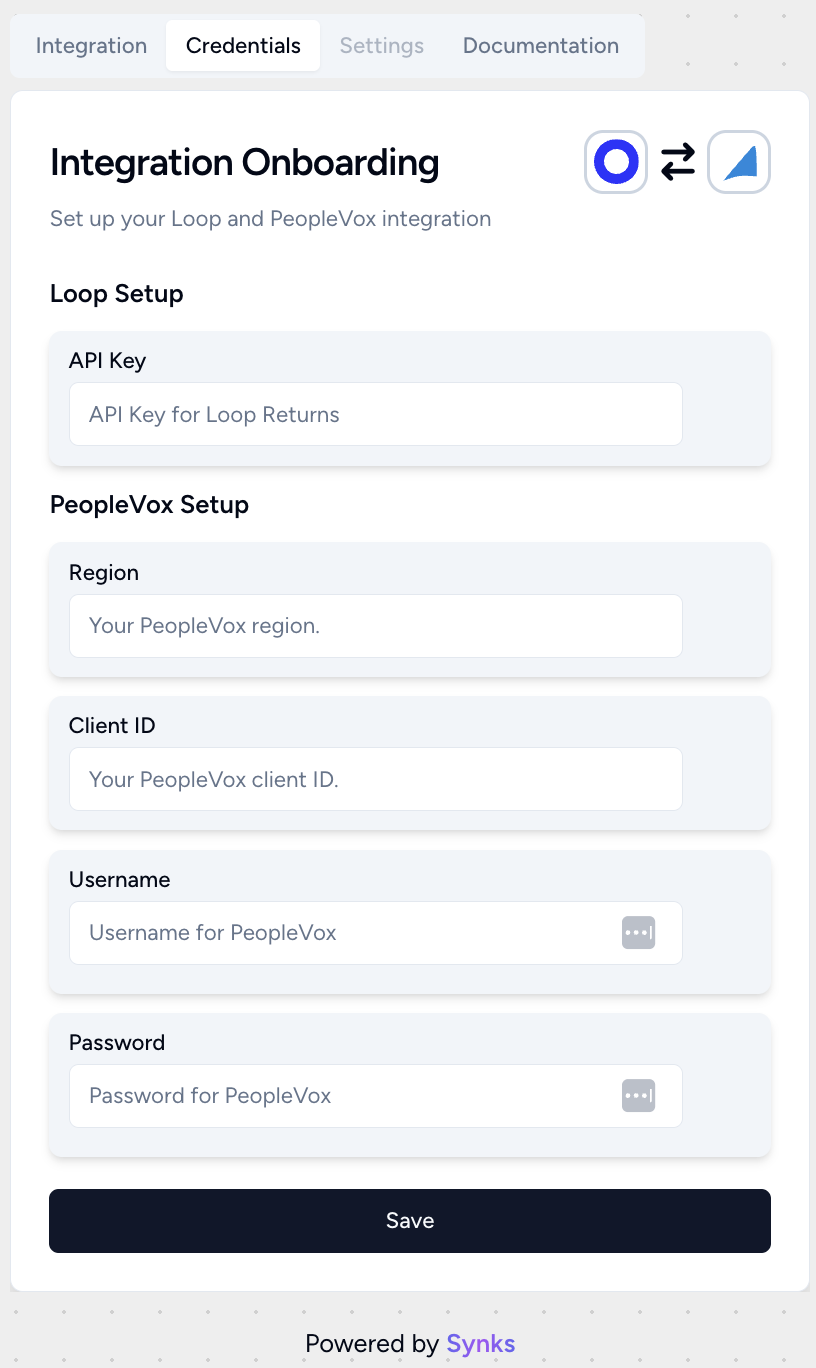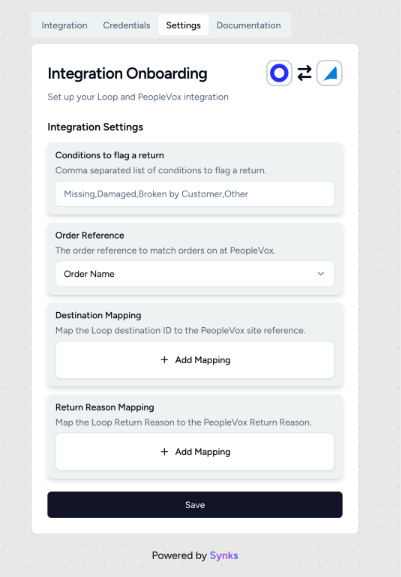Descartes PeopleVox Integration
OVERVIEW
PeopleVox is a UK and AU Warehouse Management System (WMS) platform that merchants use to manage their warehouse operations. Loop’s 2-way integration with PeopleVox allows merchants to:
Automatically create an RMA in Peoplevox when a return is submitted in Loop.
Automatically process, flag, or close the return in Loop when the item is processed in Peoplevox.
Pull in item grading and disposition data from Peoplevox into Loop.
How it Works
When a return is created in Loop, the return information is passed to PeopleVox, allowing merchants to manage returns primarily in PeopleVox without needing to log into Loop separately. The process works as follows:
A customer submits a return request in Loop.
The return (RMA) is sent from Loop to PeopleVox. A note is left on the return in Loop to confirm this.
The warehouse operator scans the returned item and updates the return status in PeopleVox (e.g., completed, completed with discrepancies). This update is then sent back to Loop.
Loop notifies Shopify to either issue a refund or create a new exchange order, based on the customer’s preference.
If any of the processed return states match the flagged reasons set during onboarding, the return will be flagged in Loop and item grading will be passed back.
Additional Details
Canceled returns in PeopleVox must be manually processed or canceled in Loop.
If no return reasons are mapped, none will be passed to PeopleVox.
Only returns that can be matched to a Sales Order will be created.
Important: Each product SKU must be unique in PeopleVox. To avoid issues, product SKUs should match across Loop, PeopleVox, and Shopify.
Setup
To set up this integration, you will need an API key from Loop and your PeopleVox region, client ID, username & password, and then input them in the Synks portal to connect. To get access to the Synks portal, please reach out to your Merchant Success Manager, Onboarding Specialist, or support@loopreturns.com
In the Loop Admin, navigate to Returns management > Tools & integrations > Developer tools.
Under API keys, click Generate API key.
Select the scopes for: Return, Developer Tools, & Destinations (read) and name the API key “PeopleVox integration,” This name is for your own internal labeling convenience. Click Generate to create a Loop API key.
Note: you’ll need to copy & paste this API key in a later step
Log into PeopleVox. Find your Region and Client ID the page's URL. The Client ID can also be found by looking at the code is displayed on top of the sidebar as shown below. You’ll need to copy & paste these in a later step.
For example, if the merchant's PeopleVox dashboard URL is https://qac.peoplevox.net/lopQa1287, their Region is qac and their Client ID is lopQa1287.
Set up integration templates on PeopleVox
In the PeopleVox dashboard, navigate to Integrations > Integration Templates
Select the Sales orders template and click Configure on the top right.
a. Under the Export tab, set the following rows as shown:
Field name
Field to map
SalesOrderNumber
SalesOrderNumber
CustomerPurchaseOrderReferenceNumber
CustomerPurchaseOrderReferenceNumber
Attribute1
Attribute1
Attribute2
Attribute2
Attribute3
Attribute3
Attribute4
Attribute4
Attribute5
Attribute5
Select the Return reasons template and click Configure on the top right.
a. Under the Export tab, set the following rows as shown:
Field name
Field to map
Code
Code
Description
Description
Select the Return authorizations template and click Configure on the top right.
a. Under the Import tab, set the following rows as shown leaving the Value column empty:
Field to map
Field name
Value
ReturnAuthorizationNumber *
ReturnAuthorizationNumber
SalesOrderNumber
SalesOrderNumber
ReturnTrackingNumber
ReturnTrackingNumber
ReturnSenderName
ReturnSenderName
ReturnAuthorizationComments
ReturnAuthorizationComments
SiteReference *
SiteReference
CustomerPurchaseOrderReferenceNumber
CustomerPurchaseOrderReferenceNumber
ExternalReference
ExternalReference
Select the Return authorizations items template and click Configure on the top right.
a. Under the Import tab, set the following rows as shown leaving the Value column empty:
Field to map
Field name
Value
ReturnAuthorizationNumber *
ReturnAuthorizationNumber
ItemCode *
ItemCode
ReturnAuthorizationItemLineNumber
ReturnAuthorizationItemLineNumber
ReturnReason
ReturnReason
ReturnAuthorizationItemComments
ReturnAuthorizationItemComments
Quantity *
Quantity
Open the onboarding link provided by the Loop team.
Under the Integration tab, set an identifier for this integration; for example, “UK STORE”. Click Save.
Under the Credentials tab, paste the copied Loop API key and enter in your PeopleVox Region, Client ID, Username and Password. Click Save.
In the Settings tab, configure additional details:
Configure any flag rules for return statuses (optional)
Set the Order Reference to match orders to (required)
Map the Loop Destinations to PeopleVox Sites (required)
Map return reasons (optional)
For more details about these steps, click the Documentation tab.
Press the Save button, and that’s it!
FAQ
How long does this integration take to set up? This should take only 2 -5 minutes to set up.
Do I need a developer to complete set up? No, this can be done by any user with Loop Admin & PeopleVox access.
Who manages this integration? This integration was built by Synks. You can direct any feedback or support requests directly to the Loop team at support@loopreturns.com.
Is there an additional cost to use this integration? No, any merchant with access to integrations in Loop can use the Descartes Peoplevox integration at no additional cost.
Please contact support@loopreturns.com for any additional questions on this integration.