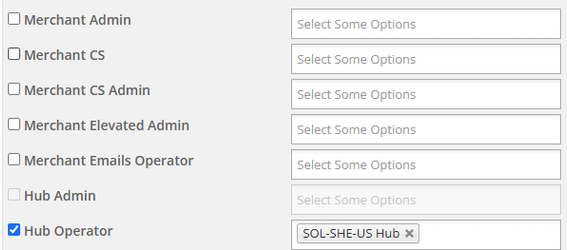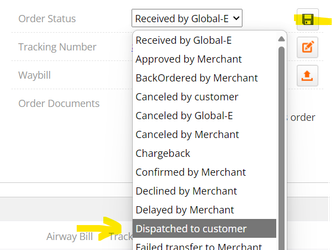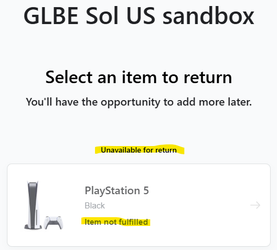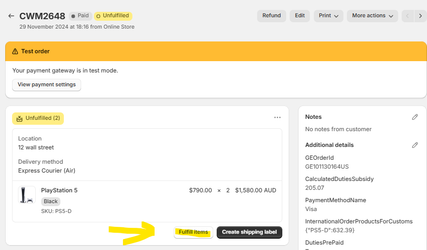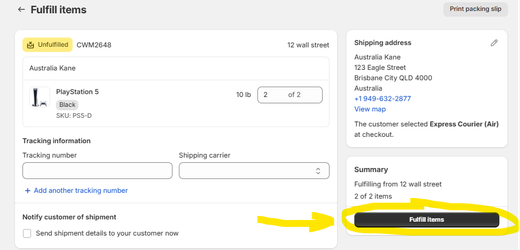Global-e Returns Testing Process (Simulating Fulfillment)
OVERVIEW
This is a guide to help Merchants fulfill their orders for returns testing. An order must be in a dispatched status prior to making a return. Merchants may want to test returns without understanding their fulfillment process or involving their WMS. This guide can be used for testing Loop returns. This process works for both Merchant Hub and Global-E Hub orders.
Setup
Important: To execute this process, the user needs to be given Hub Operator.
Merchant CS privileges can be given to give them access to Orders > View Orders but is not required for this process.
Simulate Fulfillment Process
In GE Admin the user should navigate to Orders > Merchant Hub > Process Orders
Type in the Order identifier and click Find and View
In the top of the screen you will see Order Status. The order should be in “Received By Global-E” status
Click the orange edit icon next to Order Status. This will open a dropdown. Select “Dispatched to customer” and click the save icon.
The order can now be returned using the Global-E returns portal.
Additional Steps for Loop (Shopify Fulfillment)
For Loop we need to fulfill the item in Shopify. If you don’t, the Loop Returns portal will show that the item has not yet been fulfilled based on the status in Shopify.
Navigate to your admin portal in Shopify. Open up the order in question. Go to the Unfulfilled products section and click Fulfill items. Select Fulfill items on the next screen.
You can now create a return with Loop