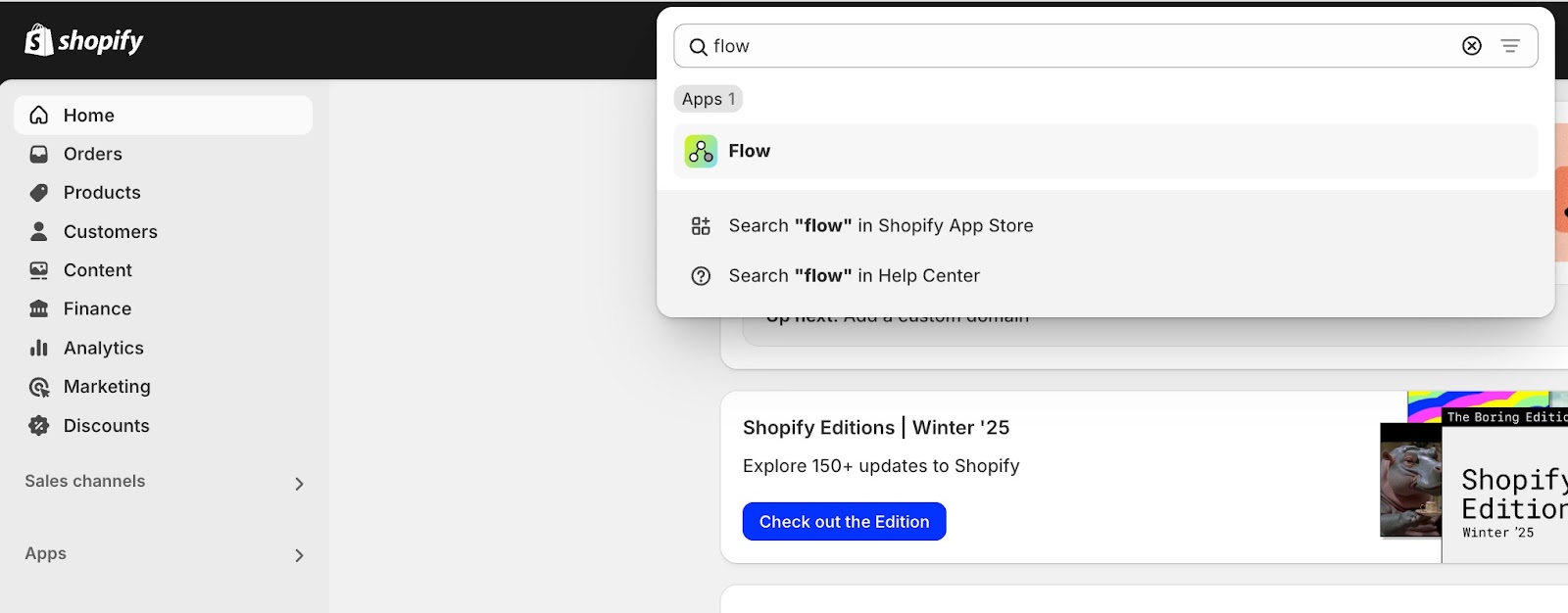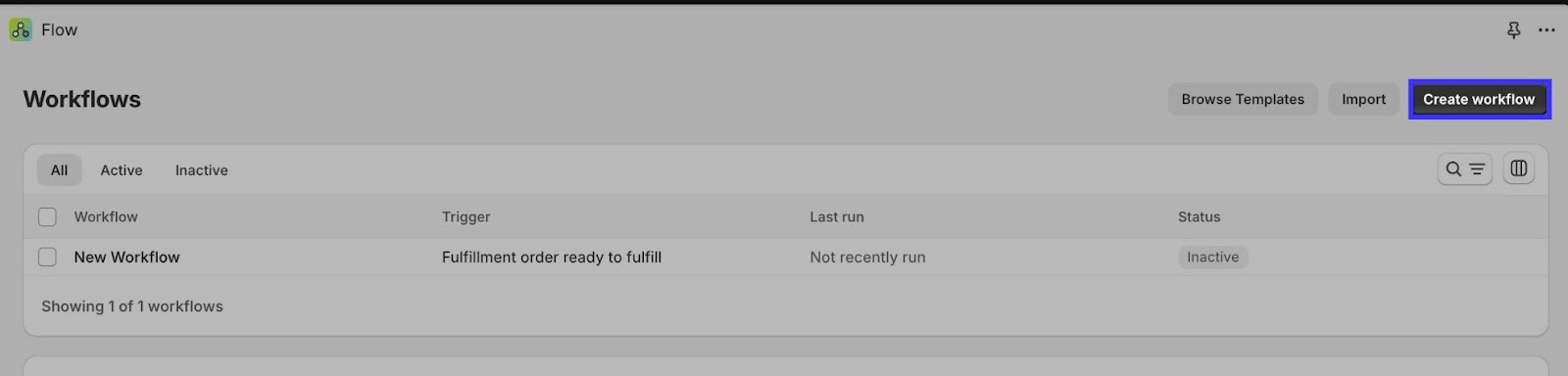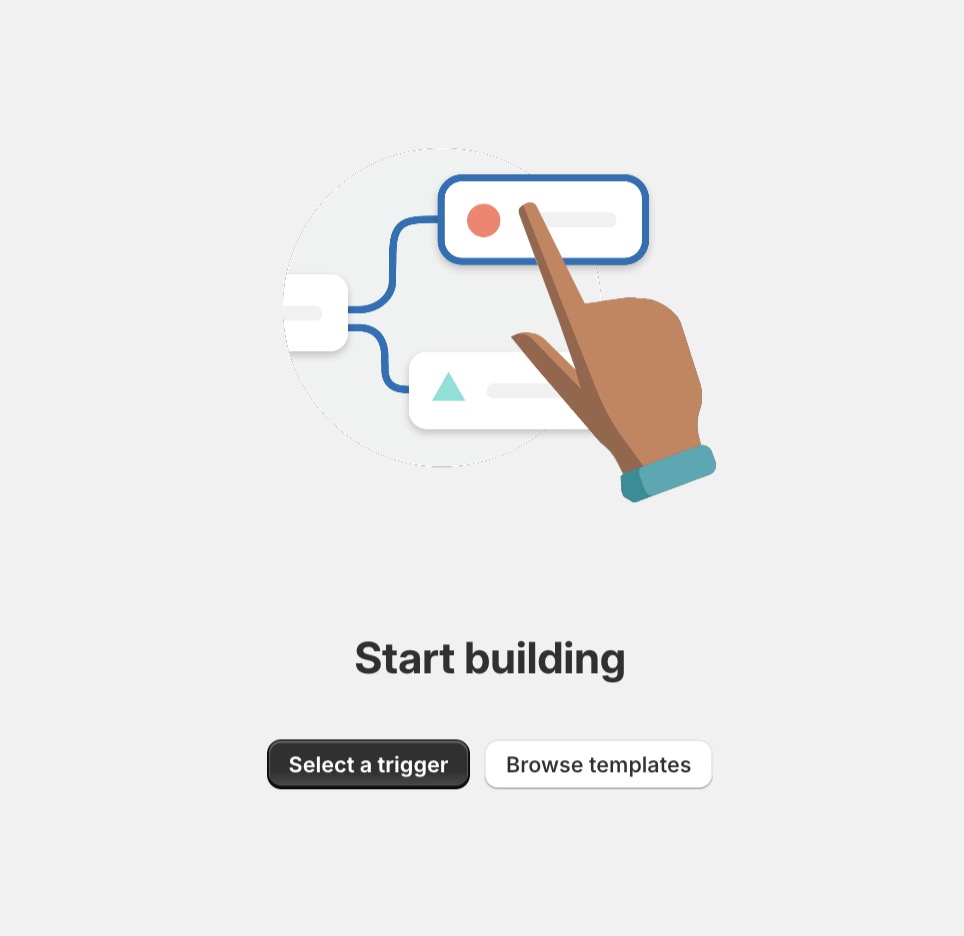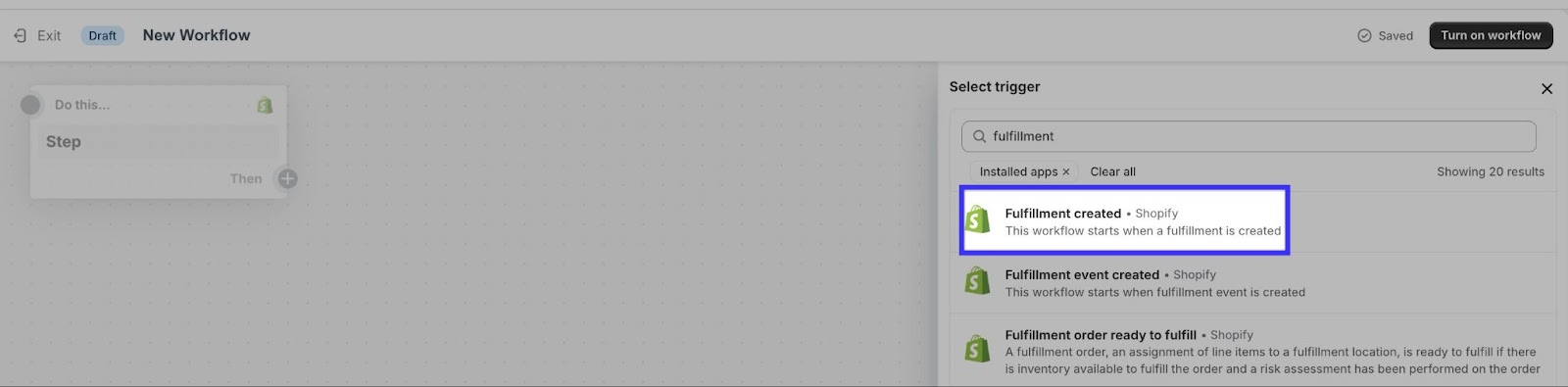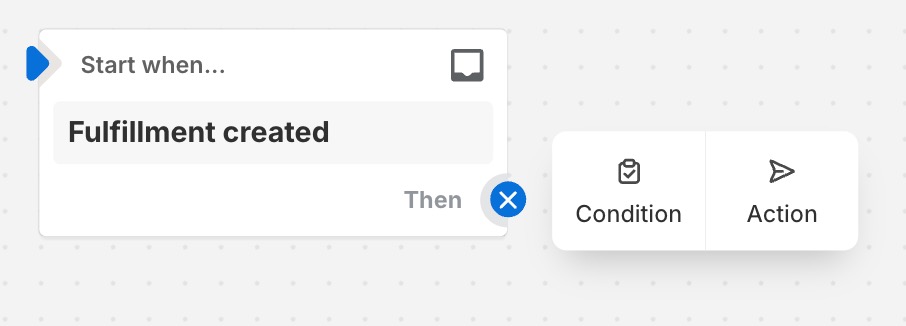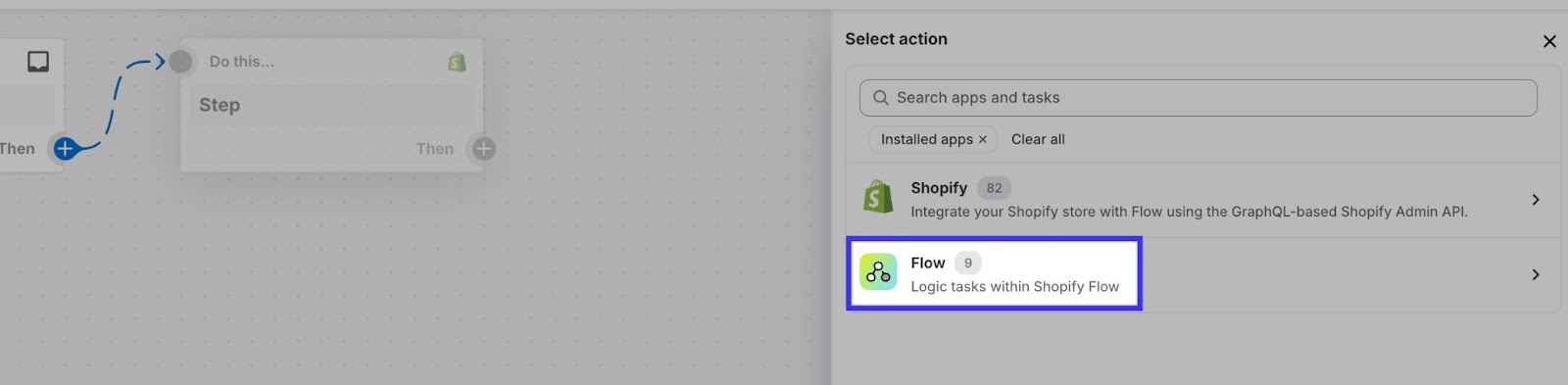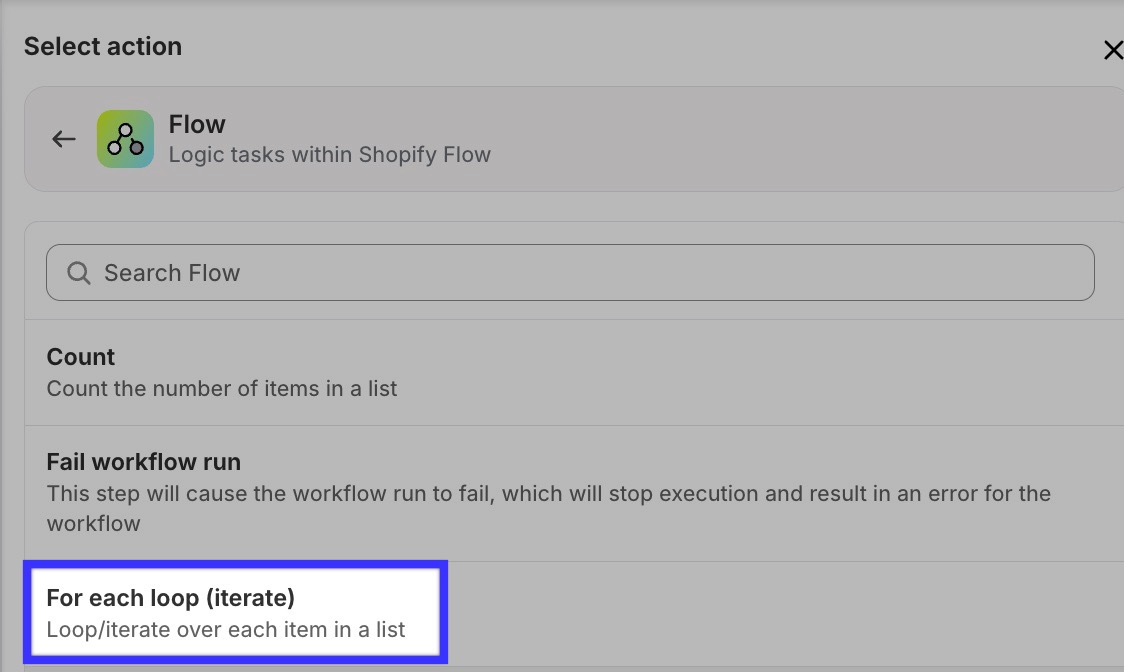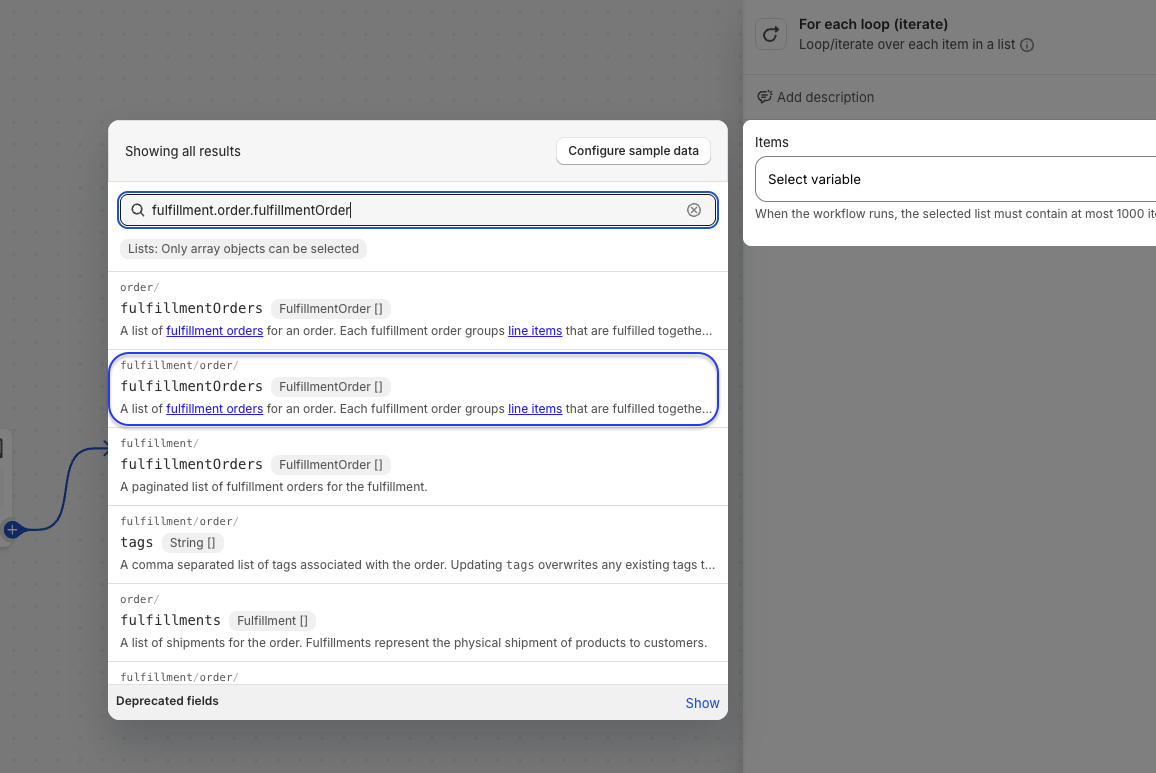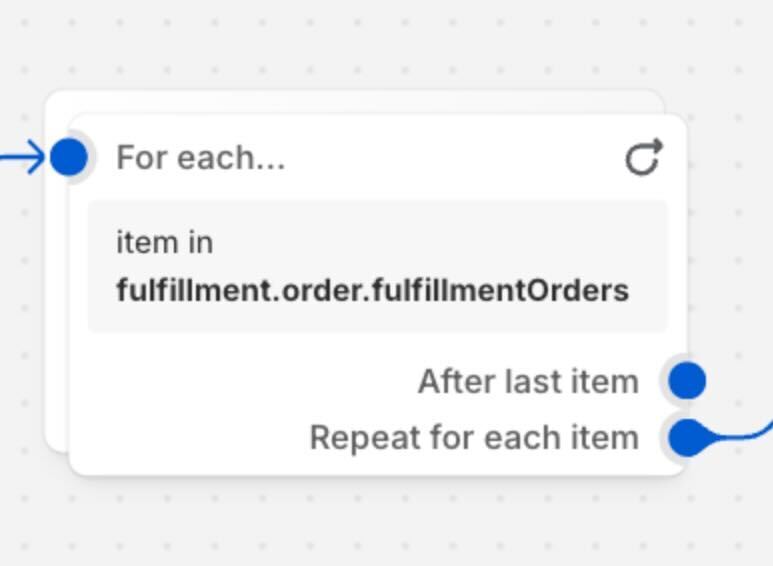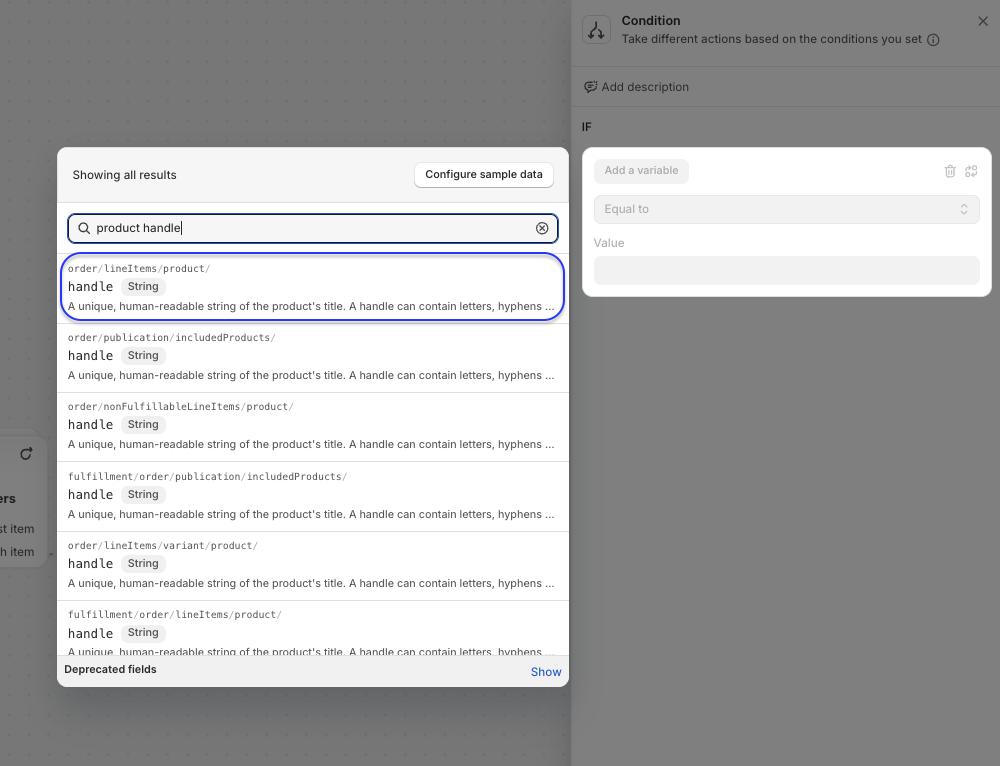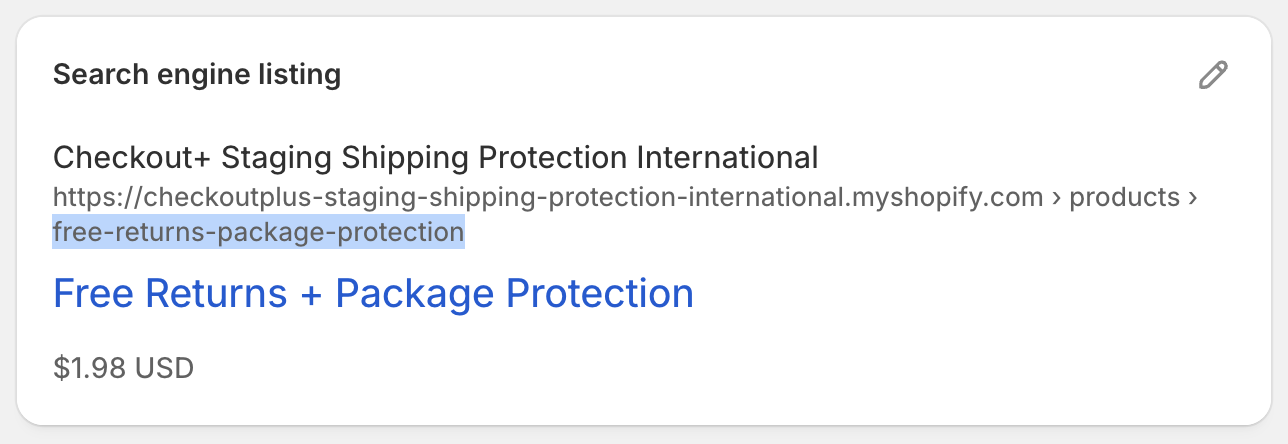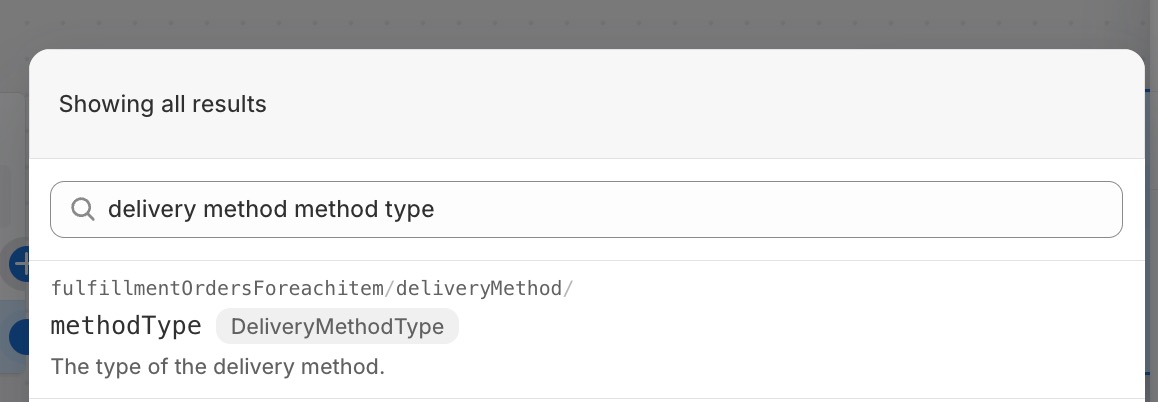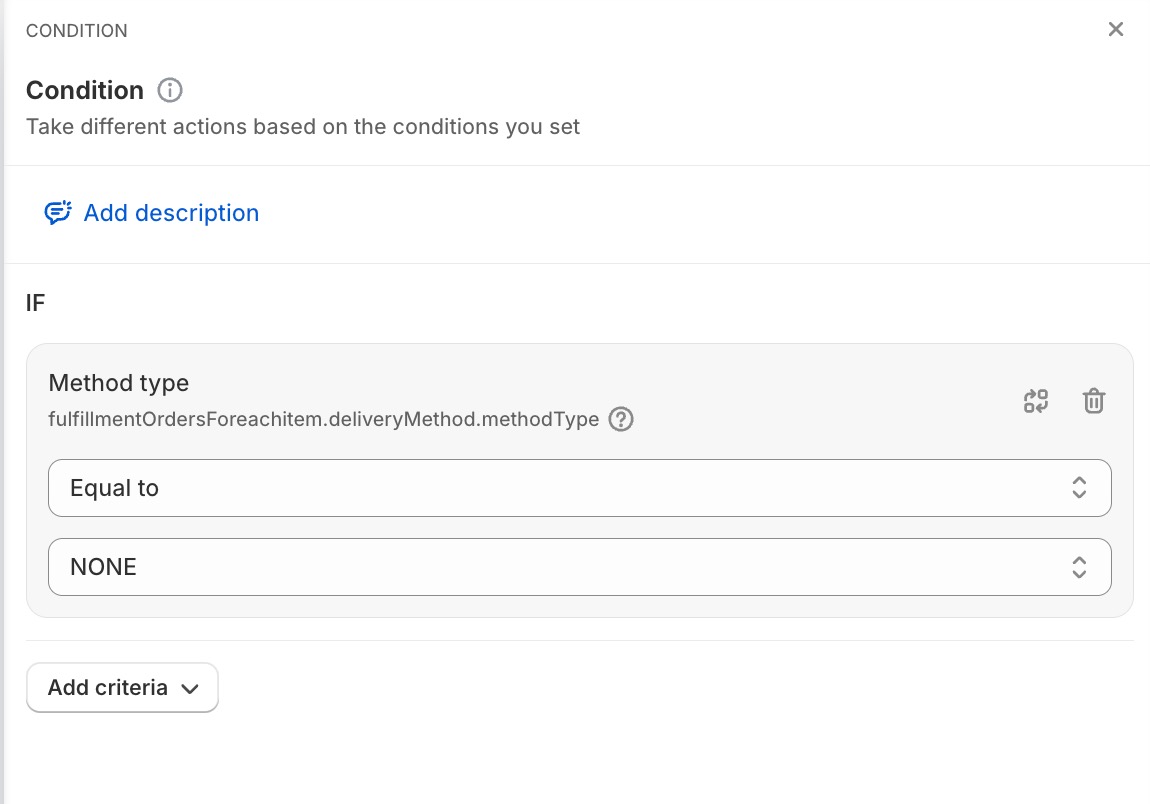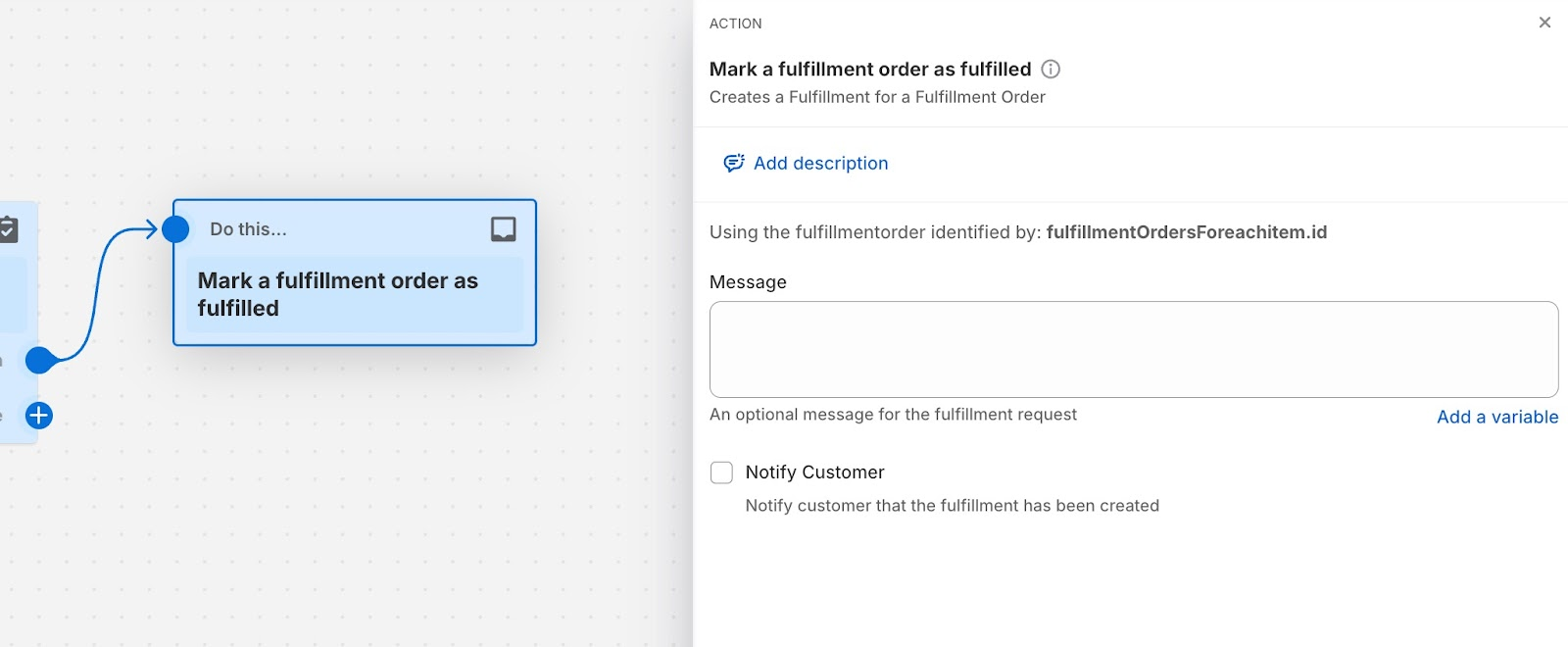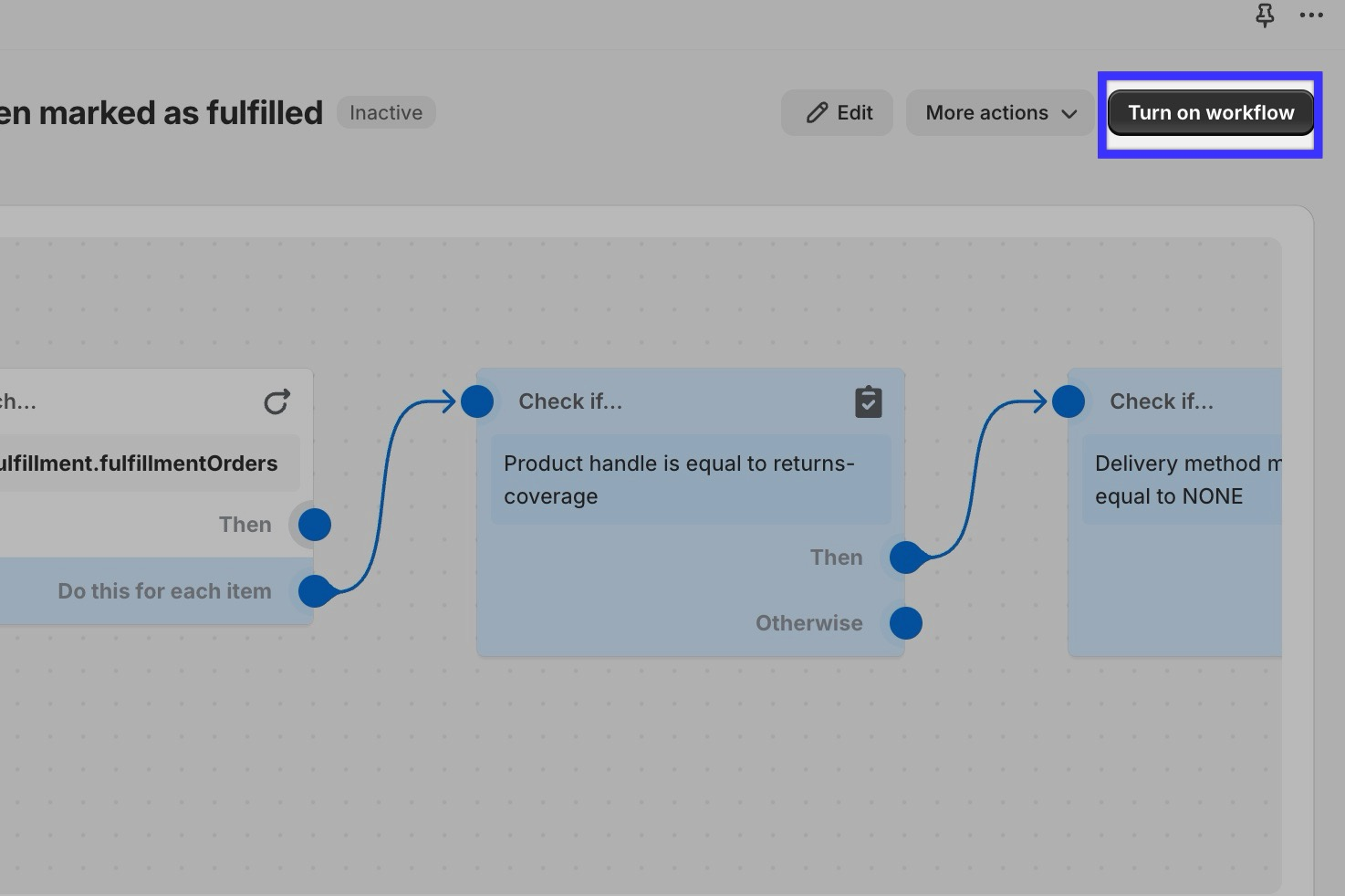Checkout+: Set Up Auto-Fulfill Flow
OVERVIEW
This article goes over how to create a Shopify Flow that will automatically mark Checkout+ as fulfilled, but only after other items in the order have been fulfilled.
How it works
The diagram below shows what the flow will look like when completed:
Setup
The auto-fulfillment flow is built in Shopify Flow. To get started, open the Shopify admin and type Flow into the search bar.
Next, click Select a trigger.
Set the initial trigger to Fulfillment created.
The second step should be an action.
For the action, select Flow.
Next, in the Flow menu, click For each loop (iterate).
Click Select a list, then search for fulfillment.order.fulfillmentOrder.
Click the + next to Do this for each item and then click Condition.
Click Add a variable, then search for product handle and select order/lineItems/product/ handle (String).
To find the handle, in a separate tab open up the Checkout+ product in the Shopify admin. On the product page, scroll down to the bottom and copy this string.
Back in the flow wizard, click Then + and pick Condition.
Click Add variable, search for delivery method method type, and select methodType.
Then set method type equal to NONE.
Click Then + and pick Action.
Search for Mark a fulfillment order as fulfilled. Choose whether or not to notify the shopper that the order has been fulfilled.
Note: The shopper most likely will have already received a fulfillment update when the warehouse marked the other items as fulfilled, so we recommend leaving this off.
When this last step is in place, click Turn on workflow. Once enabled, monitor the merchant's Checkout+ orders to make sure the workflow is functioning as expected.
Please reach out to support@loopreturns.com with any additional questions.