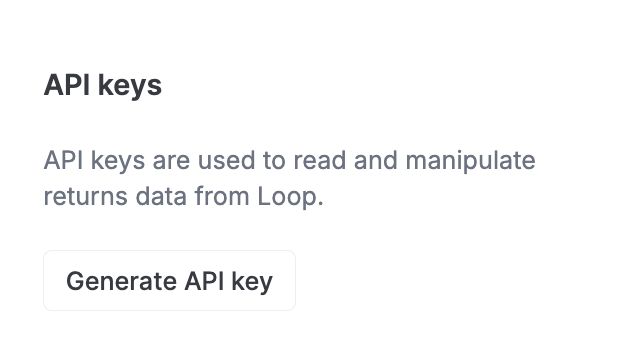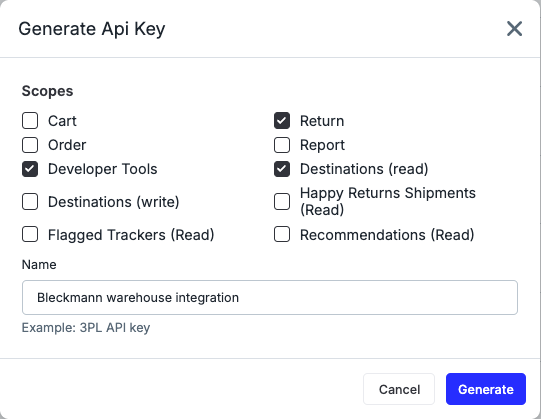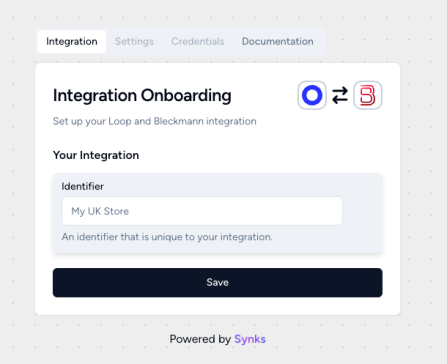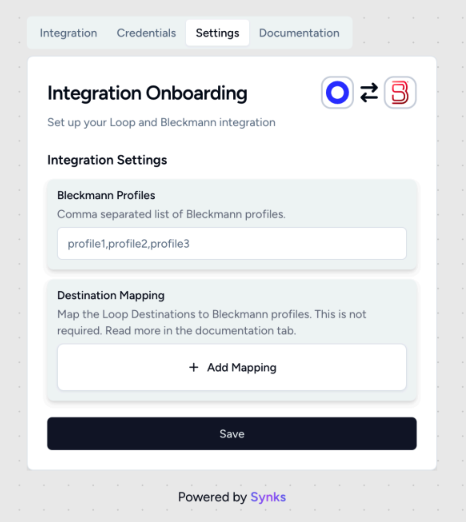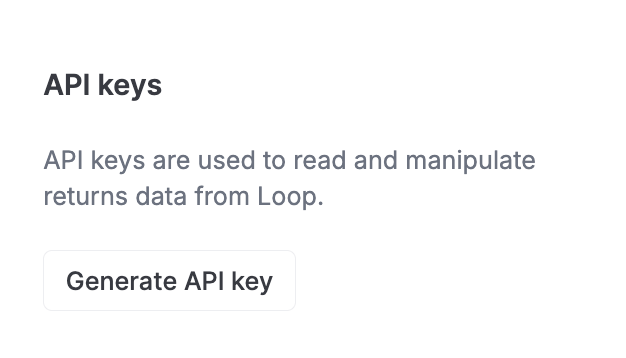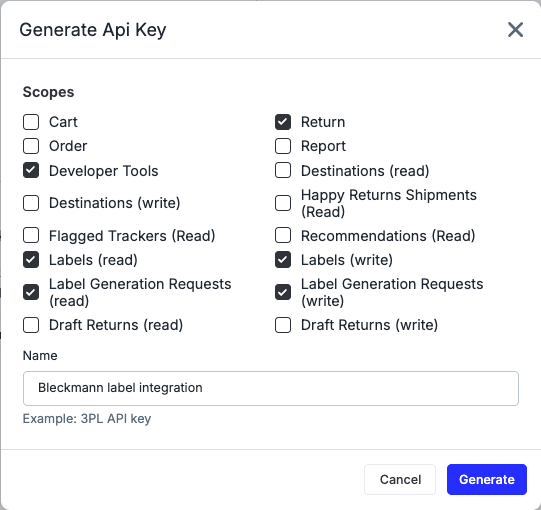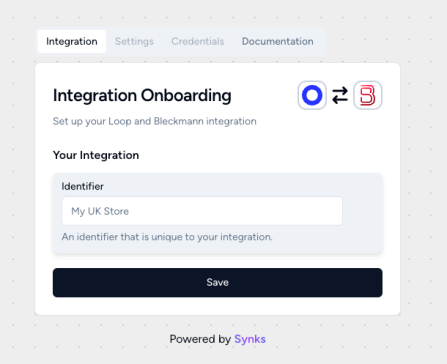Bleckmann Integration
OVERVIEW
Bleckmann is a UK 3PL & Warehouse Management System (WMS) platform that merchants use to manage their warehouse operations.
Loop’s has 2 distinct integrations with Bleckmann that do not need to be used together.
Return Processing integration: this 2-way integration allows merchants to:
Automatically create an RMA in Bleckmann WMS when a return is submitted in Loop.
Automatically process, flag, or close the return in Loop when the item is processed in Bleckmann WMS.
Pull in item grading and disposition data from Bleckmann into Loop.
Label integration: this integration allows merchants to generate labels from Bleckmann for Loop return shipments
These integrations are built and maintained by Synks. If you need assistance with setup or troubleshooting, please reach out to support@loopreturns.com
Return Processing Integration
How it works
When a return is created in Loop, the return information is passed to Bleckmann,
allowing merchants to manage returns primarily in Bleckmann without needing to
log into Loop separately.
The process works as follows:
A customer submits a return request in Loop.
Loop sends this return request (RMA) to Bleckmann.
The warehouse operator scans the returned item and updates the return status in Bleckmann (completed, completed with discrepancies, damaged, etc.). This update is then sent back to Loop.
Loop notifies Shopify to process either a refund or create a new exchange order, depending on the customer's choice.
If any discrepancies occur or any items are damaged, the integration flags/grades them in Loop and holds the return for manual review on the Loop dashboard.
Additional Details
Canceled returns in Bleckmann must be manually processed or canceled in
Loop.In case of a different item arriving in the warehouse than the one expected,
Bleckmann will contact the merchant for details before processing the return.Important: Each product SKU must be unique in Bleckmann. To avoid issues,
product SKUs should match across Loop, Bleckmann, and Shopify.
Setup
To set up this integration, you will need an API key from Loop and your Bleckmann profile, and then input them in the Synks portal to connect. To get access to the Synks portal, please reach out to your Merchant Success Manager, Onboarding Specialist, or support@loopreturns.com
Reach out to your Bleckmann representative to add your Bleckmann profile(s) to the Loop/Synks developer account. Be sure to take note of your profile name(s). You’ll need to copy & paste this information in a later step:
In the Loop Admin, navigate to Returns management > Tools & integrations > Developer tools.
Under API keys, click Generate API key
Select the scopes for: Return, Developer Tools, & Destinations (read) and name the API key “Bleckmann warehouse integration,” This name is for your own internal labeling convenience. Click Generate to create a Loop API key.
Note: you’ll need to copy & paste this API key in a later step
Open the onboarding link provided by the Loop team.
Under the Integration tab, set an identifier for this integration. Example: “UK STORE”. Hit Save.
Navigate to the Credentials tab and fill in the Loop API Key. Hit Save.
Navigate to the Settings tab then fill in the Bleckmann Profile with the value provided by the Bleckmann team. Hit Save.
If you require RMAs to be sent to different profiles/destinations, you can use the Destination Mapping field to map Loop Destinations to Bleckmann profiles
Press the Save button, and that’s it!
Important: Each product SKU must be unique in Bleckmann. To avoid issues, product SKUs should match across Loop, Bleckmann, and Shopify.
Label Integration
HOW IT WORKS
Once connected, Loop will call for a label request from Bleckmann any time a return is submitted in Loop by a customer. This allows merchants to use Bleckmann as an external connector into Loop for shipping labels.
Note: If a carrier supports QR codes via Bleckmann, Loop will request for one and it will be provided with the label
SETUP
To set up this integration, you will need API keys from both Loop & Bleckmann, and then input them in the Synks portal to connect. To get access to the Synks portal, please reach out to your Merchant Success Manager, Onboarding Specialist, or support@loopreturns.com
Reach out to your Bleckmann representative for the following information. You’ll need to copy & paste this information in a later step:
API Key - Used to establish connection to the Bleckmann OM6 API.
Customer ID - A customer ID that is used to fetch the right information from your Bleckmann OM6 account.
In the Loop Admin, navigate to Returns management > Tools & integrations > Developer tools.
Under API keys, click Generate API key
Select the scopes listed below and name the API key “Bleckmann label integration,” This name is for your own internal labeling convenience. Click Generate to create a Loop API key. Note: you’ll need to copy & paste this API key in a later step
Labels (read)
Labels (write)
Label Generation Requests (read)
Label Generation Requests (write)
Return
Developer Tools
Open the onboarding link provided by the Loop team.
Under the Integration tab, set an identifier for this integration. Example: “UK STORE”. Hit Save.
Navigate to the Settings tab then fill in the Bleckmann Customer ID with the ID provided by the Bleckmann team. Hit Save.
Navigate to the Credentials tab then paste the copied API keys into the respective fields.
Press the Save button.
Once connected, you will need to add Bleckmann as the label provider on the respective return policies you want Bleckmann to create labels for in Loop:
Navigate to Returns management > Policy settings > Return policies.
Create a new return policy or edit an existing one.
Ensure that Generate labels is toggled on.
Under Label provider, select External connector.
FAQ
How long do these integrations take to set up? This should take only 2-5 minutes to set up. However, you may want to test the label integration with Bleckmann before connecting them to a live return policy.
Do I need a developer to complete set up? No, this can be done by any user with Loop Admin.
Who manages this integration? This integration was built by Synks. You can direct any feedback or support requests directly to the Loop team at support@loopreturns.com.
Is there an additional cost to use this integration? No, any merchant with access to integrations in Loop can use the Bleckmann integration at no additional cost.
How can I test the label integration? Follow steps here to test to see if everything was configured properly.
Please contact support@loopreturns.com for any additional questions on this integration.