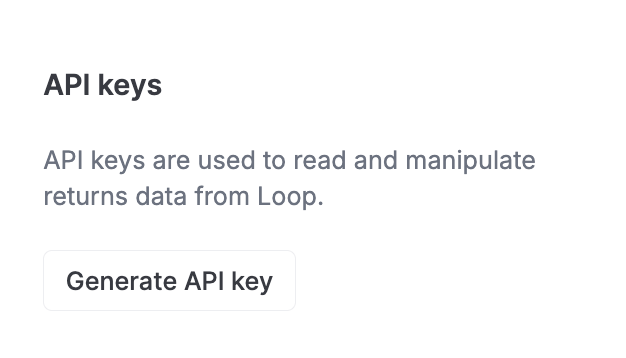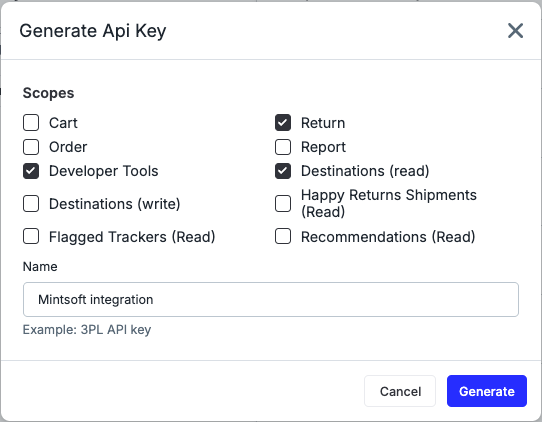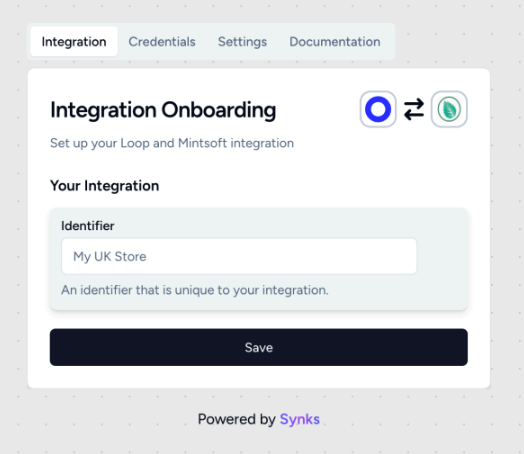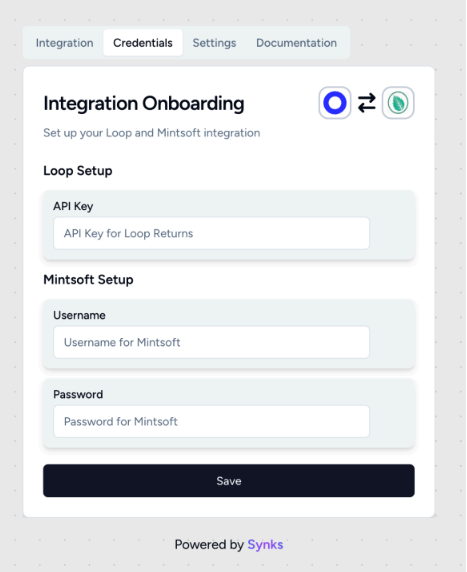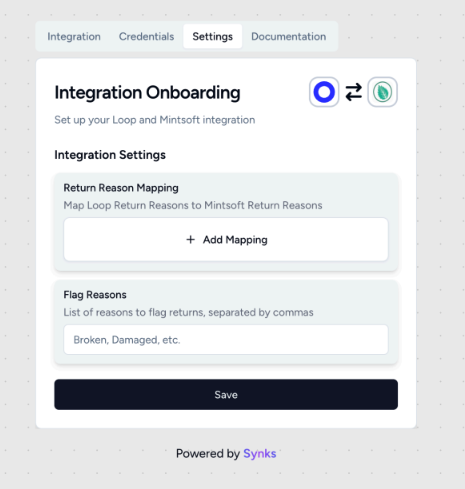Mintsoft Integration
OVERVIEW
Mintsoft is a UK Warehouse Management System (WMS) platform that merchants use to manage their warehouse operations. Loop’s 2-way integration with Mintsoft allows merchants to:
Automatically create an RMA in Mintsoft when a return is submitted in Loop.
Automatically process, flag, or close the return in Loop when the item is processed in Mintsoft.
This integration is built by Synks and maintained by Loop. For any questions about setup or troubleshooting, reach out to support@loopreturns.com.
How it Works
Once connected, Loop will begin creating returns in Mintsoft any time a return is submitted in Loop by a customer. When the return is updated in Mintsoft, that return will either process, flag, or close in Loop automatically.
A customer submits a return request in Loop.
This return, known as an RMA, is sent from Loop to Mintsoft.
The warehouse operator scans the returned item and updates the return status in Mintsoft (completed, completed with discrepancies, etc.). This update is then sent back to Loop.
Loop notifies Shopify to either issue a refund or create a new exchange order, based on the customer’s preference.
If any discrepancies occur, the integration flags them in Loop and holds the return for manual review on the Loop dashboard.
Additional details
Canceled returns in Mintsoft must be manually processed or canceled in Loop.
Return reasons in Loop must match Mintsoft’s return reasons or be mapped in the Settings tab during onboarding.
Important: Each product SKU must be unique in Mintsoft. To avoid issues, product SKUs should match across Loop, Mintsoft, and Shopify.
Setup
To set up this integration, you will need an API key from Loop and your Mintsoft username & password, and then input them in the Synks portal to connect. To get access to the Synks portal, please reach out to your Merchant Success Manager, Onboarding Specialist, or support@loopreturns.com
In the Loop Admin, navigate to Returns management > Tools & integrations > Developer tools.
Under API keys, click Generate API key
Select the scopes for: Return, Developer Tools, & Destinations (read) and name the API key “Mintsoft integration,” This name is for your own internal labeling convenience. Click Generate to create a Loop API key.
Note: you’ll need to copy & paste this API key in a later step
Open the onboarding link provided by the Loop team.
Under the Integration tab, set an identifier for this integration. Example: “UK STORE”. Hit Save.
Navigate to the Credentials tab then paste the copied API key into the API Key field under the Loop Setup along with your username (or email) and password for Mintsoft. The Mintsoft user must be an admin and restricted to your client account.
Navigate to the Settings tab and map Loop return reasons to Mintsoft return reasons
If a Loop return reason has child reasons, you must map each child reason individually
Parent reasons can be mapped directly only if they have no child reasons
Add any return reasons that should trigger a flag in Loop when the return is processed
Press the Save button, and that’s it!
Important: Each product SKU must be unique in Mintsoft. To avoid issues, product SKUs should match across Loop, Mintsoft, and Shopify.
FAQ
How long does this integration take to set up? This should take only 2 -5 minutes to set up.
Do I need a developer to complete set up? No, this can be done by any user with Loop Admin & Mintsoft credentials.
Who manages this integration? This integration was built by Synks. You can direct any feedback or support requests directly to the Loop team at support@loopreturns.com.
Is there an additional cost to use this integration? No, any merchant with access to integrations in Loop can use the Mintsoft integration at no additional cost.
Please contact support@loopreturns.com for any additional questions on this integration.