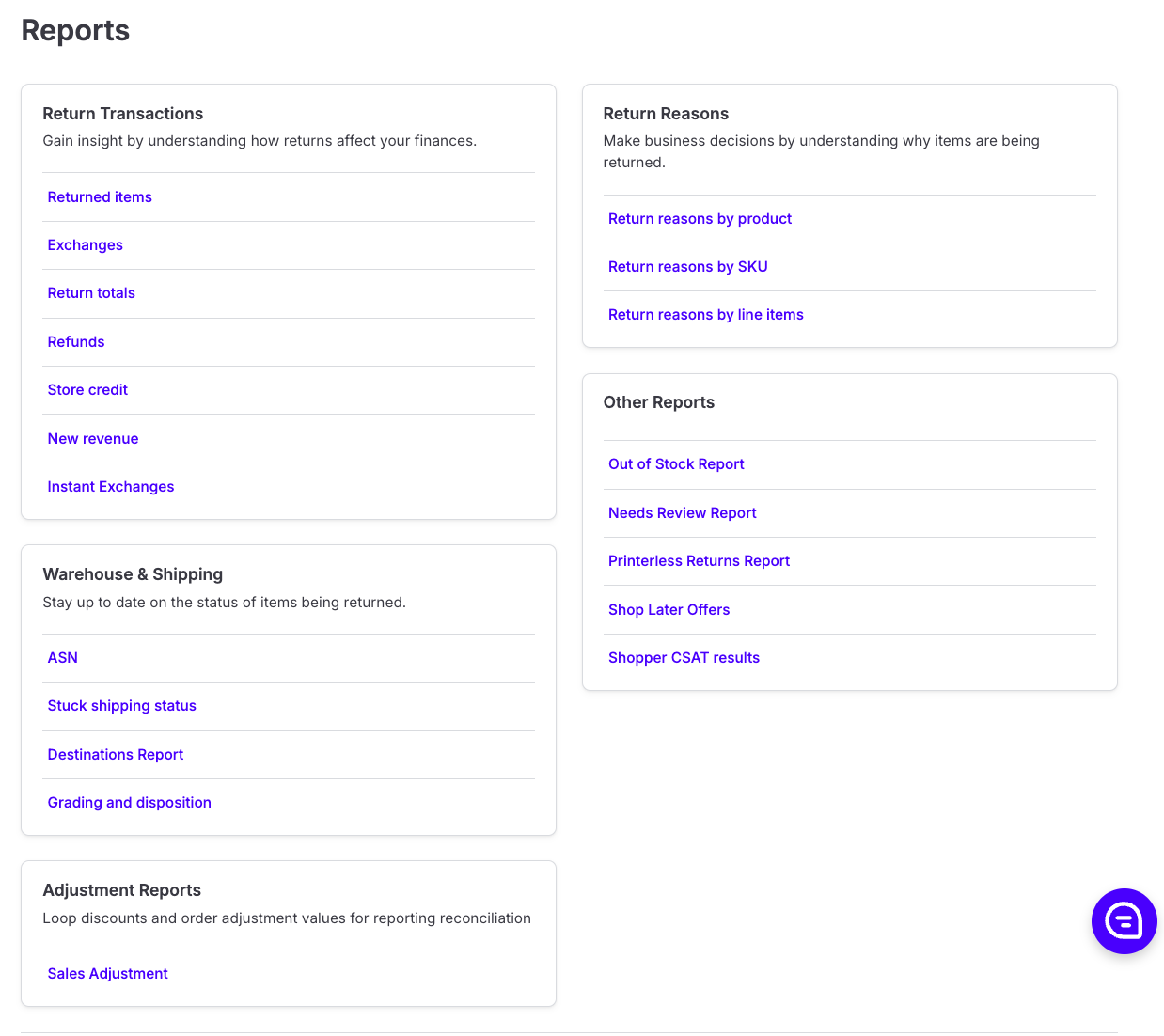Analytics 2.0: Reports
OVERVIEW
Loop's Analytics Reports are divided into five categories (Return Reasons, Warehouse & Shipping, Adjustment Reports, Return Transactions, and Other Reports) to help merchants understand the details of their business.
Reports can be viewed in the Loop admin by navigating to Returns management > Analytics > Reports.
Note: The time zone in the Loop admin is the current system's local time zone. All reports are in UTC, aside from the Sales Adjustment Report, which is in the current system's time zone.
Report categories
Return Reasons
Make business decisions by understanding why items are being returned.
REPORT | FUNCTION |
|---|---|
Return Reasons by Product | View return reasons grouped by Product ID. |
Return Reasons by SKU | View return reasons grouped by SKU. |
Return Reasons by line items | View all return reasons. |
Warehouse & Shipping
Improve warehouse operations by increasing the visibility of items being returned.
REPORT | FUNCTION |
|---|---|
ASN | View all returned data with tracking information. |
Stuck shipping status | View the shipping status for each return. For details, see Stuck Status Shipping Report. |
Destination Report | View destination information for each return. |
Grading and disposition | View grading information for each return. |
Adjustment Reports
See details on how the Loop discount and other adjustment methods have been applied to account for exchanges.
REPORT | FUNCTION |
|---|---|
Sales Adjustment | View the discount, return value, and net sale applied to each order. |
Return Transactions
Merchants can use these reports to gain insight on how returns affect their finances.
REPORT | FUNCTION |
|---|---|
Returned Items | View all returned items. |
Exchanges | View all exchange orders. |
Return Totals | View accounting details for all return transactions. |
Refunds | View all refund transactions. |
Store Credit | View all store credit transactions. |
New Revenue | View all Stripe transactions via Shop Now. |
Instant Exchanges | View all Instant Exchange transactions. |
Other Reports
REPORT | FUNCTION |
|---|---|
Out of Stock Report | View details on out of stock items. |
Needs Review Report | View returns that require a review. |
Printerless Returns Report | View details on printerless returns. |
Shop Later Report | View Shop Later offers that have been issued. |
Happy Returns Extra Items Report* | View details on Happy Returns extra items that could not be resolved to a Loop Return. |
Shopper CSAT results | View results from customer satisfaction surveys submitted by shoppers in Loop. |
*Only shown to merchants using Happy Returns.
Important: Report data can take up to 6-8 hours to populate with the latest return data. For merchants looking for details in a report on a return submitted the same day, the update may not be available until a few hours after the return has been processed.
FAQ
What time zone is Loop reporting in?
Adjustment reports reflect the time zone on the Shopify store, but the rest of the reports are in UTC.
What currency is displayed in Loop reporting?
Loop reporting displays the totals in your store's default currency as it's configured in Shopify. Note that regardless of the currency, figures are always displayed with a dollar sign ($).
How can I have the warehouse ASN report automatically sent to my warehouse?
This is a Plus plan feature that requires an integration with API access. Please contact your Onboarding/Account Manager or support@loopreturns.com if this is something you're interested in.
Why isn't my report loading?
Reports will fail to load if the data set is too large. If you encounter this issue, please narrow the date range and try again. If you have narrowed the date range and the report is still failing to generate, please contact support@loopreturns.com.
How do I leverage two date filters (i.e. Return Created and Return Processed) simultaneously or independently of one another?
If you want to only view the output of one date filter, such as all returns created (submitted) in the last 90 days regardless of if any have been processed, you will need to set Return Created Date to Last 90 Days and Return Processed Date to All time. If you want to view all returns created and processed in the last 90 days, you will need to set both to Last 90 Days.
What is the difference between Static (absolute) and Relative period date filters?
Static date filtering uses specific, fixed dates to filter data, which is best when needing to analyze data over a specific period of time (for example, to view all returns processed between 1/1/25 and 3/15/25). Relative date filtering dynamically adjusts timeframes like last month or last quarter based on the current date (for example, to view all returns processed from last month to this month).
Please reach out to support@loopreturns.com with any additional questions.