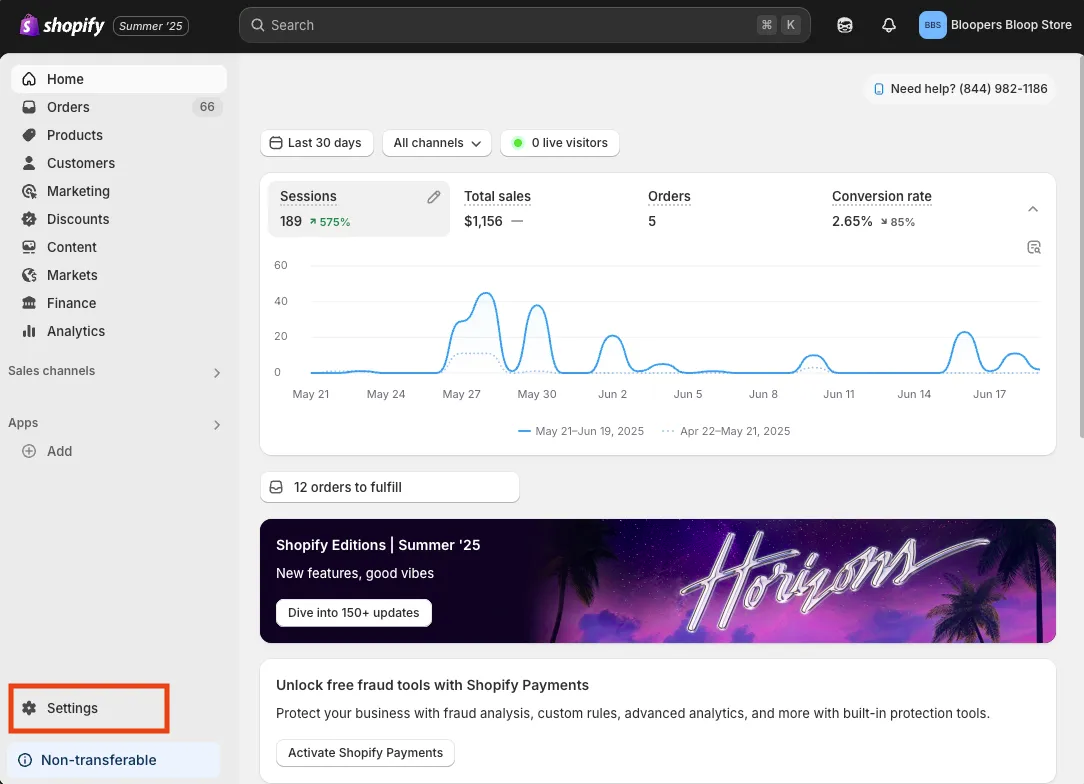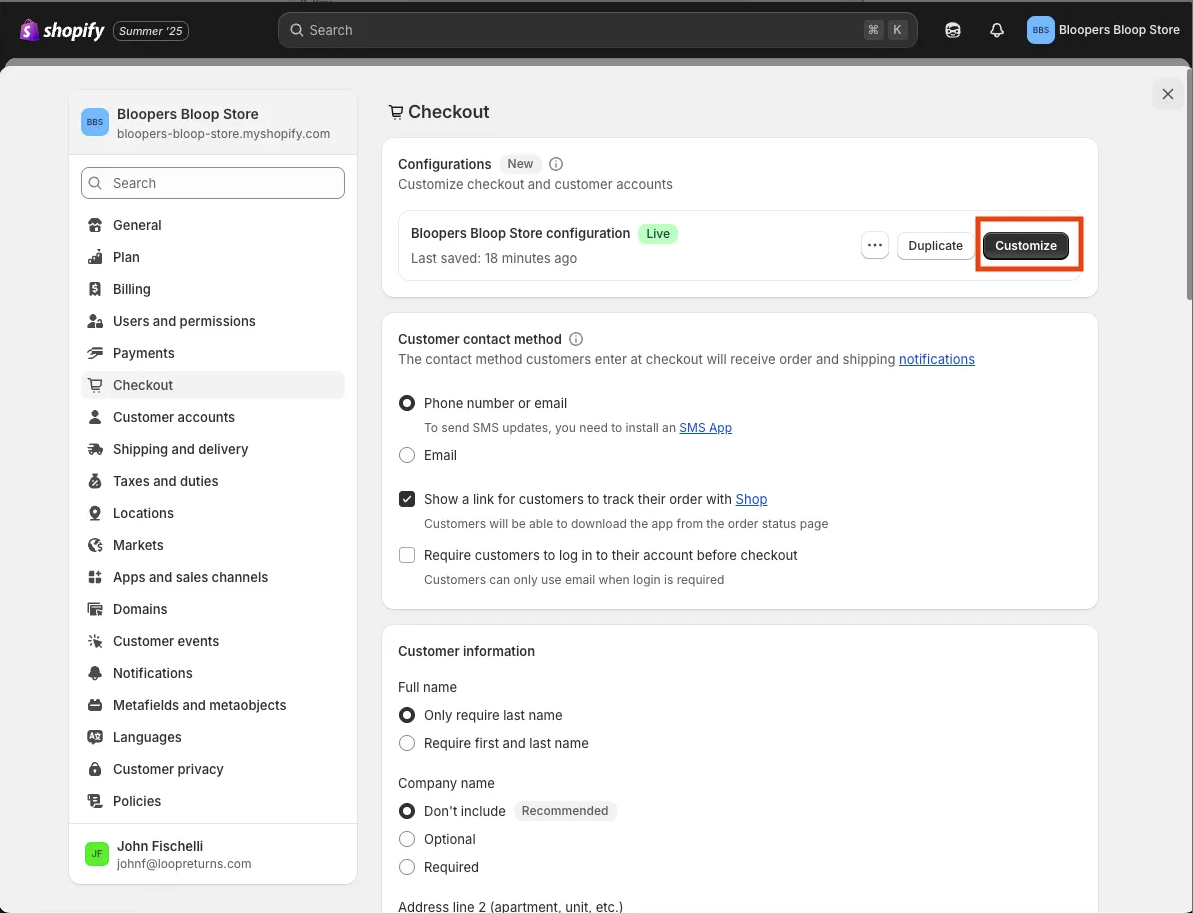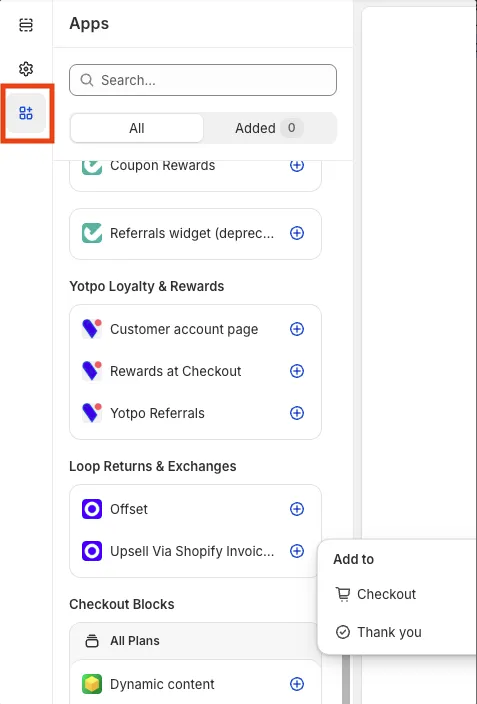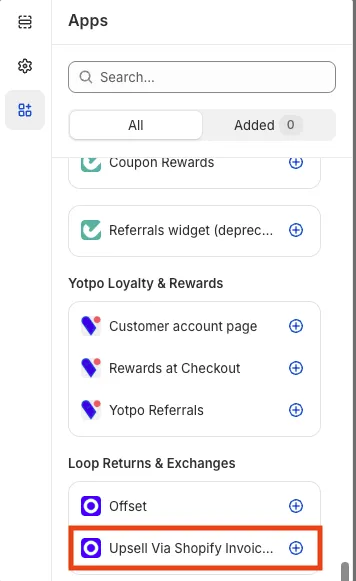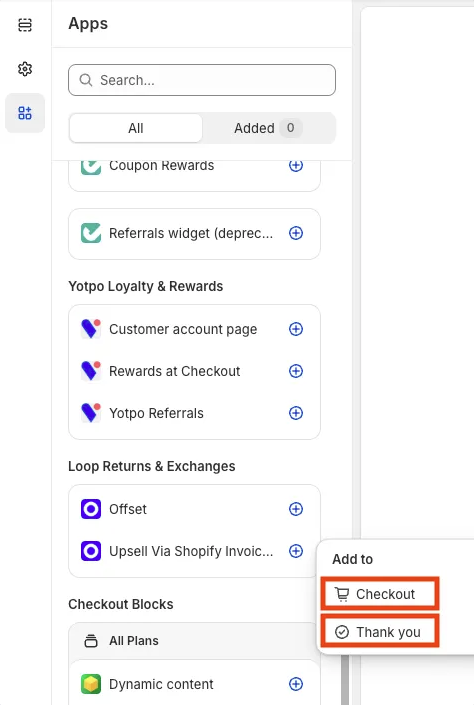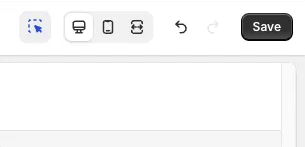Upsell via Shopify Invoicing
OVERVIEW
Loop's Shop Now feature empowers merchants to generate upsell on their returns. For merchants who want to use Shop Now but don't use Stripe, Upsell via Shopify Invoicing provides an alternative to Stripe for upsell scenarios such as Shop Now and Different Priced Exchanges.
How it works
The video below demonstrates how Upsell via Shopify Invoicing works.
Here's an example of how a typical Upsell via Shopify Invoicing transaction might work:
A shopper initiates a return and selects their upsell item(s) through Shop Now or exchange.
Loop places the return on hold using a
return_holdreason ofneeds-payment.A draft order invoice is created in Shopify and sent to the shopper. A link to this invoice is shown on the return confirmation page.
Note: A reminder email will be sent to the shopper through Shopify if the shopper hasn’t paid their invoice 24 hours after it has been issued and again after seven days.
Once the invoice has been paid by the shopper, the return hold is removed, a label is generated, and Shopify Flow triggers the exchange order to move to fulfillment after the returning items processing event has been satisfied.
As an example, if a shopper returns a $20 t-shirt and purchases a $40 pair of pants, there’s an upsell balance of $20.
A draft order is created in Shopify for this upsell order and fulfillment for the draft order is marked as on hold until the invoice has been paid AND the $20 t-shirt has been returned (or when the processing event is triggered if the merchant has an in-transit, pre-transit, manual processing event defined in their return policy).
In Shopify, the new exchange order is created and contains the following tags:
LOOP-HOLD
Loop: Upsell
[Original order name] to connect to the original order
The New revenue report in Analytics shows any upsell returns completed through Upsell via Shopify Invoicing.
Taxes and reconciliation
Loop charges tax on the upsell amount only.
In order to reconcile the values between Loop and Shopify, taxes have to be recalculated when the invoice is generated. This means that the tax line item shown to the shopper on the Loop summary screen is different from what they see on the Shopify invoice, although the total amount paid is always the same. The tax on the Shopify screen is the source of truth (calculated on the upsell amount) and what will show on the Shopify order.
For more on how taxes are calculated on Upsell via Shopify Invoicing transactions, see the video below.
Setup
There are two parts to setting up Upsell via Shopify Invoicing. First, the merchant needs to set up a Shopify Flow to prevent exchange orders from being fulfilled automatically. Then, the merchant needs to allow Upsell via Shopify Invoicing messaging from Loop to appear in their Shopify theme.
Set up Shopify Flow
Before Upsell via Shopify Invoicing can be enabled, a workflow needs to be created to prevent automatic fulfillment of exchange orders. This adds a hold to new exchange orders until the merchant's regular processing event (such as the item being in transit) has been reached.
The video below demonstrates how to set up a Shopify Flow workflow for Upsell via Shopify Invoicing.
To create a Shopify Flow workflow:
In the merchant's Shopify store, install the free Shopify Flow app.
Download Loop's premade Hold Fulfillment Orders for Loop Exchanges flow.
Import the workflow into Shopify Flow.
Merchants who prefer to set up their workflow manually can follow these instructions:
In the Shopify admin, navigate to Apps > Flow.
Click Create Workflow in the top right.
Name the workflow "Hold Fulfillments on Loop Upsell Exchanges."
Click Select a Trigger.
Search for "Order Created."
Click Then (+) and select a condition.
Click Select a condition, then click Add a Variable on the right dialog.
Search for "order.tags" in the dialog that opens, then click "order/" with the type of "String []."
Fill out the condition as follows:
At least one of order/tags
Add "LOOP-HOLD" to the tags_item field
Click Then (+) to add an action.
Search for "fulfillment," then click "Hold fulfillment order."
Under reason, select OTHER, then fill out the notes section with “Add fulfillment HOLD until return is received.”
Save the workflow as a draft until it's ready to be enabled.
When the workflow is ready to be enabled, click Turn on Workflow.
Enable extensions
Extensions need to be enabled to allow messaging from Loop to appear on:
The Checkout page, letting shoppers know they will get their return instructions after paying.
The Thank You page after a shopper has paid their invoice, directing them back to Loop to get their return label and instructions.
Merchants who would prefer Loop to make these changes on their behalf can contact their Merchant Success Manager to have the extensions enabled automatically.
Otherwise, follow the instructions below to enable extensions:
In the merchant's Shopify admin, click Settings in the lower left corner of the screen.
In Settings, navigate to Checkout and click Customize.
On the next screen, on the far left side, click the Apps button.
Under Loop Returns & Exchanges, click the plus button next to the Upsell Via Shopify Invoicing block.
Add both Checkout and Thank you to the checkout configuration.
Note: For merchants using Shopify’s three page checkout or if Checkout isn't an available option, just add Thank you.
When finished, click Save.
Plan information
To check if this feature is included in your plan, please review the Pricing page on Loop's website.
If you want to add this feature, please contact your Merchant Success Manager to amend your account.
Note: In addition to plan eligibility, merchants must have The Loop Discount set to ON in order to using Upsell via Shopify Invoicing
FAQ
Is Upsell via Shopify Invoicing compatible with other Loop features? The following Loop features require the use of Stripe:
Instant Refund
Instant Exchange
Native Exchanges
Loop POS (if using exchanges)
Loop doesn't recommend Upsell via Shopify Invoicing for merchants using the features listed above.
Can I edit a return created using Upsell via Shopify Invoicing? No, to remove an item from a return, you'll need to cancel the return and submit a new one.
Please reach out to support@loopreturns.com with any additional questions.