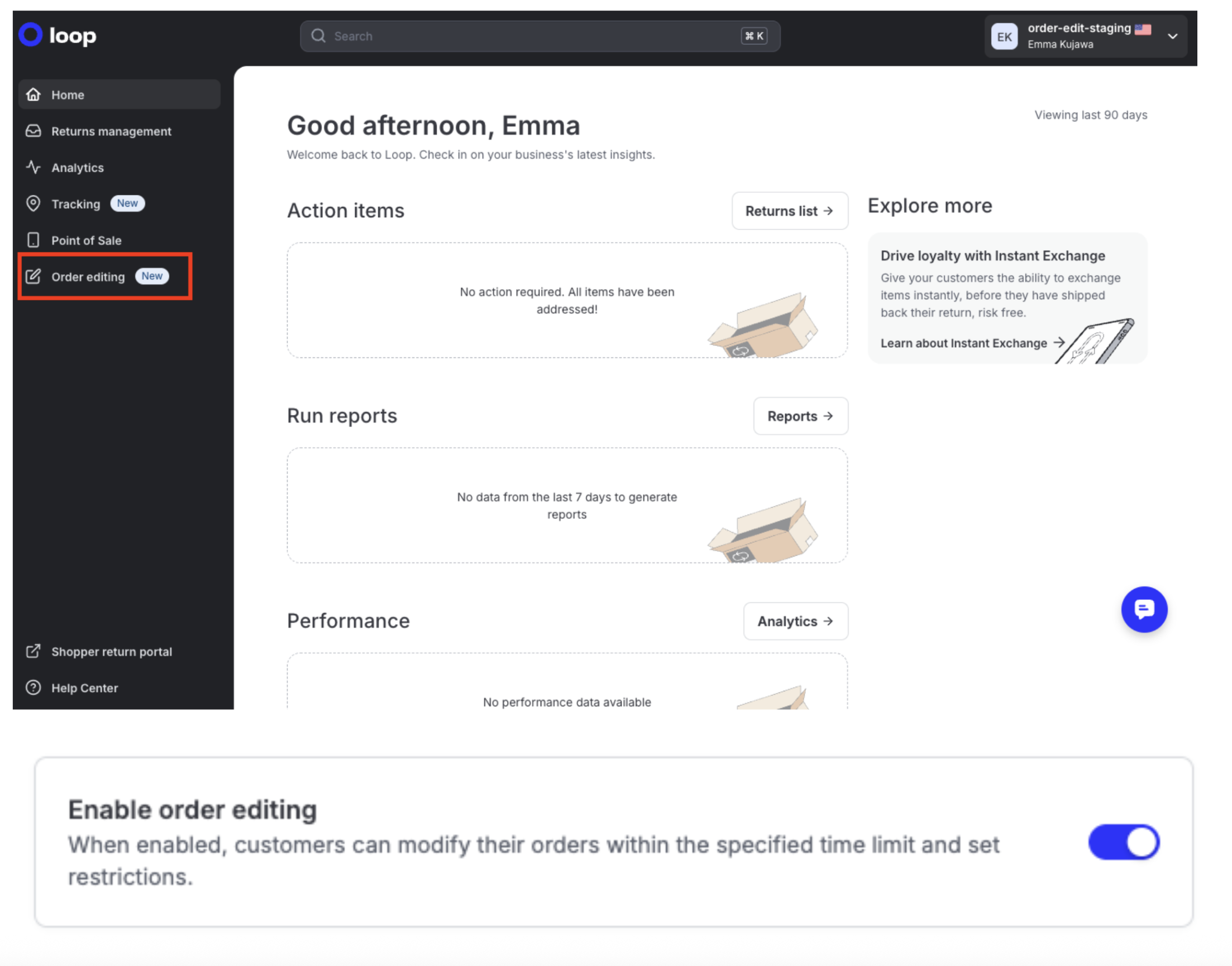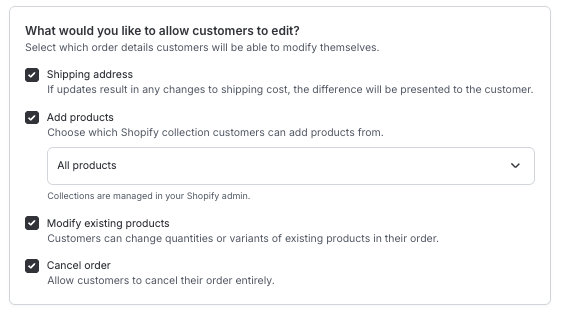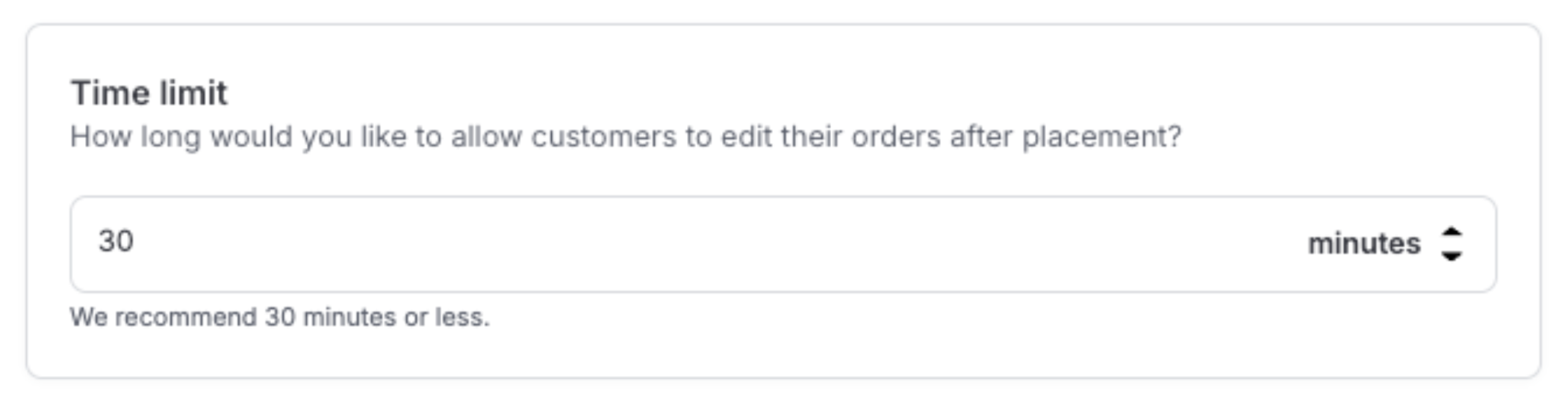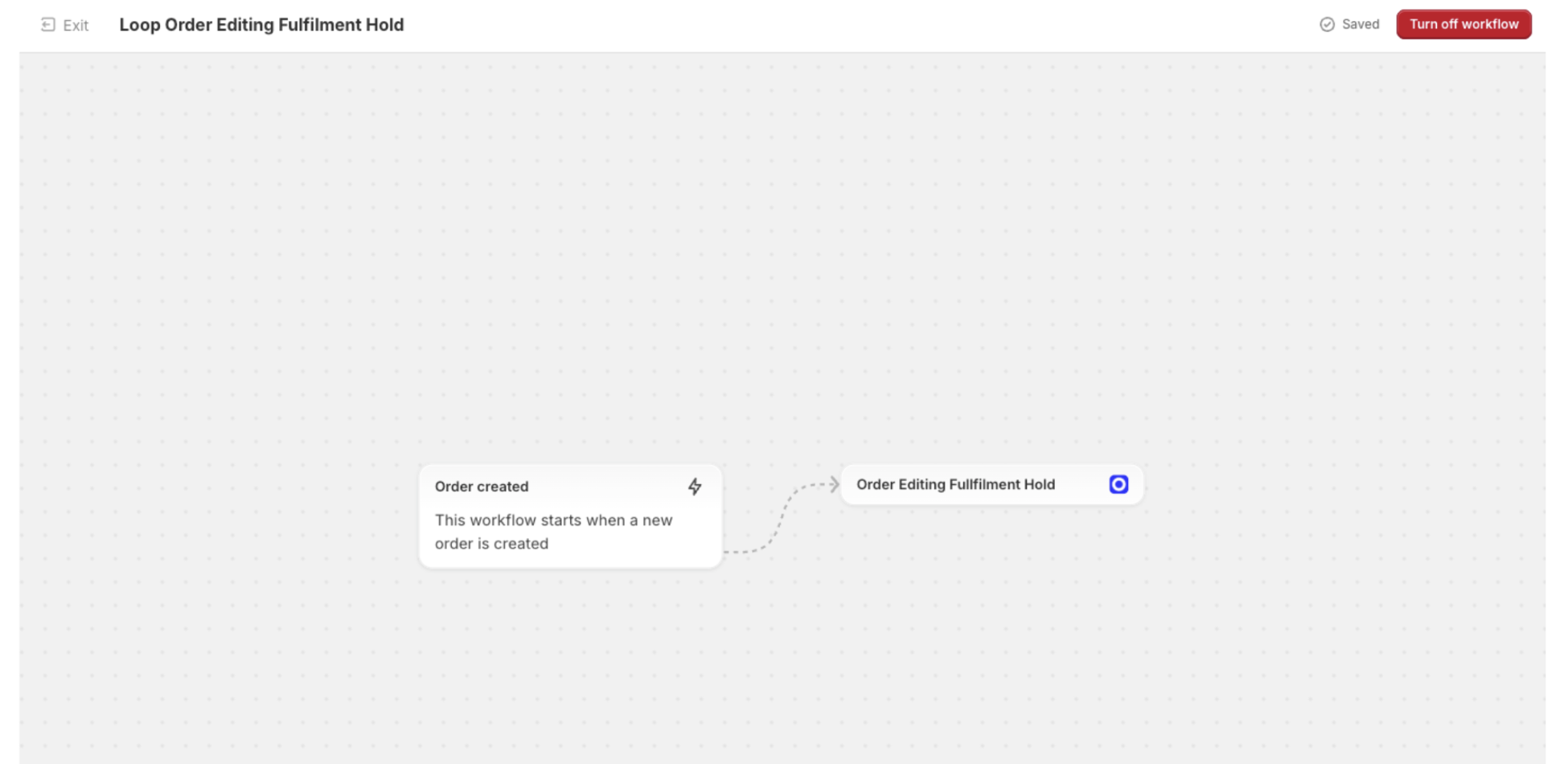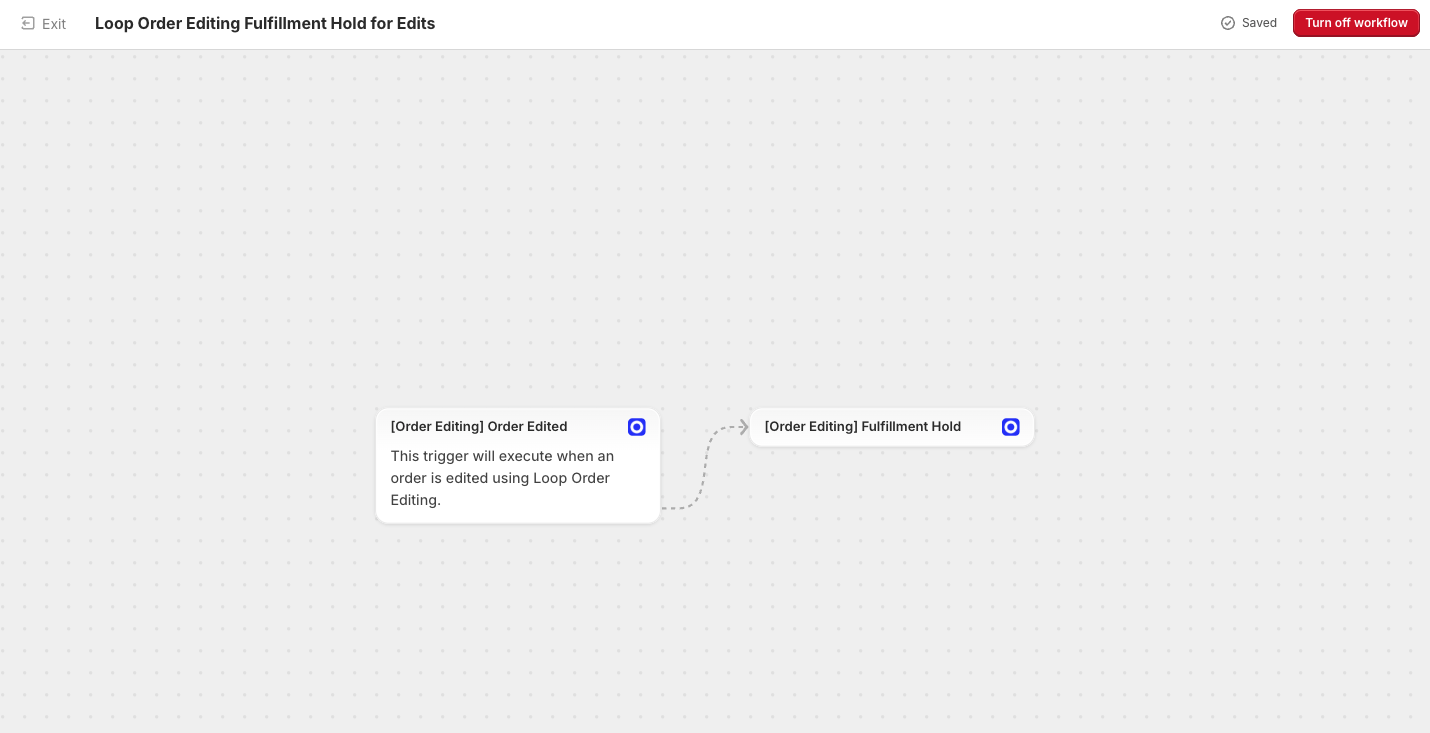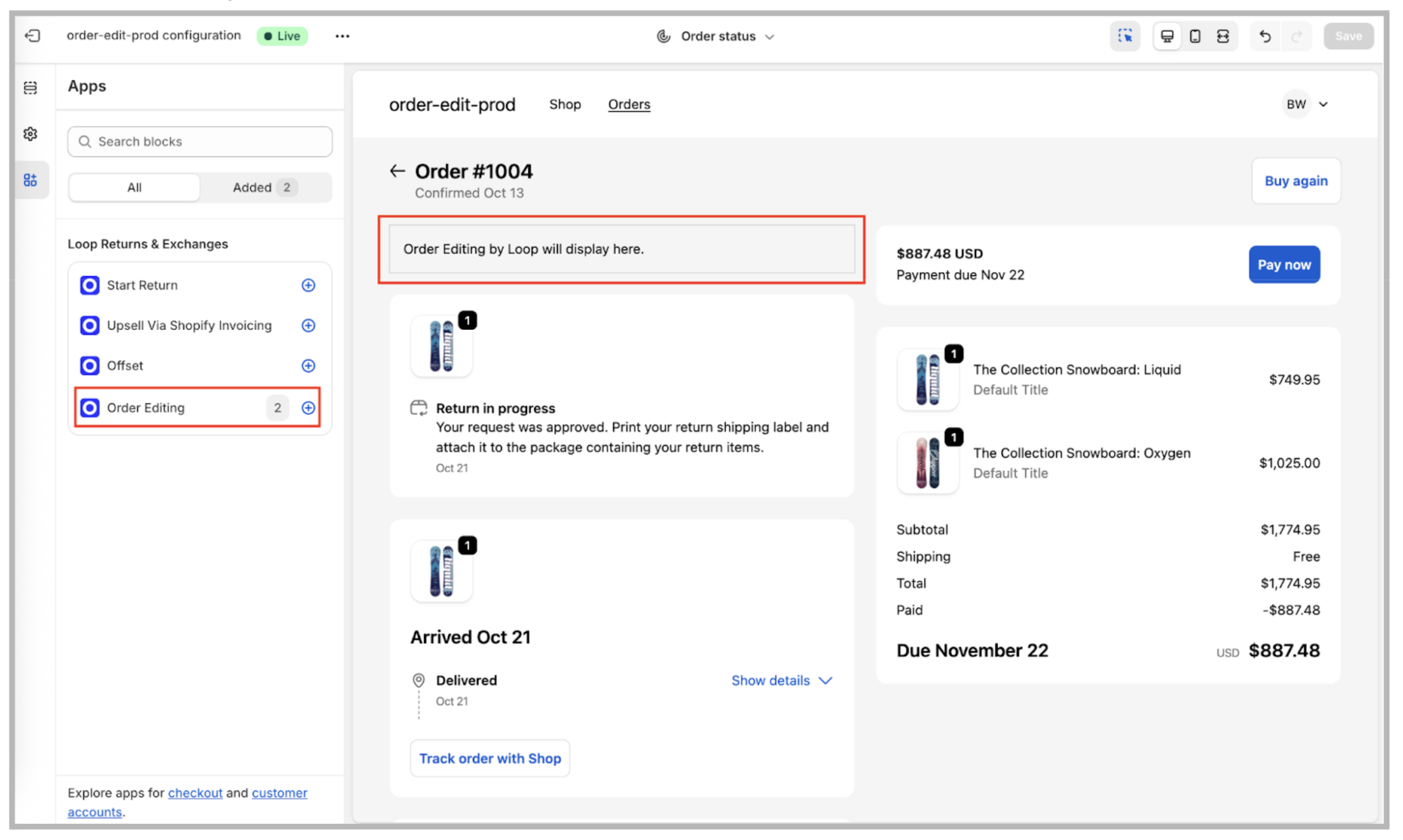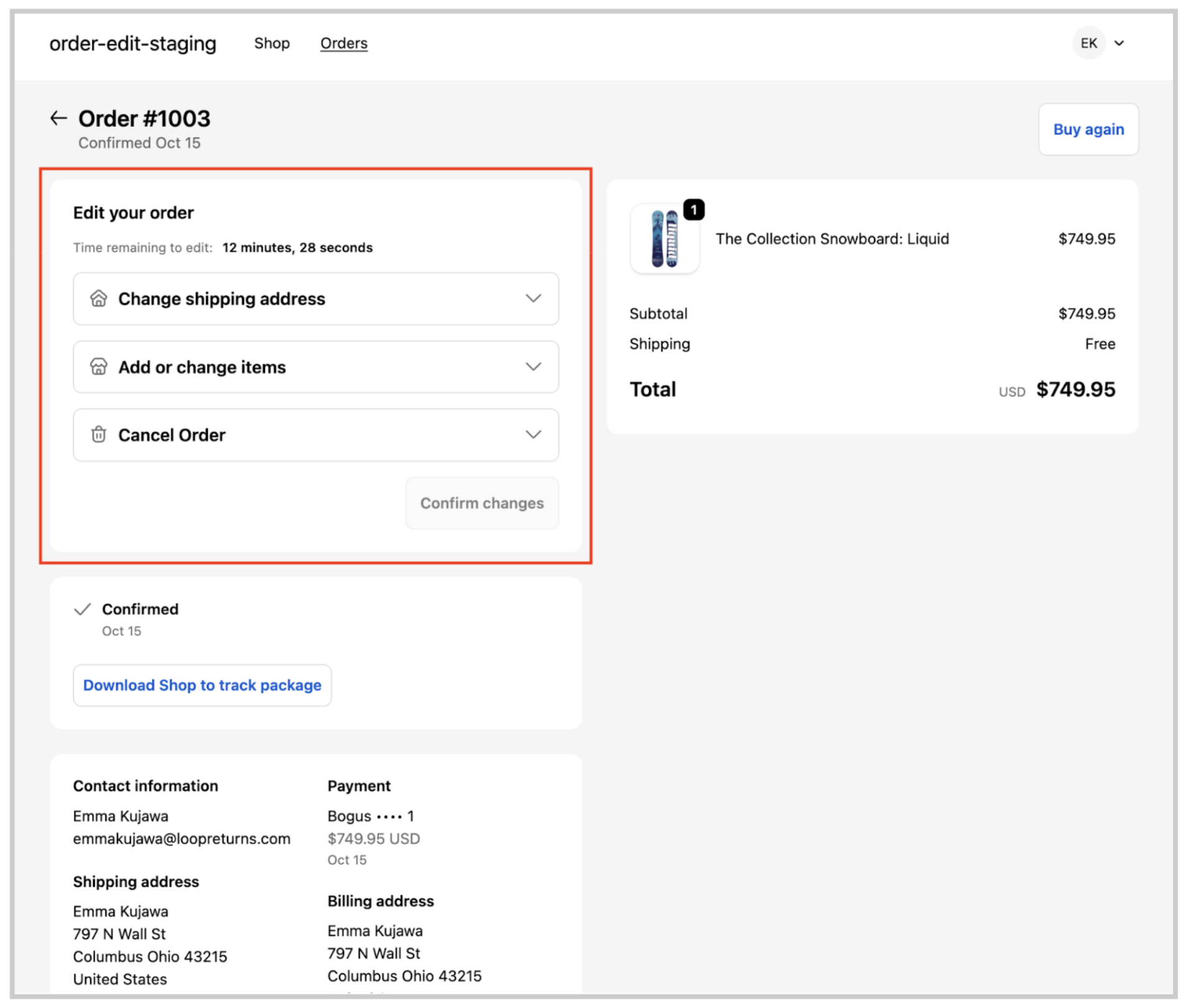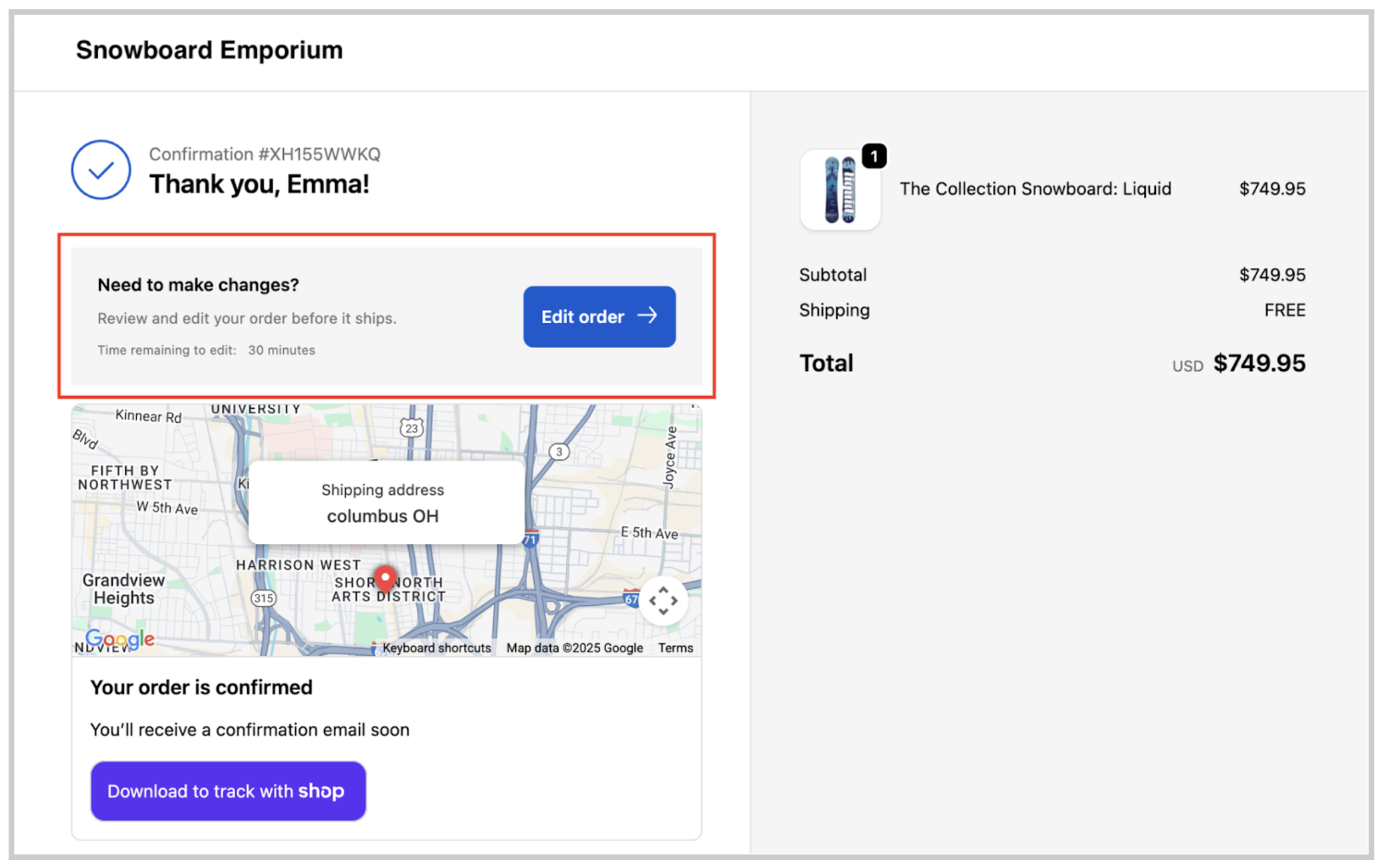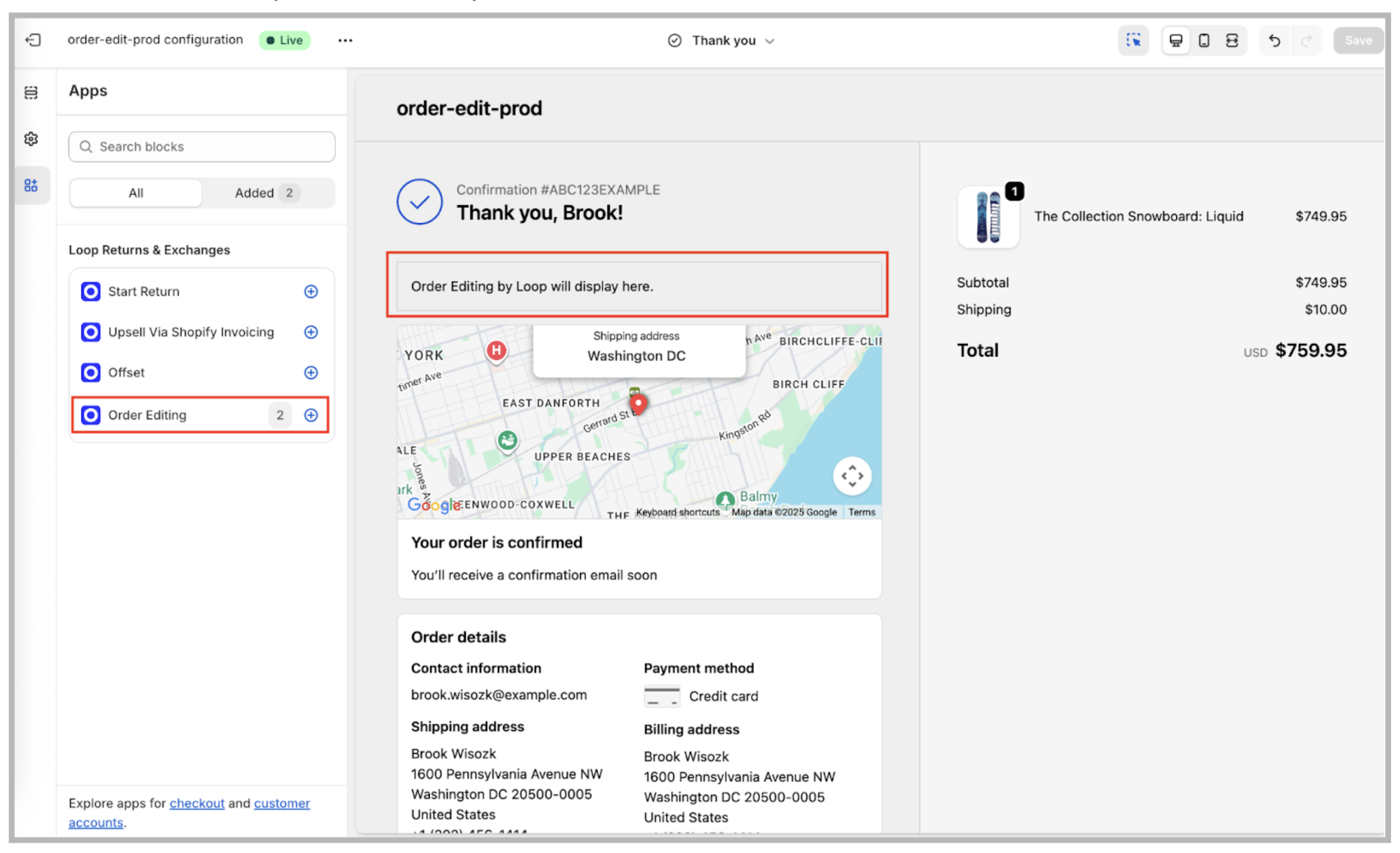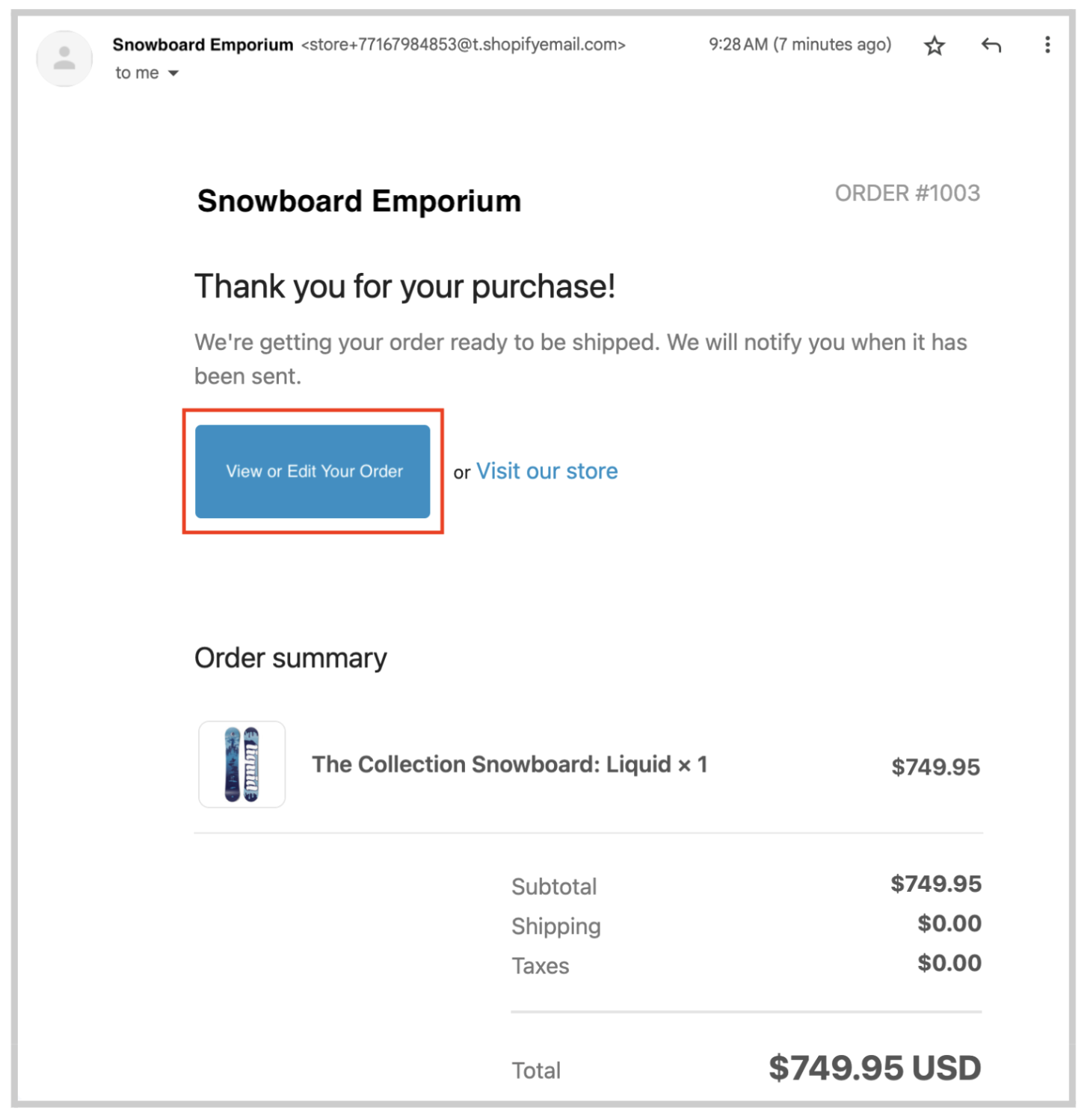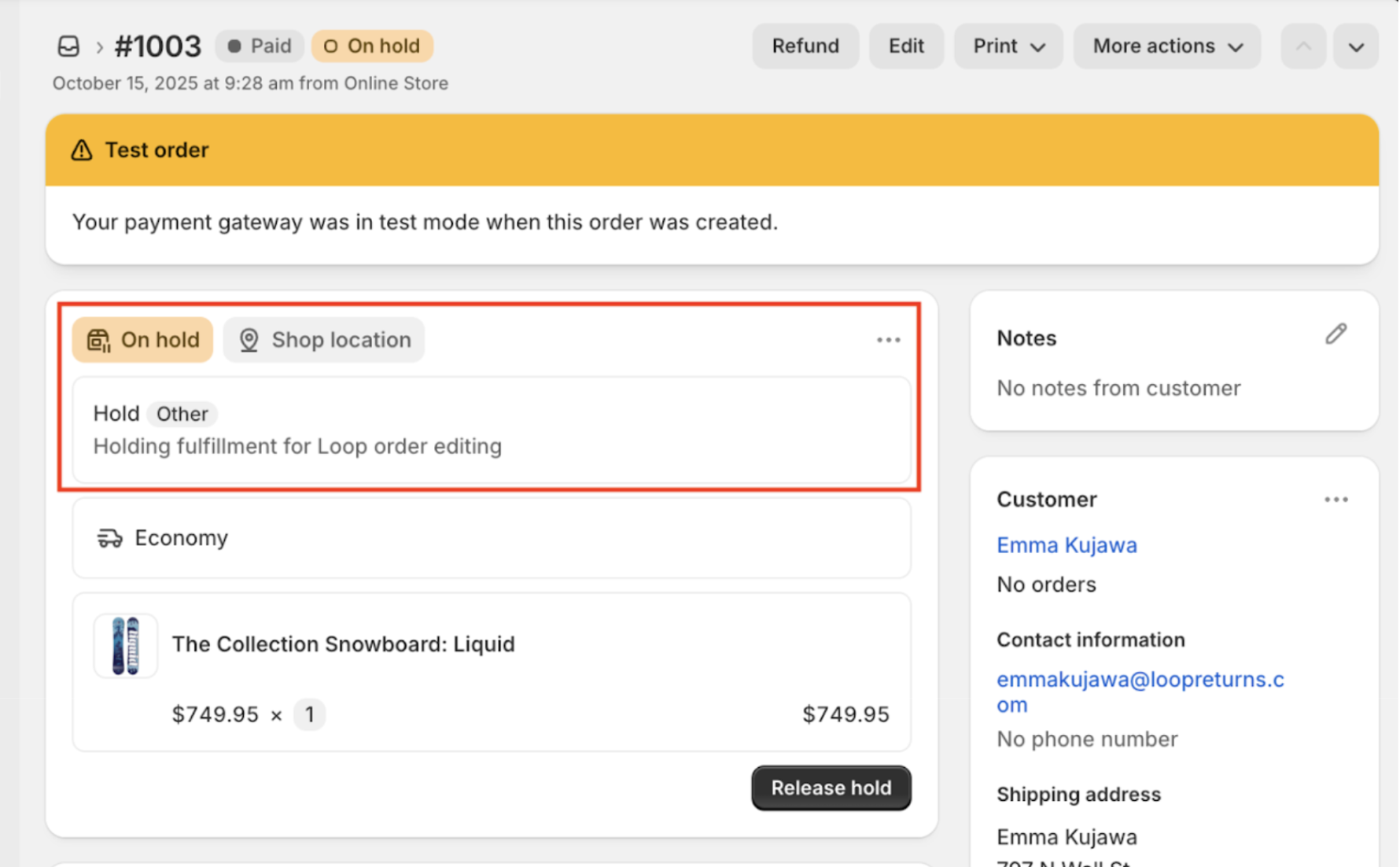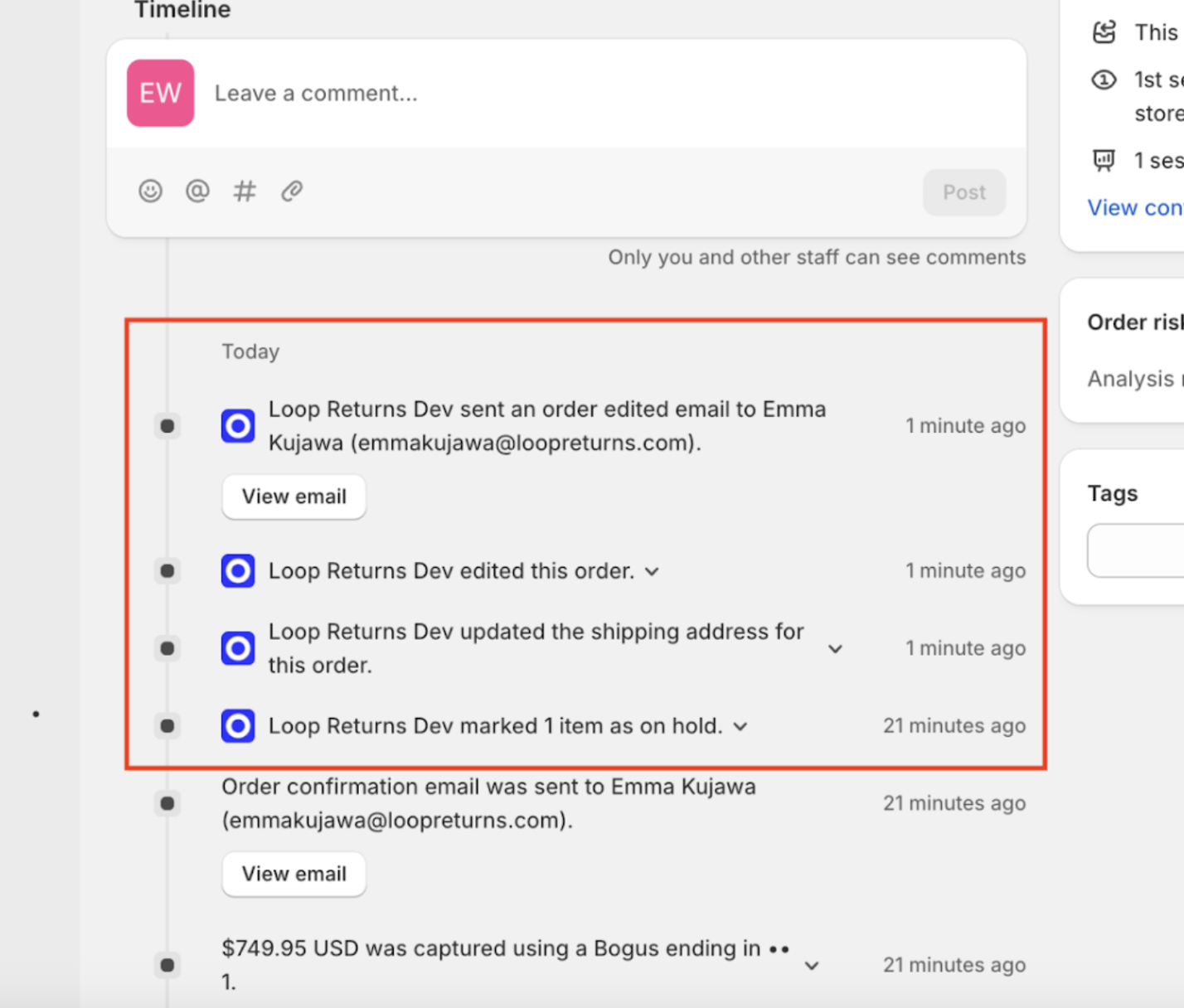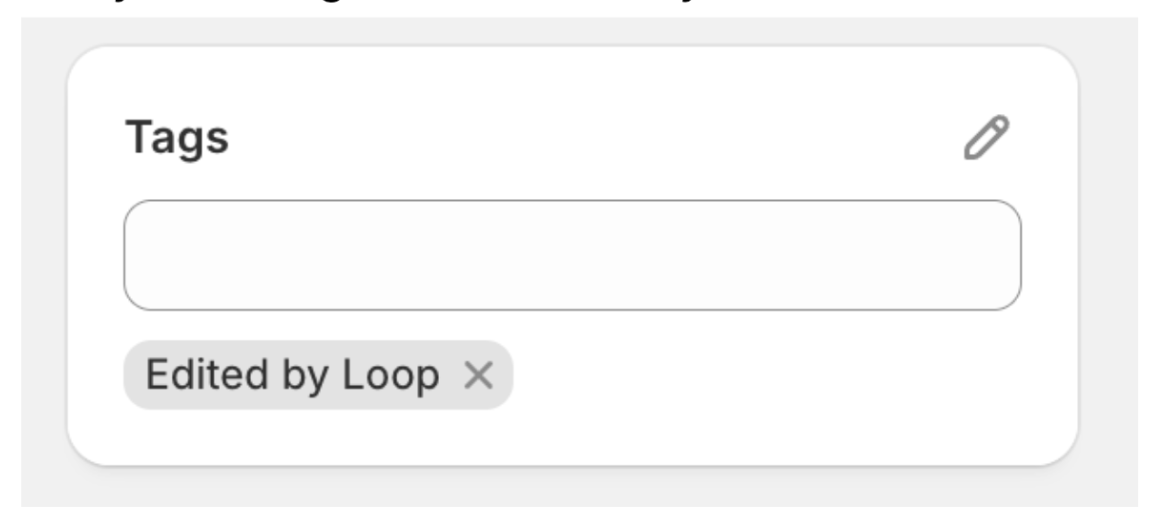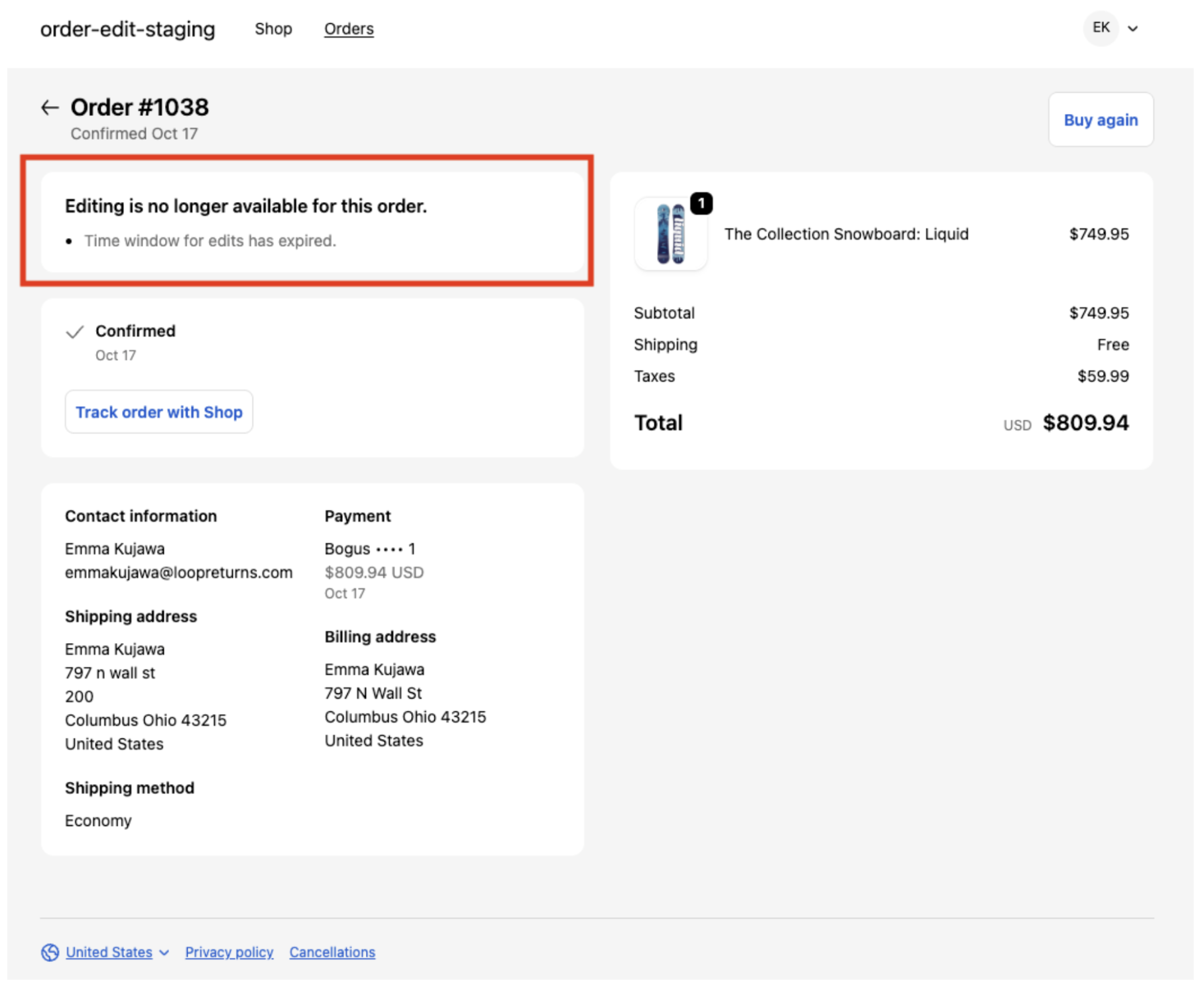Order Editing
OVERVIEW
Order Editing reduces support burden, drives incremental revenue from upsells, and improves customer satisfaction by empowering shoppers to fix mistakes or adjust orders on their own.
This article explains how to set up Order Editing in the merchant's Shopify store.
Please note this feature is still in Beta. Please reach out to your Merchant Success Manager or support@loopreturns.com to learn more.
Customer Experience
This video will walk you through a demo of the customer experience of editing an order after placing it in Shopify
Setup and Testing Instructions
Turn on Order Editing product in the Loop admin
Toggle on the Enable Order Editing setting from within the Order Editing page in your Loop admin
Configure Settings
Determine what edits you would like to allow shoppers to make
Determine how long you would like to allow edits to be made
Setup your Shopify Flows
You can create two simple Shopify Flows to automatically hold new orders for edits. Watch this Loom to see how!
Setting up these flows is optional — Order Editing will still work without them.
Whether you need to hold orders depends on your fulfillment setup.
If your warehouse begins processing orders immediately, we recommend creating the flows to prevent fulfillment before an edit is made.
If edits can be made successfully without holding the order, it’s completely fine to skip this step.
Note: Once this flow is published any new orders placed will be moved to the new ‘Hold’ status. We do not recommend publishing this flow until you are ready to do so.
Flow #1 to Hold all Created Orders:
Flow #2 to Hold all Edits Fulfillments:
Add Order Editing app embed to the following pages
Order Status (required)
Order Confirmation (recommended)
Confirmation email (optional)
Note: You are live with Order Editing once the app is added to these pages in Shopify and the Shopify Flow has been turned on.
Create a test order to ensure smooth rollout
Place a test order in Shopify and verify the order has been successfully moved to ‘On Hold’ Status in Shopify
Edit the order from the Order Confirmation page, Order Status page, and/or Email Confirmation page depending on your setup
Test the editing experience and confirm your edits are successfully applied to the order in the Shopify Timeline view on the order details page
Verify that a tag has successfully been added to the test order
Once the time limit expires, verify the order is no long in ‘On Hold’ status and successfully makes it to your 3PL
FAQs
Does Order Editing create a new order or update the existing order when edits are made? All edits are updates to the existing order and will show in the Timeline on the Order Details page in Shopify.
How does Order Editing work with 3PLs? Order Editing works seamlessly with your 3PL to ensure edits are made prior to the order being sent to the warehouse – so customers can make changes without disrupting fulfillment or creating extra work for your ops team
A Shopify Flow is used to ‘hold’ the order during the configured edit window in Loop admin
Any edits made during the ‘hold’ period automatically sync as changes to the existing order
Once the ‘hold’ is released, the order is sent as normal to your 3PL — no manual intervention required
How can I see what edits are made? The Timeline view on the Order Details page in Shopify will show all of the details of the edits.
What types of orders cannot be edited? Once an order has 1 or more products fulfilled the order can no longer be edited. All other orders can be edited.
How are edits documented on the order? All edits are added to the Timeline view in Shopify. In addition an ‘Edited by Loop’ tag will automatically be added to the order for tracking purposes.
How is shipping recalculated once edits are made? Currently shipping is not being recalculated based on the new cart total. This is something we plan to enhance very soon!
What happens after the timer runs out? The order is released and the normal fulfillment process executes. The shopper will be notified that edits are no longer allowed.
Are updates to the order emailed to the shopper? Yes, the shopper will receive an email from Shopify that their order has been updated.
If the shopper adds items to their order, are shipping fees recalculated? Not at this time. This is something we plan to enhance in the near future.
If the shopper changes their address, are taxes recalculated? Yes, taxes will be added/removed from the order total based on the new address. If necessary, additional payment will be collect and/or a refund will be issued.
How do discounts on the original order work if the order is edited? See the impact of each type of discount below:
Order-level percentage discounts
If there is an order-level percentage discount and you add new items to the order, the new items automatically receive the same percentage discount.Line item discounts
If there is a discount applied to specific line items:The discounted line item itself cannot be edited.
The rest of the order can still be edited.
If you use the “Add Product” flow to re-add that same discounted item, a new line item is created at full price (the discount does not carry over).
Fixed amount order-level discounts
If the order includes a fixed amount discount (for example, $20 off the total), the order is ineligible for editing.Shipping discounts
If the order includes a discount on shipping, the order is ineligible for editing.