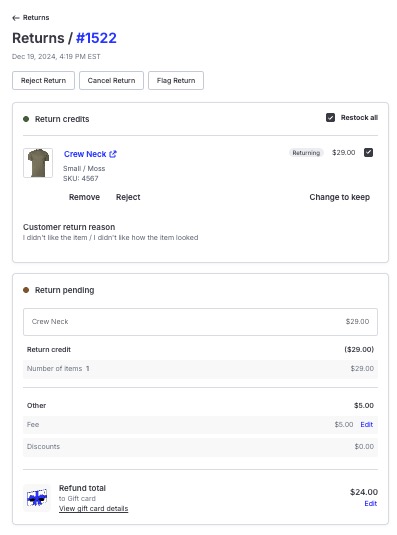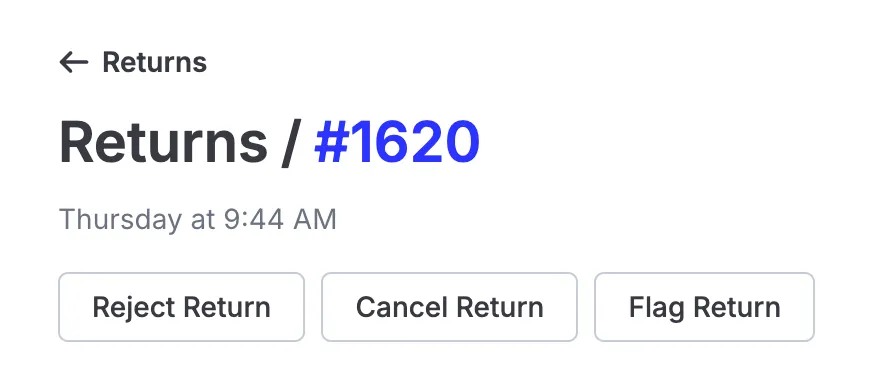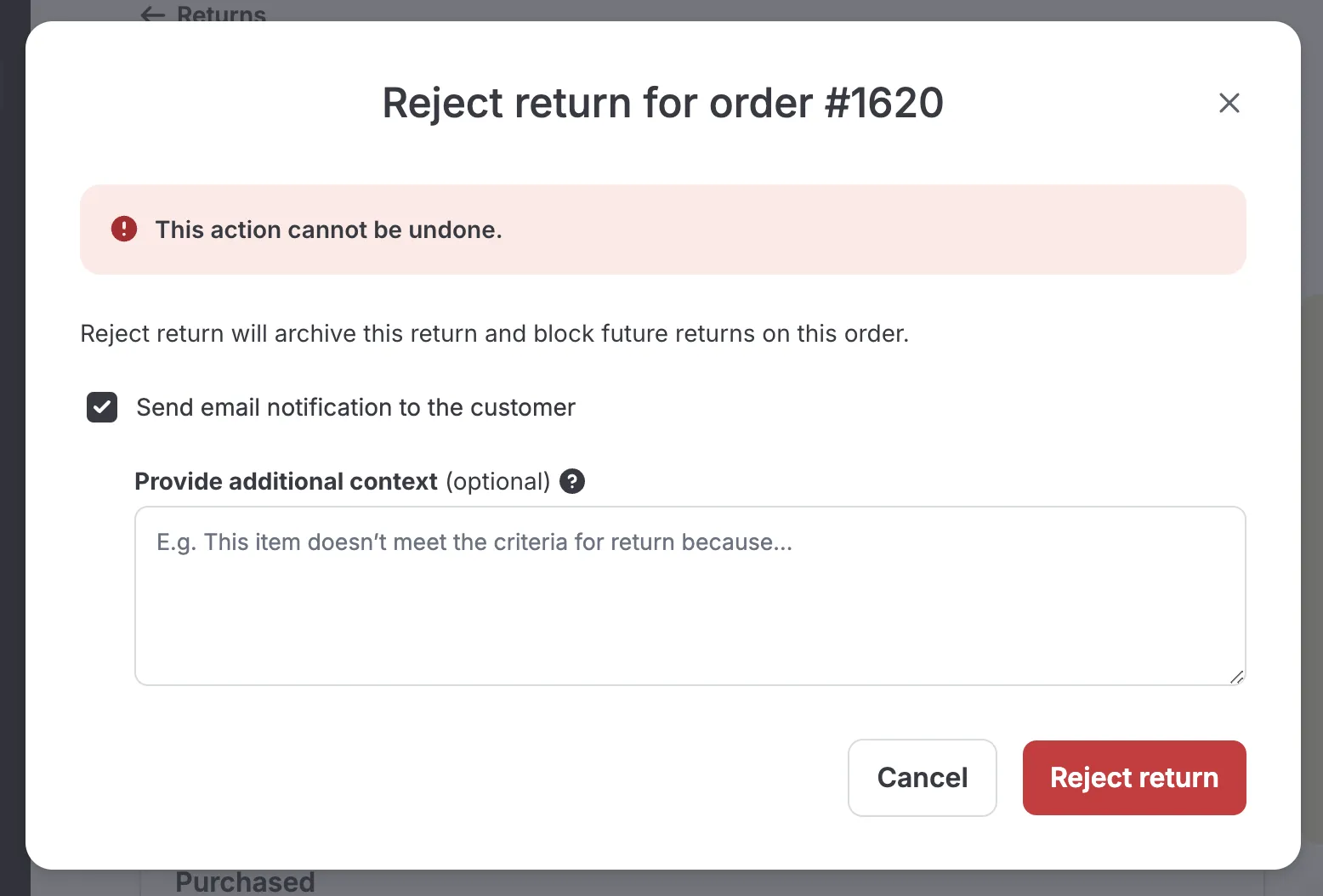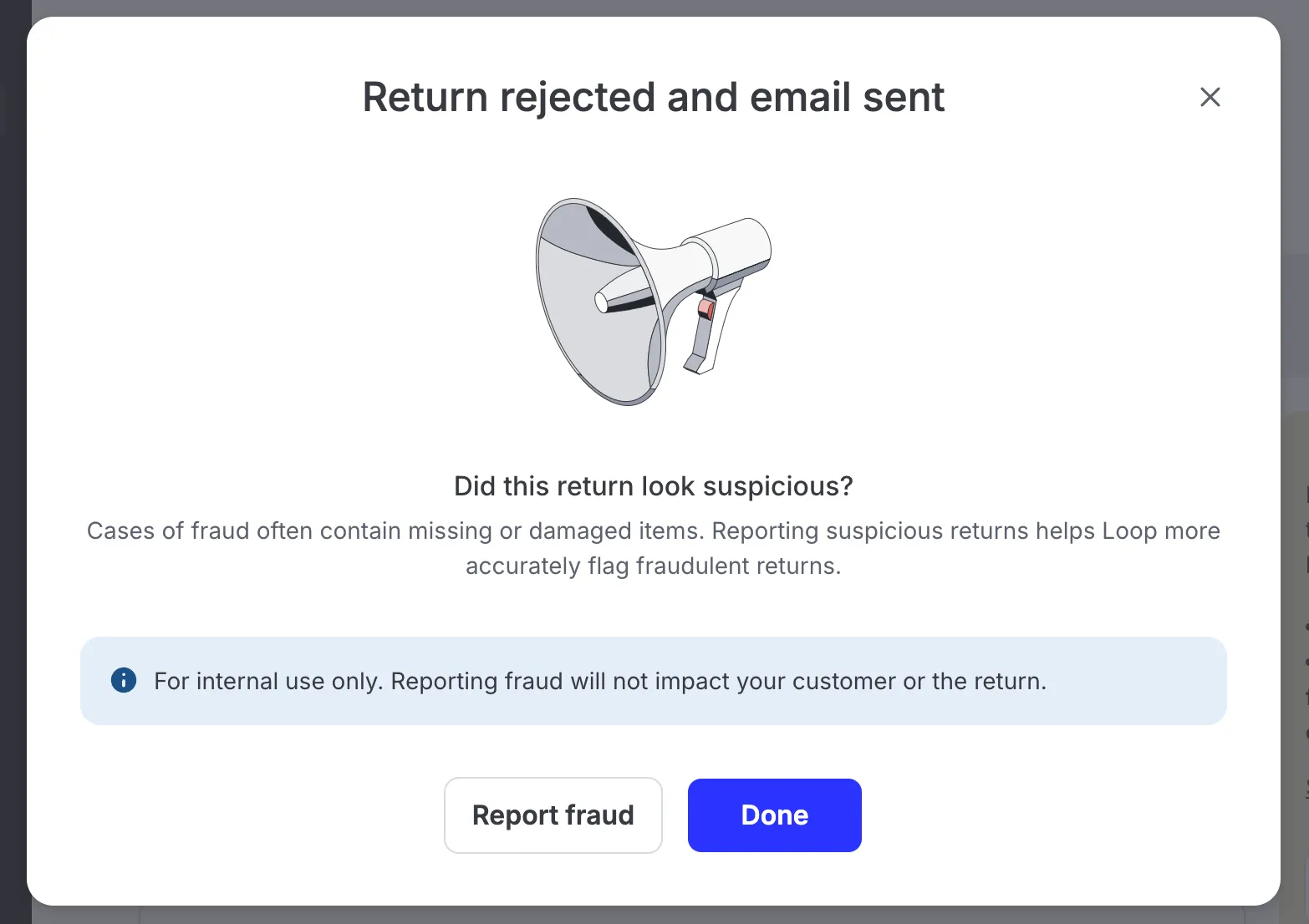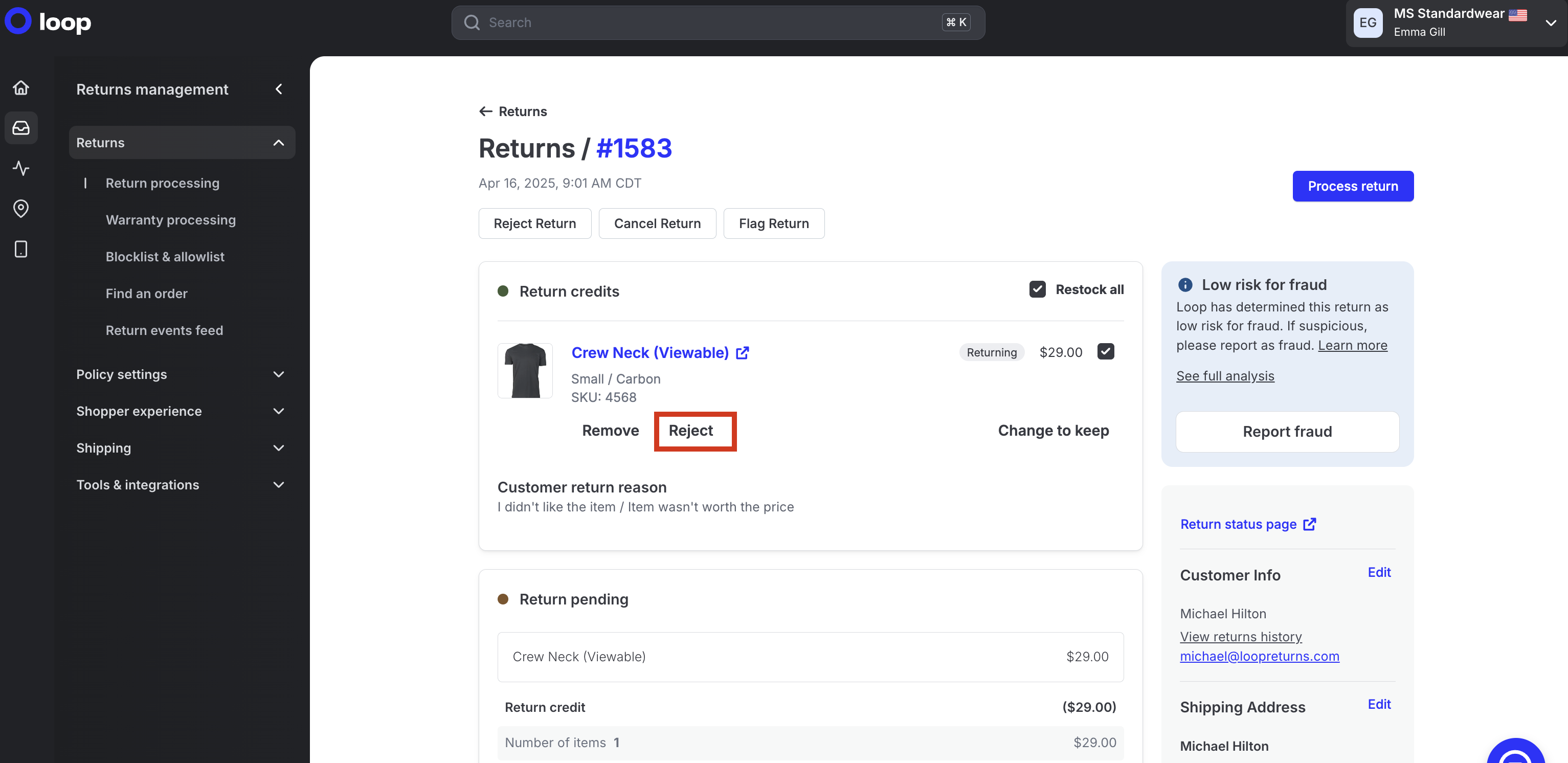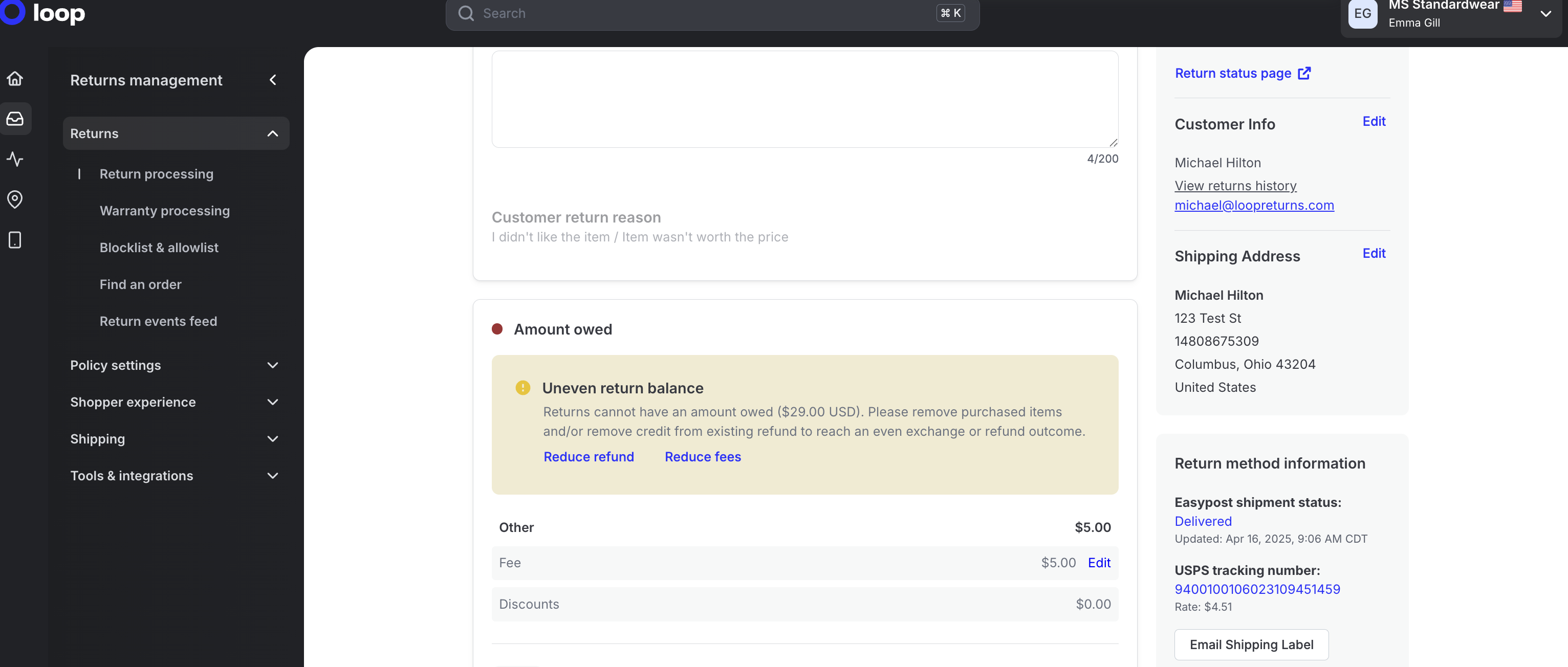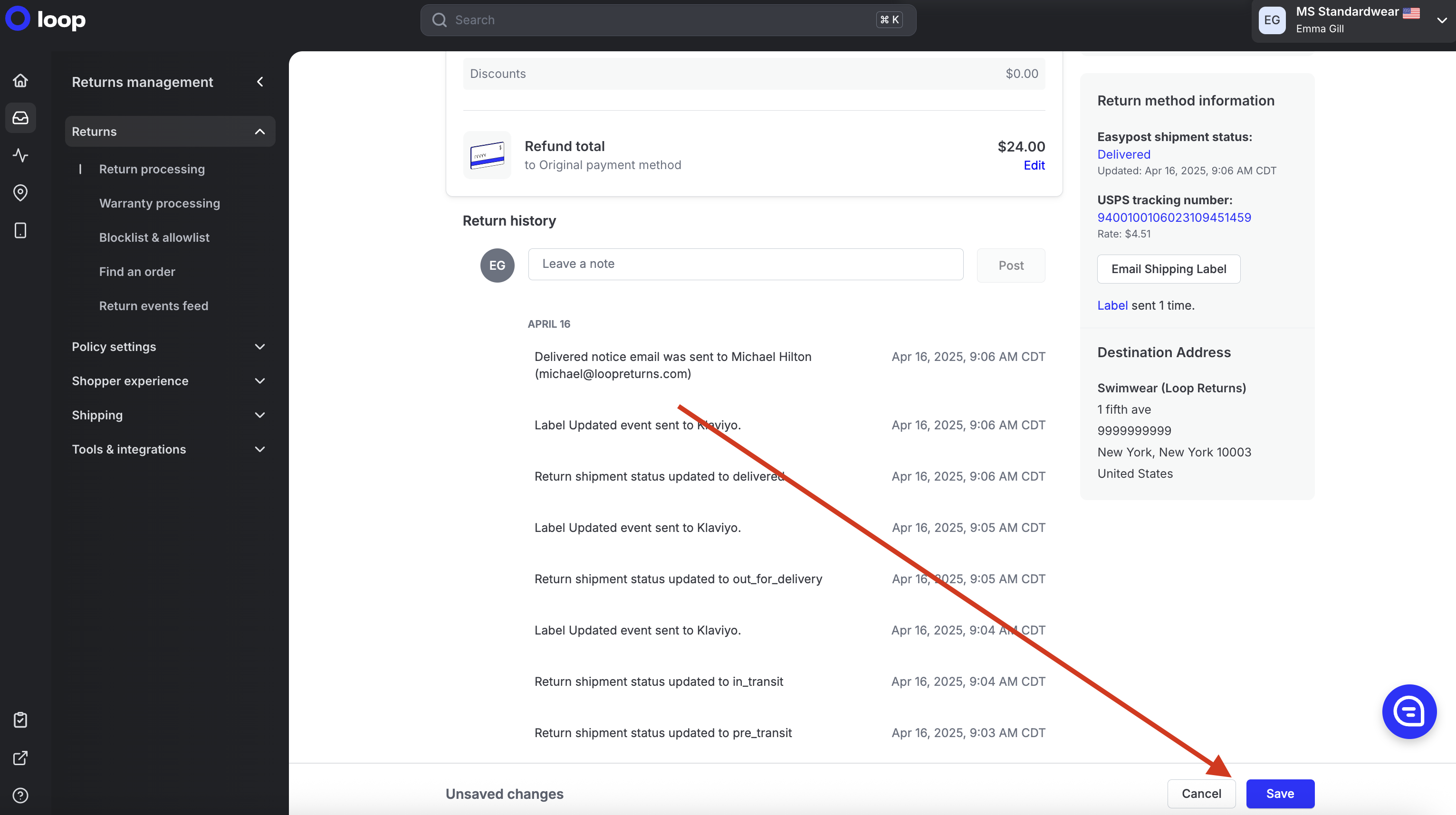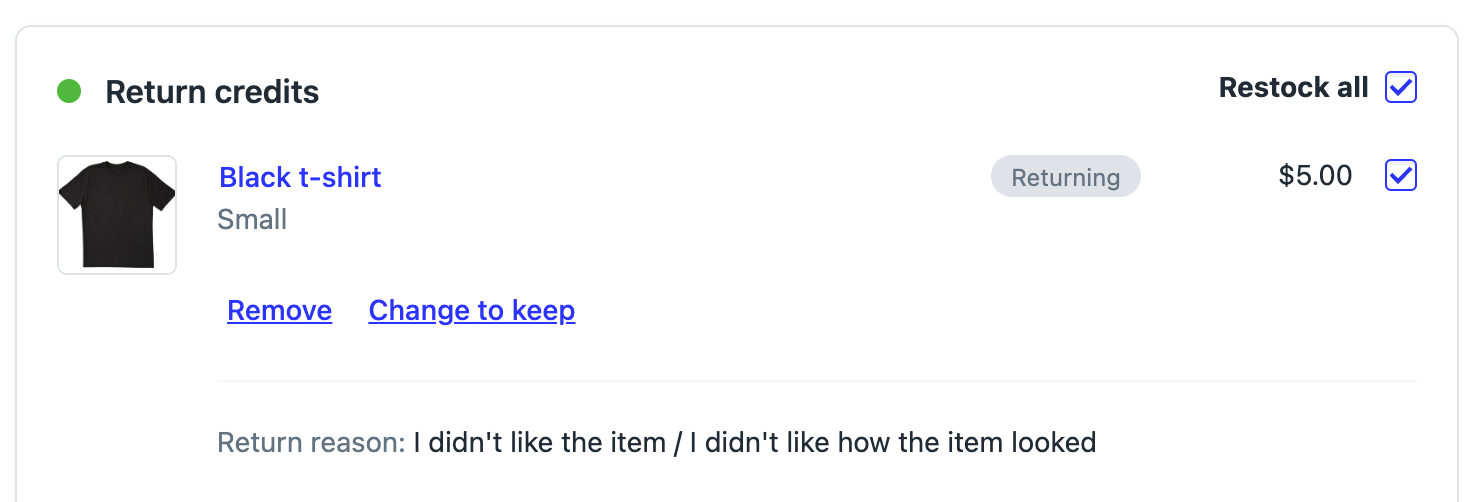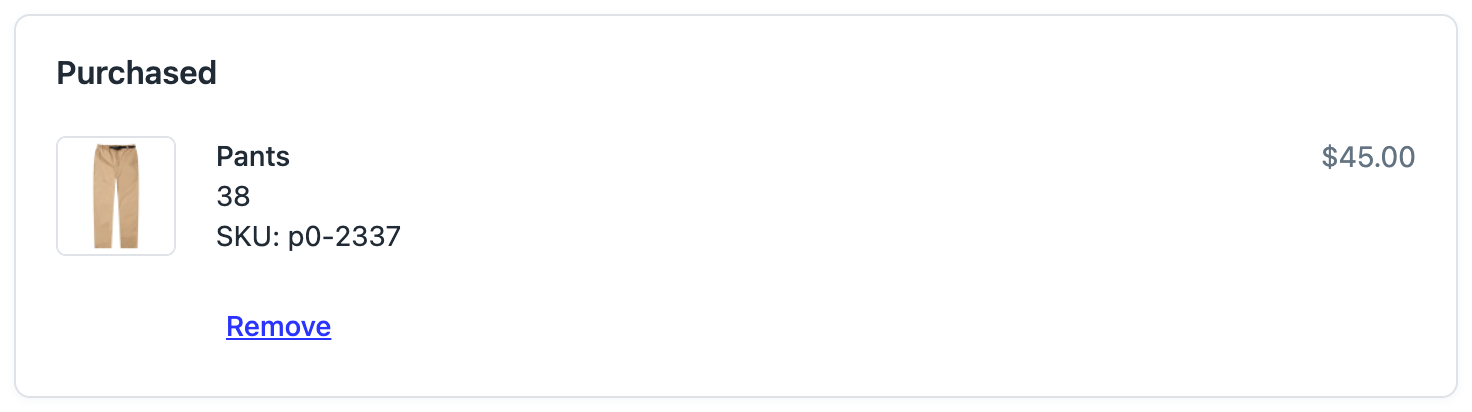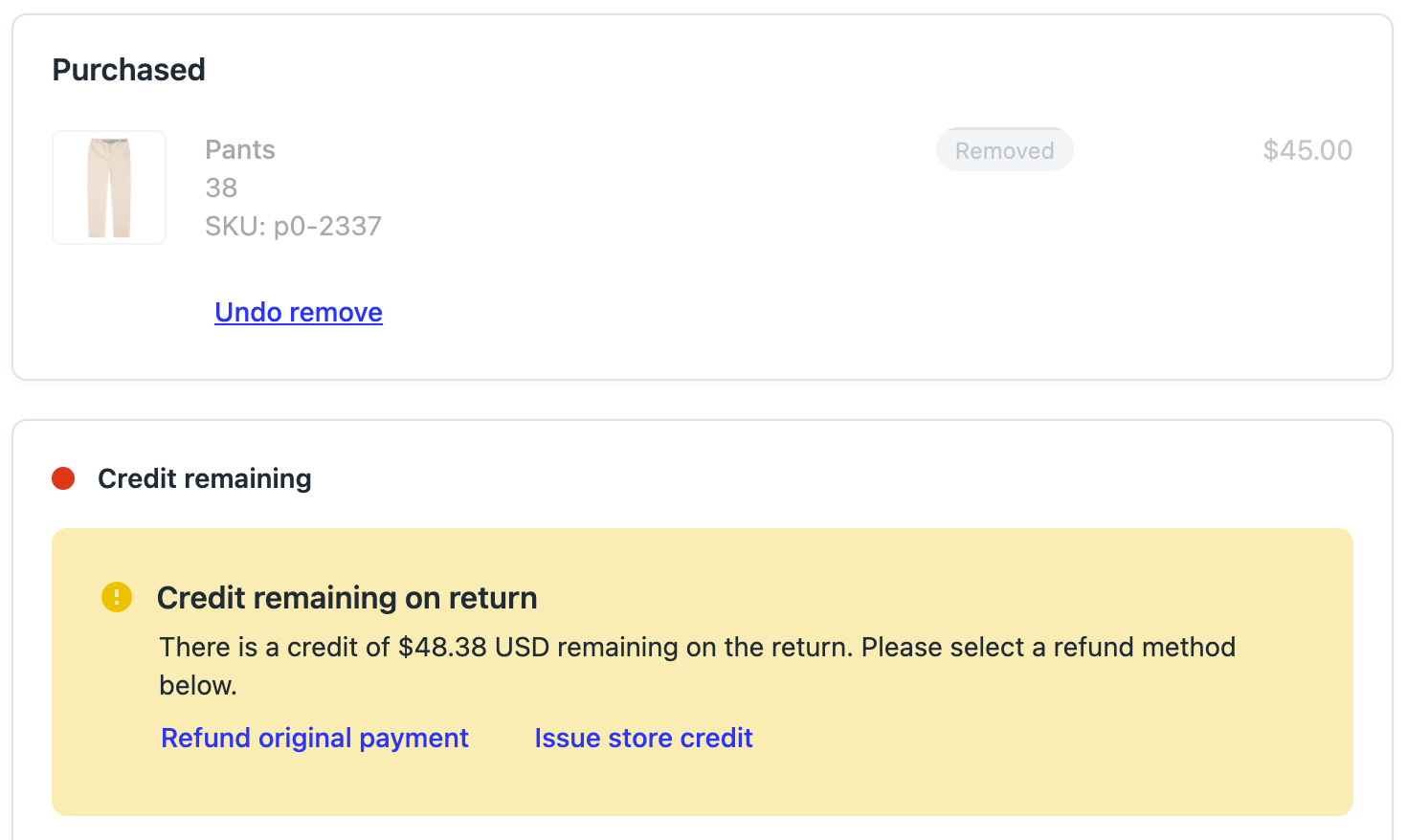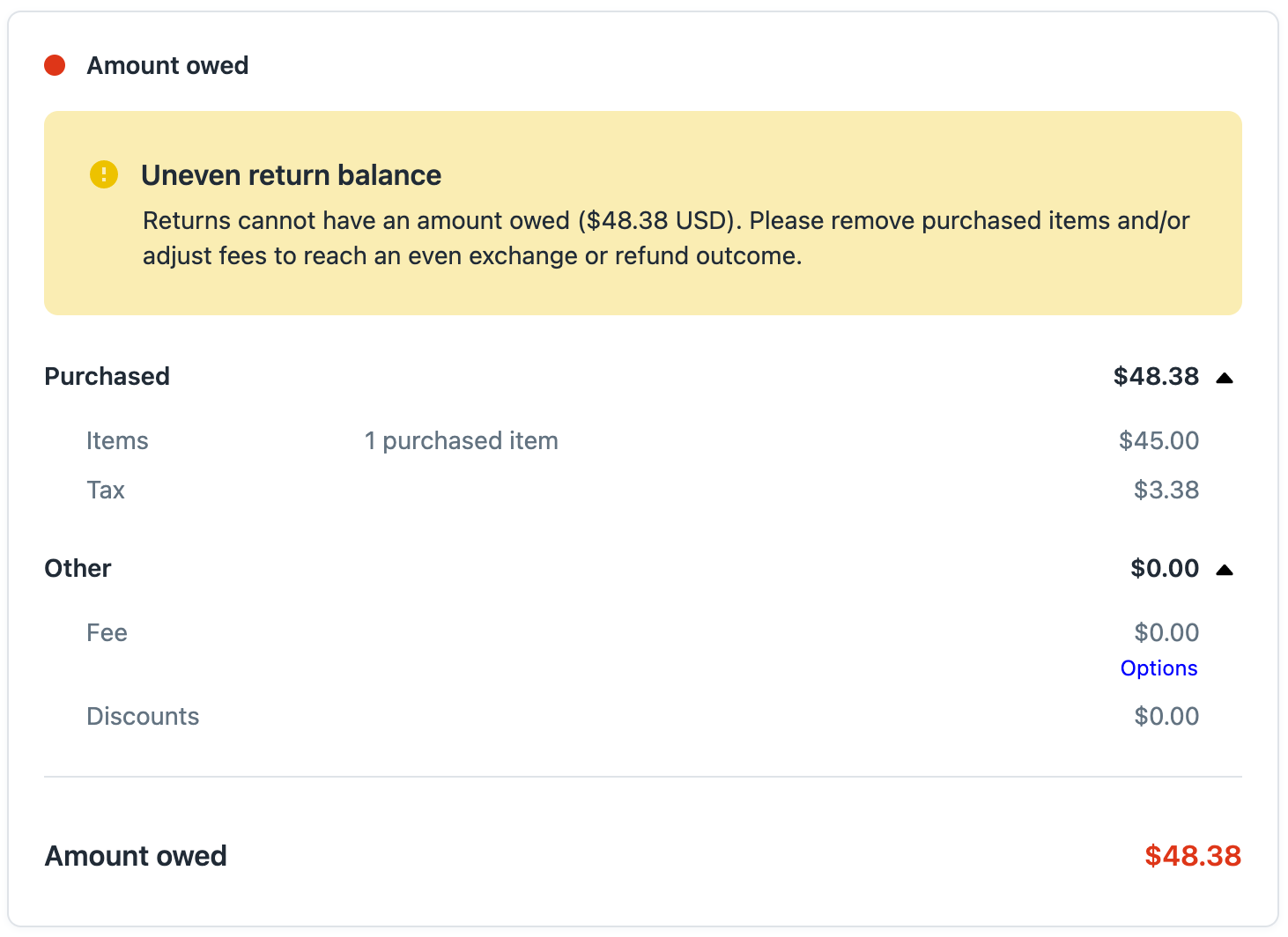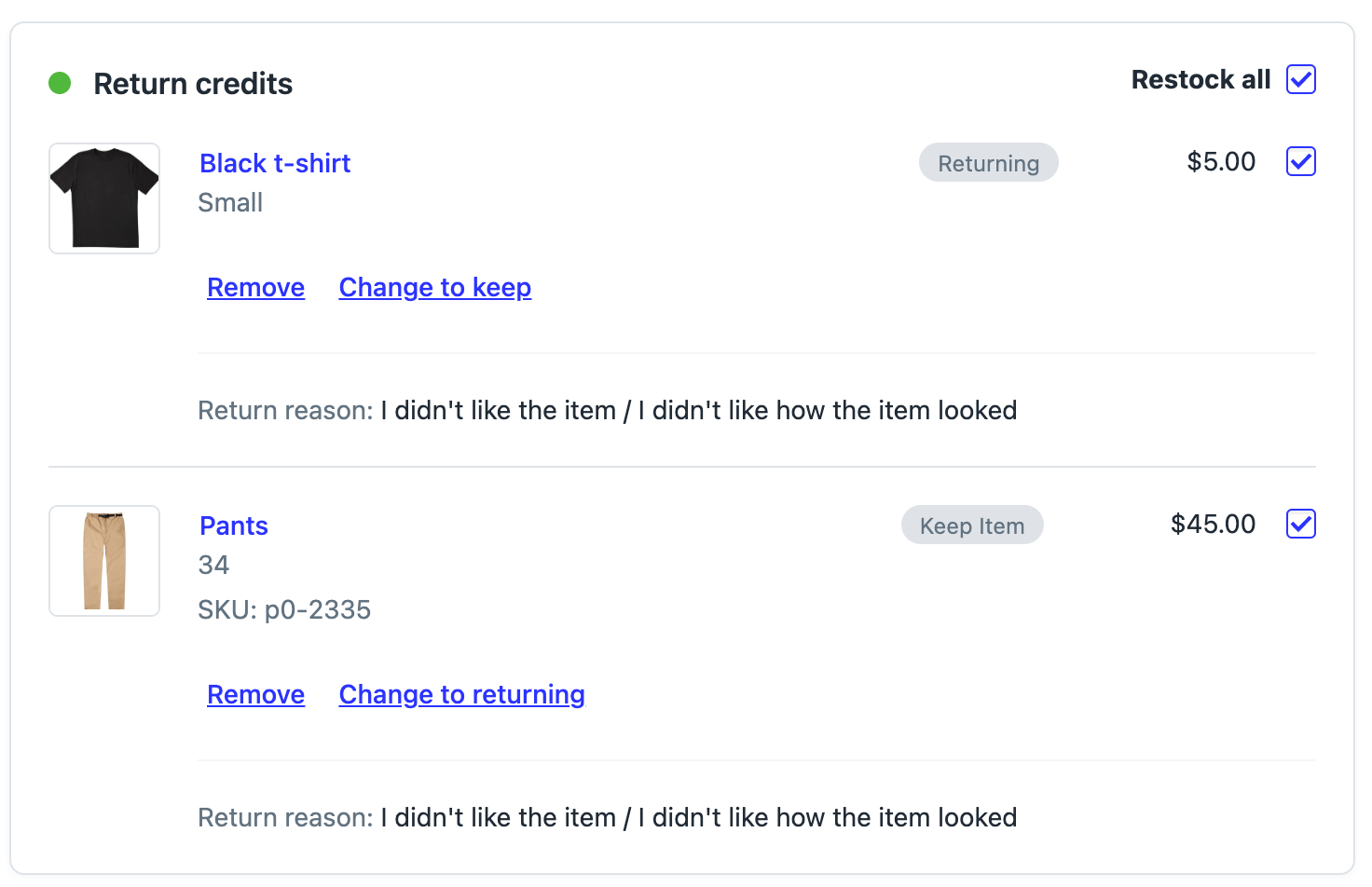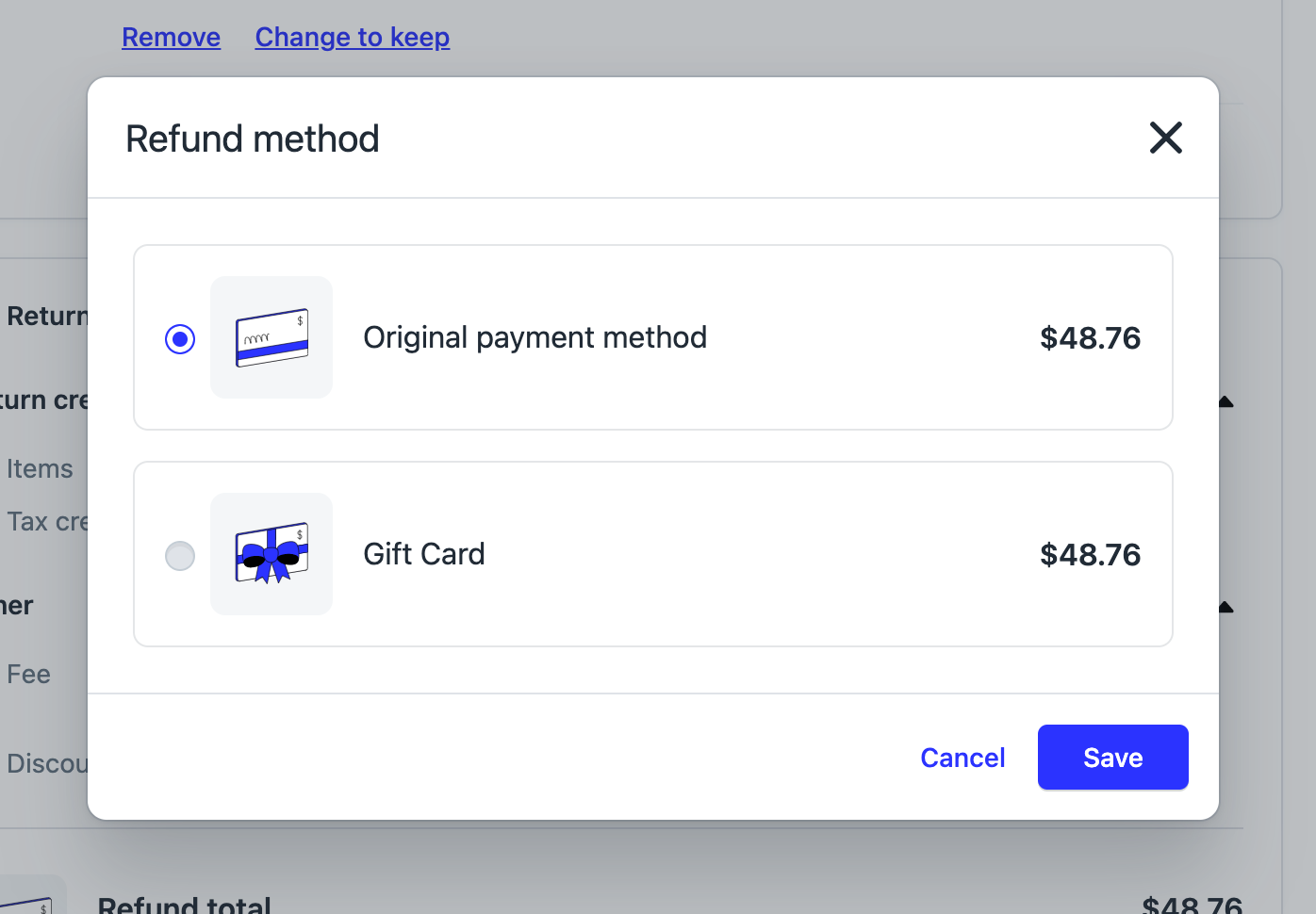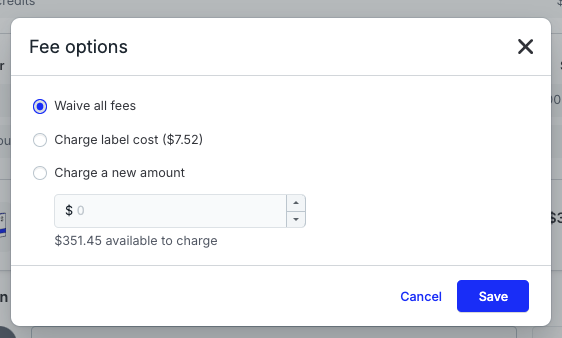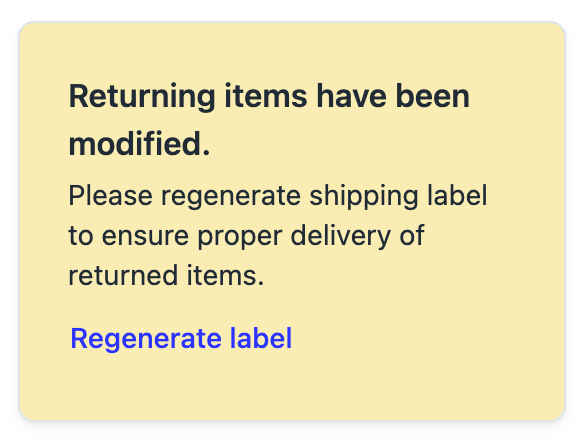Admin Edit Return
OVERVIEW
Loop offers the ability for merchants to make changes to returns that have already been submitted by customers. Edit actions can be taken on returns that are in an open state and have yet to be processed.
General edit functions
Edit capabilities are enabled by default. This functionality can be disabled by toggling the setting off in the Return management module in Policy settings > General.
To edit a return, simply access an open, un-processed return within the Loop admin. Edit functions will appear contextually within the return view. Loop now includes a totals module that gives visibility into the financial breakdown of the return and allows for various edit actions.
Reject Return
Merchants have the ability to reject a return or line items within a return prior to that return processing. You can reject a return for any reason: if it came back damaged or if you want to action on the return manually in Shopify instead.
Follow these steps to reject a return:
Click Reject Return. Rejecting a return will close it in Loop, and will not trigger any outcome in Shopify.
Merchants can now optionally notify the customer when their return has been rejected within the return flow. Unchecking the Send email notification to the customer box won’t send anything to the customer.
Once the return has been rejected and archived, Loop will ask the merchant if the return was rejected due to fraud or returns abuse:
At this point the return has been rejected and closed. Clicking Done or exiting out of the modal will do nothing. Clicking Report fraud will open up the report fraud modal.
Note: Rejecting a return in Loop is a permanent action that cannot be undone. Closing the return will 'freeze' it in place in Loop, and no further action will be initiated by or can be made in Loop. Rejecting the return would be useful if the customer returned a damaged/faulty/used item or if the return outcome was already handled manually in Shopify.
Reject Line Items
Merchants have the ability to reject a return or line items within a return prior to that return processing. When doing so, they can leverage edit return to adjust the outcome accordingly. Rejected line items are no longer eligible for return.
Follow these steps to reject a line item:
Click Reject next to the item you wish to reject
You will have the option to undo reject before saving the change:
You will need to reconcile the return value by selecting one of the options in the yellow pop-up:
Click 'Save' in the bottom right corner of the return page:
At this point the product has been rejected.
Note: Rejecting a line item can be undone by putting the order on the Allowlist.
Removing line items
Loop offers the ability to remove "returning" and/or "purchased" items from a return. To remove a returning item, simply action the Remove button on the applicable line item in the Return Credits section:
The same action can be done for purchased items selected by the customer as part of an exchange or Shop Now purchase:
Remove actions will create either an increased credit owed to the customer or an outstanding balance owed from the customer. The totals module will reflect the impact to the return and prompt the user to take required actions to get the return to a processable state.
For example, removing a purchased item from an exchange will result in a credit remaining on the return which can be refunded to the customer's original payment method or issued as store credit:
Note: Edit actions that result in an outstanding balance (amount owed by the customer) cannot be processed and must be modified to reach an even exchange or refund outcome. Loop does not currently support payment collection from customers resulting from an edit action. An example is shown below:
Editing the return method for returning items
Loop's "Keep Item" functionality offers the ability to suppress return shipping on returning items. To modify the return method for a returning item, simply action the Change to keep or Change to returning button on the applicable line item:
Editing the refund method
Loop offers the ability to modify the refund method on a return. To edit the refund method and choose between Original payment method or Gift card, simply select the Edit button in the refund total section:
From there, simply select the desired refund method:
Editing fees
Loop offers the ability to edit any existing fees on a return by selecting the Options button below the fee amount in the totals module. The following options are available:
Waive all fees - remove any fees from the return and set the fee amount to $0.
Charge label cost - charge the estimated shipping label cost for that return.
Charge a new amount - assess a new fee amount.
Note: The new fee amount cannot exceed the value of credit owed to the customer as this would create an owed balance.
Regenerating labels
Removing returning items or changing the return method of an item will result in a change to the contents of the returning package. In some cases, it may be beneficial to regenerate the return label in order to get the most accurate rate and ensure properly delivery of returned items.
When a modification to a return results in a change to returning items, Loop will offer the ability to regenerate the label associated with the return. Simply click the Regenerate label button within the module on the right to create a new label with the updated contents.
API implications
The above actions may impact an existing integration with a third party system. When an edit is made to a return, Loop reflects the new return data within our APIs and webhook payloads.
For integrations that rely on Loop webhooks:
The addition of a new field titled edited_at will contain a timestamp from the most recent change and will deliver new return data from a return that has been edited. If the return has not been edited, this field will have a null value.
The payload reflects the new return after an edit has been made and should overwrite any previous record created for that return. If a return has been edited more than once, the timestamp and payload will reflect the current return data after the most recent edit.
For integrations that rely on Loop’s rest API:
Return data pulled from the rest API will reflect the most current state of a return. If a return...
has been edited: the rest API will display a timestamp in the
edited_atfield and reflect the new return and all associated data.has not been edited: this field will have a null value.
Note: If a return has been edited more than once, the timestamp and payload will reflect the current return data after the most recent edit.
FAQ
Do I have to save edits before I can process a return?
Yes. Once an edit action is taken on a return the return goes into "edit mode". To finalize the edits and allow for processing simply click the Save button in the top banner.
Do customers receive a notification when a change has been made to a return? No. Currently, customers do not receive notifications for changes made to their return. We are working to define the most effective way to communicate changes to customers and will include this functionality in a future iteration of this feature.
Are edits reflected in the return timeline within Loop? Yes. Edits made to a return are reflected in the return timeline and include the action taken and the user who performed the edit.
Will the edit return updates be pushed to the API? Yes, edits are reflected in webhook and API payloads. See the above section titled API Implications or view our API documentation for more details.
Can I edit returns through the public API? Not yet, but this is currently in development and will be available soon.
Why can’t I charge a customer’s credit card for an owed balance created by making an edit? Currently, we cannot resolve a scenario in which an edit creates an owed balance by the customer. This will be part of a future iteration of this feature.
Please reach out to support@loopreturns.com with any additional questions.