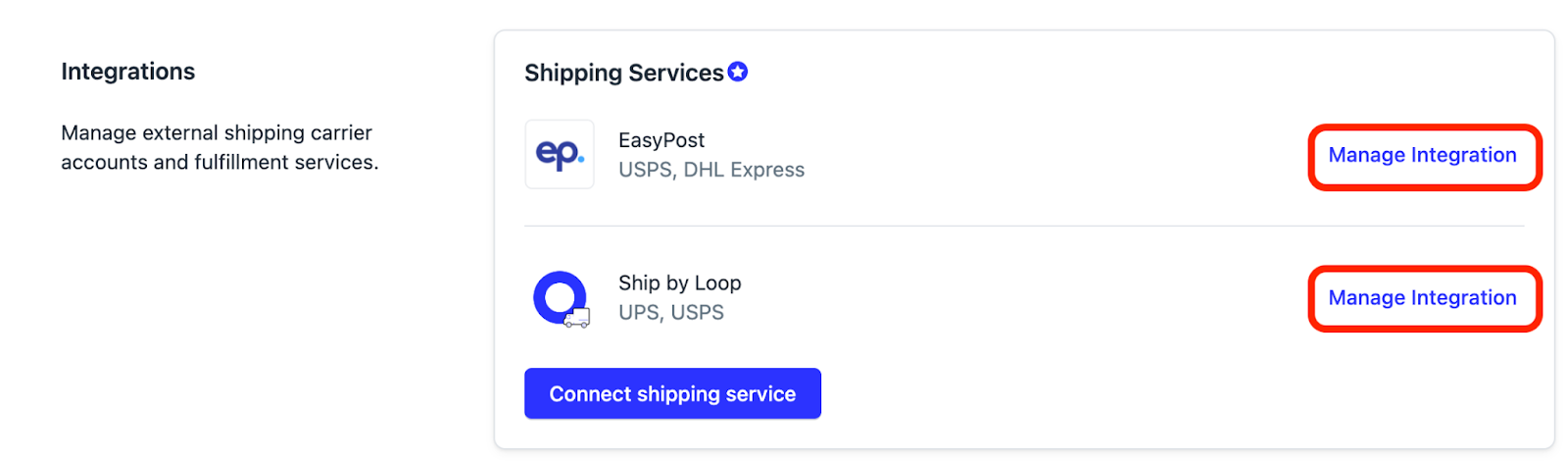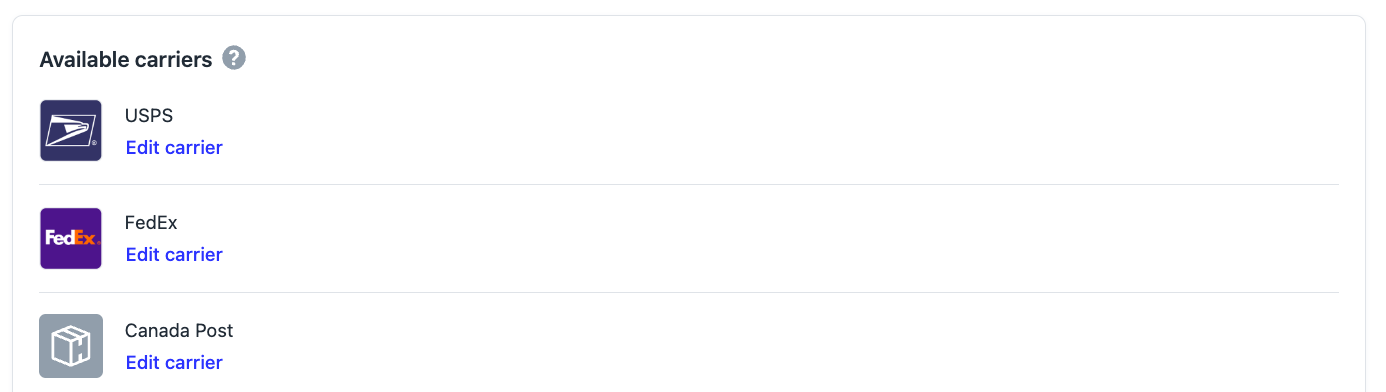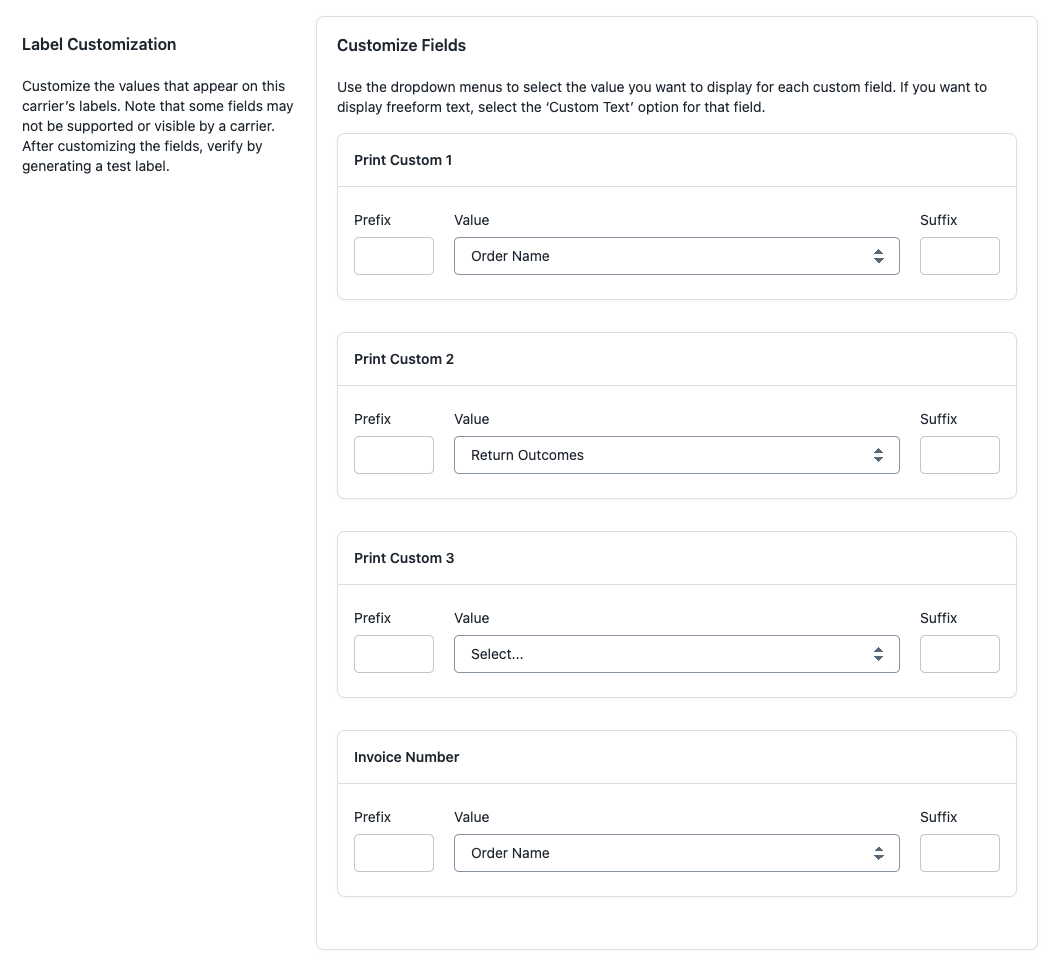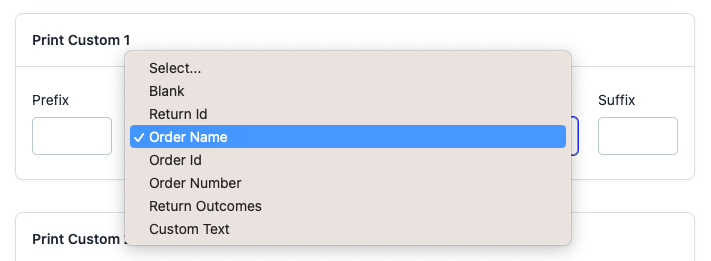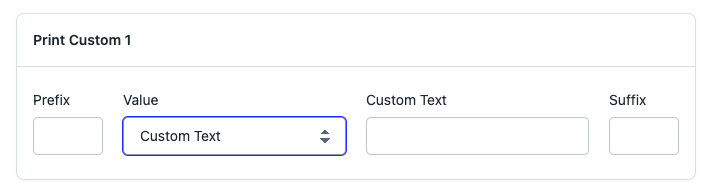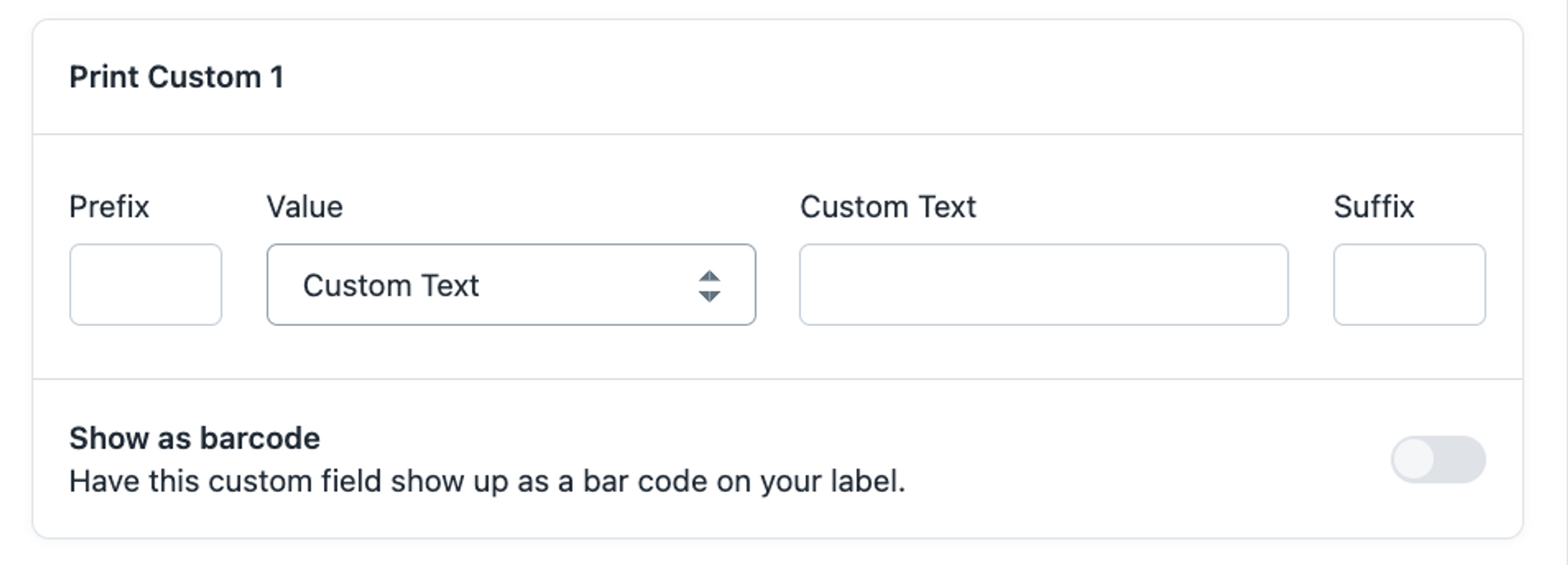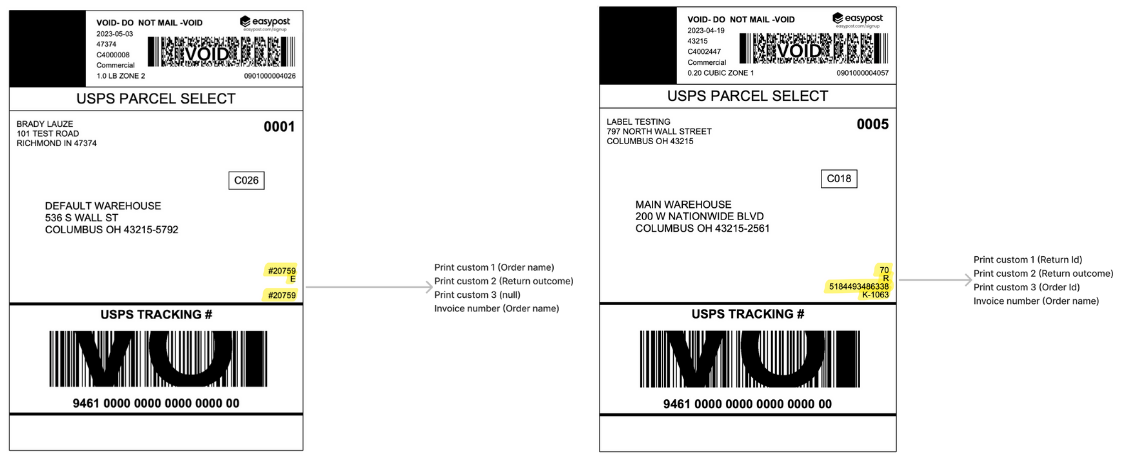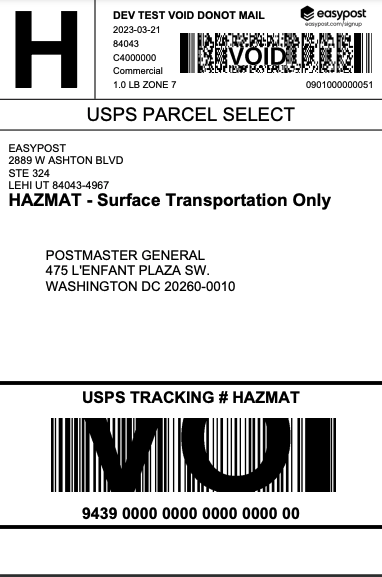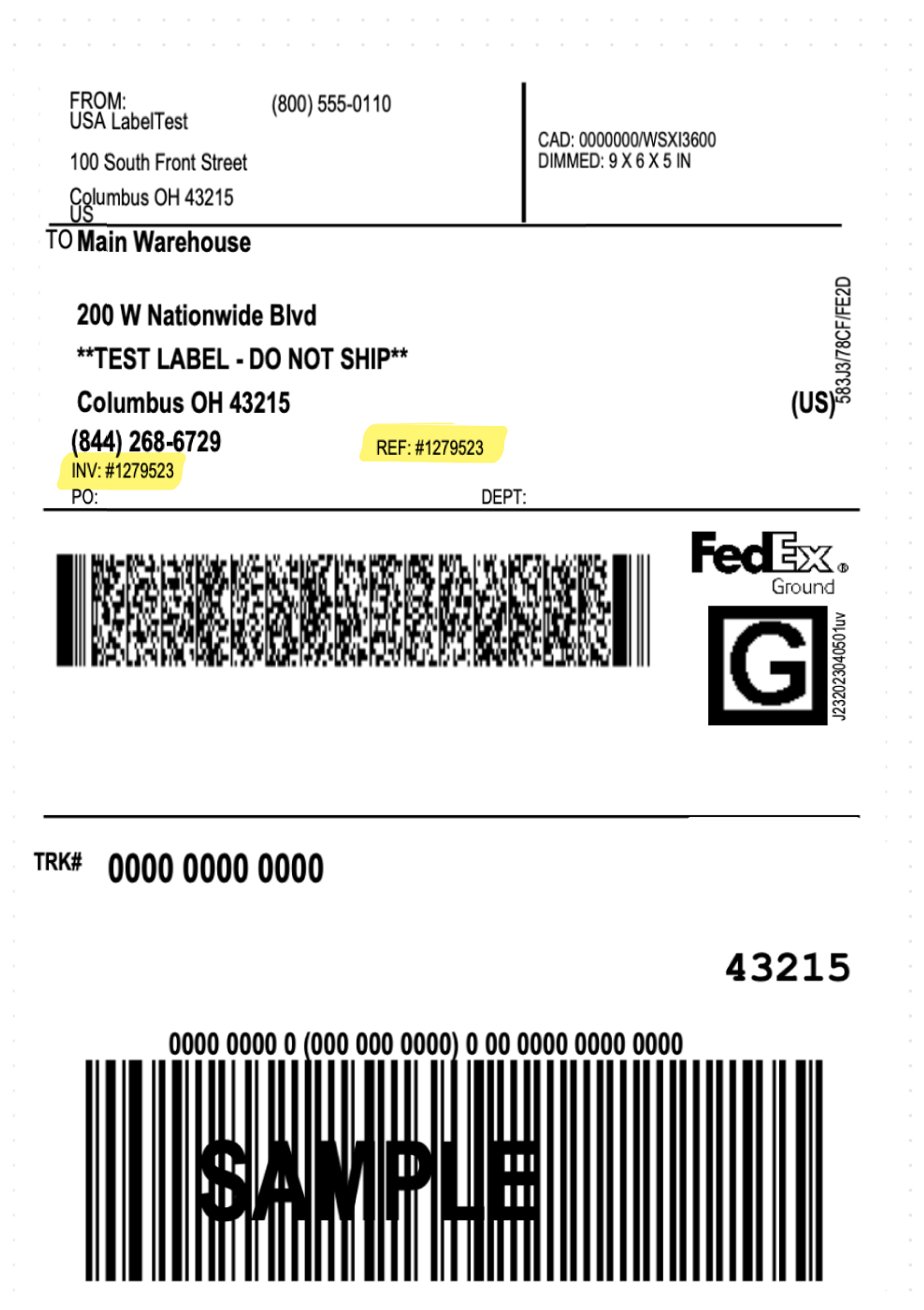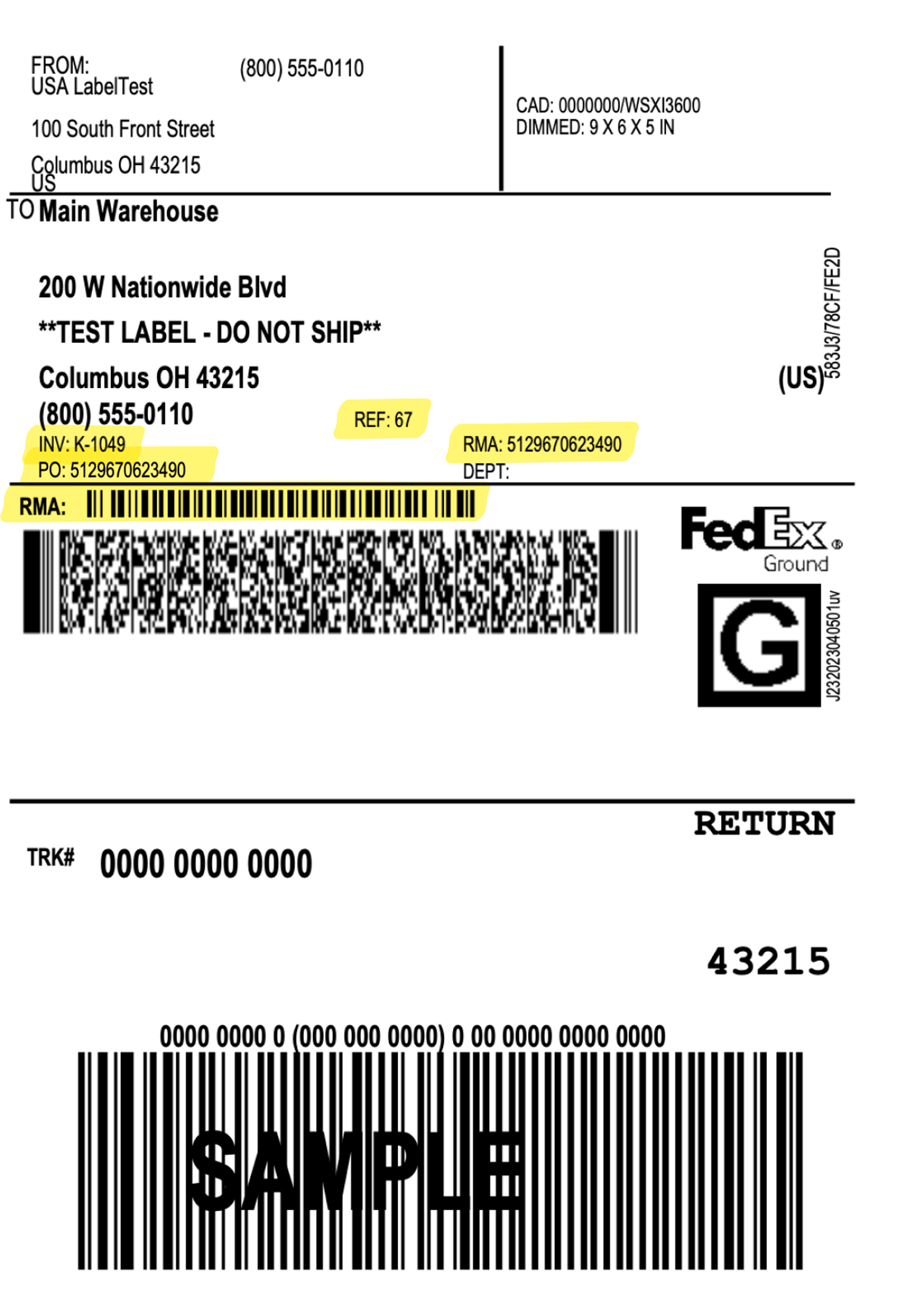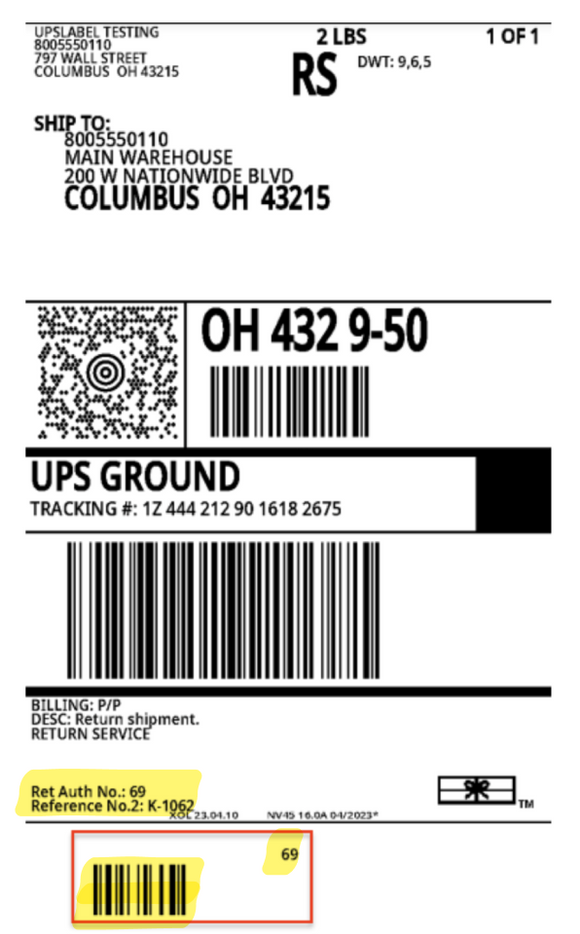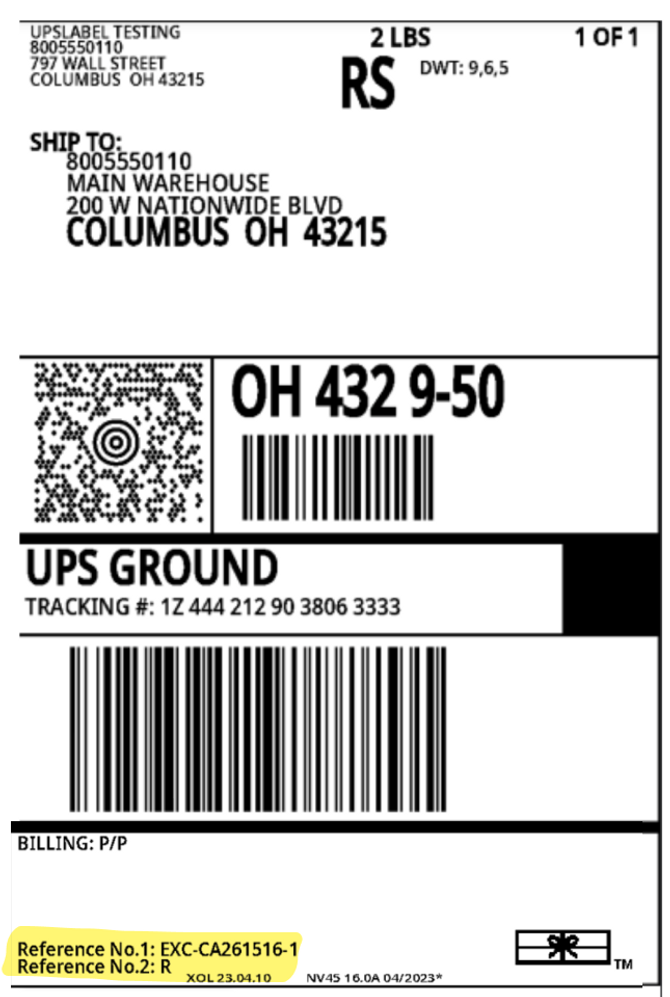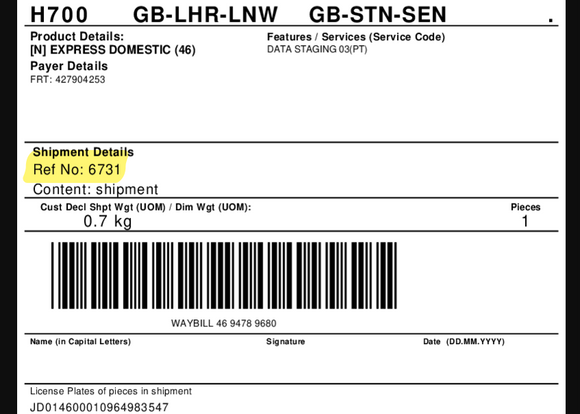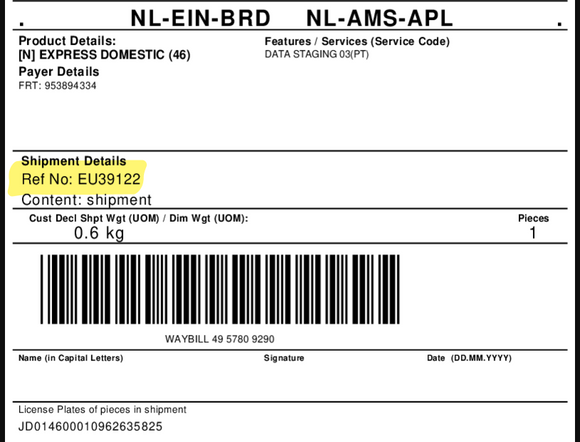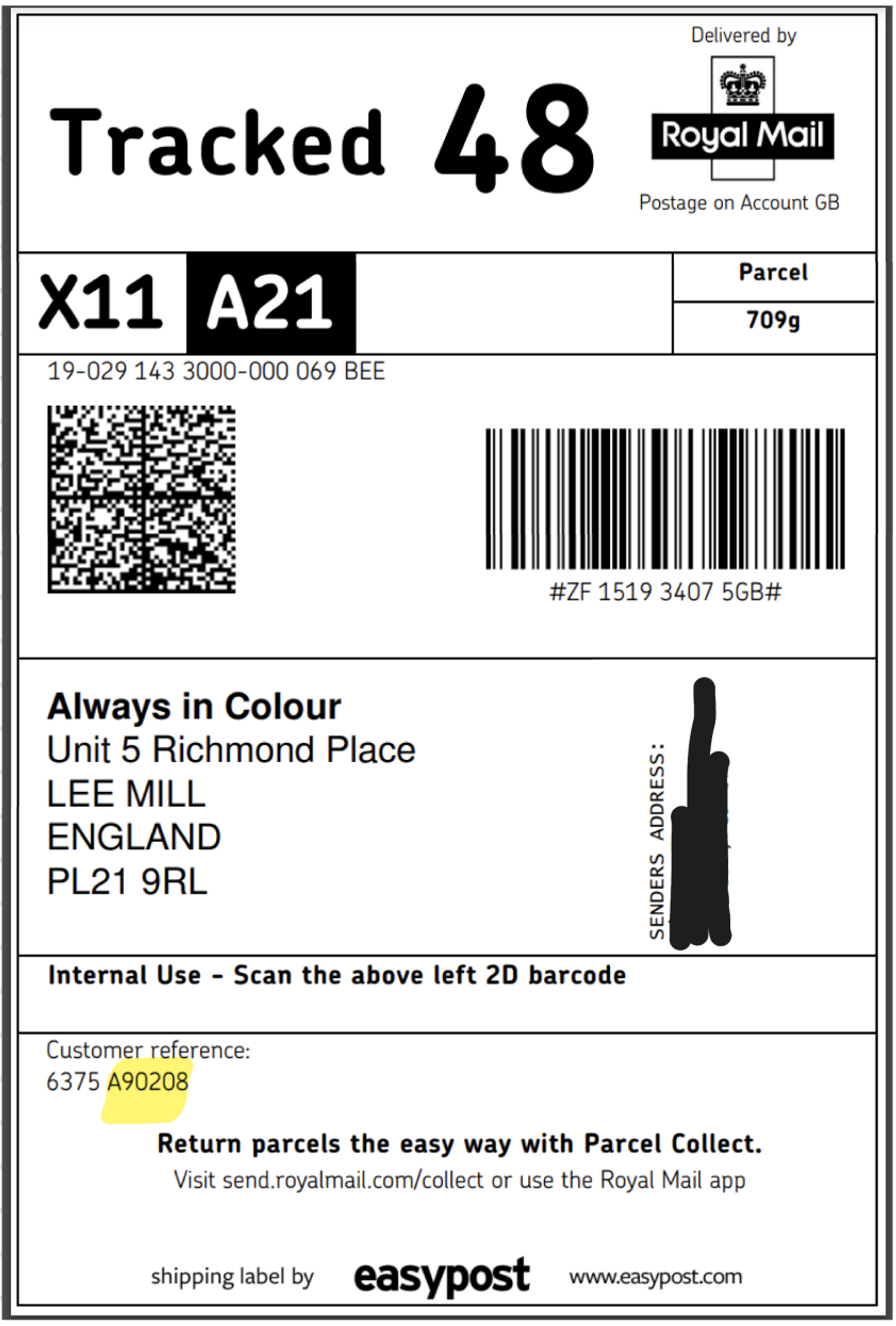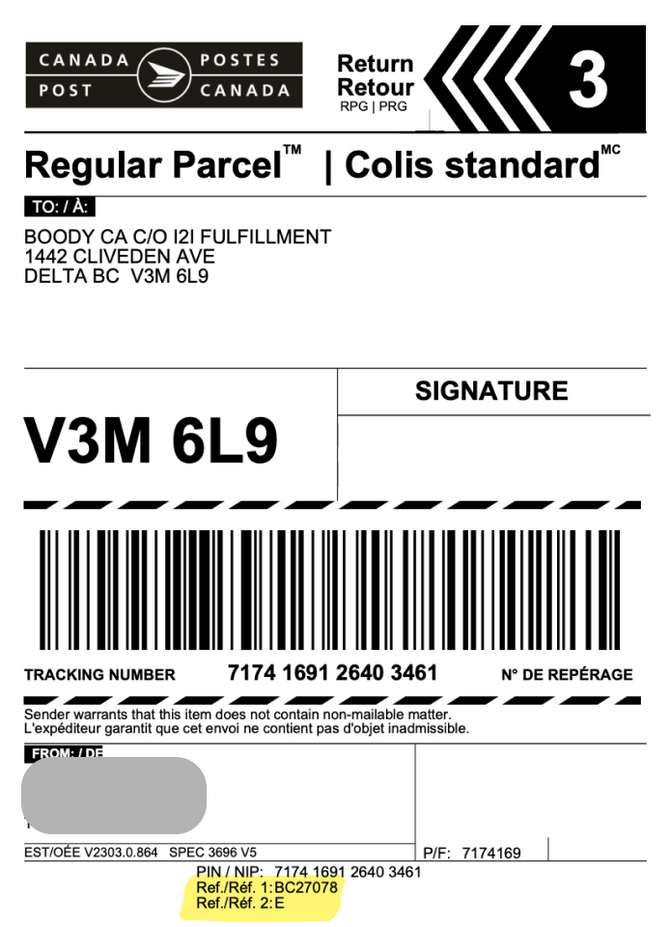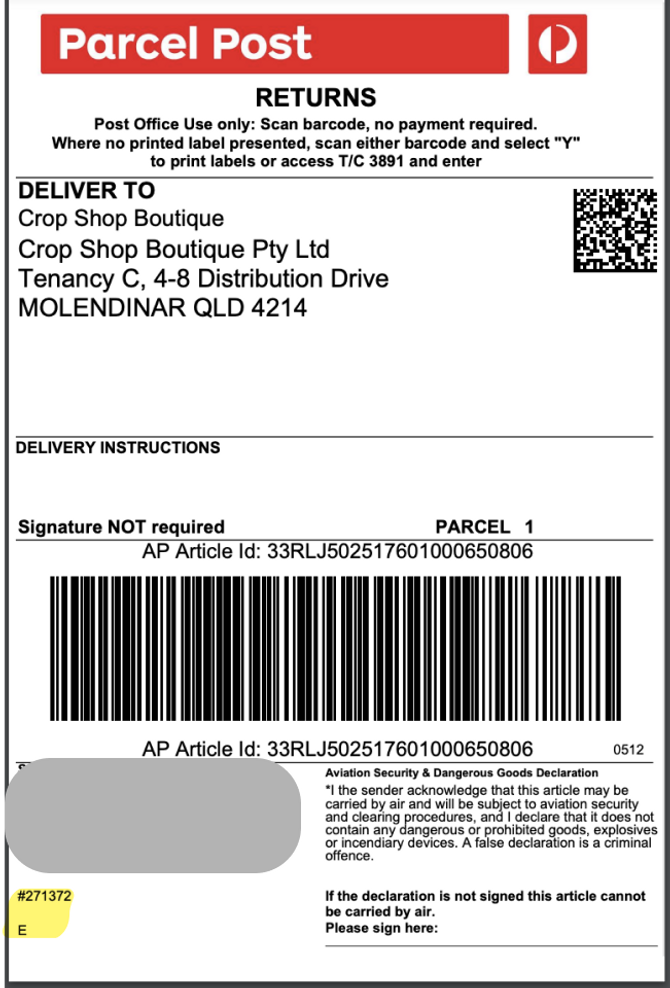Label Customizations
OVERVIEW
Shipping label customizations allow merchants to change the values printed on their return shipping labels. These custom values ensure that warehouse teams have the necessary information available on labels to look up and process returns quickly.
This article explains how shipping label customizations work, how to set them up, and customization options for different carriers.
Note: This feature is available on all Loop plans for admins who are using Ship by Loop (SBL), EasyPost, or Offset shipping for shipping label generation. Ship by Loop Worldwide is not currently supported. If generating return shipping labels through a different shipping provider, please contact support@loopreturns.com.
How it works
Custom values, such as Return ID or Order ID, are usually added to shipping labels to help with processing returns sent back to the warehouse. This gives operations teams the necessary information to look up and process returns quickly. For example, Return IDs (or RMA) on the label can be included on the shipping label or manifested as a barcode that the warehouse team can scan.
Label customization setup
Instructions
In the Loop admin, go to Returns management > Shipping.
Under Shipping Services, click Manage Integration next to Ship by Loop or EasyPost.
Under Available Carriers, find the carrier that needs label customizations and click Edit carrier.
In the "Label Customization" section, edit the fields for that carrier.
Important: If the Label Customization section does not show in the Loop admin, please reach out to the merchant's Merchant Success Manager or support@loopreturns.com.
Under each field, choose the value from the dropdown and, if needed, attach a prefix or suffix to the value. Please review the chart in the next section for these value definitions.
Note: The customizable fields available will vary by carrier. Please refer to the Label Customization Options by Carrier section below for more information about specific carriers.
If selecting the "Custom Text" value, enter the custom text into the new field that appears.
Depending on the carrier, there may also be the option to show the value as a barcode on the label.
After making the appropriate changes, click Save at the top of the screen before exiting.
Value definitions
Value | Description | Example |
|---|---|---|
Return ID | Loop return ID | 31727511 |
Order Name | Shopify order name | #913590 |
Order ID | Provider order ID | 4620525142168 |
Order Number | Shopify "number" | 62 |
Return Outcomes | R = Refund E = Exchange G = Store credit/Gift card | R |
Custom Text | Free form string | LOOPRETURNS |
Prefix | Free form string prepended to the beginning of the value | ABC- |
Suffix | Free form string appended to the end of the value | -XYZ |
Note: Hazardous material (HazMat) values, definitions, and examples are accessible in Loop's separate HazMat article.
Label customization options by carrier
The fields available for customizations on labels will vary by carrier. Please review which custom fields are supported by each carrier below:
USPS
USPS's bulleted fields below support all values in the Value definitions chart. Their default values are:
Print Custom 1 default: Order Name
Print Custom 2 default: Return Outcomes
Print Custom 3 default: None
Invoice Number default: Order Name
USPS also has a HazMat field supporting:
Default: Blank
Many other values listed in Loop's HazMat article
Please review the USPS HazMat article for more information on HazMat shipping labels.
Note: USPS on EasyPost does not support rendering barcodes on the label.
FedEx
FedEx's bulleted fields below support all values in the Value definitions chart. Their default values are:
REF default: Order Name
RMA default: None
PO default: None
Invoice Number default: Order Name
FedEx supports rendering a barcode for the RMA field, but no other fields.
Important: In order for the RMA to render as a barcode for FedEx labels, Loop must enable backend settings to mark the label as a Return Label. This may affect label rates for FedEx as well as other carriers. It is best to check with the carrier's account reps before Loop enables this to ensure that rates will not increase drastically if labels are marked as Return Labels. Please contact the merchant's Onboarding Specialist or support@loopreturns.com for additional questions.
UPS
UPS supports the following fields:
Print Custom 1: offers all values in the Value definitions chart above
Default: Order Name
Barcode available
Print Custom 2: offers all values in the Value definitions chart above
Default: Return Outcome
Barcode not available
Note: If a barcode is toggled on for Print Custom 1, the title of the field will be either Ret Auth No. or Purchase No. depending on the value chosen.
DHL Express
DHL Express supports the Print Custom 1 field:
Offers all values in the Value definitions chart above
Default: Null
DHL Express on EasyPost does not support rendering barcodes on the label.
Note: The default is the Loop destination ID when no label customizations are added to DHL Express.
Royal Mail
Royal Mail supports the Print Custom 2 field:
Offers all values in the Value definitions chart above
Default: Order Name
Royal Mail on EasyPost does not support rendering barcodes on the label.
Canada Post
Canada Post supports the fields Print Custom 1 and Print Custom 2, which offer all values in the Value definitions chart. Their default values are:
Print Custom 1 default: Order Name
Print Custom 2 default: Return Outcome
Australia Post
Australia Post supports the fields Print Custom 1 and Print Custom 2, which offer all values in the Value definitions chart. Their default values are:
Print Custom 1 default: Order Name
Print Custom 2 default: Return Outcome
Australia Post on EasyPost does not support rendering barcodes on the label.
Other carriers
Carriers not listed above (such as UPSMI and FedEx SmartPost) can have label customizations, but may require engineering support if customizations are not supported by the Print Custom fields in the Loop admin. For assistance generating the customizations needed, please reach out to the merchant's Onboarding Specialist or support@loopreturns.com.
FAQ
Which Loop plans include this feature? This feature is available on all Loop plans for admins using Ship by Loop US, EasyPost, or Offset Shipping for shipping label generation. Ship by Loop Worldwide is not currently supported. For more details, visit Loop's Pricing page.
Does this work with other shipping providers? No, this feature is only available if you are generating return shipping labels through EasyPost.
Can I customize the size or file format of my labels? No, label size and file format cannot be edited.
How can I customize HazMat labels for USPS shipping? Please review our separate HazMat article.
What if I need a customization that isn't available in the Loop admin? If you need help generating any customizations, please reach out to your Onboarding Specialist or support@loopreturns.com.
Please reach out to support@loopreturns.com with any additional questions.