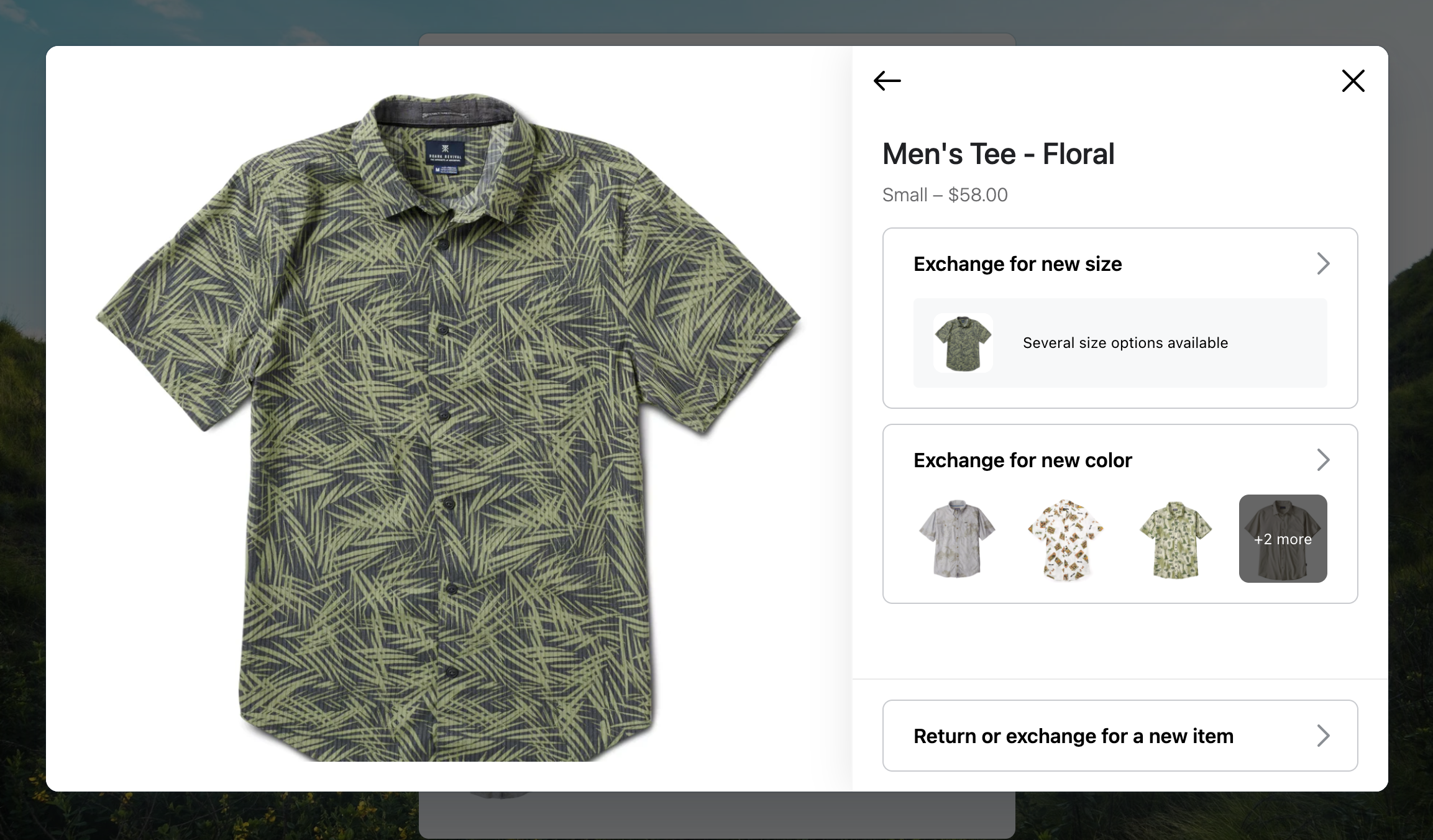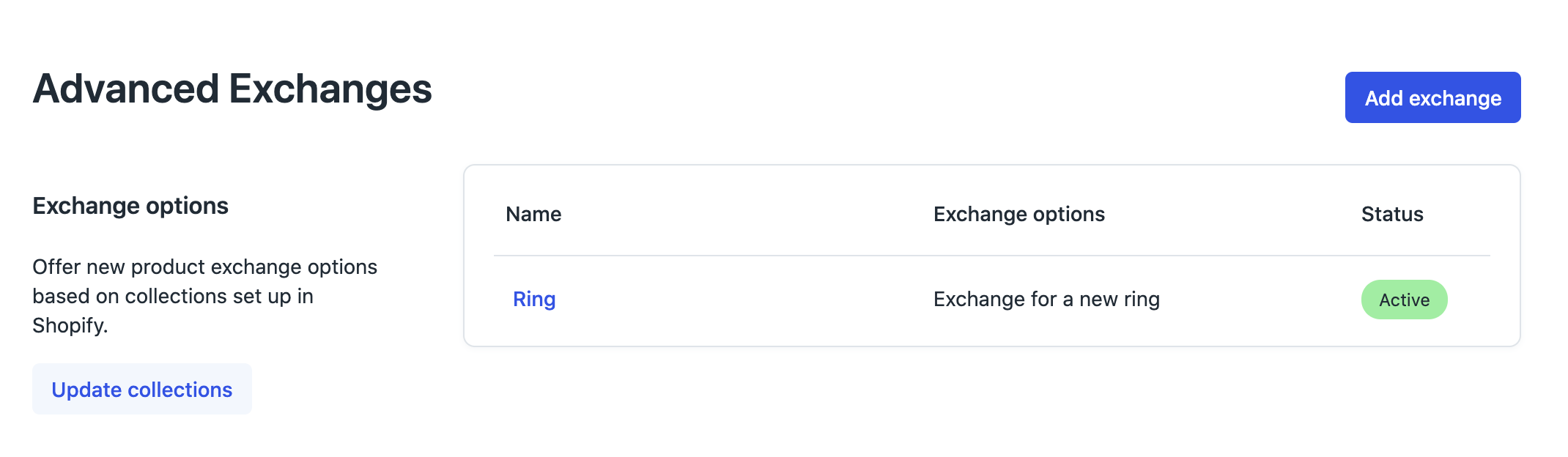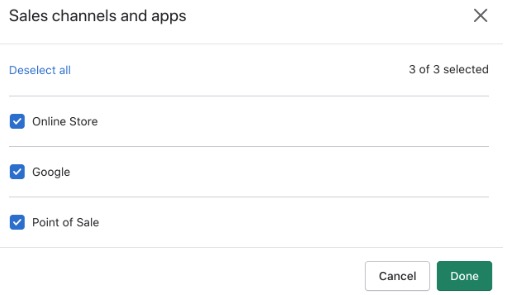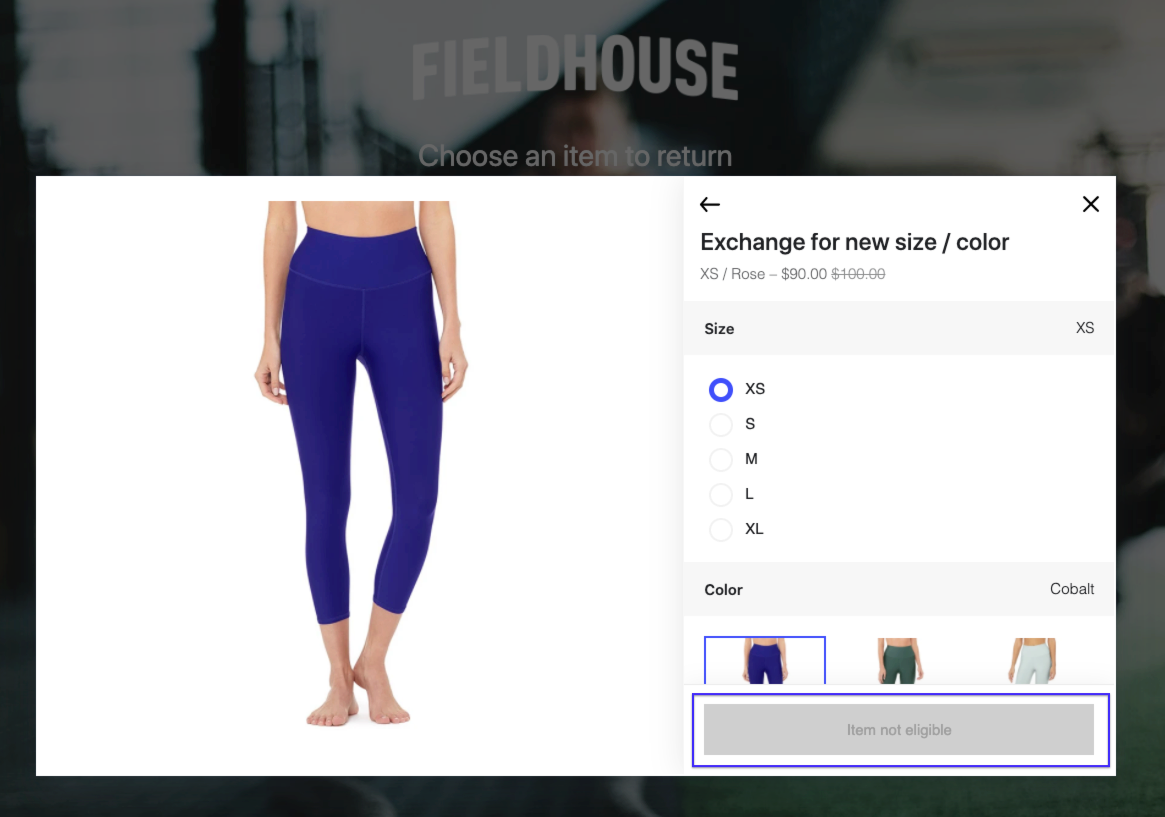Advanced Exchanges
OVERVIEW
Advanced Exchanges is a feature that allows a customer to exchange for a completely different product as if they were just requesting a variant exchange.
Loop refers to a variant-for-variant exchange (e.g.: exchanging a shirt in size Medium for a size Large) as a "variant exchange". Advanced Exchanges extends this functionality to different products where the merchant sees fit.
Note: Upsells or even exchanges can be supported for Advanced Exchanges. To learn more, please visit the Different Priced Exchanges article.
Advanced Exchange examples
A merchant sells several different styles of rings.
Each ring style is built in Shopify as a separate product, each product with several size variants.
Each ring style costs the same.
Typically, a customer can exchange for a variant of the same product within Loop. With Advanced Exchanges, the customer can now exchange for another similar product, as well.
Setting up Advanced Exchanges
Navigate to Returns management > Policy settings > Advanced Exchanges in the Loop admin.
Tip: If this is not visible, contact support@loopreturns.com to get the feature enabled.
Select Import/Update Collections (Loop will pull this information from your Shopify store).
Once import is complete, refresh the page.
Select Add Exchange to begin configuring a new advanced exchange.
Choose a product identification method by selecting a setup option:
Product Name <> Collections - Identify products eligible for this rule using product names and collections.
Any product that contains the phrase you put in Product Name can be exchanged for any product placed in the Collection you set. In other words, if the product title is X, then display this collection as an exchange option.
Include the full name of the product if you want the Advanced Exchange options to only be available when that specific product is being returned.
Example: If the product is called Oval Ring, please type the name in Loop exactly as it appears in Shopify.
Include a partial name if you would like the Advanced Exchange options to be available for all products that include that partial name.
Example: Oval Ring, Turquoise Ring, and Band Ring. Using "ring" for Product Name would result in the Advanced Exchange (collections) displaying whenever a customer returned a product with "ring" in the title.
Product Tag <> Collections - Identify products eligible for this rule using product tags and collections.
Specify one or more product tags. If the product being returned contains the tag specified in an advanced exchange rule, then the product can be exchanged for any product in the associated collection. .
Product Tag <> Product Tag - Identify products available for this rule by matching tags across products.
Products that share specified tags are available for exchange. You can configure eligible tags in the exchange option section, which is outlined below.
Example: If product is tagged "Pants" and the product tag configured in Advanced Exchange is "Pants", then the AdvEx will trigger for all products tagged with "Pants" and all products with the tag "Pants" will be displayed as exchange options.
Note: If uploading via CSV, the CSV file should have 1 ROW with each tag in its own field going left to right of the document.
Select Add exchange option to configure product groupings available to the customer for exchange.
You can add multiple exchange options to one product or range of products. Customers will see all available exchange options available to them (For example: Exchange for a new color and Exchange for a new style).
For each exchange option, specify the name that will display to the customer. Some common exchange option names include "Exchange for a new color", "Exchange for a new style", and "Exchange for a new model".
For Product Name & Collections and Product Tag and Collections setup options, choose which products are available for exchange by selecting any collection from your store.
For Product Tag Only setup option, add one or more tags that represent a desired advanced exchange match. If any of the specified tags are present on the product being returned, all other products that share the specified tag will be available for exchange.
Activating the "Show Product Titles" switch will show the title of each product when the customer is looking at their advanced exchange options. If turned off, the customer will just see the images associated with the products in Shopify.
Select Save.
Then visit Returns management > Policy settings > Return Policies and click Edit for the return policy you would like to enable advanced exchanges for. Once in the return policy, scroll down to Exchanges and check the box next to Advanced Exchanges
Submit a test return of a product that reflects your new Advanced Exchange.
Match online store product availability (Recommended)
As of March 16, 2021, Loop will automatically enable "Match online store product availability" by default. This will automatically show or hide Products in Shop Now: In App & Advanced Exchanges based on the Product's availability in your Online Store channel.
This can be adjusted in the General Settings section of the Loop Admin. Disabling this will set up Loop to show all Products within the Collection, regardless of Sales Channel availability.
Sales Channel Setting (Shopify):
FAQ
Why is the Advanced Exchange option not showing up, when I go through a return? Ensure the Allow Advanced Exchanges box is checked by going to the Loop admin > Returns management > Policy settings > Return Policies. Then, click Edit on the relevant policy and go to the "Exchange" section.
Why am I receiving a message that the Item is Not Eligible to be exchanged? Advanced Exchanges treat the products in the exchange option as an even exchange, just like a normal variant exchange. If the products in the Advanced Exchange are priced differently, then Loop will not allow the products to be exchanged for each other. The feature Different Priced Exchanges must also be enabled if you've had a price increase on this item or if the variant is a different price.
When does Loop read tags? Product tags are read at the time of order lookup in the customer portal. Said another way, Loop will read the tags present on the product when the customer looks up the order within Loop. This is different than FINAL_SALE and EXCHANGE_ONLY tag functionality in which tags are read from the time of purchase.
What Loop plans include Advanced Exchanges? To check to see if this feature is included in your plan, please review the Pricing page on the Loop Returns website.
Fur further questions about Advanced Exchanges, please reach out to support@loopreturns.com.