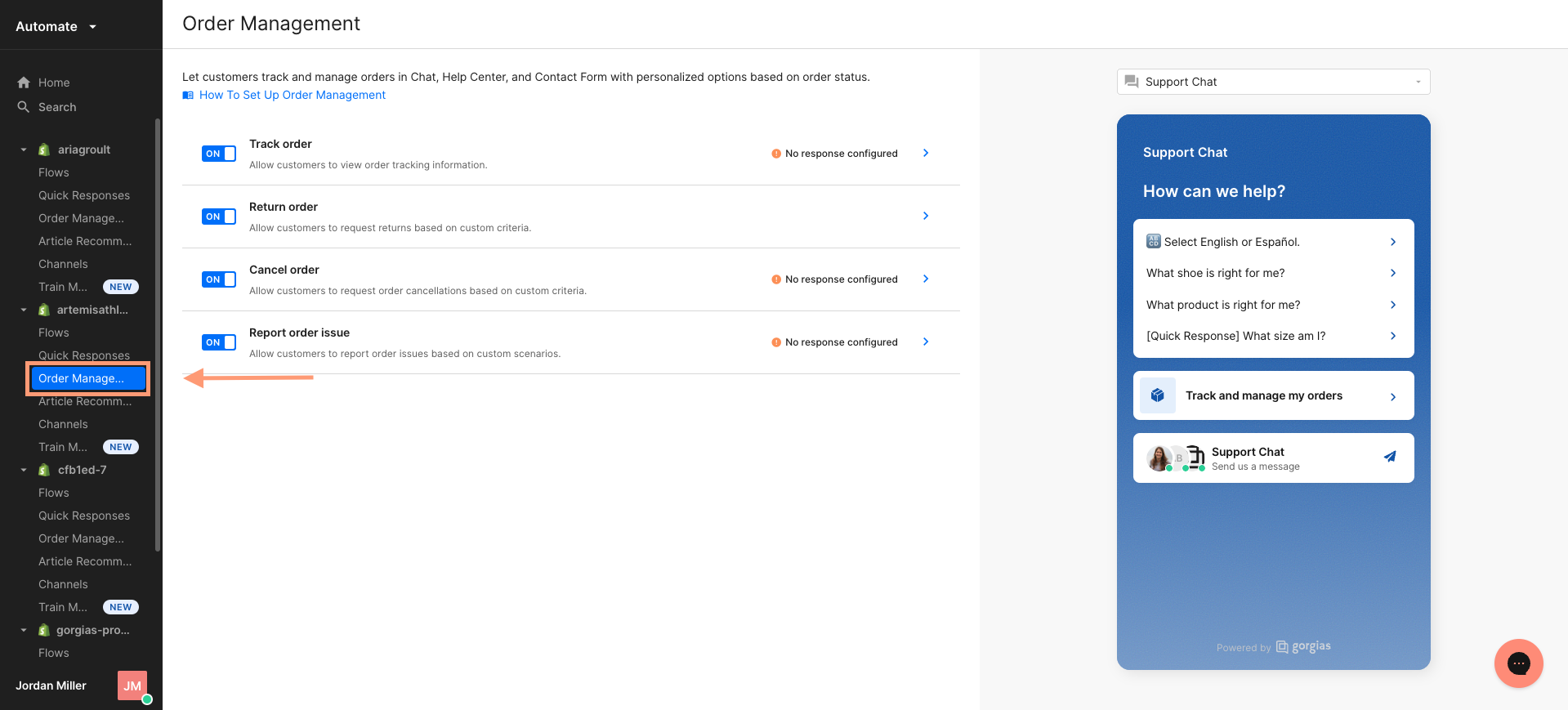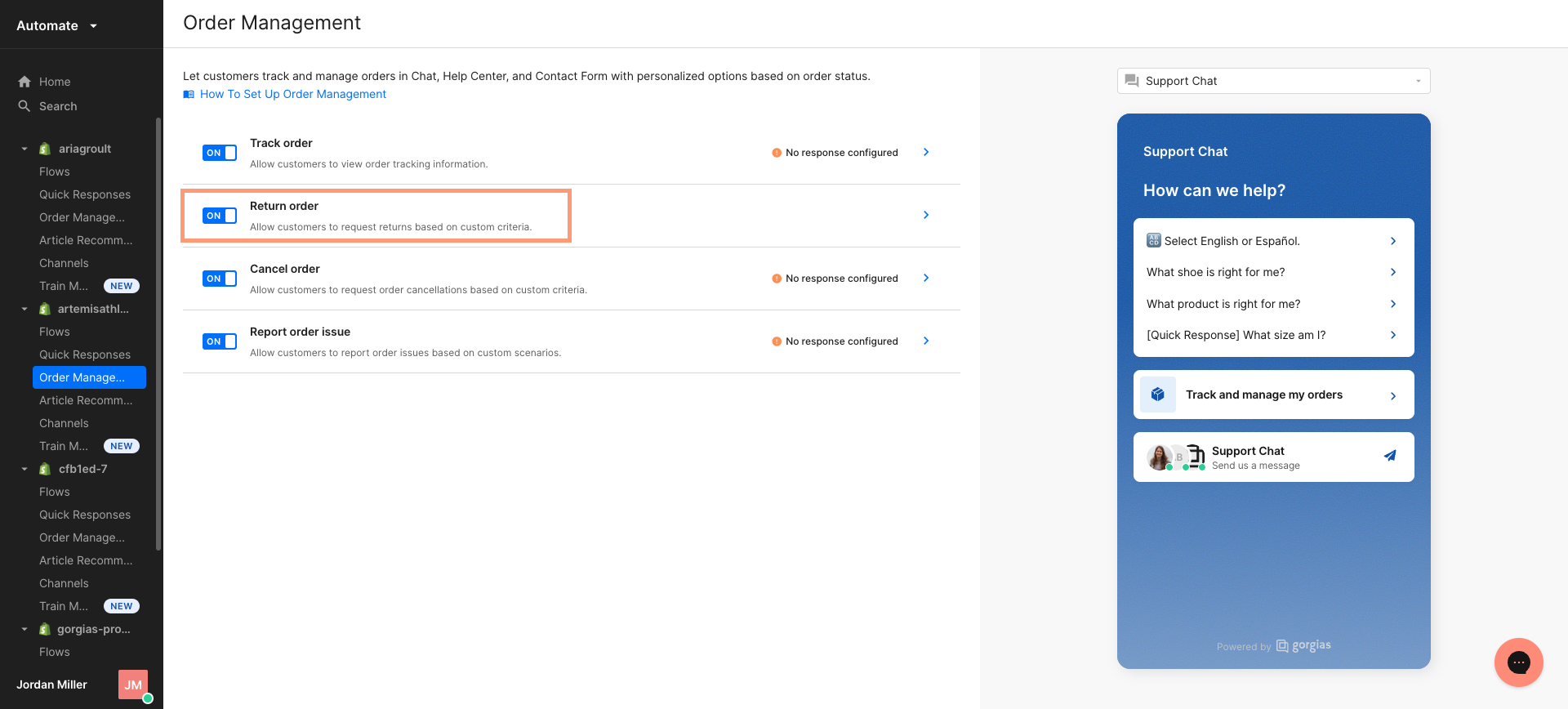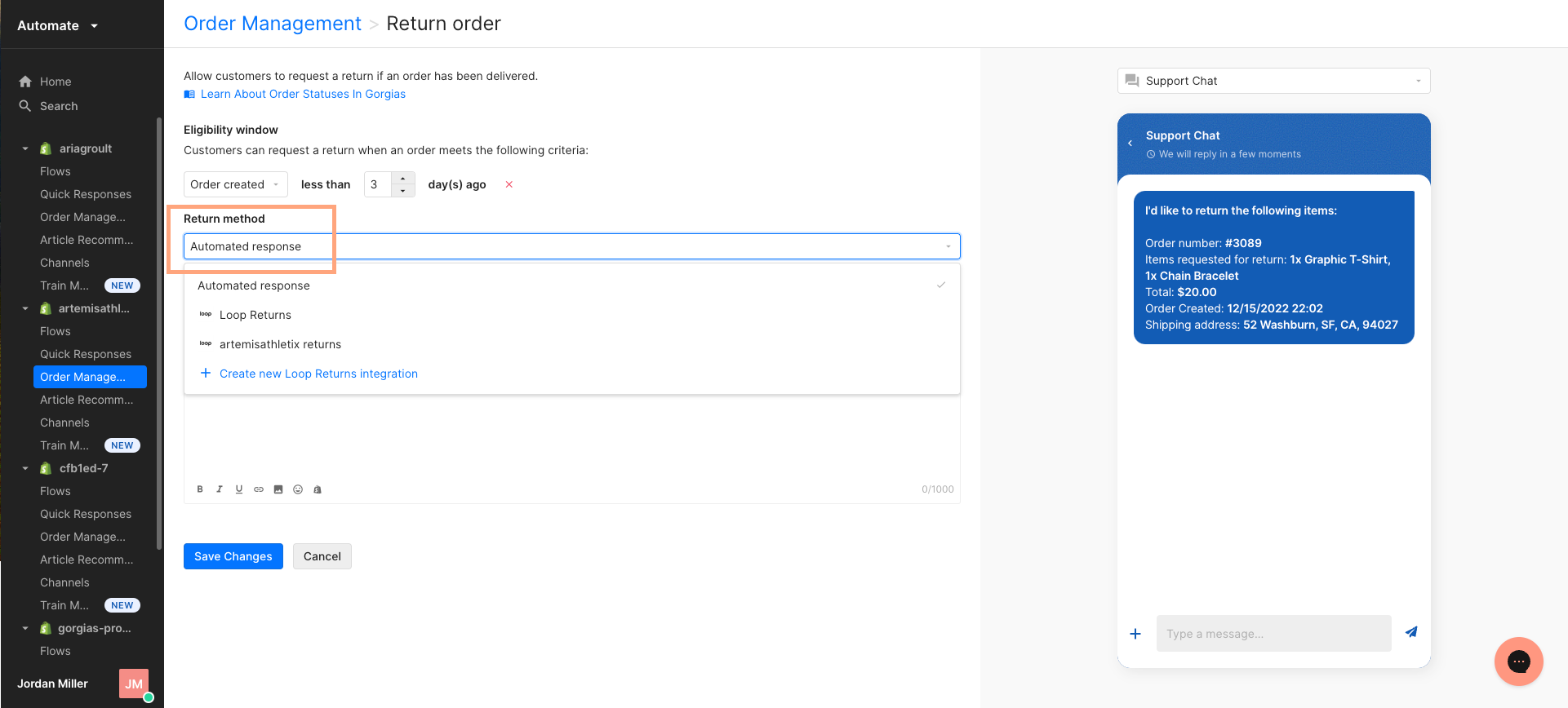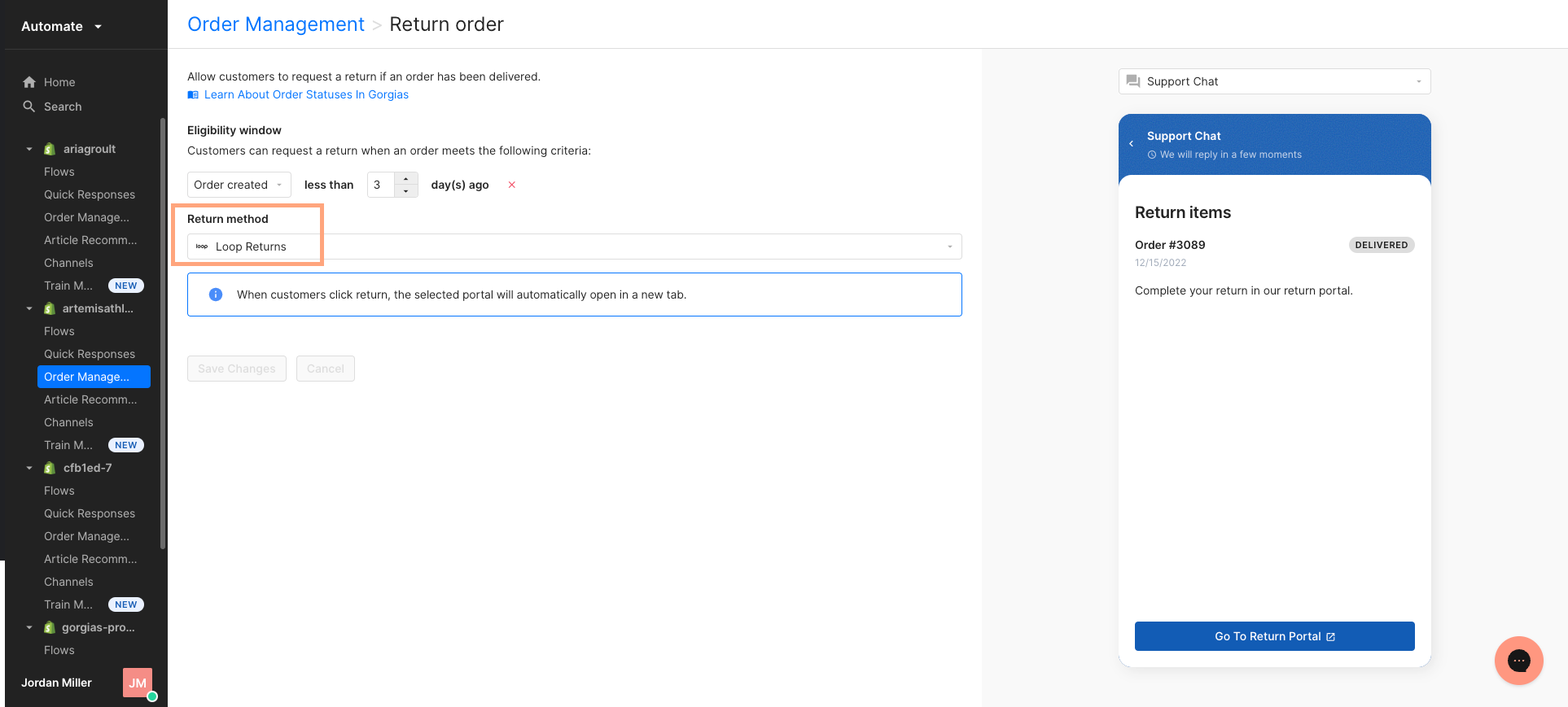Gorgias Integration: Initiate Return
OVERVIEW
Using the new Gorgias self-service feature, customers can now initiate a Loop return from the chat widget or Help Center and automatically be deep-linked into Loop’s return flow, which circumvents the need for the order lookup page. This means that your customers don't need to remember their Order Number/Zip Code or start a chat with your agents. Therefore, your team can easily deflect and automate up to 30% of your chat tickets! In this article, we'll show you how to get it set up in Gorgias.
If you are interested in our other Gorgias integrations, please refer to their Help Article’s listed below for:
Gorgias Integration - Loop Returns Data in Gorgias Admin - Place Loop returns data right inside your Gorgias admin so your support agents can stay focused and close tickets faster by viewing return data in the same window you use to talk to customers.
Gorgias Integration - Gorgias Chat Widget in Loop - Include Gorgias’s chat widget directly within the shopper return portal to help ensure that customers get an outcome they love, and any support they need while returning.
Activation
To activate this integration, you will need to:
Be on a Loop plan that supports access to this integration. To check if this integration is included in your plan, please review the Pricing page on Loop's website.
Subscribed to Gorgias’s Automation Add-On.
Have already installed our Gorgias Integration - Loop Returns Data in Gorgias Admin.
If you're interested in adding this integration to your Loop admin, please contact your Merchant Success Manager to make an amendment to your account.
If you would like to use this integration but are not subscribed to Gorgias’s Automation Add-On, please reach out to the Gorgias support team.
Walkthrough
Setup
First, you will need to set up our Loop Returns Data in Gorgias Admin integration before installing this integration.
In Gorgias, head to the Automate tab.
Head to Order Management under a store that’s connected to Loop Returns.
Open the dropdown under Return method and select Loop Returns.
Save Changes and you’re done!
Please reach out to support@loopreturns.com with any additional questions.