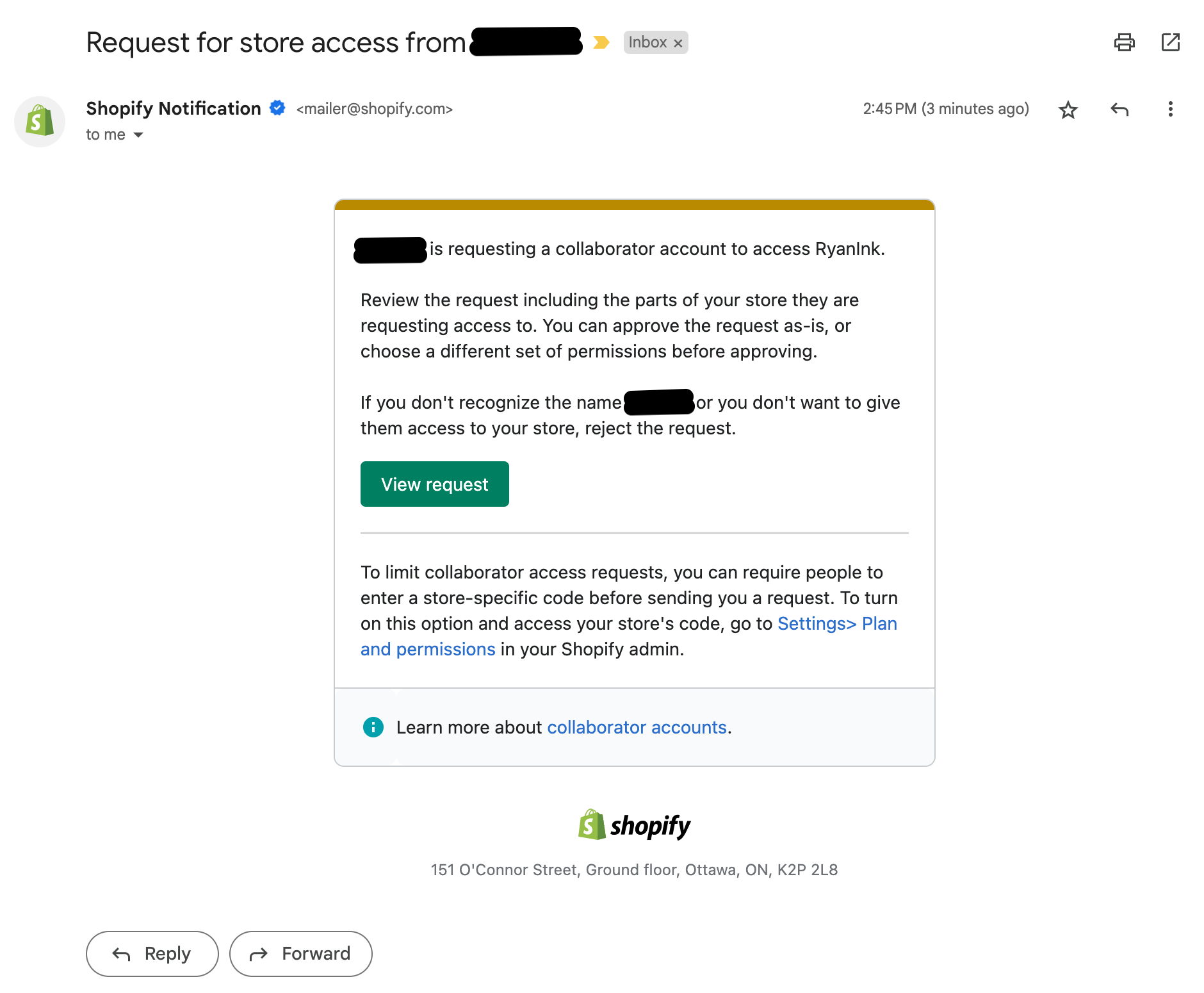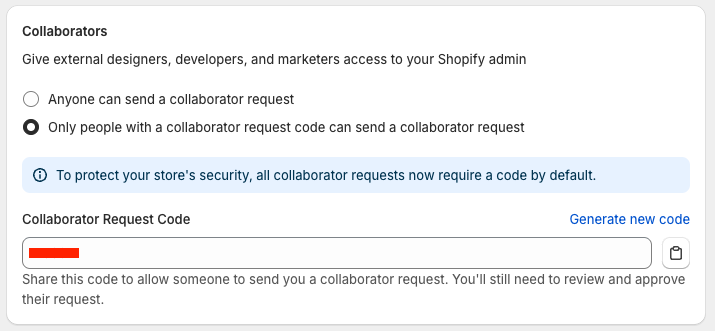Granting Loop Access to Shopify
OVERVIEW
Access to certain parts of a merchant's Shopify store are needed in order for Loop's Support and Onboarding teams to best support merchants with troubleshooting both test returns and live customer returns. This access request is sent during the onboarding process by the merchant's Onboarding Specialist.
Why it matters
Providing Loop access to Shopify allows Loop's teams to have better insight into anything in Shopify that might aid in troubleshooting an issue on a test return or a live customer return. Without access, Loop's teams can only see into what is going on within the merchant's Loop admin, but oftentimes the issue arises from details on the specific order or pertaining to the merchant's Shopify store setup.
Providing Loop access to Shopify also greatly improves and expedites the onboarding process, as it allows the merchant's Onboarding Specialist to review how the merchant has set up their store and what implications that might have on setting up features within the Loop admin.
How it works
During the onboarding process, the merchant's Onboarding Specialist will send a collaborator access request to the merchant's Shopify store via Loop's Shopify Partners account. The following permissions are requested for access:
General
Home
Orders
Products
View product cost
Create and edit products
Edit Product Cost
Gift Cards
Customers
Reports
Discounts
View files
Online Store
Themes
Edit Theme Code
Blog posts and pages
Administration
Manage Settings
Checkout
Important: If you have a collaborator request code set up in your store, please provide this code to your Onboarding Specialist as soon as possible so they are able to send over the request.
This access request will be sent via email to the Shopify store owner and any staff with Manage collaborator requests permission for the Shopify store. The request will come from "payables@loopreturns.com". Only the store owner or staff members with the Manage collaborator requests permission can approve collaborator requests for the Shopify store.
Approving the collaborator access request
Important: Only the store owner or staff members with the Manage collaborator requests permission can approve collaborator requests for the Shopify store.
From the access request email
Select View request in the access request email; this should redirect to the Users and permissions section of the Shopify store Settings page.
Scroll down to the request in the Collaborators section.
Select Review request.
Within the request, scroll to the bottom and select Accept request.
From the Shopify admin
Go to Settings > Users and permissions.
Scroll down to the request in the Collaborators section.
Select Review request.
Within the request, scroll to the bottom and select Accept request.
Note: Please review this Shopify Help Center article for additional information on this process.
The video below explains how to send and accept collaborator access requests in Shopify.
FAQ
I'm not seeing the option to approve Loop's access request, what should I do? Only the store owner or staff with Manage collaborator requests permission to the Shopify store will be able to approve the collaborator access request. Please contact that person for your store and ask them to approve the request.
Where do I find my collaborator access request code to share with Loop? In Shopify, navigate to Settings > Users and permissions and scroll down to Collaborators. If "Only people with a collaborator request code can send a collaborator request" is enabled, there will be a field below that with the Collaborator Request Code.
I've already provided Loop access to parts of my store, but I need to add another permission. How do I update Loop's permissions? Store owners can update collaborator permissions directly from the Shopify admin under Settings > Users and permissions. Here, they can manage and adjust the permissions for each collaborator.
For additional questions, please reach out to the merchant's Onboarding Specialist or support@loopreturns.com.