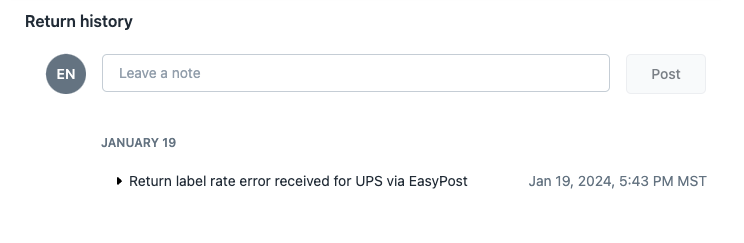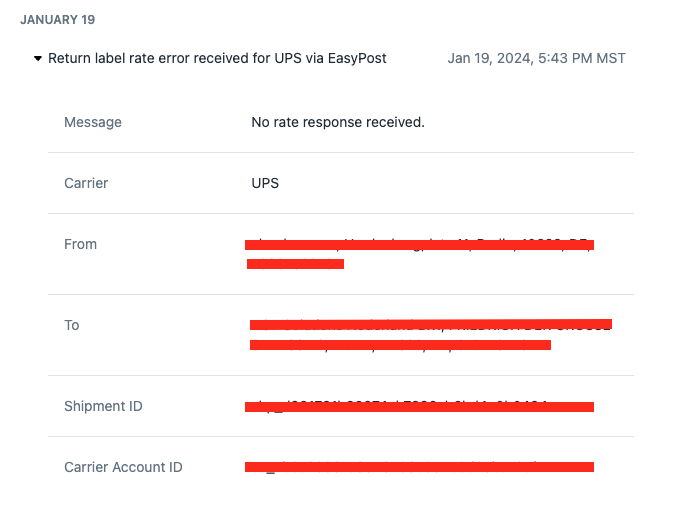Troubleshooting Label Errors
OVERVIEW
This article explains common label errors that merchants may receive when a customer submits a return request and outlines how to resolve these errors. Such errors occur when using EasyPost or Ship by Loop as the shipping service. If the merchant is using a different shipping service, please contact support@loopreturns.com for assistance.
How to identify the label error
If a customer reaches out to the merchant's customer service team notifying them that there was an error generating the return shipping label, navigate to the Returns dashboard in the Loop admin and look up the customer's return request. Open the return request and scroll towards the bottom of the page to the "Return history" section.
The return history shows which carrier(s) pushed an error (merchants can expand the details to see the specific error message). Merchants can also get the shipment ID from the return history if they need to provide it to support@loopreturns.com or support@easypost.com for help with identifying and correcting the error.
Common label errors
Error Message | Description | Resolution |
An error occurred: USPS: Unable to locate the shipper_id: 1294124 | Invalid or incorrect credentials are populating in the Shipper ID field | Clearing out this section in the merchant's USPS carrier account or inputting the correct shipper ID information. |
Return labels are not enabled or return has no line items. | The “Generate Labels” toggle is off in the Return Policy settings or the Shipping tab has not been fully set up | Make sure that the "Generate Labels" toggle is on in the relevant Return Policy and that carriers are enabled. Cancel the current return request and resubmit it, or test with a new order. |
PAYMENT_REQUIRED - Insufficient funds. Please check your billing settings at https://www.easypost.com/account#/billing. | The merchant's EasyPost account has insufficient funds or funds haven't been loaded yet. | The merchant needs to load funds into their EasyPost account or wait for pending funds to post to their account. Review the Billing Setup section of the EasyPost Shipping Labels article for more information. |
Cannot generate shipping label: the only available destinations require customs, and the shipment is not customs ready (one or more order line items in the shipment are missing an hs_code or origin_country. | This typically means the shipment has not been set up for cross-border correctly in Shopify, meaning the product(s) in the return request are missing HS Codes, weights, and/or Country of Origin. | Ensure HS Codes, product weights, and Country of Origin are added to the merchant's products in Shopify. Review the International Cross-border article for more information. |
An error occurred: RoyalMail: No rates found. | Merchant doesn’t have Royal Mail account fully onboarded with EasyPost, or they do not have Tracked48 rates enabled | Contact support@easypost.com to complete the Royal Mail account setup with the Tracked Returns 48 service type. |
An error occurred: USPS: No rates found. | Sometimes this error is pushed by the weight of the parcel being too heavy for USPS weights | Check the merchant's Label default numbers in the Shipping tab of the Loop admin and make any necessary updates. |
Shipper's shipper number cannot be used for the shipment | Merchant cannot use shipper number because they have been locked out too many times | This typically happens with UPS when the merchant’s account is on hold for some reason, usually because they entered the wrong password too many times. Please contact the merchant's UPS account representative for assistance with unlocking the account. |
An error occurred: RoyalMail: The Royal Mail account for xxxx was not found. Please check that it was properly onboarded | Royal Mail account likely was onboarded incorrectly with EasyPost | Contact support@easypost.com to complete the Royal Mail account setup with the Tracked Returns 48 service type. |
An error occurred: ADDRESS.VERIFY.FAILURE - Unable to verify address. | The from address in the shipment is invalid or EasyPost's address verification tool was unable to find the address. | Correct the customer's address on the order and try to generate the label again. |
An error occurred: CanadaPost: Unable to retrieve CanadaPost rates for non-CA origin address. | The Canada Post label is attempting to be generated for an address outside of Canada. | Connect the correct carrier based on the origin or destination needed for the shipment. |
An error occurred: SHIPMENT.POSTAGE.FAILURE - Account not allowed for this service. Please contact your DHL Express representative | This error typically returns when a user's DHL Express account is missing their site ID and password. Unfortunately, EasyPost does not have this information available for the user. | Merchants must get the site ID and password directly from their DHL Express representatives. Please reach out to the rep to get the site ID and password for API use. After this, the merchant can input them into their DHL Express account within their EasyPost dashboard, which should resolve the error. |
An error occurred: Australia Post: [AP] The request failed authentication. | Indicates the credentials the merchant has entered into EasyPost are incorrect. | Create a new Australia Post Carrier Account with EasyPost, entering the merchant's newest valid credentials. Do not delete the old Australia Post account until certain that the merchant no longer needs to track, refund, cancel, or manifest shipments created using the old account. After adding a new Australia Post carrier account to EasyPost, please try recreating a shipment to confirm this has resolved the issue. |
An error occurred: SHIPMENT.POSTAGE.FAILURE - [AP] Your combination of suburb, state & postcode doesn't match. Please review and try again. | Invalid shipping address and/or invalid destination address. | Confirm that the shipping and destination addresses are correct, make any necessary edits, and then try to generate label again. If the issue still persists, please reach out to support@easypost.com to understand what address it should be to successfully generate a label. |
An error occurred: SHIPMENT.POSTAGE.FAILURE - Returns have not been setup for this FedEx SmartPost account. Please contact support. An error occurred: SHIPMENT.POSTAGE.FAILURE - FedExSmartPost returned error: Invalid Smart Post Indicia. | These errors are often pushed at the same time. This usually means that FedExSmartPost hasn't been enabled for returns. In order for a FedEx SmartPost account to process return shipments, the account must be enabled on both the EasyPost and the FedEx side. | Confirm with both FedEx and support@easypost.com that the SmartPost account has been enabled for returns. |
An error occurred: BAD_REQUEST - The request could not be understood by the server due to malformed syntax. | This error MAY happen when a valid address has not been added to a client’s USPS carrier account in EasyPost. | Please follow this EasyPost link, click the three dots next to USPS, and then click “Edit account”. From there, the merchant will see a form where they can add or edit an address for their USPS carrier account. |
SHIPMENT.POSTAGE.FAILURE - The ShipFrom country must be the same as the Shipper country | May occur when the warehouse destination country is not the same as the country on file with the carrier. This error has been seen mostly with UPS. | In the Loop admin, head to Settings > Shipping > Manage Integration > Edit Carrier. Update the Shipper Address form on this page with the address on the carrier account. If this doesn’t work, please contact support@loopreturns.com. |
The requested Special Service Codes PT is not available. Please make sure data entered is valid before proceeding or contact our customer service. | Returned directly from the DHL Express API. Return type labels are not available for this shipment. | Please contact the merchant's DHL account representative for assistance. |
An error occurred: Unable to create any shipments in EasyPost. | Occurs when Loop can’t make a shipment with the package, destination, origin and carriers available. | Check that the carrier(s) and service type(s) selected support the origin/destination countries, if applicable. Check that the carriers available support the shipment package (for example: the package is not under- or over-weight, the dimensions are supported, etc.). If they do support the package, please reach out to support@loopreturns.com for assistance. |
An error occurred: SHIPMENT.POSTAGE.FAILURE - Missing or invalid shipper StateProvinceCode | Merchant is receiving this message in the return history and label attempts are failing | In the admin, go to Shipping Settings → EasyPost → edit UPS and ensure that the account address is complete and accurate |
SHIPMENT.POSTAGE.FAILURE - Invalid Authentication Information | Occurs when there was an issue with UPSDAP configuration in EasyPost. | EasyPost recommends deleting the UPSDAP carrier account and then re-adding it in EasyPost. |
FAQ
What should I do if I don't see any errors in the return history, or if the error is not on this list? If you are unable to find the error you're receiving on this list, please contact support@loopreturns.com or, if using EasyPost as your shipping service, please contact support@easypost.com for assistance.
What should I do if the resolution didn't work? If the resolution listed did not resolve the label error, please contact support@loopreturns.com for further assistance.
How can I export and share a PDF of a label if my customer is having trouble accessing it? When you're viewing a return in Loop admin, you should see the label information on the right-hand side of the screen. If you click on the small hyper-linked word 'label', you can open the pdf file of the label. You can then download and share the label directly with the customer as needed from there.
Can I adjust the 28-day label expiration window? No, the label expiration window is a limitation by EasyPost & EasyShip that cannot be adjusted In Loop. The good news is, as long at the customer is still within their return window, they can just re-submit their return after their original return has expired and they will get a new label.
Please reach out to support@loopreturns.com for any additional questions.