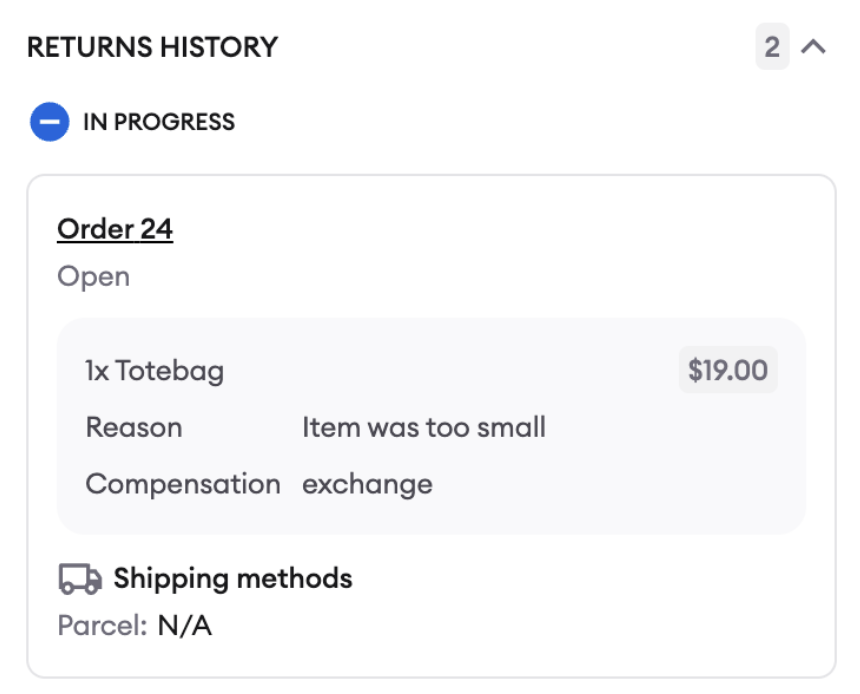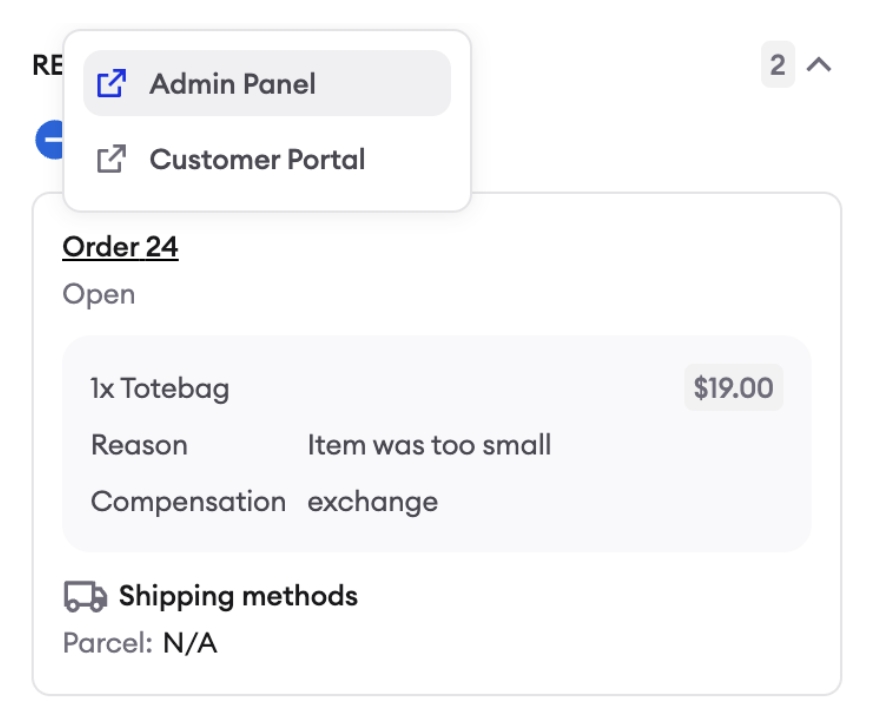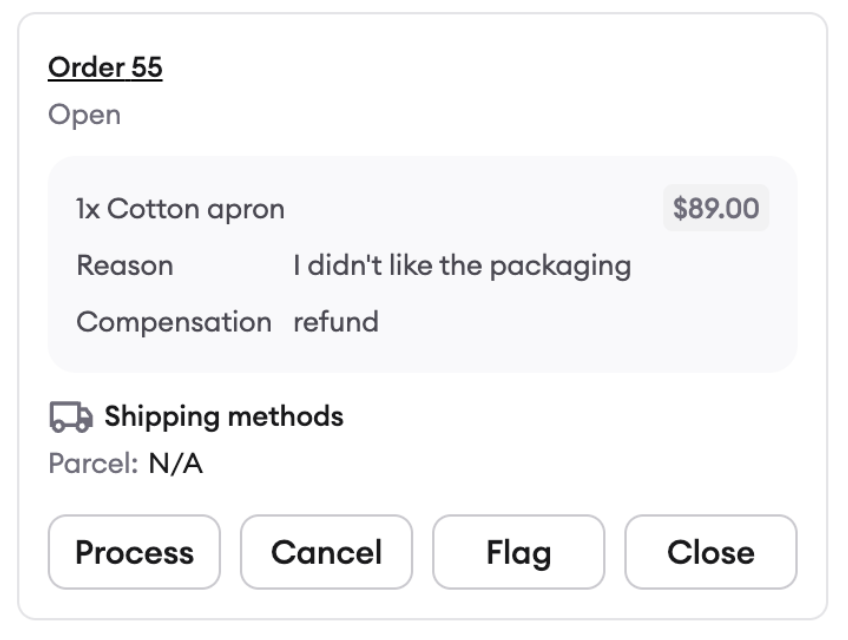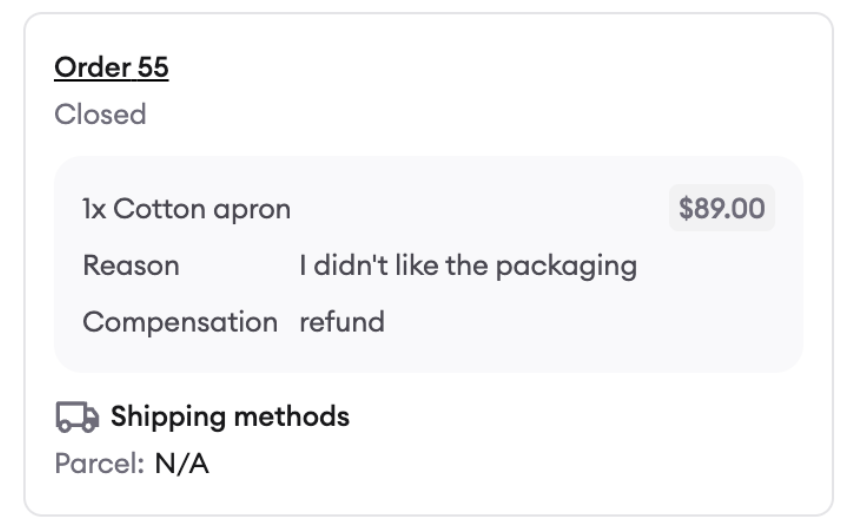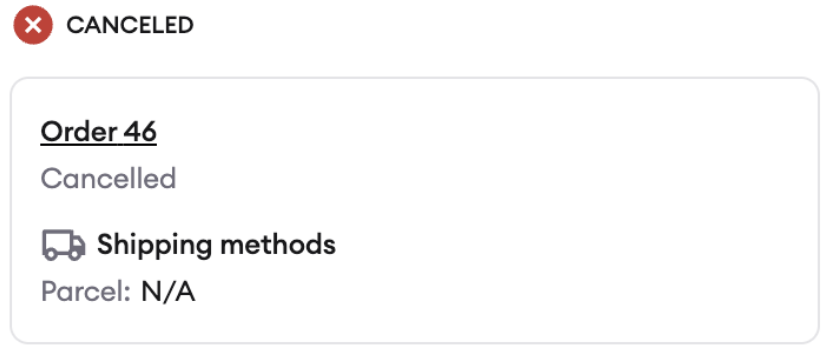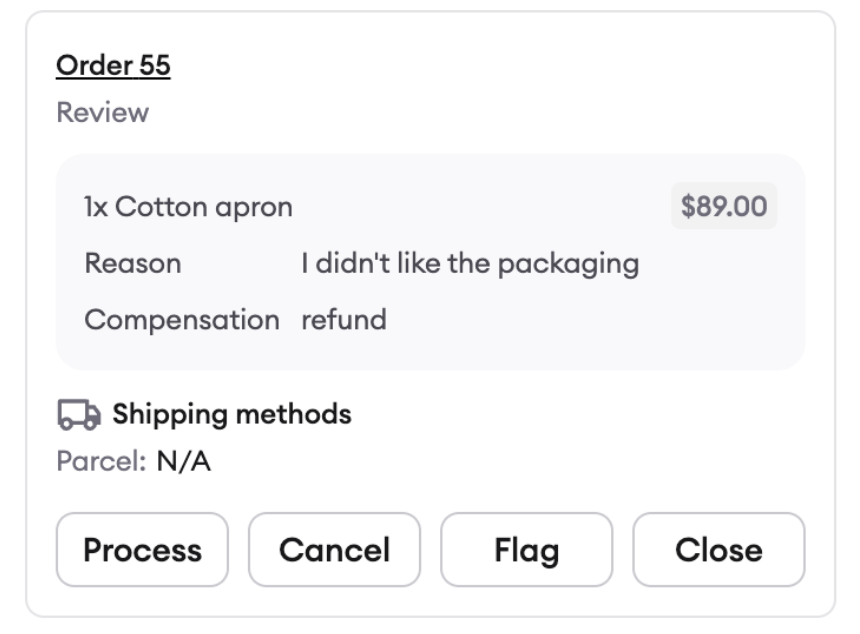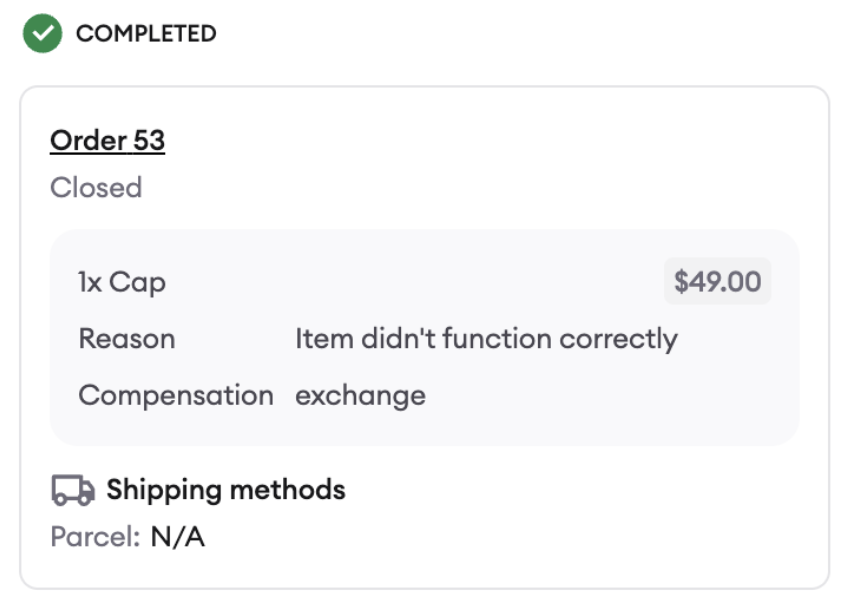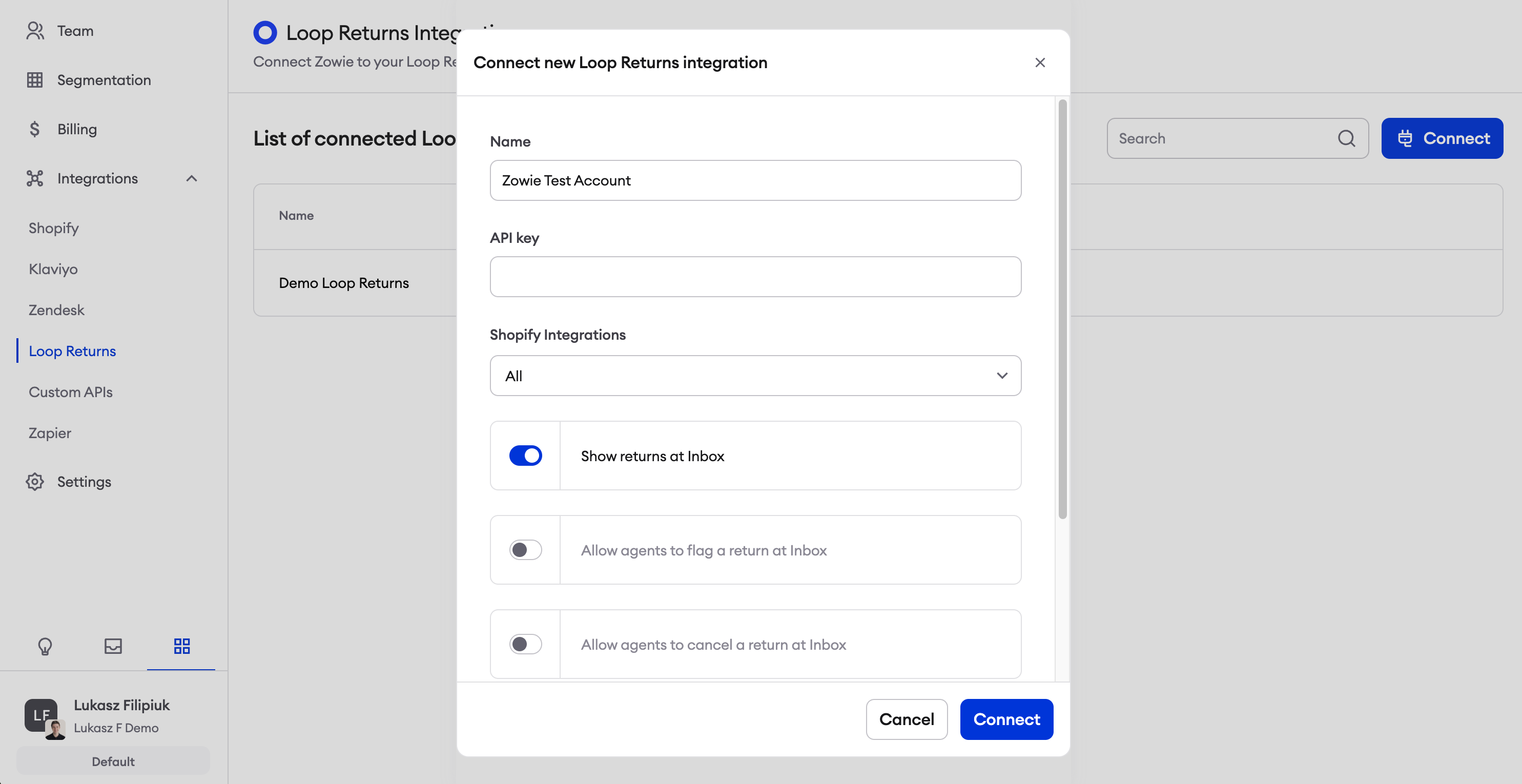Zowie Integration
OVERVIEW
The Zowie / Loop integration allows Zowie agents to manage Loop returns and access Loop features from within the Zowie Inbox.
This integration is owned and maintained by Zowie.
How it works
Once the integration is set up, agents can access the following features from the Zowie inbox.
Show returns at Inbox
Enable the Show returns at Inbox flag to allow agents to access Loop return orders.
By clicking on the order number, agents can view the order in the Loop Admin and the merchant's shopper return portal.
Allow agents to process a return at Inbox
Enable the Allow agents to process a return at Inbox flag to allow agents to process Loop returns directly from Zowie.
Once a return has been processed, it will be closed.
Allow agents to cancel a return at Inbox
Enable the Allow agents to cancel a return at Inbox flag to allow agents to cancel Loop returns directly from Zowie.
Allow agents to flag a return at Inbox
Enable the Allow agents to flag a return at Inbox flag to allow agents to flag Loop returns directly from Zowie.
Allow agents to close a return at Inbox
Enable the Allow agents to close a return at Inbox flag to allow agents to flag Loop returns directly from Zowie.
Setup
Before the Zowie integration can be set up, merchants will need to meet the following requirements:
The merchant has an active Zowie account.
The merchant's online store operates on the Shopify platform.
The merchant utilizes Loop Returns for managing product returns.
The merchant's Loop Returns account is successfully connected to their Shopify store.
The Shopify store integrated with Zowie is the same store connected to their Loop Returns account.
To set up the Zowie integration, follow the steps below.
Create a Loop API key with the Return scope. For details on how to create an API key, see the API keys section of Navigating the Developers page.
Log in to Zowie and navigate to Workspace > Integrations > Loop Returns.
Click Connect to start the integration process.
Give the integration a name, enter the API key created in step 1, and select the Shopify stores to connect to the integration. Then, select the Loop features to enable in Zowie.
Note: The merchant's Shopify store(s) must be connected to Zowie before they can be added to the integration. In addition, any Shopify stores connected must also be integrated with Loop.
Click Connect when finished.
Plan information
To check if this feature is included in your plan, please review the Pricing page on Loop's website.
If you want to add this feature, please contact your Merchant Success Manager to amend your account.
FAQ
Do I need to use Shopify to take advantage of this integration? Yes, the Zowie integration is currently only available to Shopify merchants.
Who can I contact for help setting up the integration? This integration is owned and maintained by Zowie. If you have any questions, reach out to your Zowie representative or contact@zowie.ai.
Please reach out to support@loopreturns.com with any additional questions.