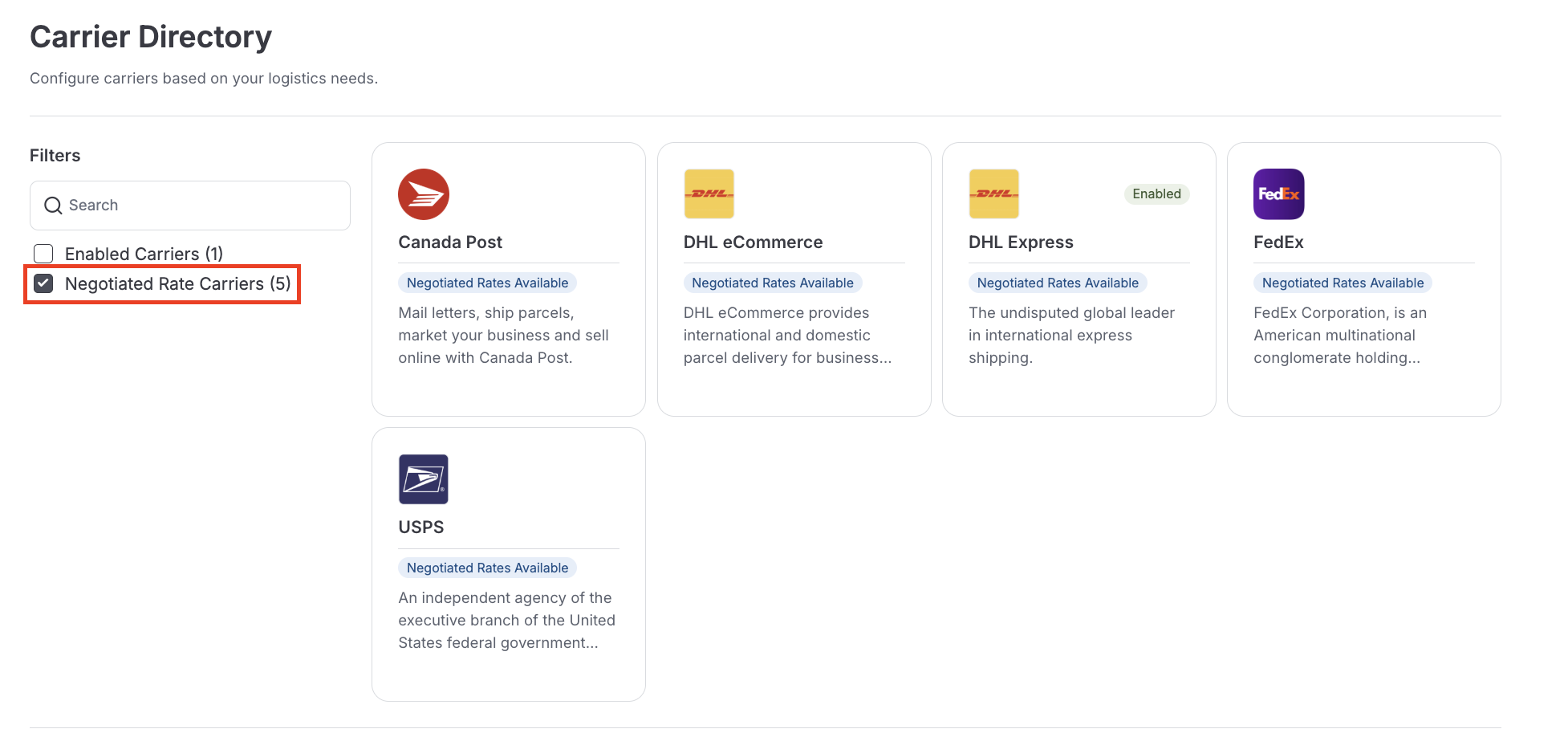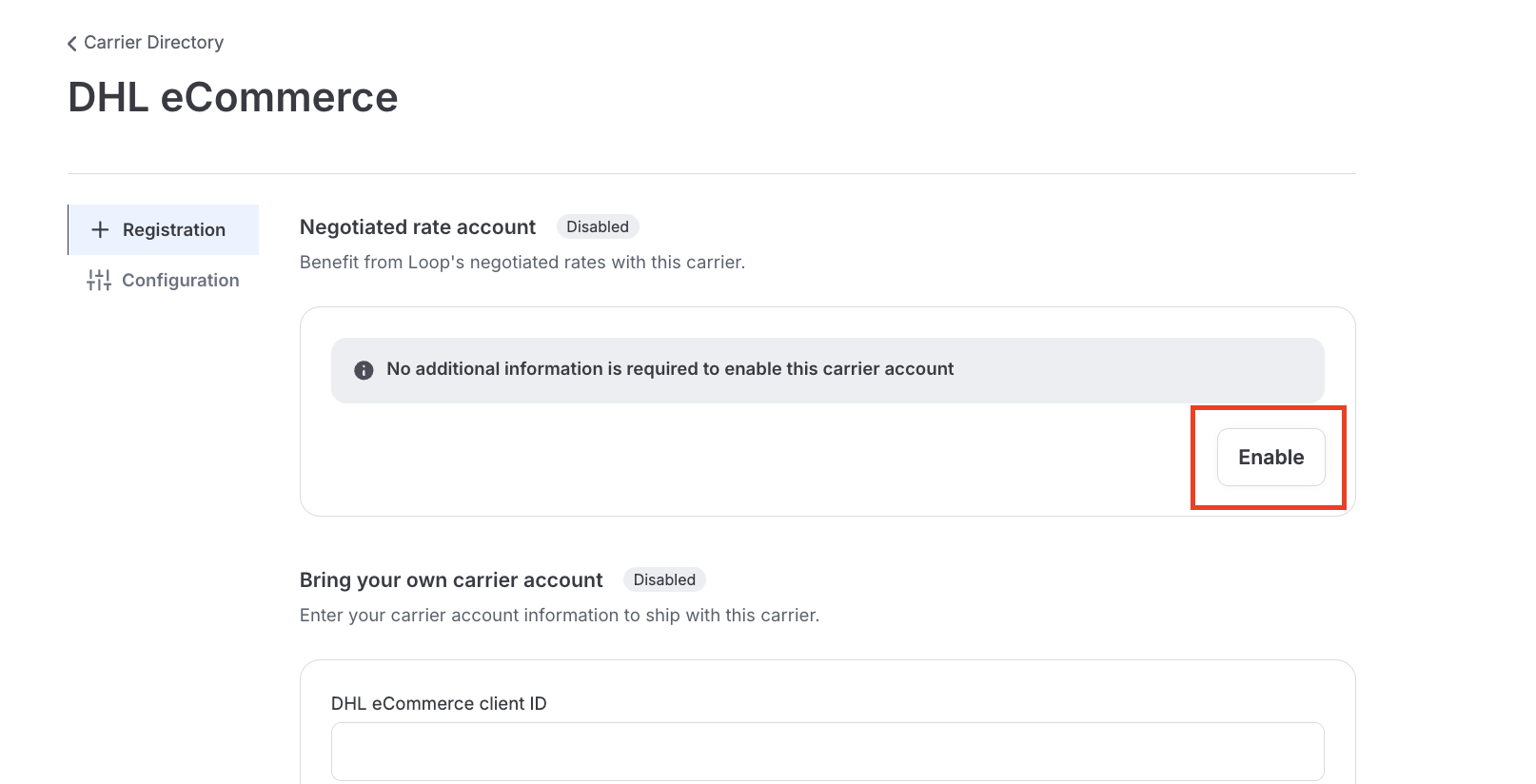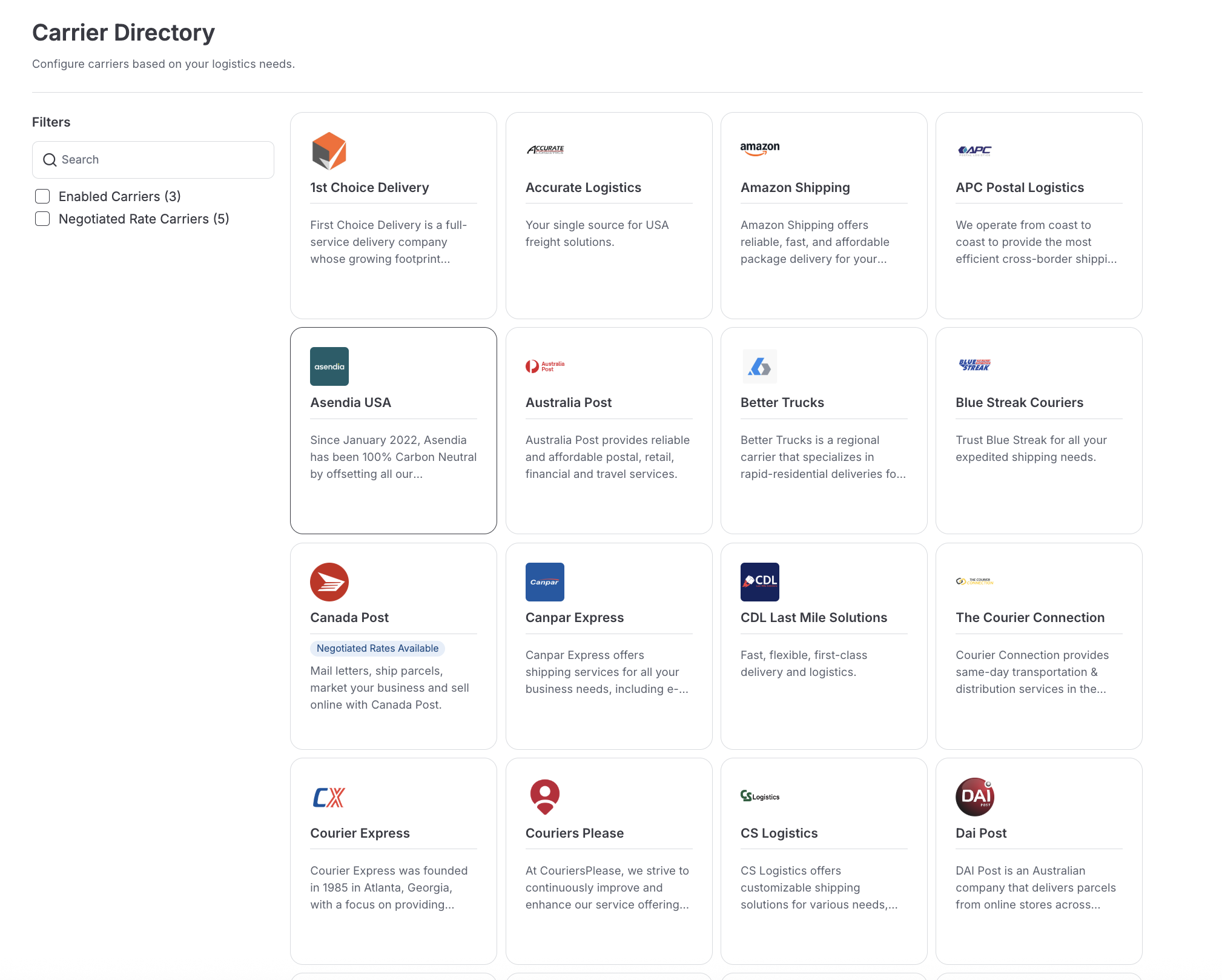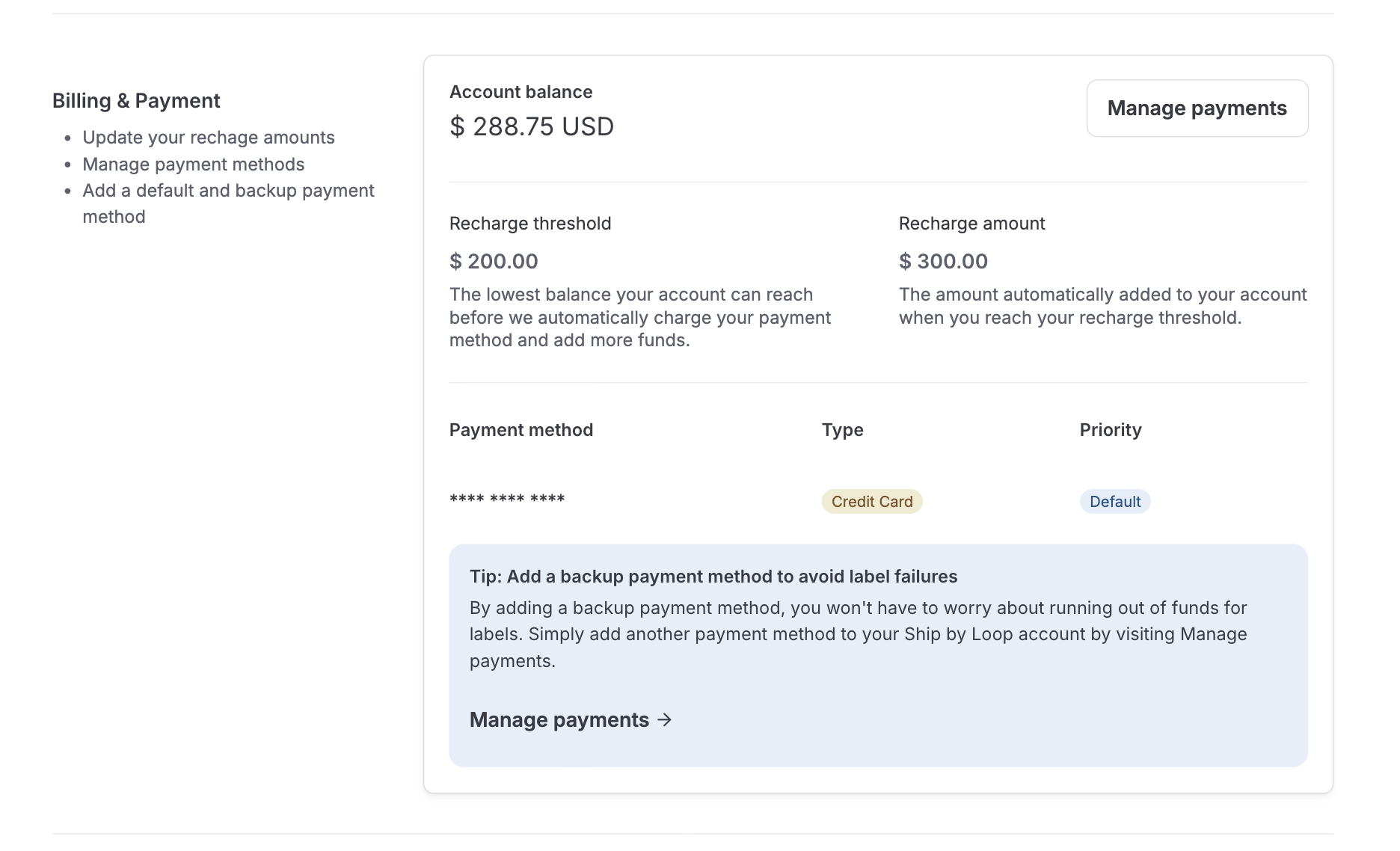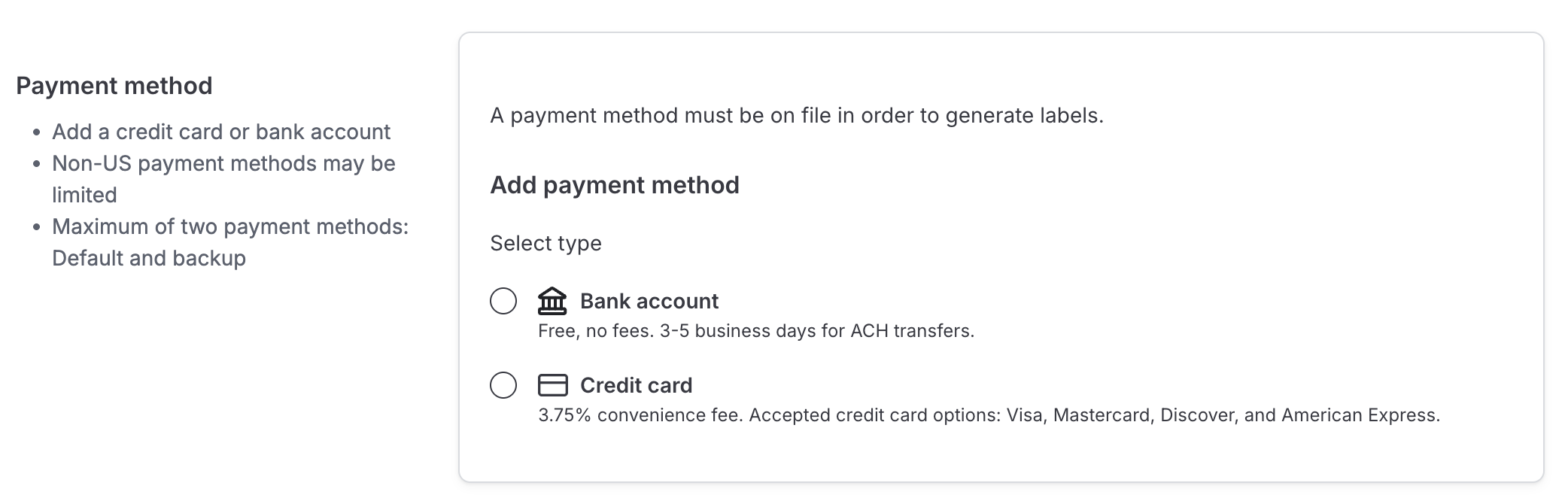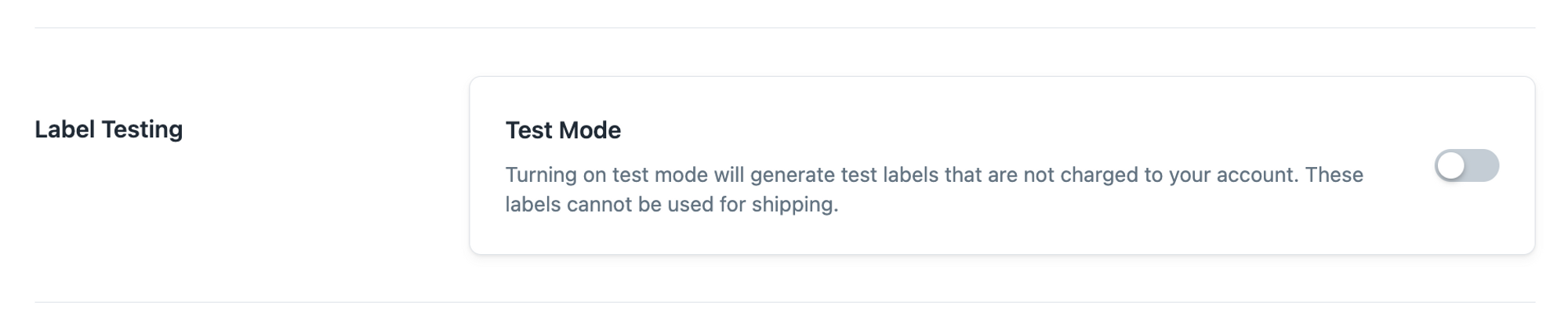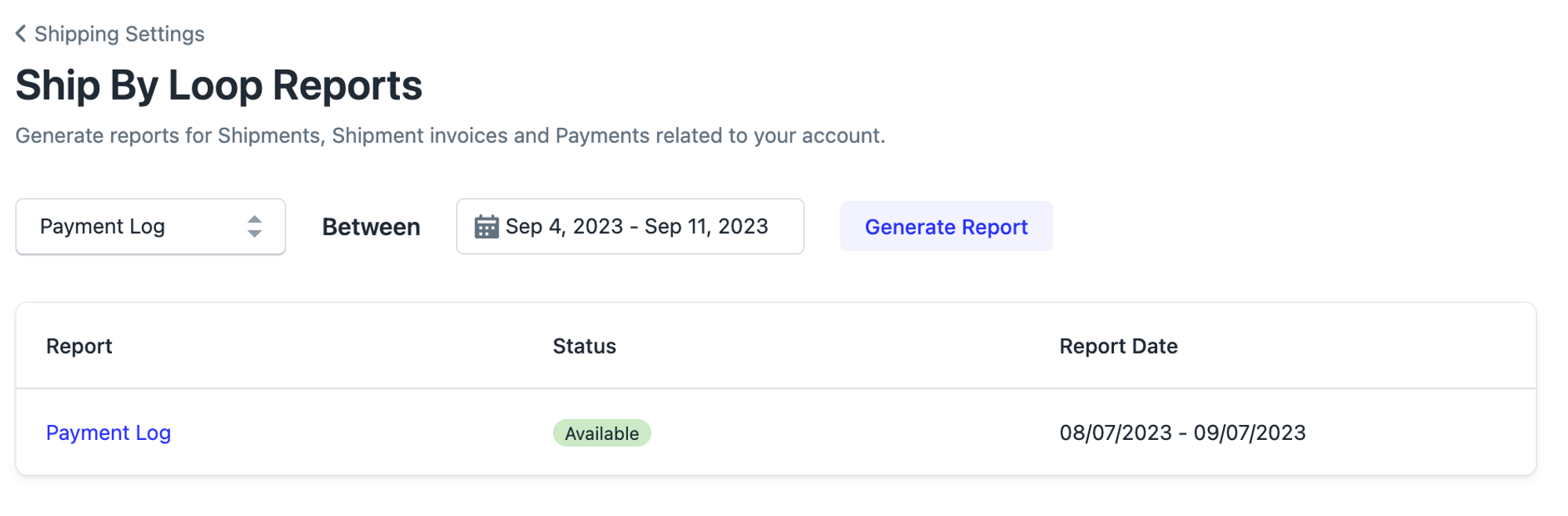Ship by Loop
OVERVIEW
Ship by Loop (SBL) provides a seamless shipping integration for merchants without having to have any knowledge of the 3rd party shipping aggregator. It enables merchants to provide shipping labels without leaving the Loop platform. The benefits include:
Simplified setup for shipping providers in Loop.
Faster onboarding and time to value for merchants.
Consolidated vendors and services.
SBL also improves onboarding to EasyPost by allowing merchants to set up EasyPost within Loop admin, without needing to create an EasyPost account.
How it works
Ship by Loop connects merchants' carrier accounts to Loop admin without having to leave the Loop platform. This allows Loop to generate return shipping labels for merchants' chosen carriers and settings.
Setup
This video will provide a high level overview of how to set up Ship by Loop as your shipping service, add funds to your wallet and configure carriers.
Setup Instructions
Go to Shipping Settings
Log into Loop Admin.
In the left navigation menu, click Returns management to expand it (if not already open).
Click Shipping.
Click Shipping services under that section.
Connect Ship by Loop as your Shipping Service
On the Shipping services page, click the Connect shipping service button on the right.
A modal opens showing available shipping integrations.
Click Connect next to Ship by Loop
Complete Account Setup form
You’ll then be taken to a page titled Ship by Loop – Account Setup.
Fill in the required fields:
Primary contact name
Phone number
Email address
Click Submit.
Add a payment method (For Wallet based carriers*)
*Wallet based carriers are billed from a pre-funded wallet, primarily servicing America. European carrier labels are paid via invoice on your Loop bill and do not require a pre-funded wallet.
After submitting, you’re redirected to the Ship by Loop settings page.
At the top, you will see a banner stating “No payment method added.”
Click Add Payment Method on the right side of the banner.
Follow the prompts to enter billing details and save.
Connect or manage carrier accounts
Back on the Ship by Loop page, click Manage carriers if you need to connect or configure carriers available through Ship by Loop.
Carriers
You'll see a full page of tiles with available carriers to connect to. Some of these carriers are supported with Loop-negotiated rates and others require you as the merchant to bring your own account in order to set up.
It's important to note that in order for customers to start receiving labels after enabling carriers on this page and testing, you must link the shipping services and carriers to the desired return policy.
Loop Negotiated Rate Carriers
When on the Ship by Loop page, you will see the ability to filter by negotiated rate carriers on the left-hand side of the screen. You can also browse the list of carriers that Loop offers without requiring an account by visiting the Ship By Loop - Carriers article.
Each of these carriers also offer the option to bring your own account if you choose. Simply click the tile, enter the necessary information and click connect.
If opting in for Loop's rates, simply click the enable option as shown here:
Note: When setting up FedEx specifically, you will be prompted to enter company address and contact information before you can enable the carrier, but you are still opting into Loop's negotiated rates.
Bring Your Own Account Carriers
In addition to carriers available with Loop-negotiated rates, there are many available carriers that can be configured via a Bring Your Own Account setup through EasyPost.
Each carrier may require different information to complete setup, but simply search and select the carrier of your choice, enter the required account information and select "enable".
Note: In order for customers to start receiving labels after enabling carriers on this page and testing, you must link the shipping services and carriers to the desired return policy.
Billing for Wallet based Carriers
Label charges for pre-negotiated carriers only will be deducted from the prepaid wallet. This section will show you how to set up your pre-paid wallet and configure your recharge settings.
Merchants will receive final billing from EasyPost. To learn more, refer to Loop's article on EasyPost Fee Structures.
Note: You do not need to set up a wallet it exclusively using BYO carriers through Ship by Loop!
Viewing your wallet balance
Once you've added your billing information and carrier accounts, you will be able to view your wallet balance from the Shipping tab of your Loop admin.
Adding Payment Method
There are two payment method options when setting up your Ship by Loop wallet
Bank account (ACH transfer): No fees. Payments may take three to five business days to process.
Note: Bank payments are managed through Stripe.
Credit card: Instant, no wait time. There is a 3.75% credit card convenience fee - for details, see EasyPost Fee Structure.
Select a payment method and follow the setup steps. We recommend setting up both payment methods so that your customers can still receive label in the event that your preferred payment method fails.
Wallet Recharge Settings
Next, set up the Recharge Threshold and Recharge Amount. These fields partner to reload funds in the SBL wallet automatically when the balance drops below the Recharge Threshold.
If bank account is your default payment method, the recharge threshold will be automatically set to $20 and the recharge amount to $100.
If credit card is your default payment method, the recharge threshold will be automatically set to $0 and the recharge amount to $100.
Both of these can be adjusted to match your preference.
Your Recharge Amount will be the the initial starting balance in your wallet as soon as the charge goes through.
Note: automatic recharges sometimes take a few days to post, so we suggest setting the Recharge Threshold high enough to leave extra funds in the SBL account while the recharge is pending. This will ensure shipments don't get held up for insufficient funds.
Billing for Invoice based Carriers
For negotiated rates with carriers based in Europe, the label charges are added to your Loop bill.
Label Testing and Troubleshooting
Testing
To generate test labels (void labels that cannot be used for shipping), go to the Loop admin > Returns management > Shipping > Shipping services, then click Manage Integration for the SBL shipping service. Scroll to the bottom to toggle on the Test Mode setting.
The bar will highlight blue once toggled on. If the carrier supports test labels, a void/sample label will be returned.
Things to be aware of when testing labels:
Test mode does not generate accurate label rates.
QR codes are not available when using test mode.
Australia Post test mode is not available, since both production and test credentials are required to generate a label.
Important: If enabling Test Mode for testing purposes, be sure to disable Test Mode before launching Loop so that customers who initiate production returns can generate valid labels.
Troubleshooting Errors
Insufficient Funds
If you're seeing "An error occurred: PAYMENT_REQUIRED - Insufficient funds." in the return notes of a return, it's likely that the card/bank recharge failed to process and refill your SBL wallet.
If you need to update your card information, we recommend navigating through the Loop Admin > Shipping > Shipping services > Clicking "Manage Integration" next to Ship by Loop > Clicking "Manage payments" under the "Billing & Payment" section > Clicking the trash icon next to your existing payment method > Adding your current card information that you've confirmed has sufficient funds to add to your shipping wallet.
After updating this and once your wallet balance is back to positive, labels for those impacted can be generated from the Loop Admin by selecting to filter by "No Label", then selecting "Create Shipping Label" within the return request (bottom right corner).
No Label Rates Received
If the error shown in the return notes says that there is no valid label rates received, its likely that the origin > destination route is not supported by that carrier. Some border crossings are not supported for carriers via EasyPost. You can confirm with support@loopreturns.com that the return policies and cross border shipments you're offering customers can be supported.
This error can also occur when there is a formatting error in the customers address. You'll be able to view and edit the customer's shipping address from within the return view. Look for errors in the street address and zip code. Once you make updates to the address, you can re-attempt label creation by clicking ""Create Shipping Label" within the return request.
Reporting
Three reports can be generated in comma-separated values (CSV) format:
The Payment Log report will show individual charges, and their type, to the payment method.
The Shipment report will show all shipments generated via SBL. Each row is unique per shipment and contains the information used to generate the shipment (eg. carrier, carrier number, destination and origin addresses).
The Shipment Invoice report is a report of any postage fee adjustments sent from the carrier to the SBL account balance.
For example, the report may contain USPS Automated Package Verification, which is the adjustment USPS makes to the postage fee between the quoted rate vs the actual rate when the package is dropped off.
How to generate a report
On the Ship by Loop settings page, click View Shipping Report History.
Select the report type and date range that you want to generate.
Note: This is currently limited to 30 days. In order to successfully pull the report, please ensure you do not include the date of the day you are pulling it (today's date) in the date range.The report starts in a Pending state.
Wait a few seconds, then refresh the page. The report will either have a status of Empty or New. If it is empty, it means that no data was generated for that date range.
FAQ
Can I generate QR codes with SBL? At this time, merchants can generate QR codes for Fedex (connecting a preexisting account only) and USPS. Read more in our printerless returns article.
Can I use label customizations with SBL? Yes! Learn more in Loop's Shipping Label Customizations article.
Can I use my own USPS account through SBL? SBL only supports creating a Platform Account at this time but if wanting to use a pre-existing USPS account, merchants must have an NSA (Negotiated Services Agreement) with USPS and connect that via EasyPost.
Can I use both SBL and EasyPost? Merchants can only have SBL or EasyPost enabled. We do not support having both providers enabled as they are the same provider.
Can I use both SBL and Ship by Loop Worldwide? Yes, merchants can leverage both shipping services for different policies, but Return Service settings happen at the shop level and are not able to be set by policy or shipping service.
Is Loop responsible for lost, missing, or damaged packages? No, but some carriers support filing claims to recoup losses suffered. Loop may be able to assist in submitting a claim, reach out to support for more details.
For further questions, please contact support@loopreturns.com.