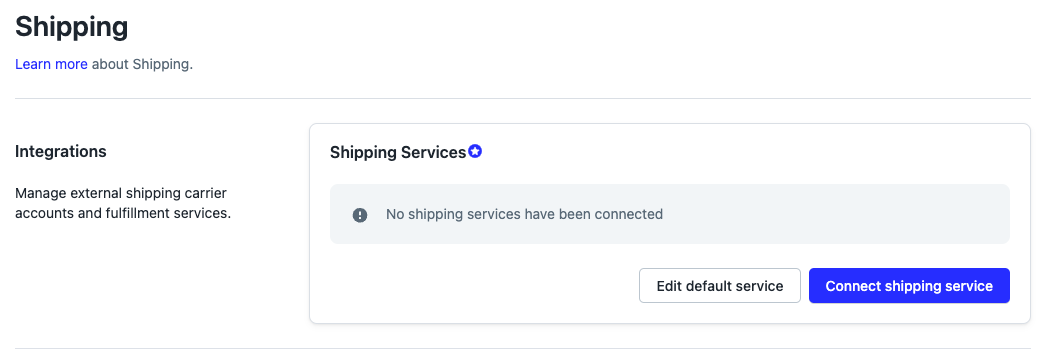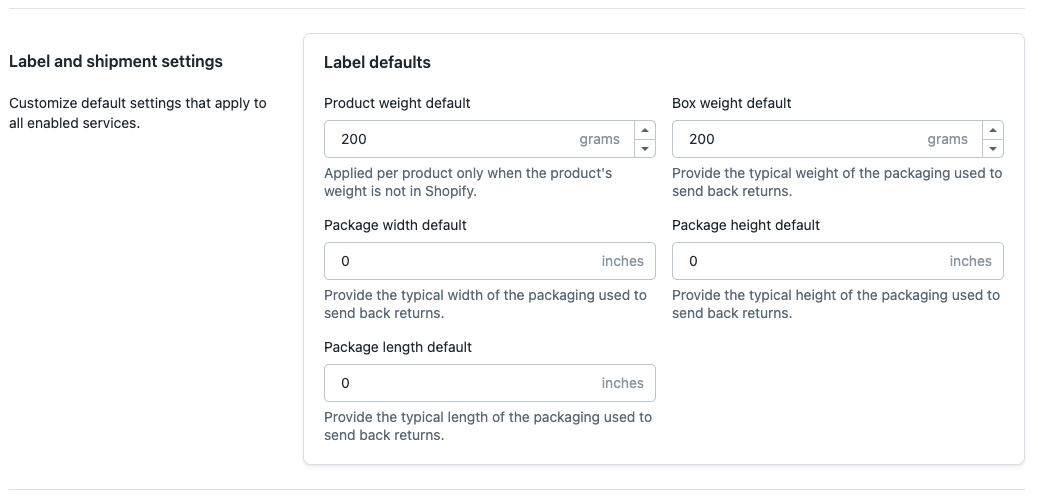Shipping Overview
OVERVIEW
The Shipping tab in the Loop Admin is where merchants will configure their Shipping settings for returning parcels. In the Shipping tab, merchants will connect a Shipping Service to connect their carrier account(s) for generating return shipping labels and set their Label and Shipment settings that will apply to all enabled services.
Shipping services
To automatically generate return shipping labels for customers, merchants will need to connect a Shipping Service to their Loop admin. This will be done by navigating to Returns management > Shipping > Shipping Services.
Loop currently supports integrating with the following Shipping Services:
Once the Shipping Service is connected to Loop, merchants will need to make sure the Shipping Service is connected to their Return Policy. This will allow Loop to access the carrier(s) (if applicable) configured in that Shipping Service to generate return labels. Read more about enabling carrier accounts by Return Policy here. If needed, merchants can set up multiple Shipping Services in their Shipping tab.
Label and shipment settings
In this section, merchants can modify the default Label and shipment settings that will apply to the labels for the enabled integration services. The two weight defaults that need to be updated are the Product weight default and the Box weight default. Below are the descriptions of what these weights are used for:
Product weight default: This weight is used as a fallback weight should the product be missing a weight in Shopify. This number should be an average weight of your products.
Box weight default: This weight is always used for the label to account for the materials that you are shipping your products in (i.e., mailers, poly bags, cardboard boxes, etc). This should be an average weight of your shipping materials only, not including the product.
The Package width default, Package height default, and Package length default can be left at zero.
Important: These should only be updated if your carrier has specifically instructed you to use package dimensions.
Currently, merchants using Royal Mail are the only merchants required to update these dimensions. If you're unsure if you need to use package dimensions, please contact your carrier.
Note: If needed, there is a backend setting that can be enabled in the admin that allows Loop to pull the dimensions from the product variant shipping settings in Shopify. Please contact your Merchant Success Manager or support@loopreturns.com if you need this enabled.
FAQ
What is the benefit of adding more than one carrier? If more than one carrier is connected to your Return Policy, your Shipping Service will rate shop across the carriers to purchase the cheapest label for your customer.
What is the benefit of adding more than one Shipping Service? Connecting multiple Shipping Services to Loop primarily benefits merchants who operate in multiple countries or regions and need Shipping Services best suited for those parts of the world.
What if I don't have product weights in Shopify? Loop will use the Product weight default listed in your Label default settings for the product's weight.
For other questions or more information, please reach out to support@loopreturns.com.