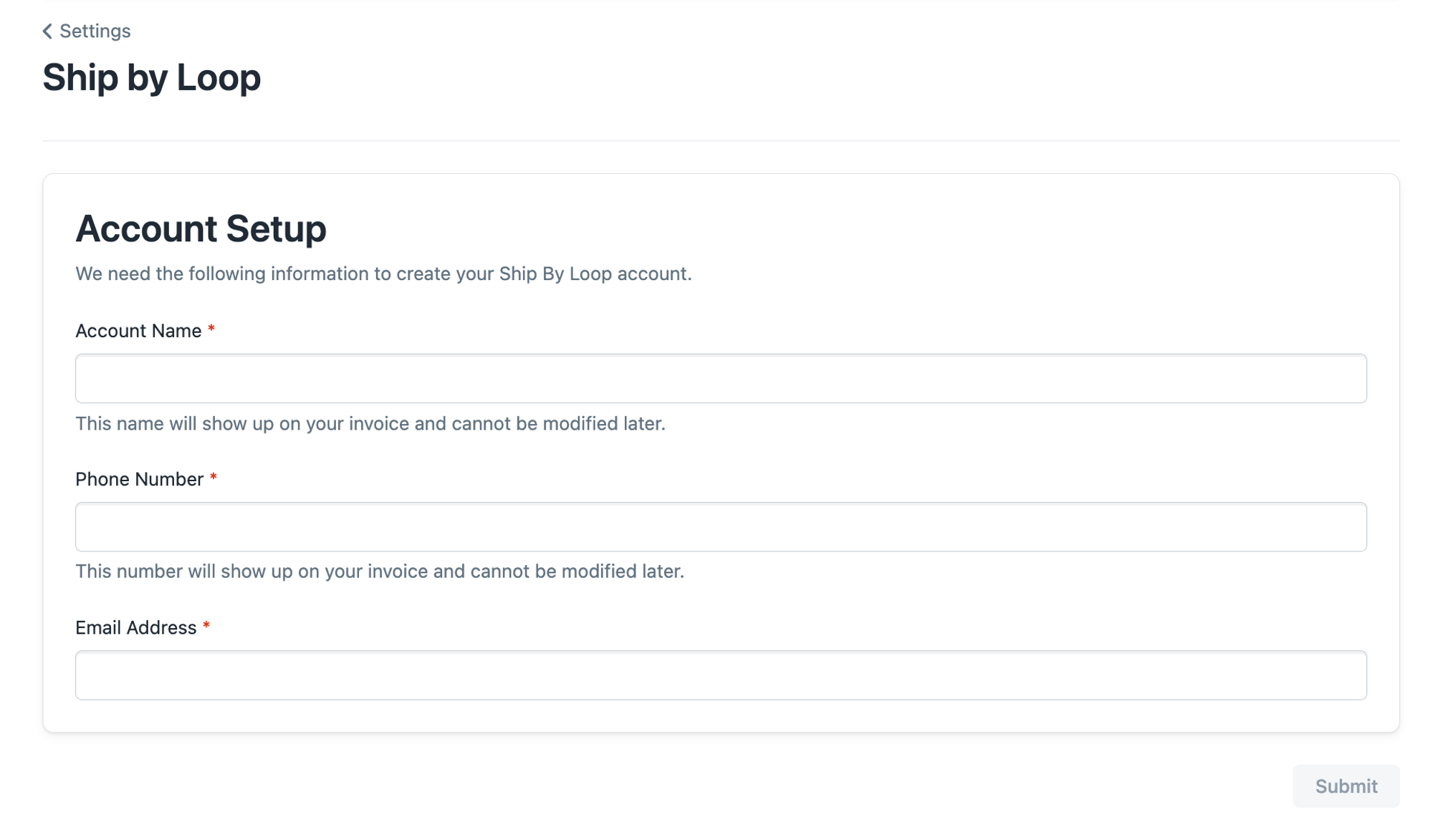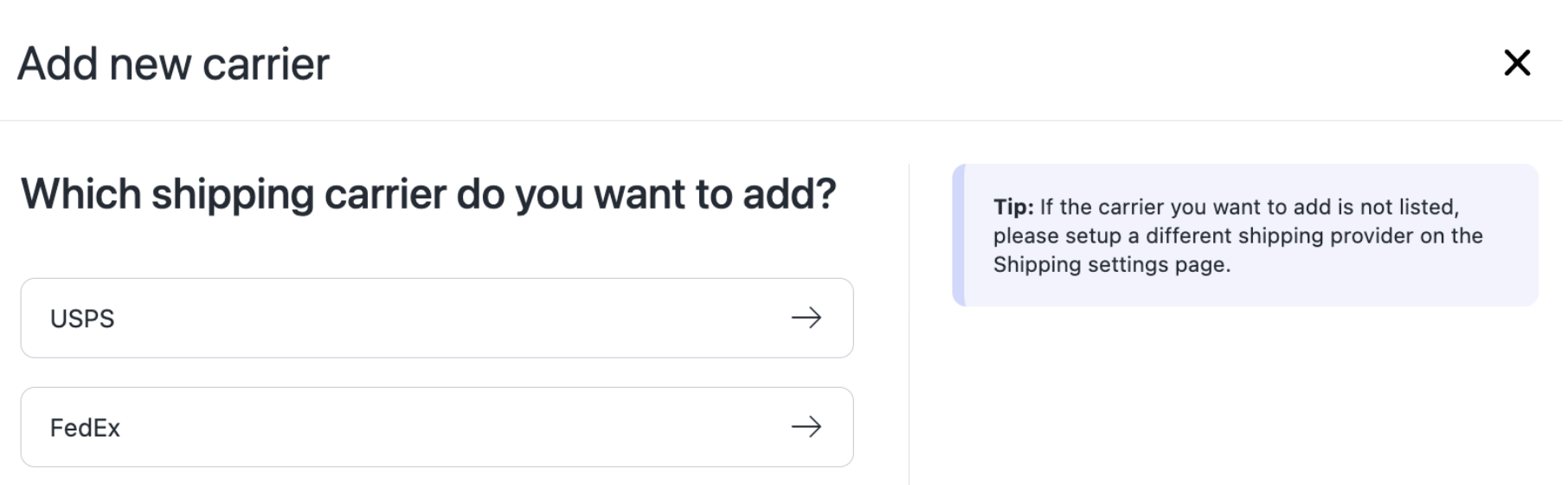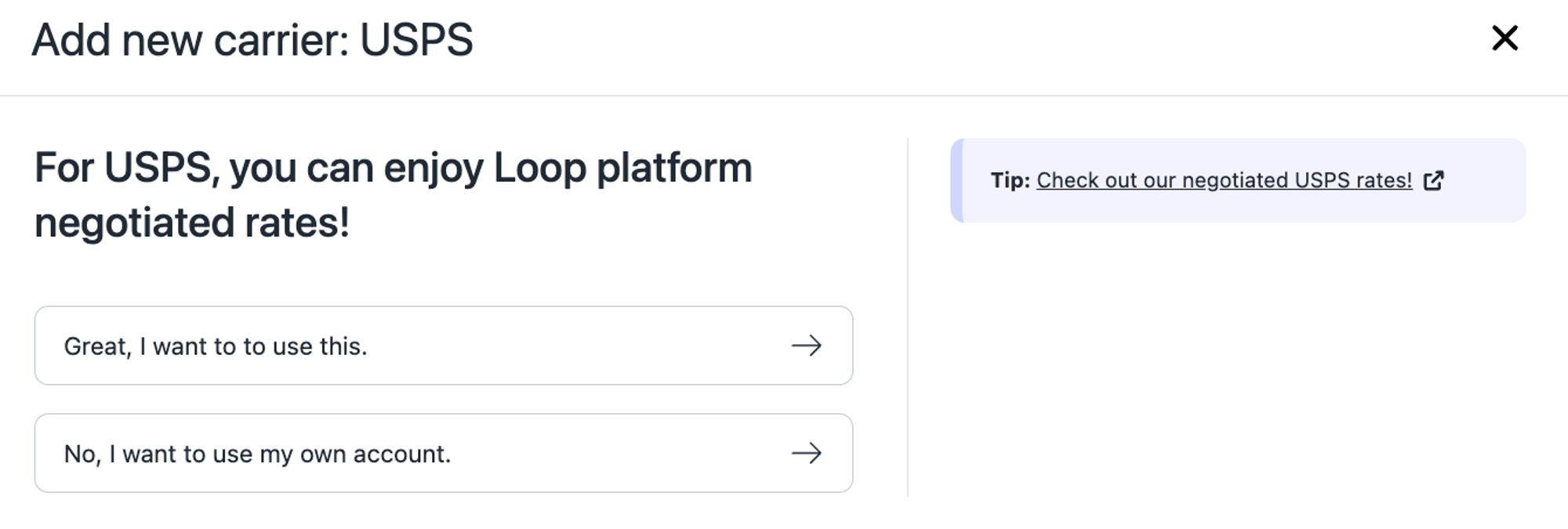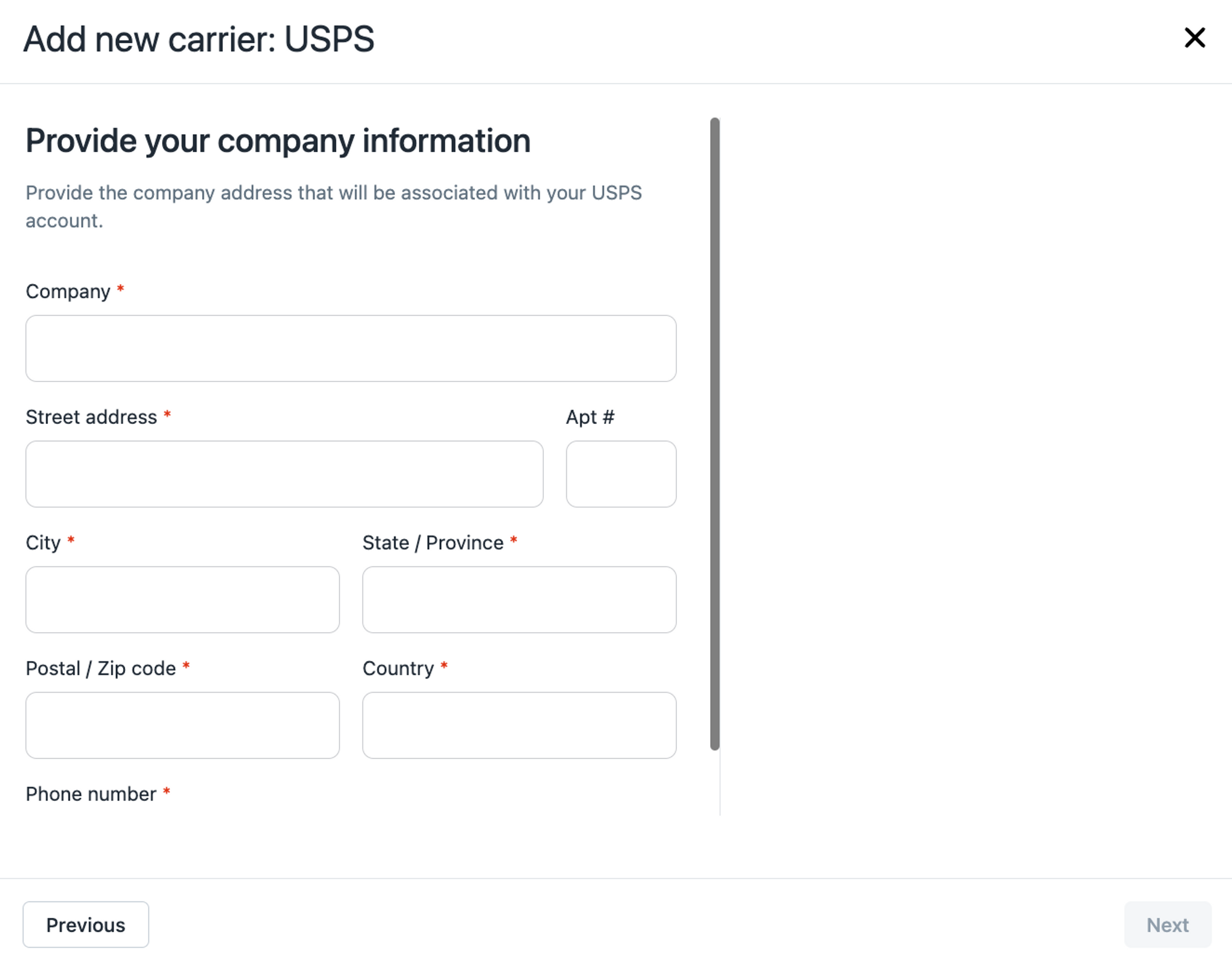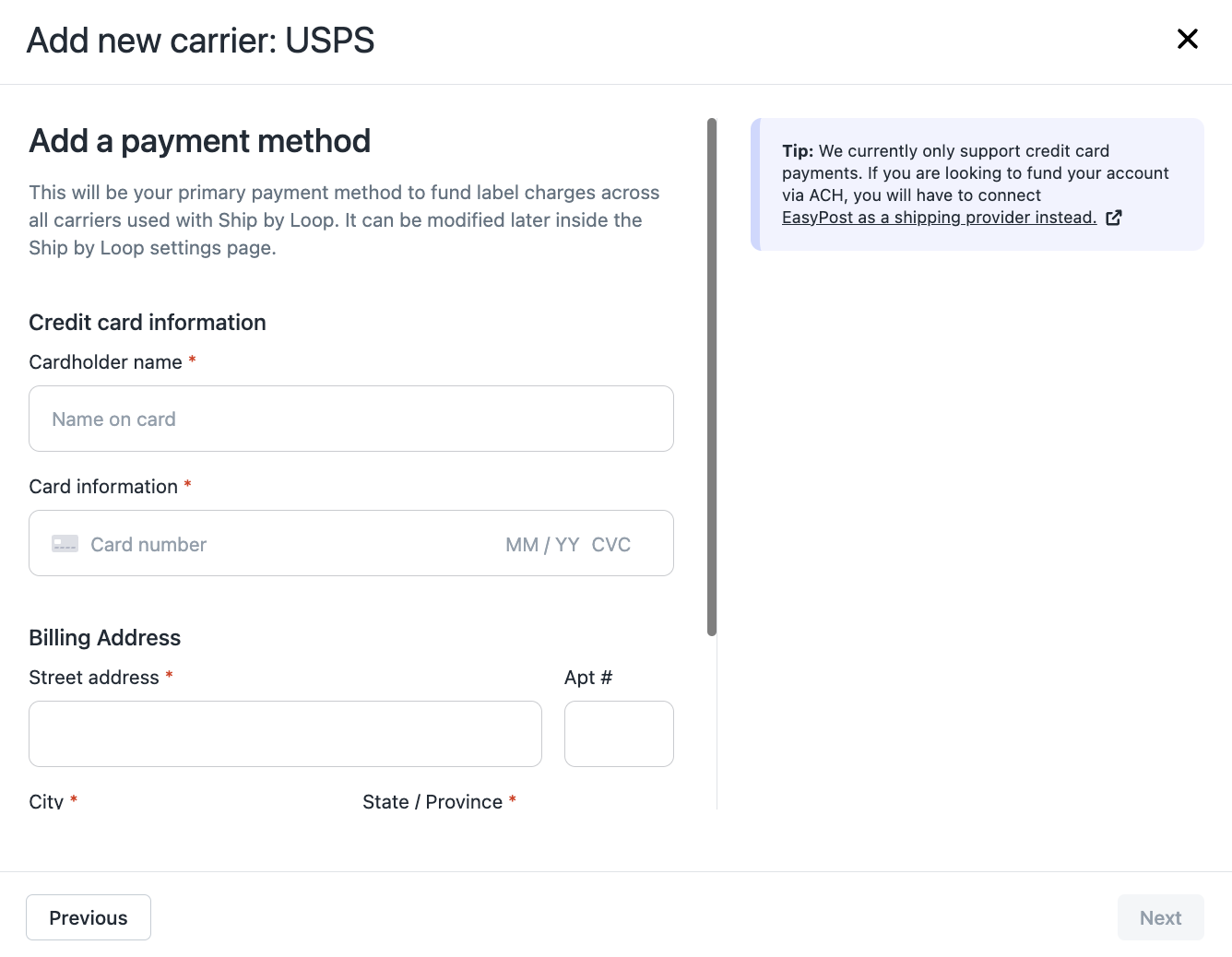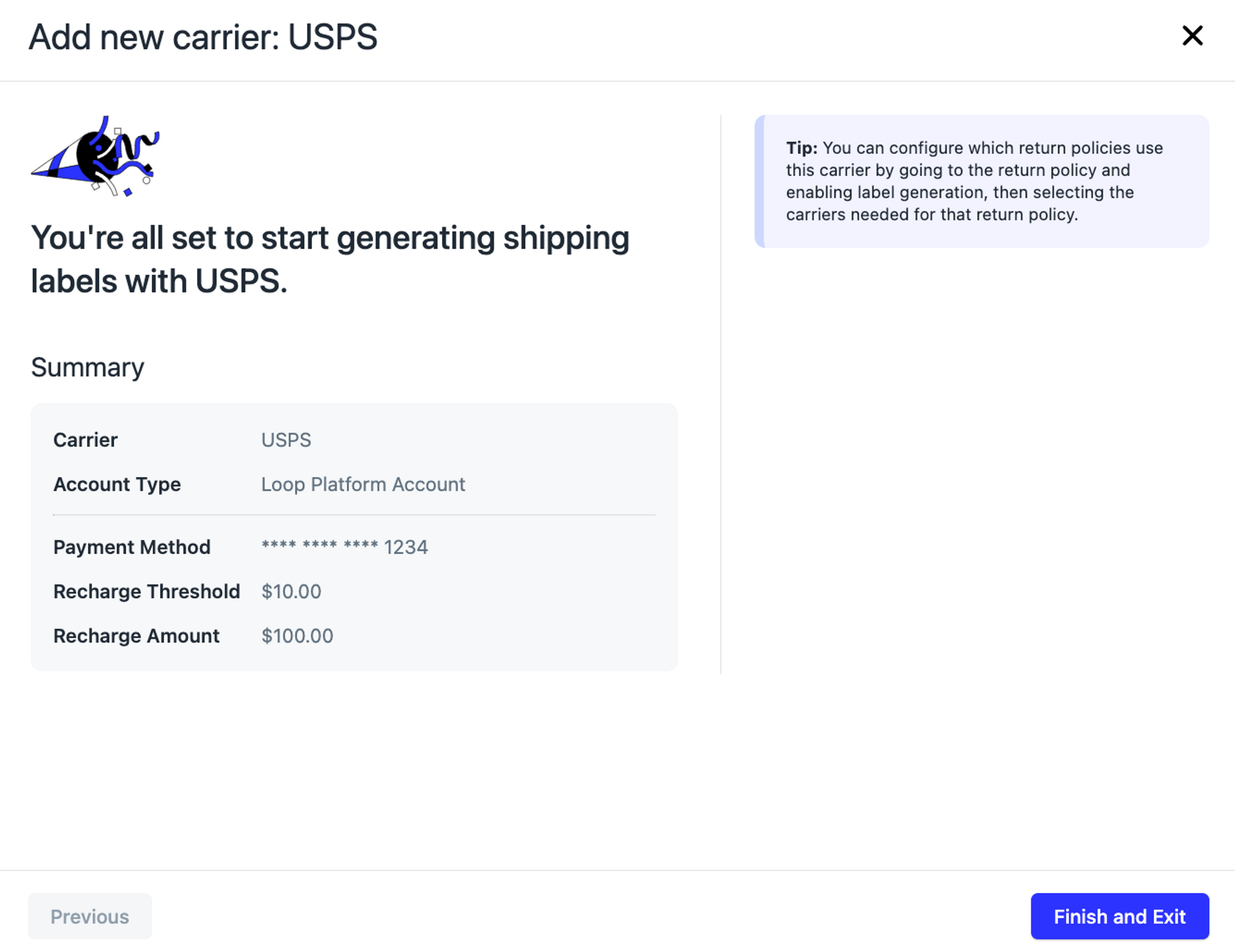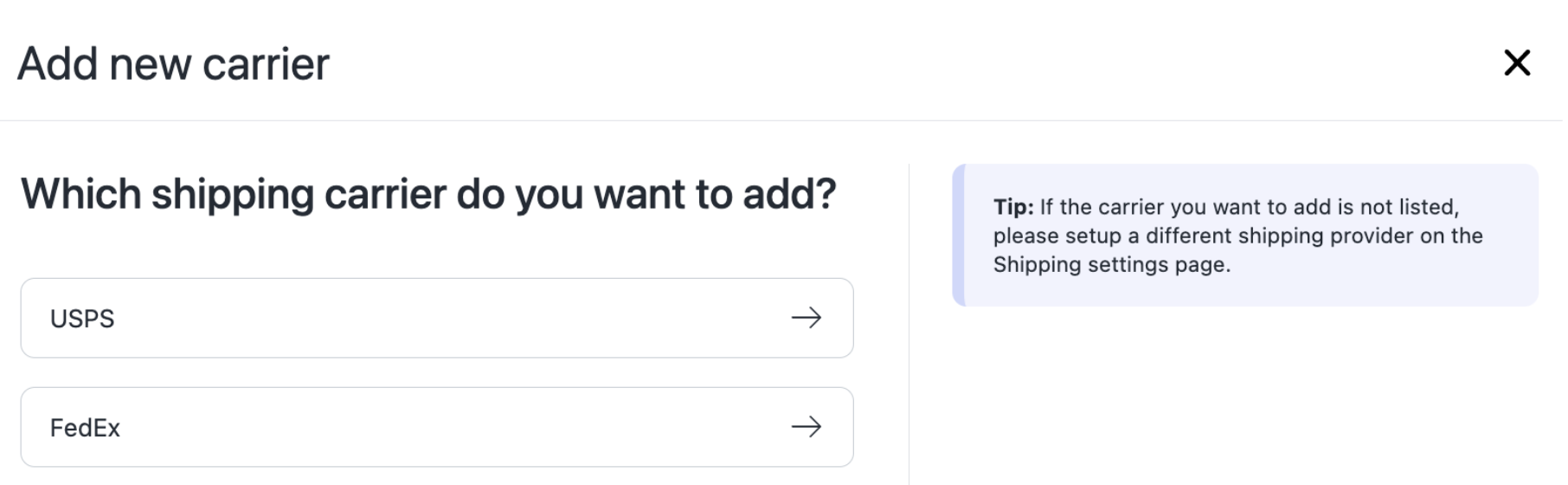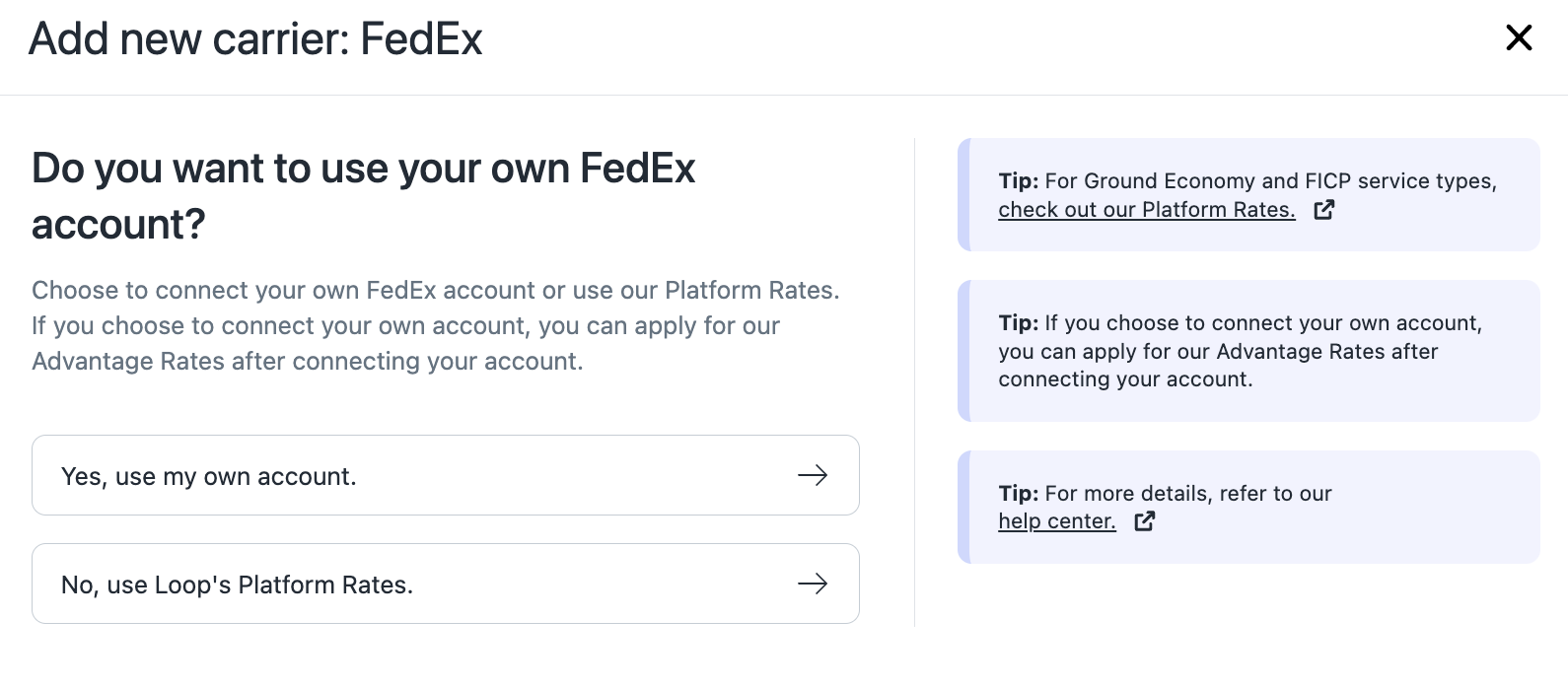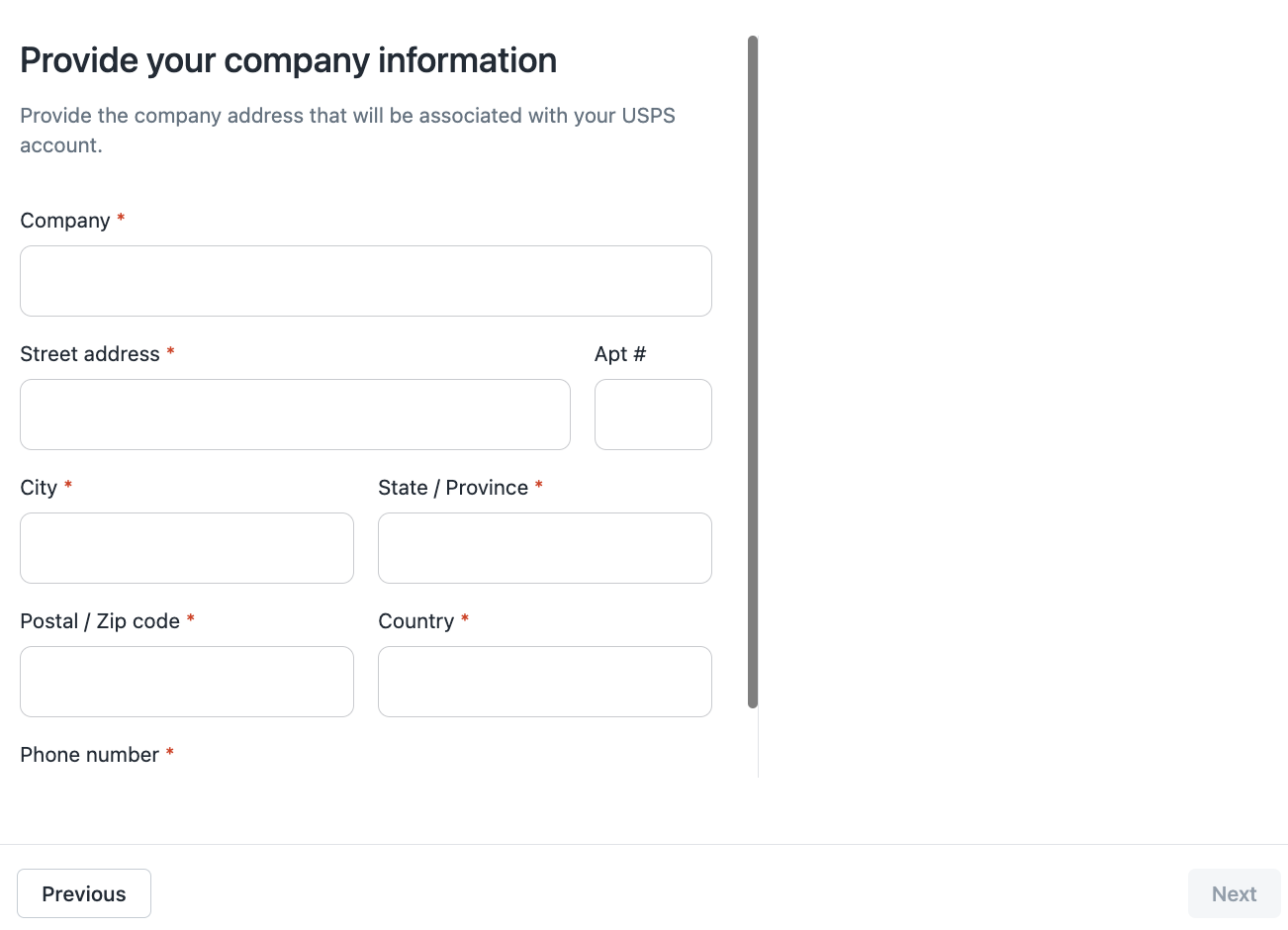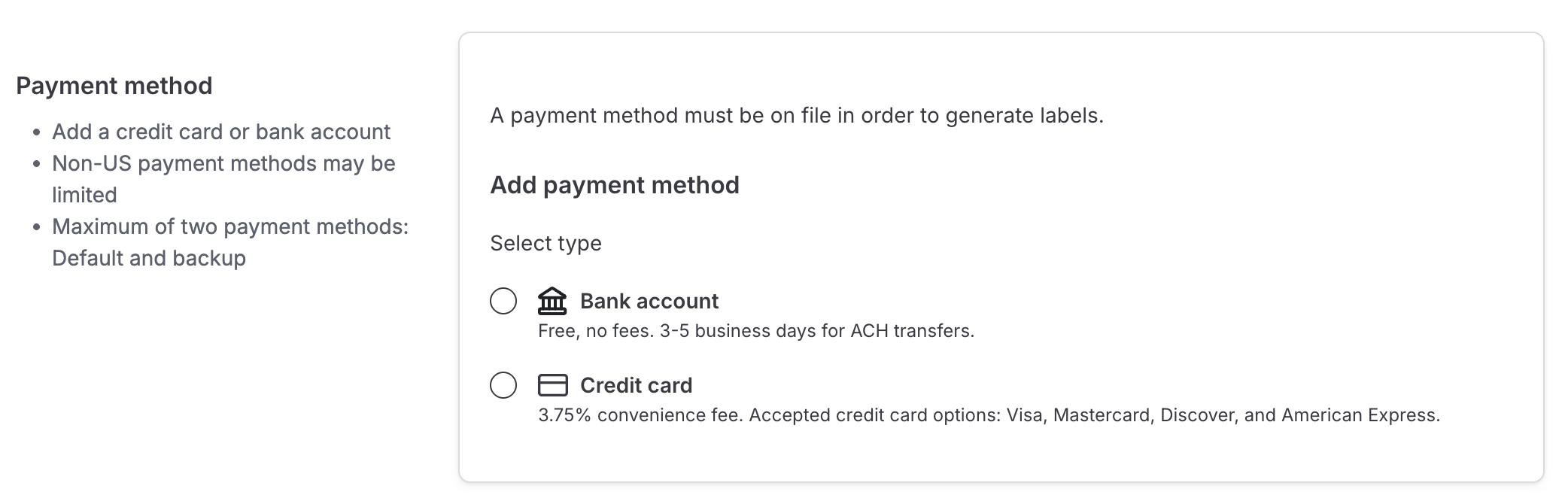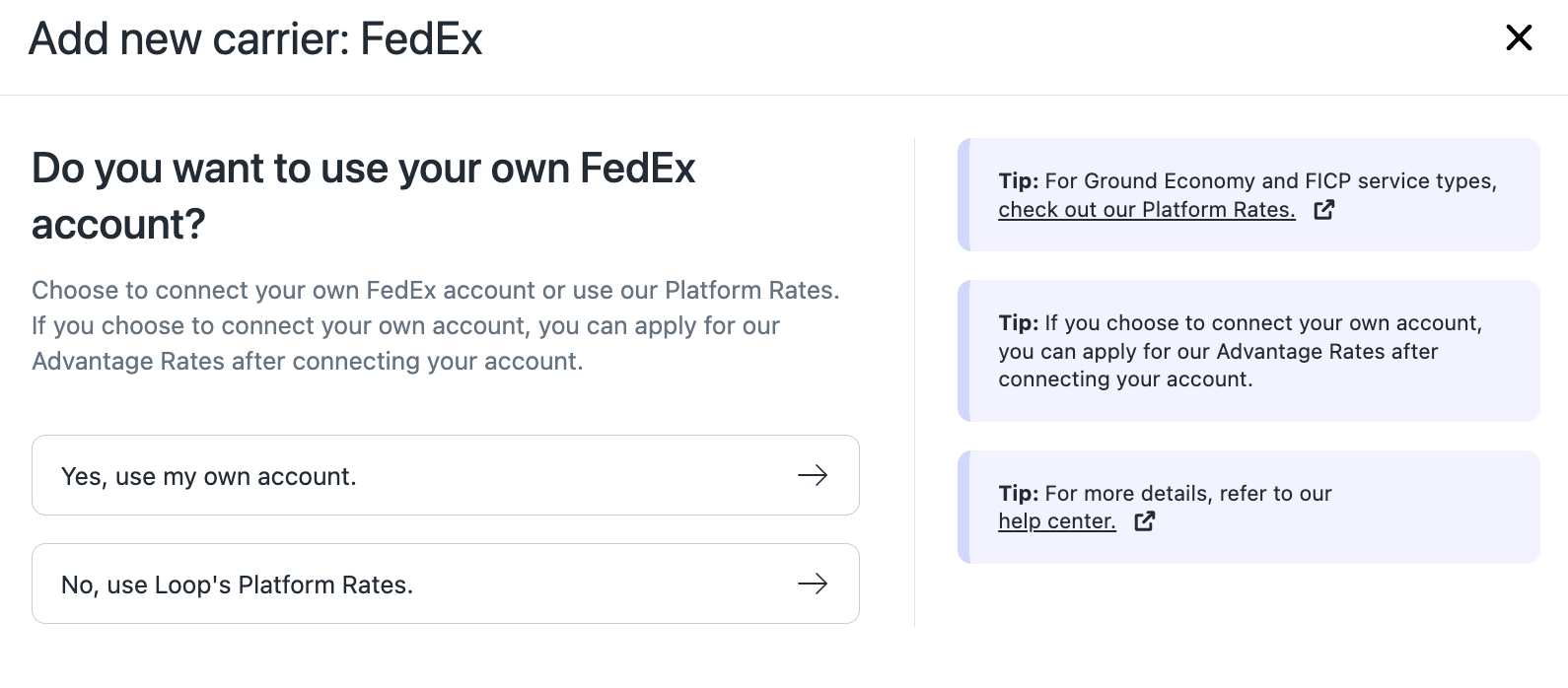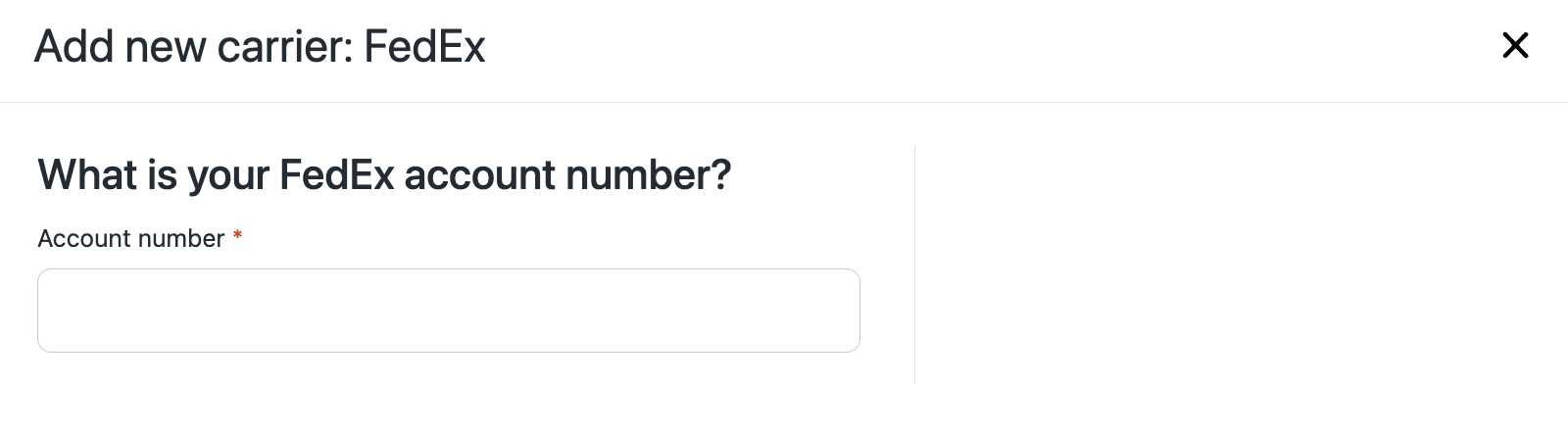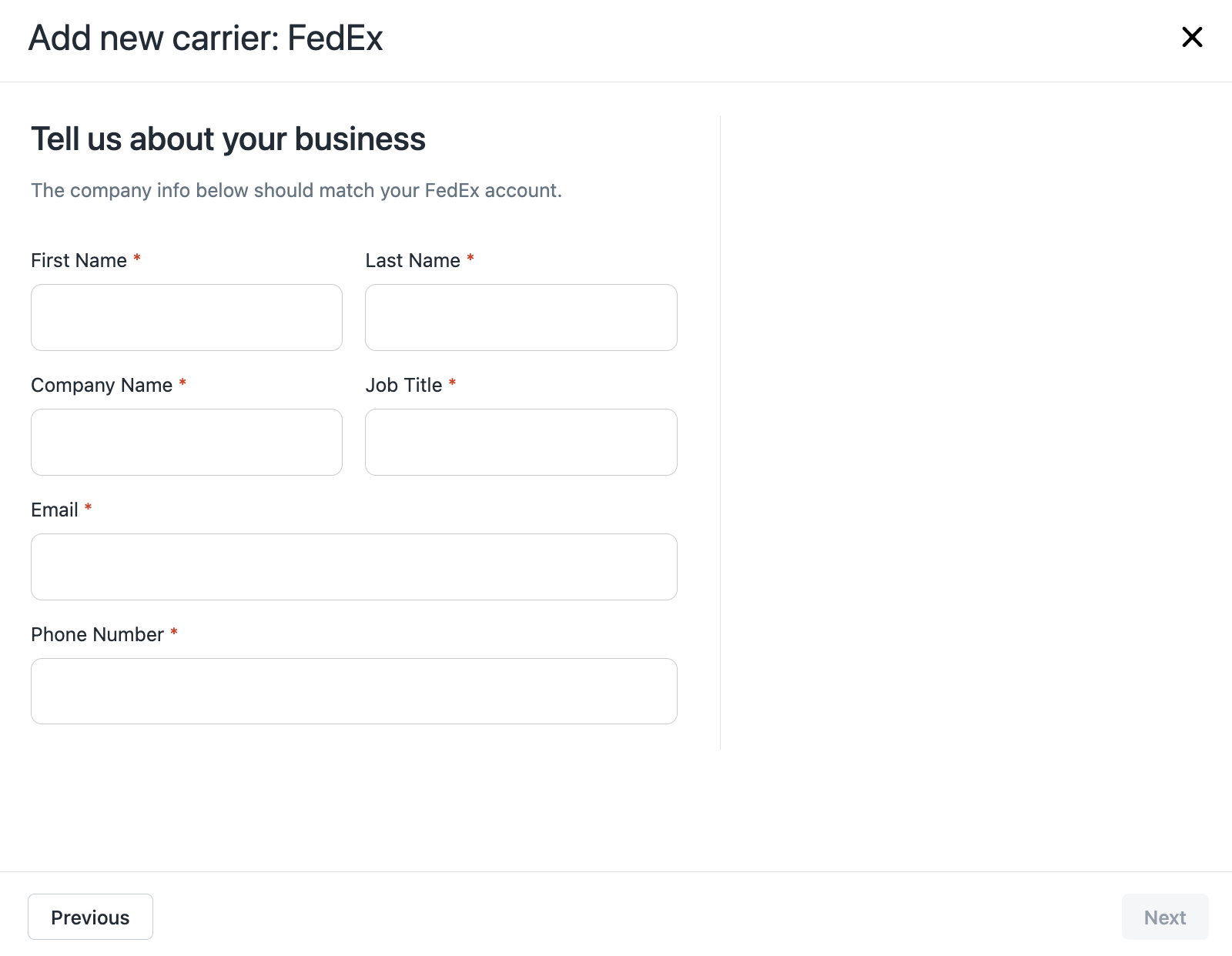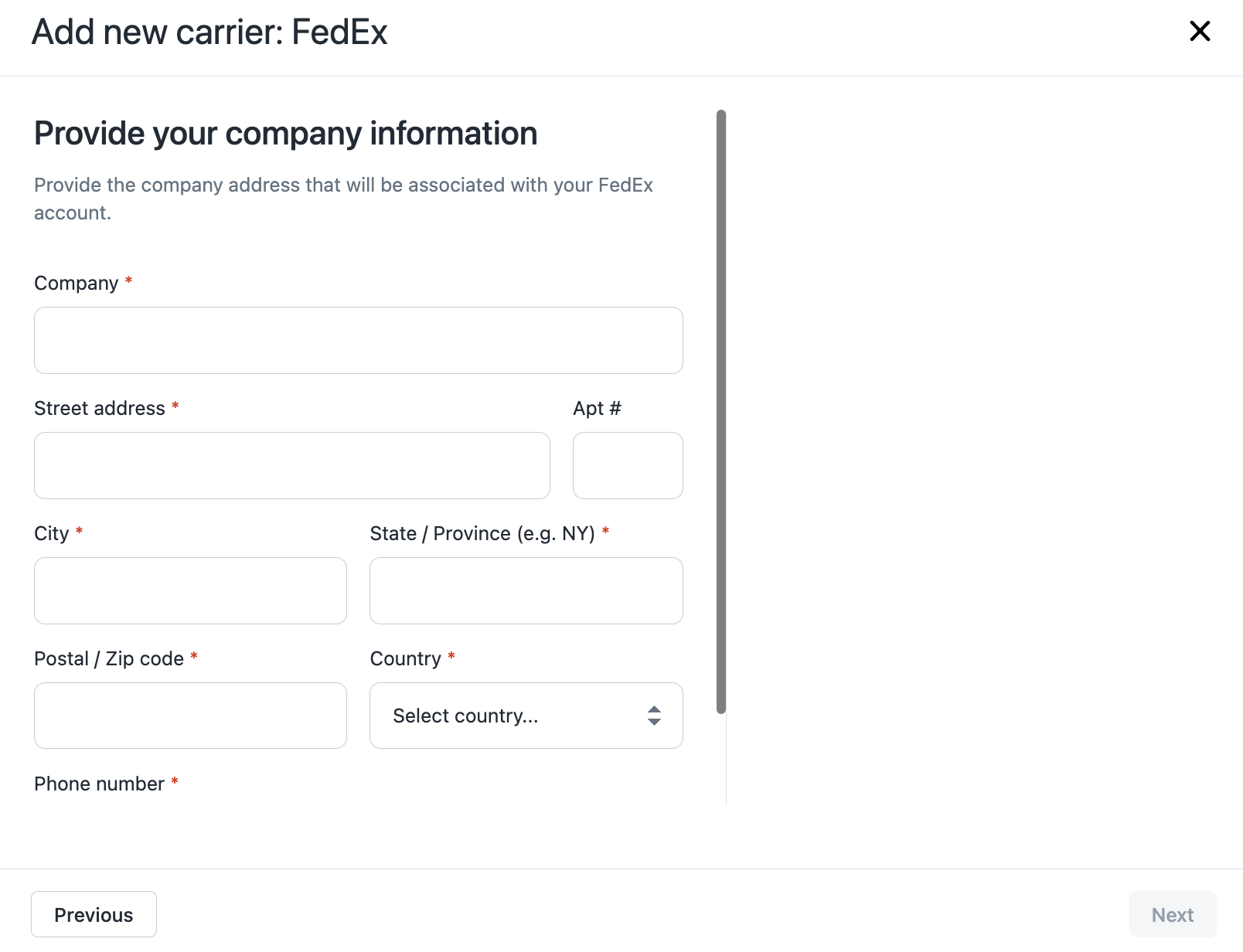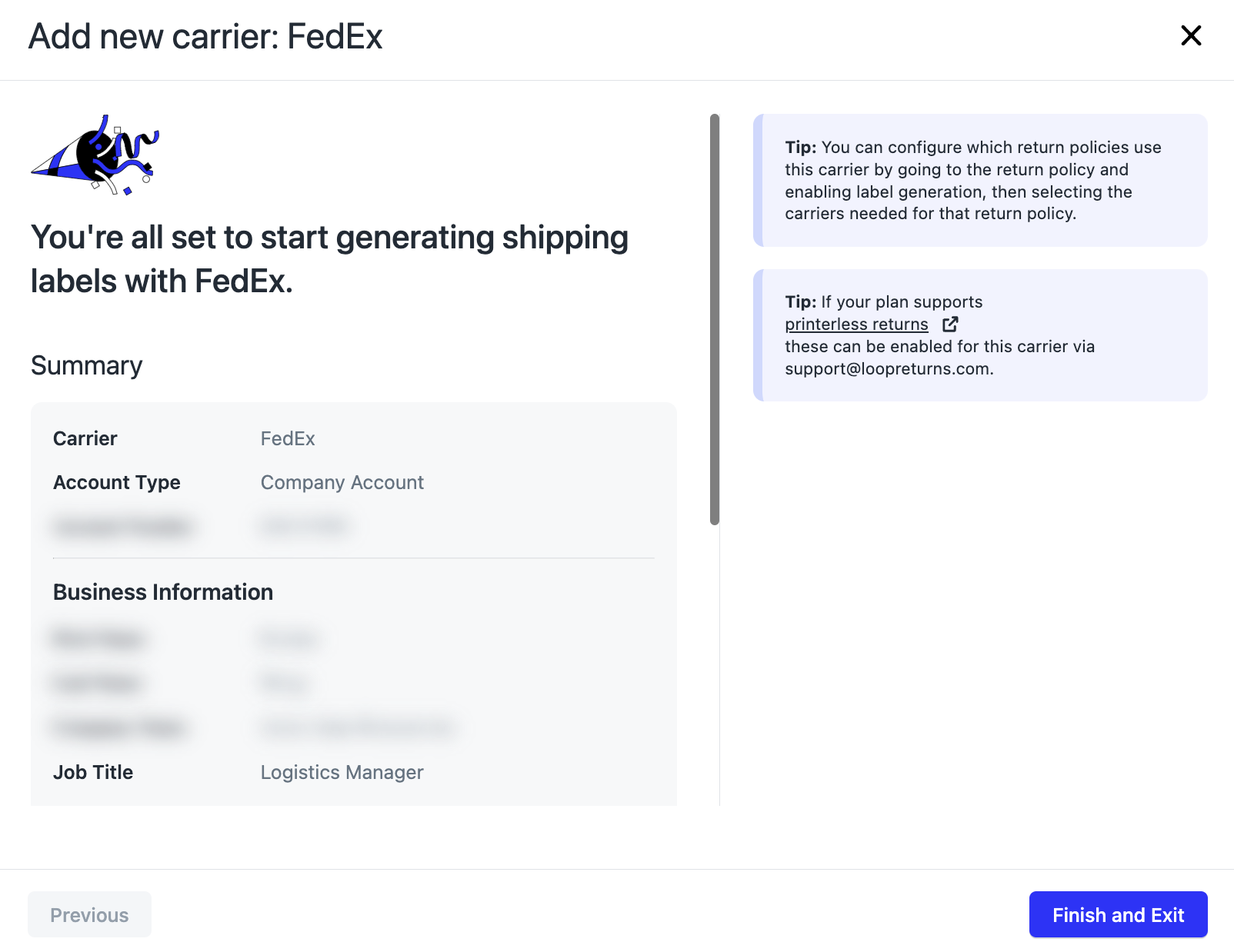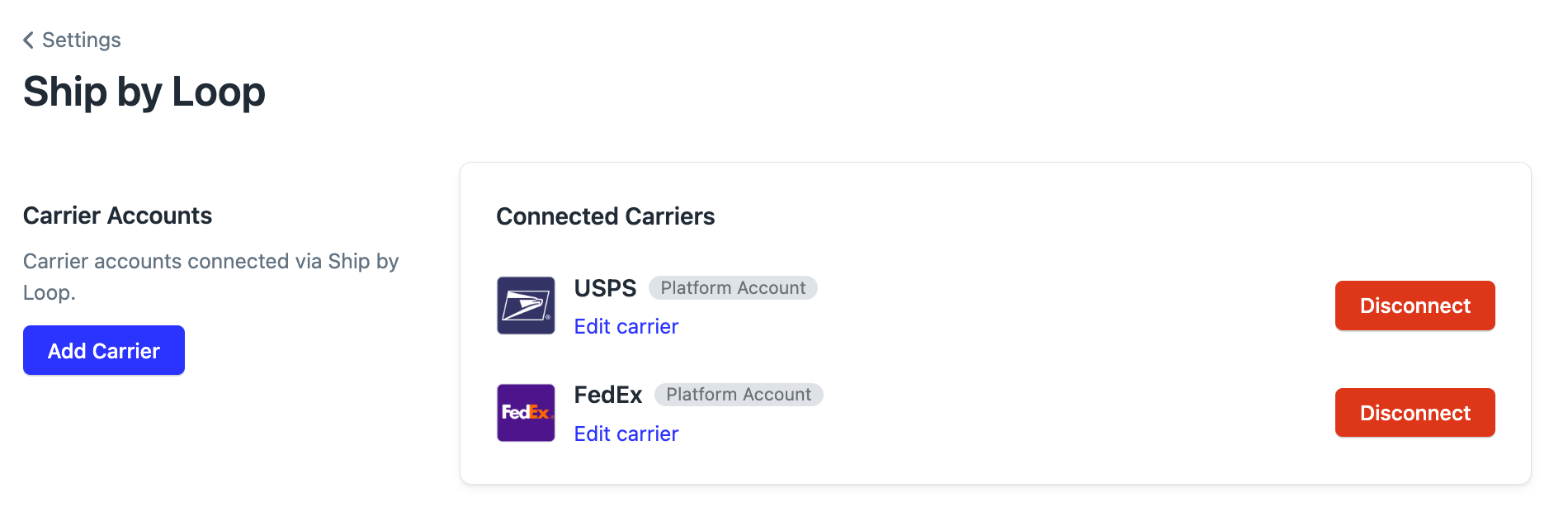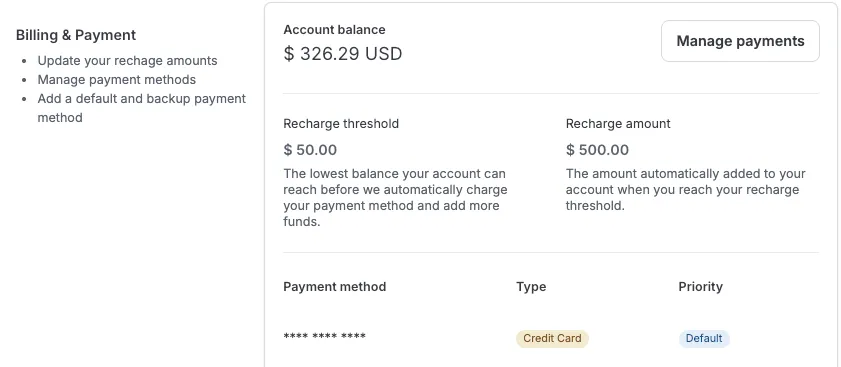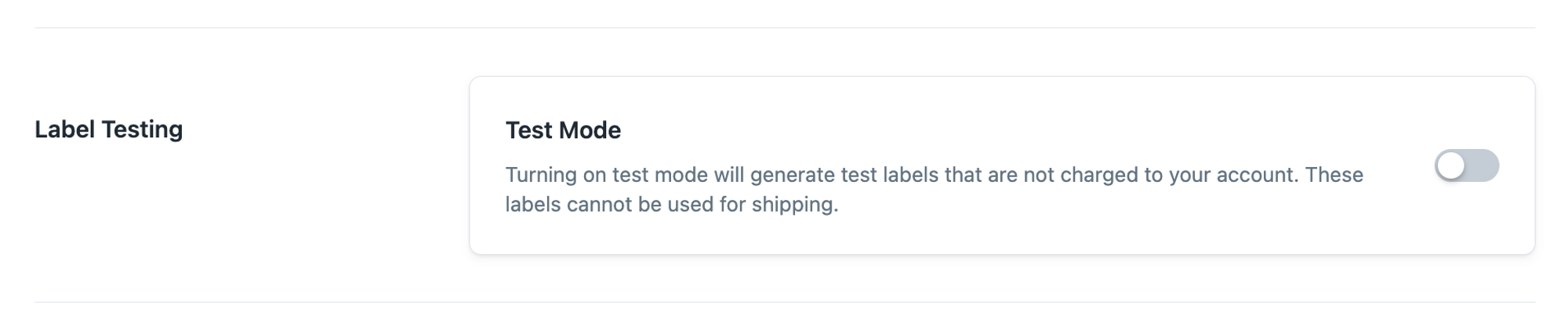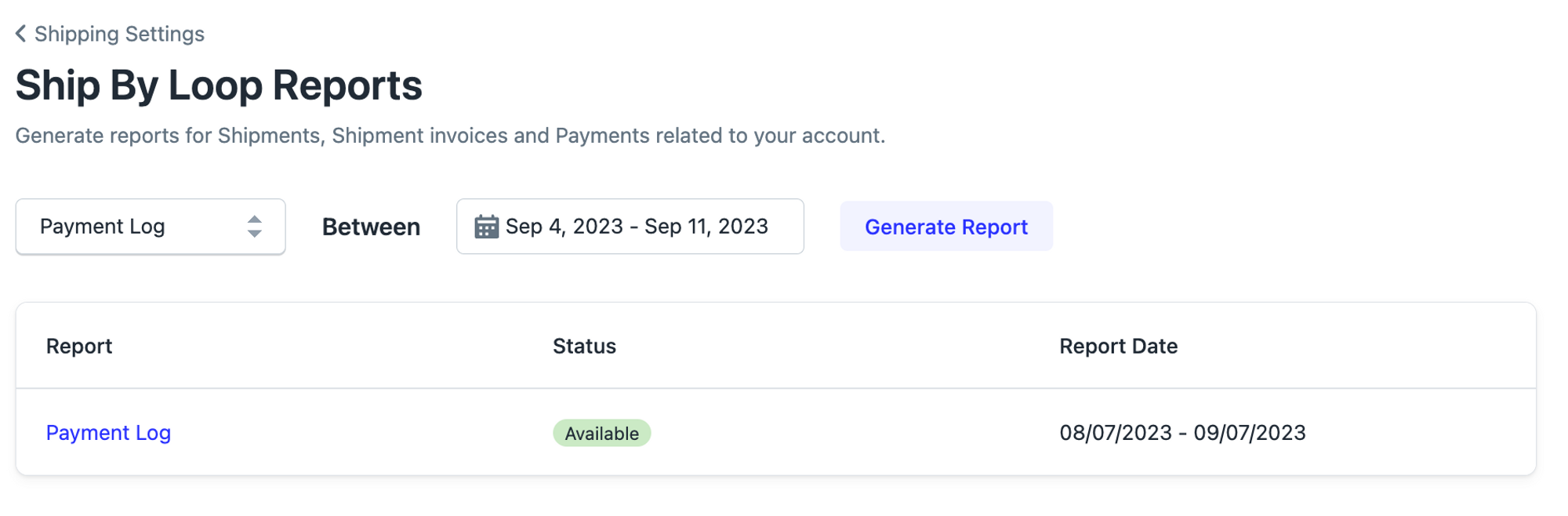Ship by Loop
OVERVIEW
Ship by Loop (SBL) provides a seamless shipping integration for merchants without having to have any knowledge of the 3rd party shipping aggregator. It enables merchants to provide shipping labels without leaving the Loop platform. The benefits include:
Simplified setup for shipping providers in Loop.
Faster onboarding and time to value for merchants.
Consolidated vendors and services.
SBL also improves onboarding to EasyPost by allowing merchants to set up EasyPost within Loop admin, without needing to create an EasyPost account. It supports USPS, and FedEx.
How it works
SBL connects merchants' carrier accounts to Loop admin without having to leave the Loop platform. This allows Loop to generate return shipping labels for merchants' chosen carriers and settings.
Setup
Initial account setup
In the Loop admin, navigate to Returns management Settings > Shipping > Shipping services.
Click Connect shipping service.
Click Connect next to "Ship by Loop".
Note: If "Ship by Loop" does not show as an option, please contact your Onboarding Specialist or support@loopreturns.com to have this enabled for your account.
Enter the name, phone number, and email address used as the contact information for this account and click Submit.
Important: The name and phone number cannot be modified later.
To add a carrier account to SBL, go to the Carrier Accounts section and click Add Carrier.
Next, follow the instructions below for the specific carrier(s) being added:
USPS carrier setup
Click USPS on the list of carriers.
Continue with the platform negotiated rates by clicking the Great option.
Note: If wanting to use a pre-existing USPS account, you must have an NSA (Negotiated Services Agreement) with USPS and connect it to EasyPost rather than SBL.
Type in the company information that will be associated with this carrier account.
Important: USPS platform accounts require the company address to be located in the US. If you have trouble adding your address details, try spelling out the address instead of abbreviating (i.e. US Highway 10 instead of US10 or US-10).
Add the payment method and billing information.
Important: Payment for label fees needs to be prepaid into a SBL-managed wallet. If a label charge is more than the payment available in the wallet, the label request will fail.
The only supported payment method is credit card, only one of which can be stored at a time.
There is a 3.75% credit card convenience fee. Please read more about the fee structure here.
Next, set up a Recharge Threshold and Recharge Amount. These fields partner to reload funds in the SBL wallet automatically when the balance drops below the Recharge Threshold.
Your Recharge Amount will be the the initial starting balance in your wallet as soon as the charge goes through.
Note: Automatic recharges sometimes take a few days to post, so we suggest setting the Recharge Threshold high enough to leave extra funds in the SBL account while the recharge is pending. This will ensure shipments don't get held up for insufficient funds.
Note the confirmation of the carrier setup to use with SBL!
FedEx carrier setup
First, click FedEx on the list of carriers.
Note:
Loop supports both a) the merchant bringing their own Fedex carrier account, and b) using Loop's platform negotiated rates through SBL. Setting up both types of accounts will result in rate shopping across the two.
By connecting their own accounts, merchants can also apply for Loop's Advantage Rates.
Next, follow the instructions below for the type of account(s) being added:
Platform account with negotiated rates
Click the platform rates option, as seen in the image above.
Type in the company information that will be associated with this carrier account.
Important: FedEx platform accounts require the company address to be located in the US.
Add the payment method and billing information.
Important: Payment for label fees needs to be prepaid into an SBL-managed wallet. If a label charge is more than the payment available in the wallet, the label request will fail.
There are two payment method options:
Bank account (ACH transfer): No fees. Payments may take three to five business days to process.
Note: Bank payments are managed through Stripe.
Credit card: Instant, no wait time. There is a 3.75% credit card convenience fee - for details, see EasyPost Fee Structure.
Select a payment method and follow the setup steps. We recommend setting up both payment methods in order to have a backup.
Next, set up the Recharge Threshold and Recharge Amount. These fields partner to reload funds in the SBL wallet automatically when the balance drops below the Recharge Threshold.
If bank account is your default payment method, the recharge threshold will be automatically set to $20 and the recharge amount to $100.
If credit card is your default payment method, the recharge threshold will be automatically set to $0 and the recharge amount to $100.
Both of these can be adjusted to match the merchant's preference.
Your Recharge Amount will be the the initial starting balance in your wallet as soon as the charge goes through.
Note: Automatic recharges sometimes take a few days to post, so we suggest setting the Recharge Threshold high enough to leave extra funds in the SBL account while the recharge is pending. This will ensure shipments don't get held up for insufficient funds.
Note the confirmation of the carrier setup to use with SBL!
Connect preexisting FedEx account
Click the "Yes, use my own account" option.
Enter the account number for the preexisting FedEx account.
Enter the FedEx account contact information.
Enter the FedEx billing address.
Important: This should match the address used for FedEx "billing and payments".
Note the confirmation of the carrier account connection to use with SBL!
Bring Your Own Carrier setup
Important: At this time, Loop only supports the connection of preexisting FedEx and FedEx SmartPost accounts to SBL. The merchant must have a preexisting account with these carriers before adding them.
Select the carrier you are bringing to Ship by Loop on the list of carriers.
Provide the appropriate account and invoice data needed for the carrier you selected.
Provide the appropriate account holder contact information.
Provide the appropriate carrier account address.
Important: The State/Province must be the two-letter abbreviation (for example, NY) and the zip code should be the standard format (i.e. 43215 instead of 43215-3926)
Note the confirmation of the carrier account connection to use with SBL!
Viewing the carrier setup
The carriers that were set up will now appear in the Connected Carriers section! Merchants can edit label customizations for each carrier.
Viewing your wallet balance
Once you've added your billing information and carrier accounts, you will be able to view your wallet balance from the Shipping tab of your Loop admin.
Testing
To generate test labels (void labels that cannot be used for shipping), go to the Loop admin > Returns management > Shipping > Shipping services, then click Manage Integration for the SBL shipping service. Scroll to the bottom to toggle on the Test Mode setting.
The bar will highlight blue once toggled on. If the carrier supports test labels, a void/sample label will be returned.
Important: If enabling Test Mode for testing purposes, be sure to disable Test Mode before launching Loop so that customers who initiate production returns can generate valid labels.
Reporting
Three reports can be generated in comma-separated values (CSV) format:
The Payment Log report will show individual charges, and their type, to the payment method.
The Shipment report will show all shipments generated via SBL. Each row is unique per shipment and contains the information used to generate the shipment (eg. carrier, carrier number, destination and origin addresses).
The Shipment Invoice report is a report of any postage fee adjustments sent from the carrier to the SBL account balance.
For example, the report may contain USPS Automated Package Verification, which is the adjustment USPS makes to the postage fee between the quoted rate vs the actual rate when the package is dropped off.
How to generate a report
On the Ship by Loop settings page, click View Shipping Report History.
Select the report type and date range that you want to generate.
Note: This is currently limited to 30 days. In order to successfully pull the report, please ensure you do not include the date of the day you are pulling it (today's date) in the date range.The report starts in a Pending state.
Wait a few seconds, then refresh the page. The report will either have a status of Empty or New. If it is empty, it means that no data was generated for that date range.
FAQ
Are Loop's negotiated rates available with SBL? Currently, negotiated rates are available with SBL for USPS and FedEx. Learn more about EasyPost rates through the Loop Negotiated Carrier Rates article.
Can I generate QR codes with SBL? At this time, merchants can generate QR codes for Fedex (connecting a preexisting account only) and USPS. Read more in our printerless returns article.
Can I use label customizations with SBL? Yes! Learn more in Loop's Shipping Label Customizations article.
Can I use my own USPS account through SBL? SBL only supports creating a Platform Account at this time but if wanting to use a pre-existing USPS account, merchants must have an NSA (Negotiated Services Agreement) with USPS and connect that via EasyPost.
How will I be billed for labels? Label charges will be deducted from the prepaid wallet. Merchants will receive final billing from EasyPost. To learn more, refer to Loop's article on EasyPost Fee Structures.
Can I add my bank account for payment? No, SBL only supports payment via credit card at this time. Only one card can be stored for payment at a time.
Can I use both SBL and EasyPost? Merchants can only have SBL or EasyPost enabled. We do not support having both providers enabled as they are the same provider.
For further questions, please contact support@loopreturns.com.