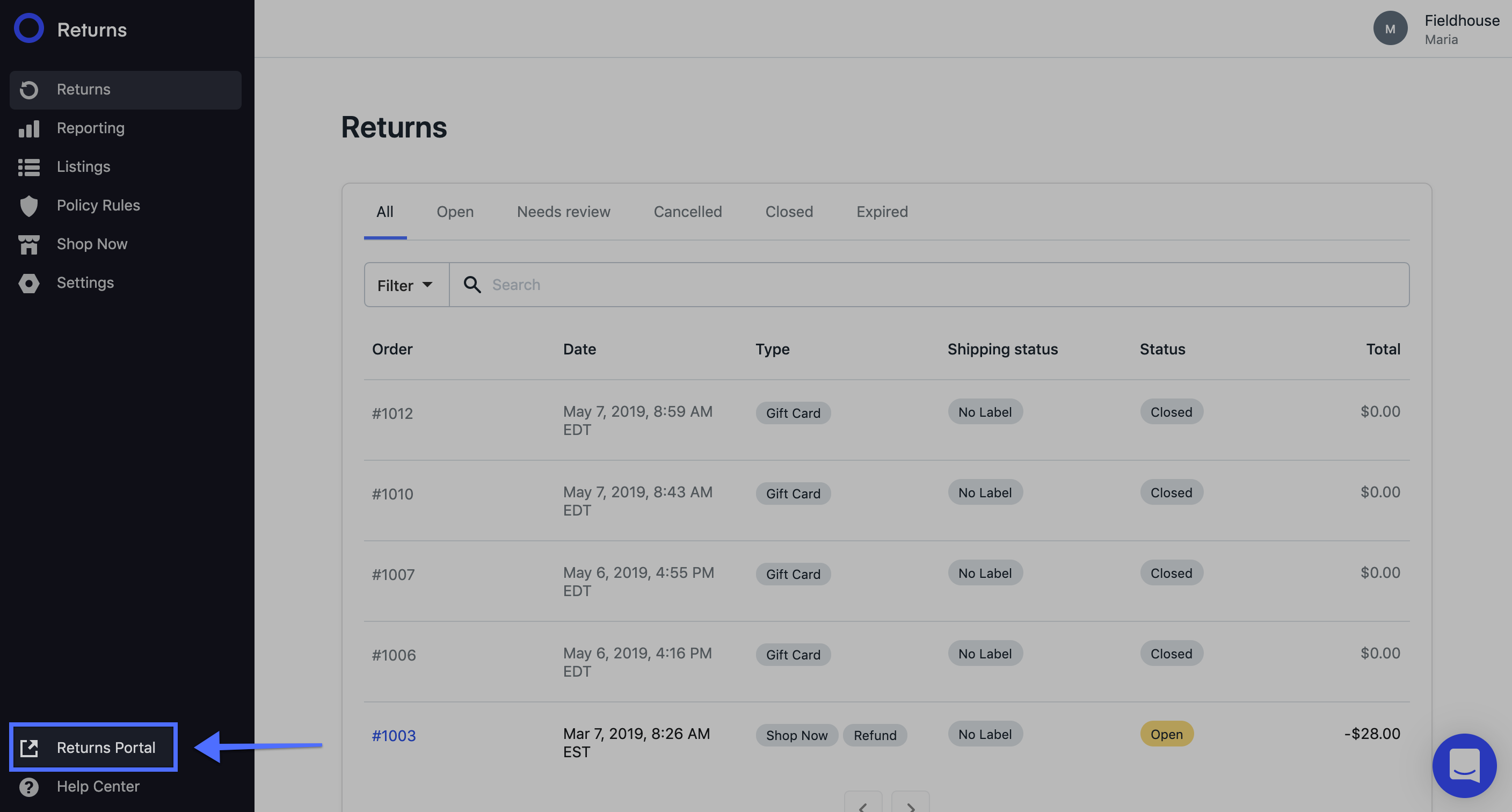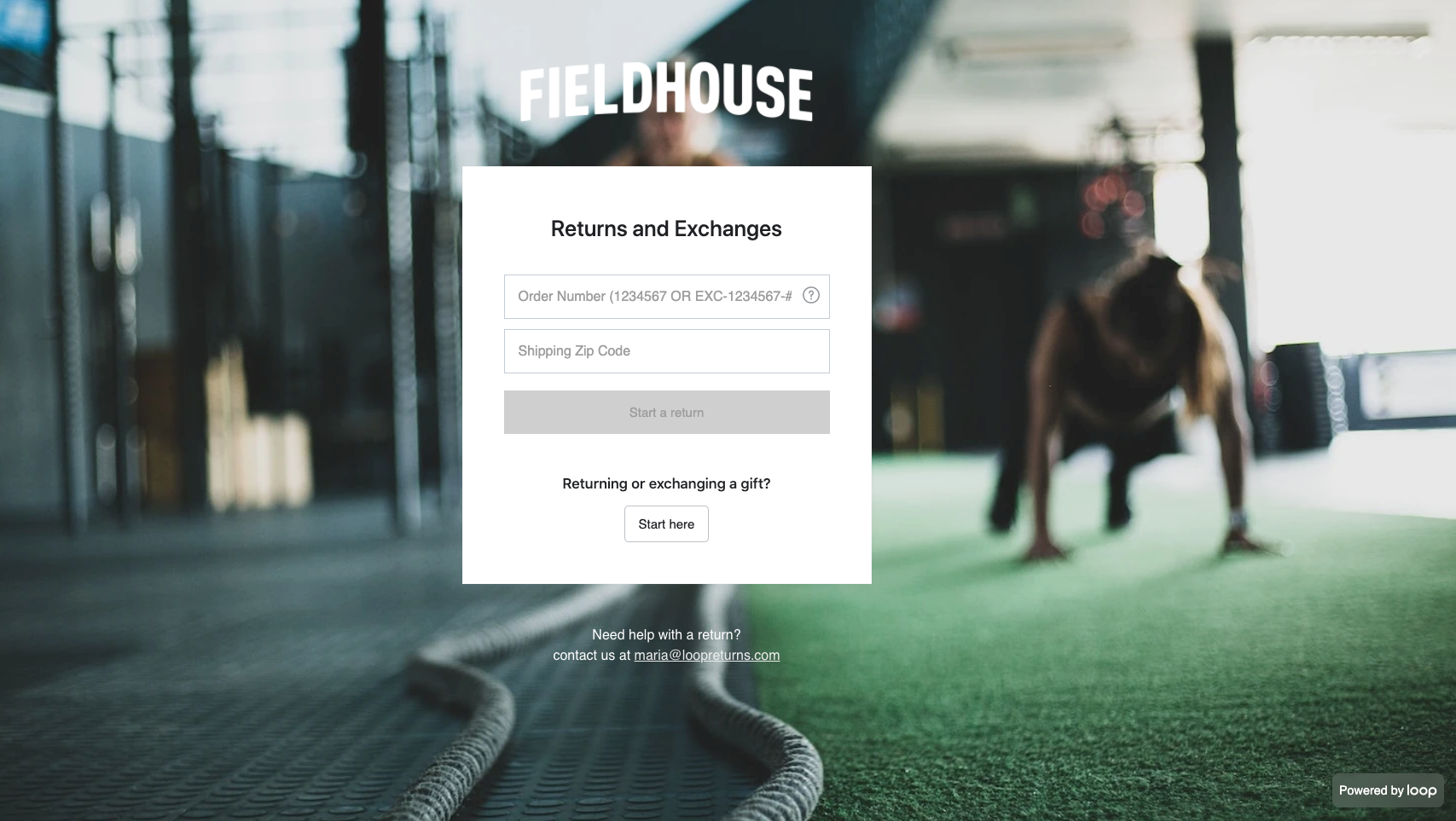Viewing the Shopper Return Portal
OVERVIEW
The shopper return portal is what your customers will use to access Loop for requesting a return.
How to access the shopper return portal
There are two ways to access the shopper return portal: 1) through the Loop Admin and 2) through the custom domain for your portal.
Through the Loop admin
Navigate to the Loop Admin.
In the bottom left corner, select Returns Portal. The shopper return portal will open in a new browser tab.
Through the custom domain
If you know the URL to your shopper return portal, enter it into a browser URL bar (typical URL setup: brand.loopreturns.com). This is the URL that you have dropped/will drop on your Return Policy page on your website.
To find the URL, merchants may access it through the Loop admin.
Customizations
Once on your shopper return portal, you will see a variety of opportunities to brand the portal, specific to your brand's desires. See the Customizations article for ways to adjust these settings.
FAQ
Can I change the domain name of my store’s shopper return portal? Yes, if you are on our Advanced, Pro or Plus plan. We recommend something like: returns.brand.com or exchanges.brand.com. Please reach out to support@loopreturns.com or contact your Onboarding Manager or Account Manager to help with setup.
Please reach out to support@loopreturns.com with any additional questions.