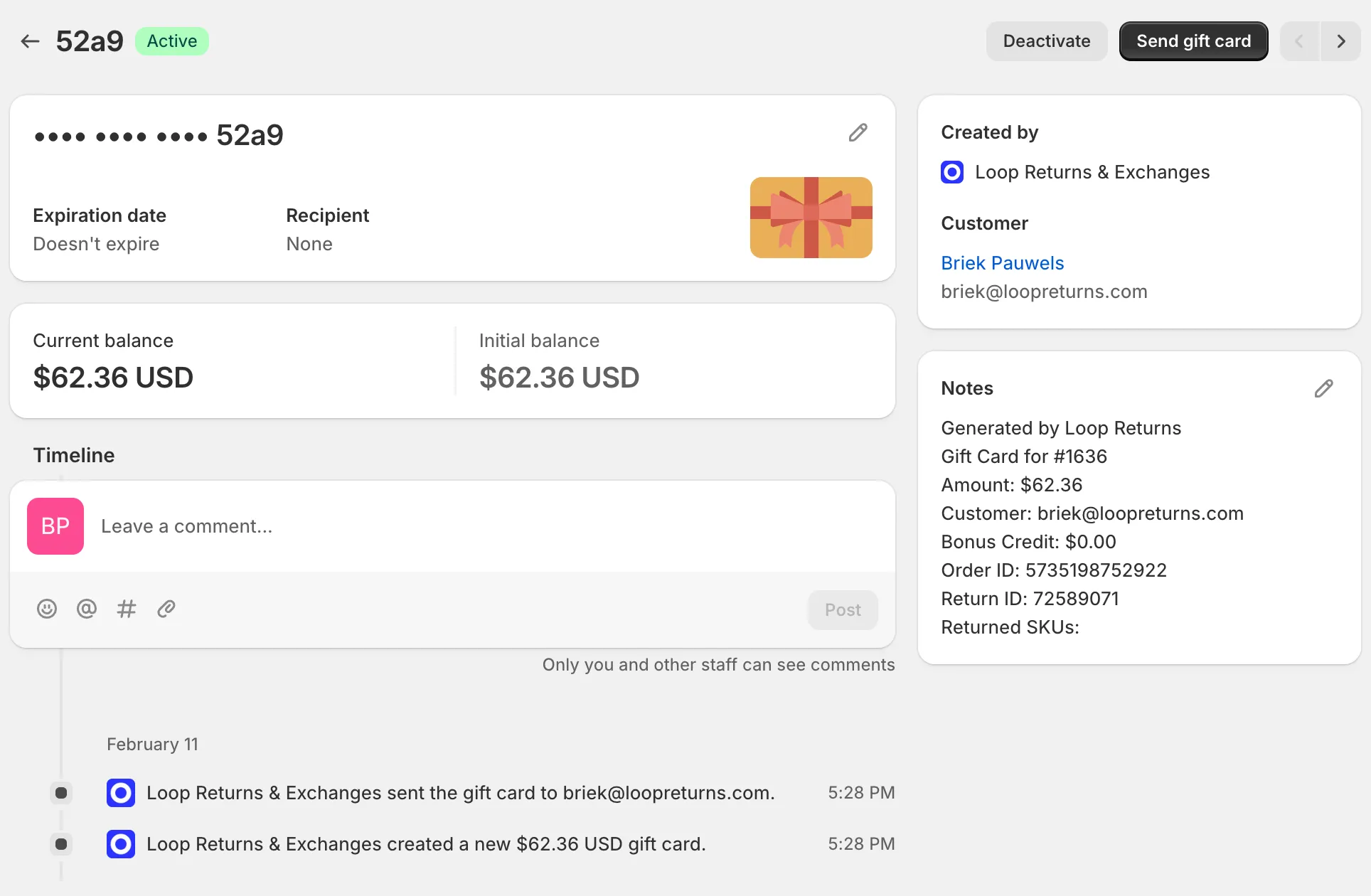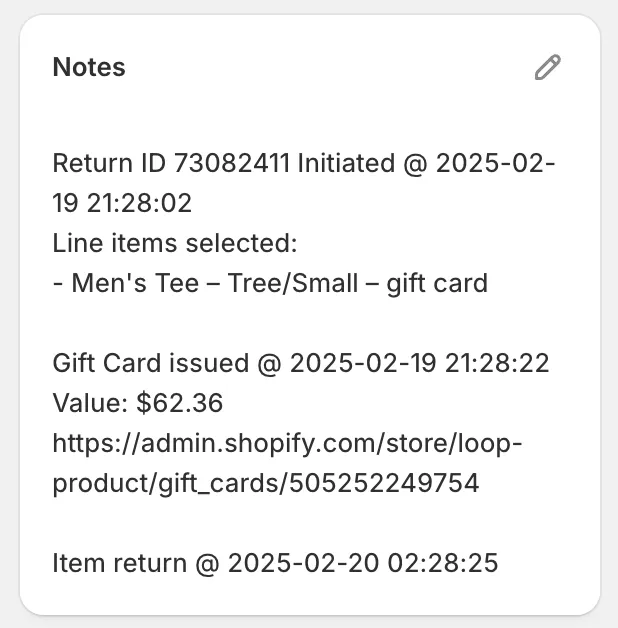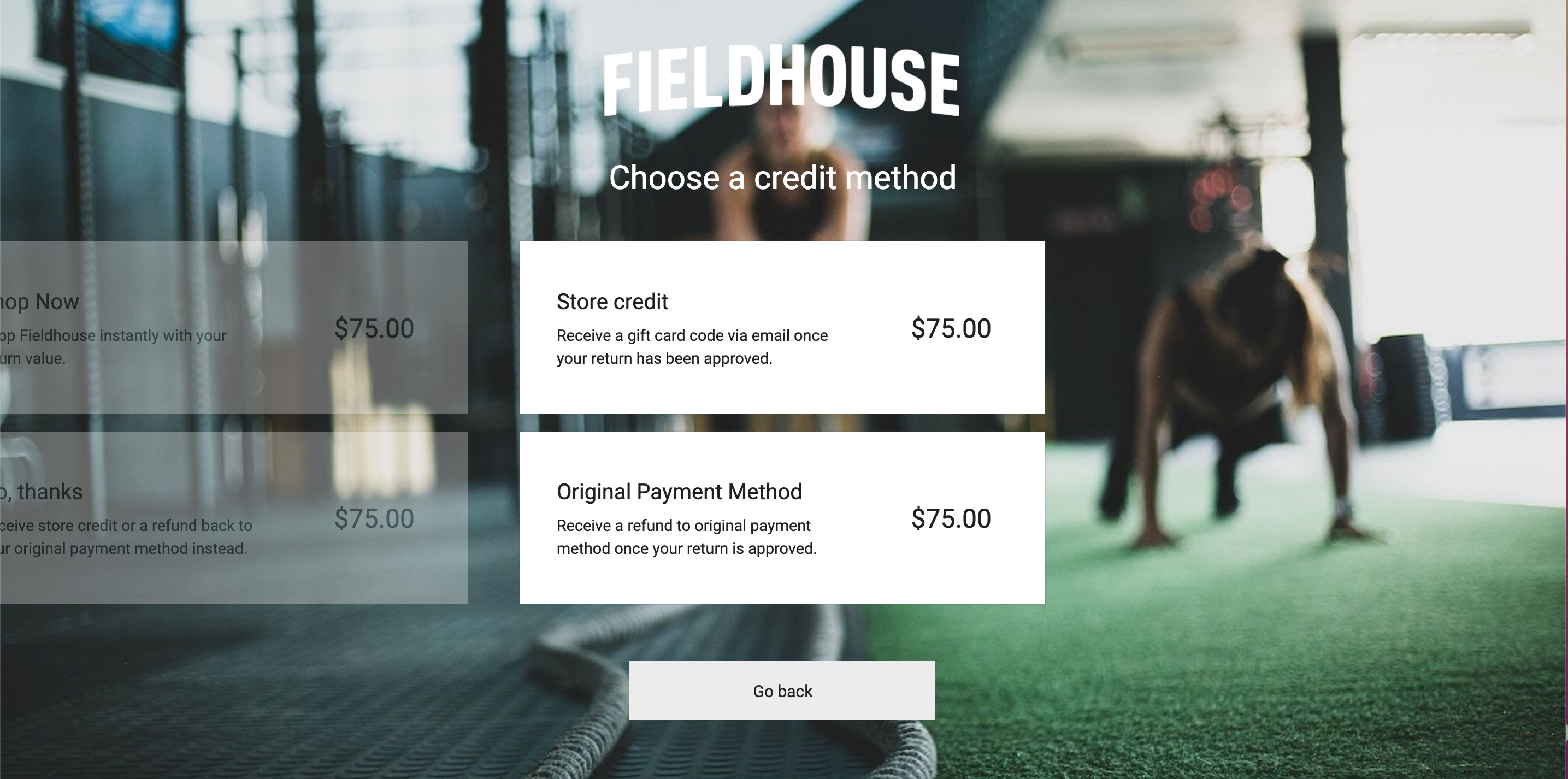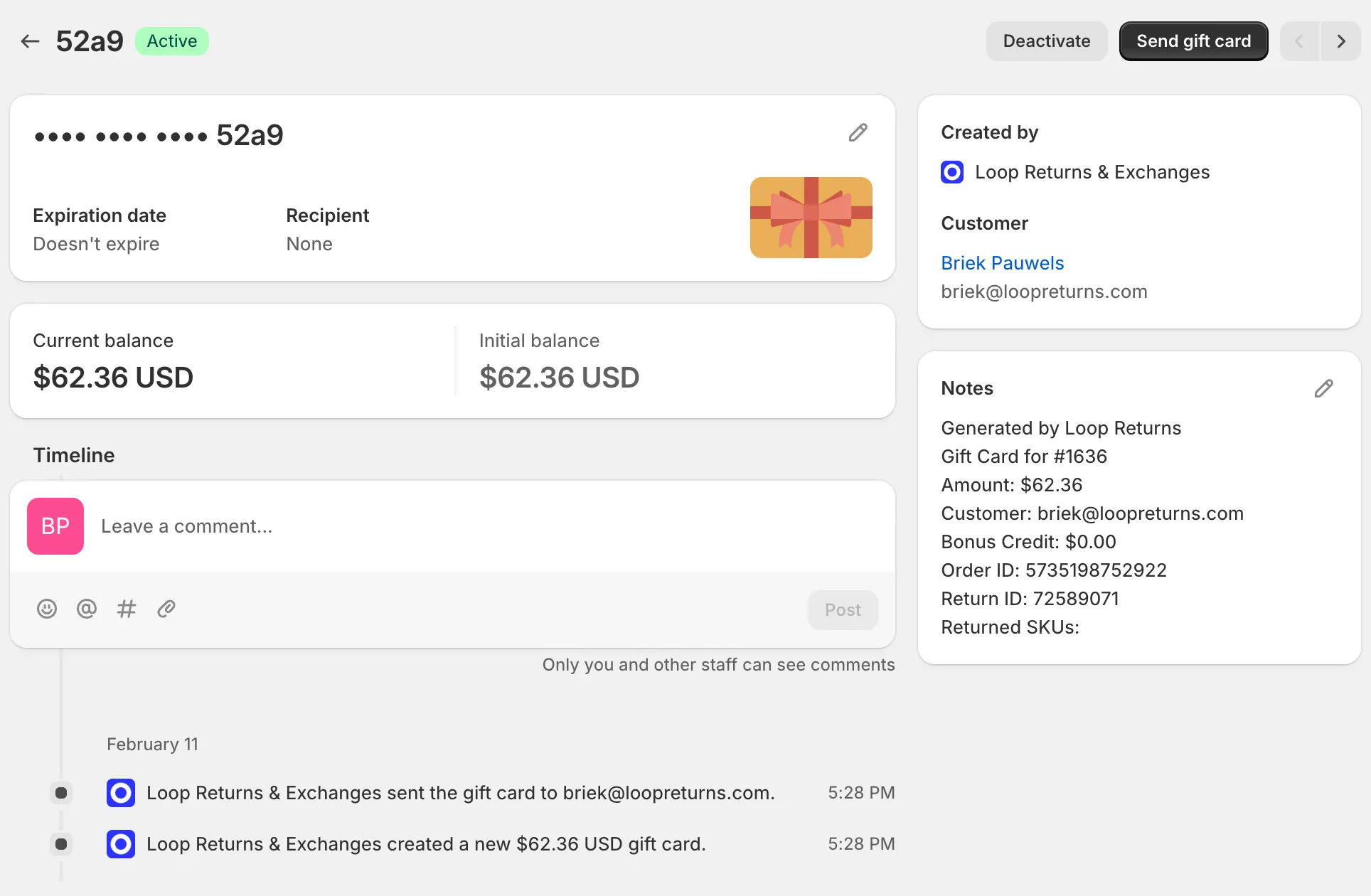Store Credit Automation
OVERVIEW
Loop offers store credit as a way for merchants to retain revenue while providing customers with optionality.
How it works
Loop leverages Shopify's Gift Card API to create a gift card in the exact amount of the return. That gift card is automatically emailed to the customer at time of creation.
Setup
The gift card emailed to the customer can be customized in the Loop admin.
Navigate to Returns management > Policy settings > General, then scroll down to Shopify gift card notes. Checked information will be included in the notes section of the gift card sent to the customer.
Merchant experience
Some additional details on what to expect from Loop Store Credit gift cards in Shopify:
A Loop generated gift card looks like this:
The gift card is created by Loop Returns & Exchanges
This is reflected in the JSON under api_client_id, which is Loop’s provider number of 1662707.
This number is always the same for Loop, and can be used to determine whether a gift card was generated by Loop or by something or someone else.
The gift card is linked to the customer and their email address. The customer’s email address is searchable in the gift cards overview page.
Loop populates a variety of information in the notes:
“Generated by Loop Returns” will appear on every gift card.
The originating Shopify order name, amount, customer email, bonus credit issued, originating Shopify order ID and Loop return ID is included in the notes.
For returns with just a store credit issued, the returned SKUs will be included. They will not be included if an exchange is one of the outcomes on the return.
The gift card can be resent or deactivated like any other gift card.
On the originating Shopify order:
In the Loop app:
Once a return has been processed and the gift card issued, Loop populates a link to the gift card in Shopify on the return details page.
Testing store credit
Loop advises that all new Merchants test Store Credit automation after set up. To test your Store Credit Gift Card:
Follow the instructions to set up a test order.
Go through the return process as the customer and click Store Credit.
After submitting the return request, log in to your Loop admin, access the test you submitted, and click Process Return.
If the integration is working:
The return will be archived.
In Shopify, the original order will have a note reading "Gift Card issued" along with the date, time, and amount.
In Shopify, under Products > Gift Cards, you should see a new gift card generated. It will look like this, with the content in the notes dependent on your configuration in Loop:
FAQ
Can I set an expiration date for Store Credit Gift Cards? Loop's gift card functionality relies on your Shopify settings to set the expiration date. For example, if you have gift cards set to expire in one year and a return is processed on May 10, 2025, the gift card will expire on May 10, 2026.
Can I resend a Shopify gift card to my customer? If the customer did not receive their Shopify gift card, follow these instructions:
In the merchant's Shopify account, go to Products > Gift Cards.
Search for the customer's email address.
Select the Gift Card.
Select Resend gift card to customer in the bottom right corner.
Will I see LGC- orders in Shopify when processing returns? No. Using the Gift Card API is simpler because it doesn't require the creation of a new order - Loop can just issue the credit independent of an order.
Do I need to create a gift card product or enter a Product ID anywhere? No. The Gift Card API enables Loop to issue store credit without needing to create an order with an actual product in it.
How do I know how much store credit was issued through Loop? Utilize the Store Credit report located under the Analytics tab in Loop admin. Sum the Total Gift Card amount for your specified period of time.
What if I use Rise.ai for Store Credit Gift Cards? Great news! Loop is integrated with Rise.ai.
Please contact support@loopreturns.com with any additional questions.