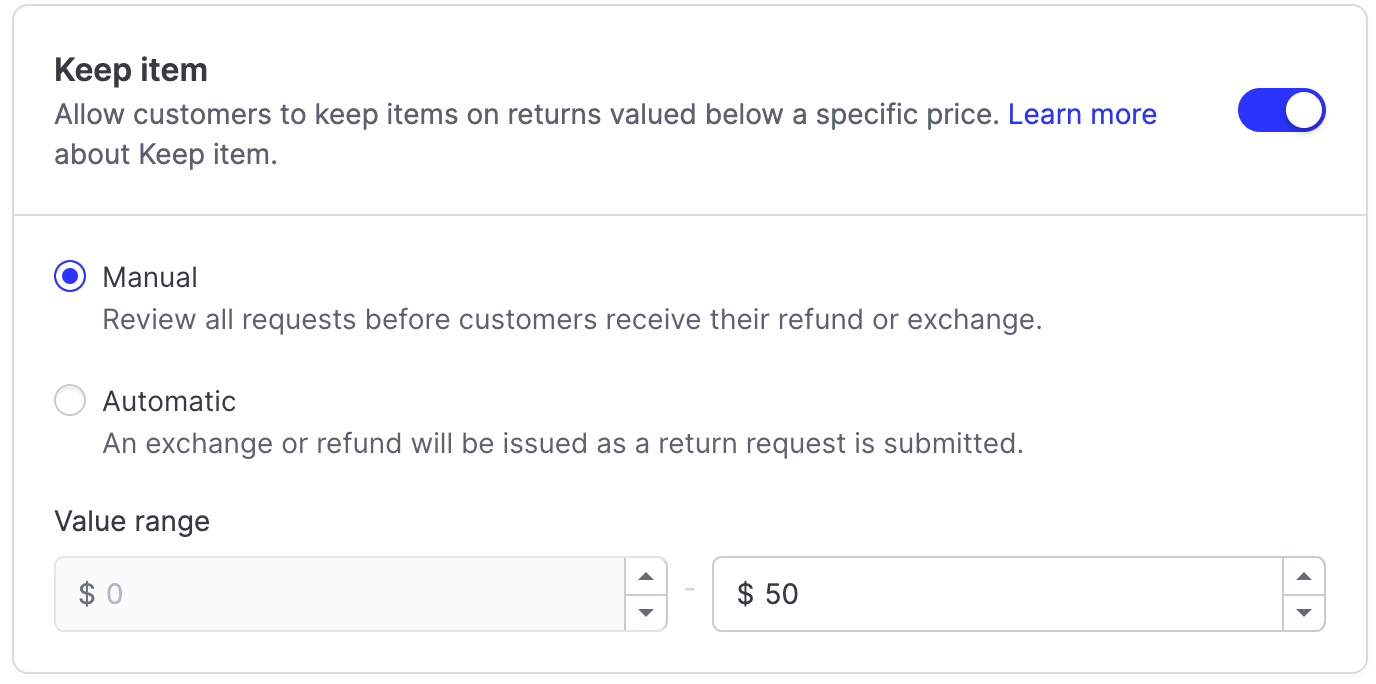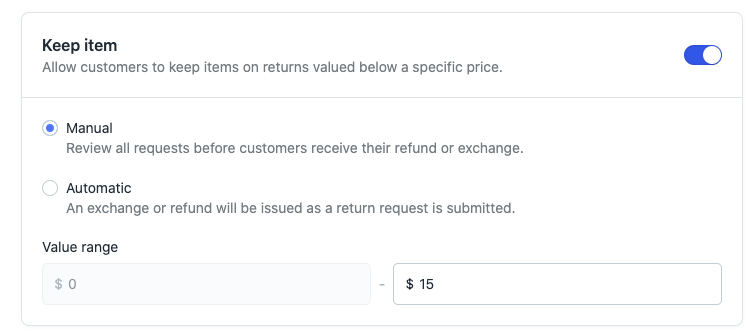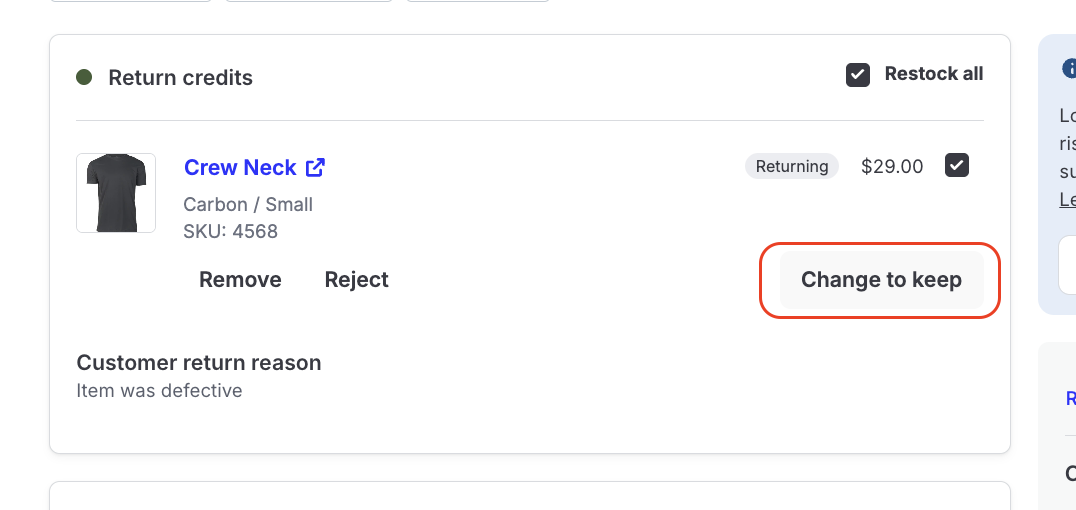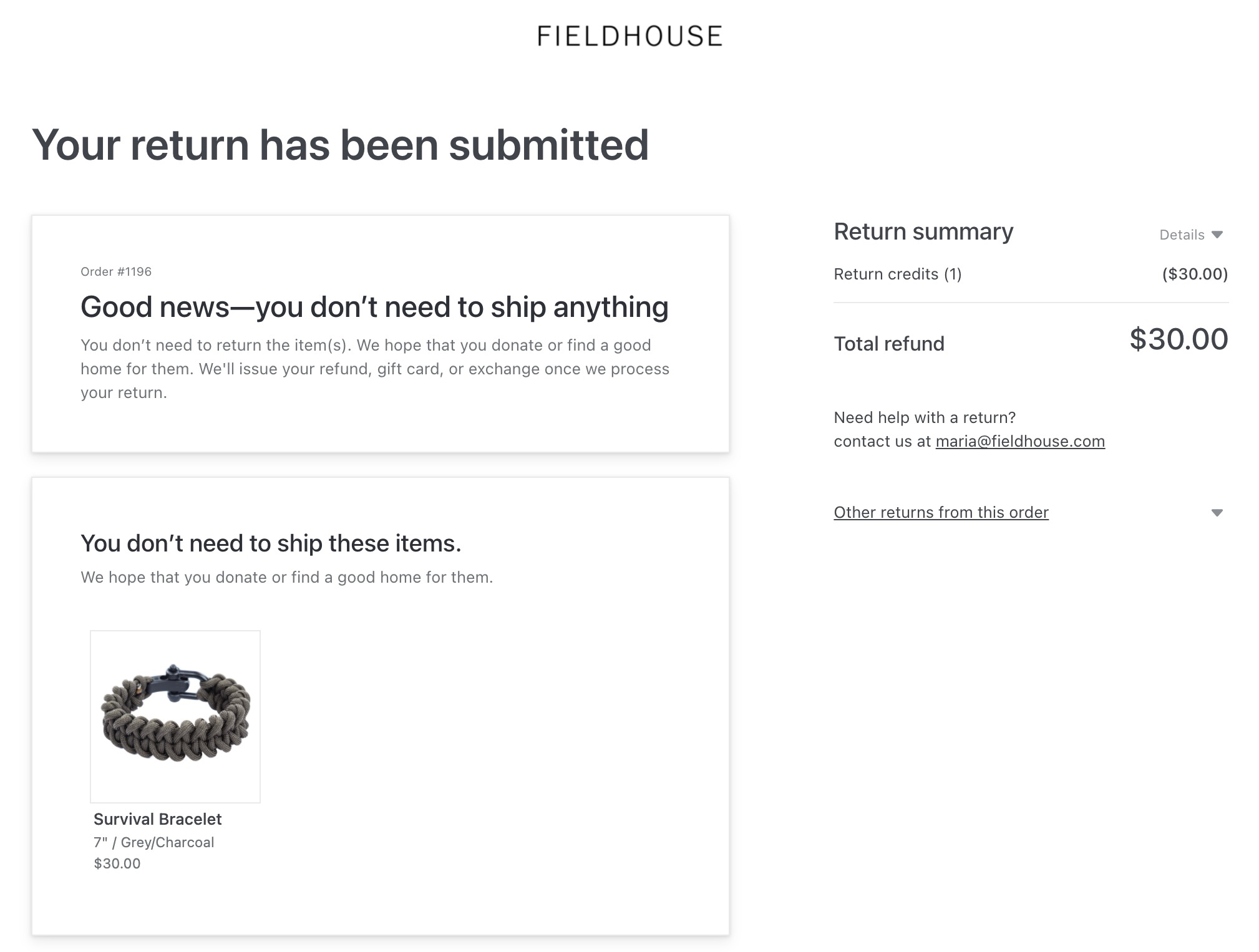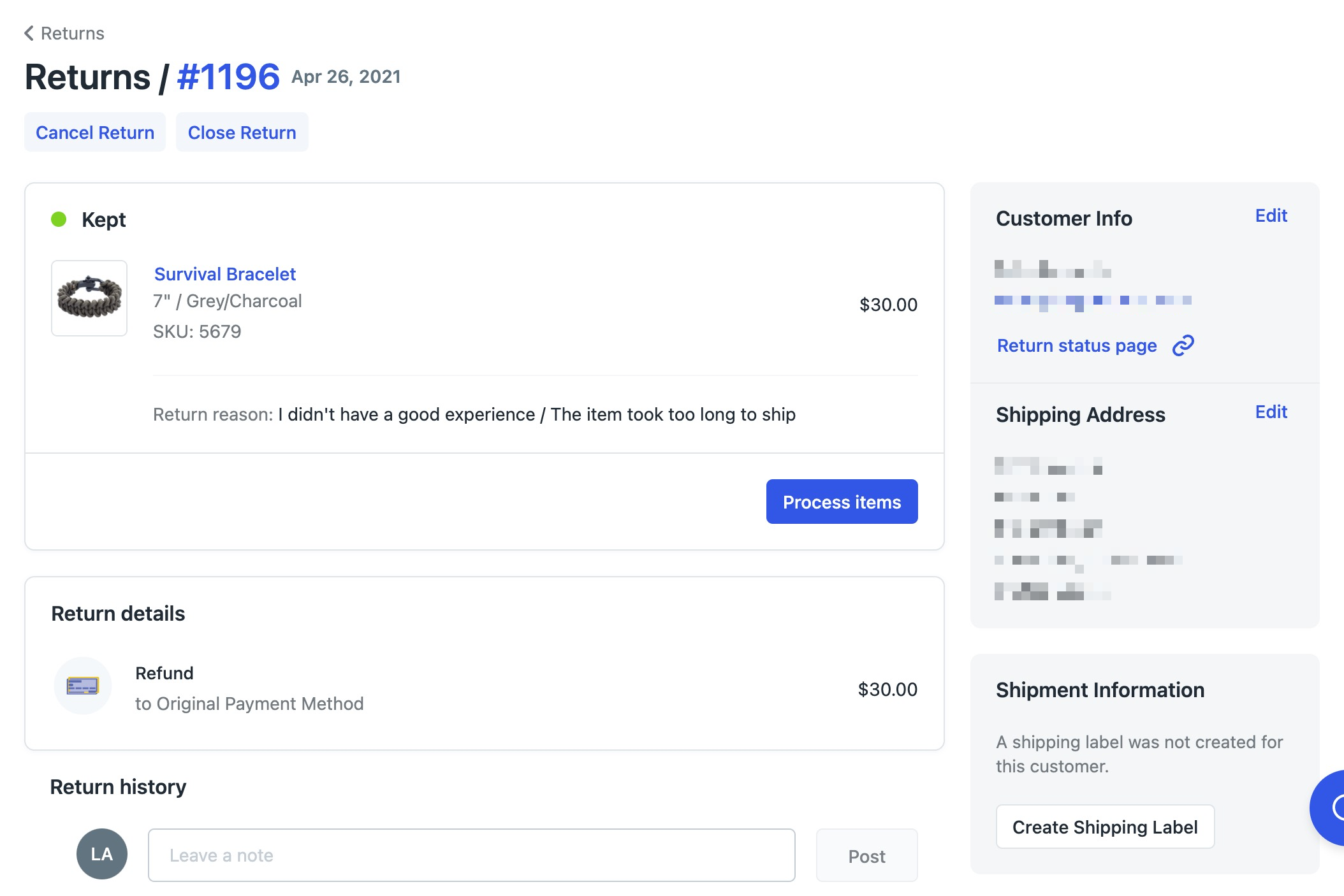Keep Item
OVERVIEW
Keep Item is a feature that allows customers to keep an item rather than sending it back to help save on return shipping costs. This article will recover how keep item functionality works, how you can set it up either in your return policy or via workflows and some example use cases.
How it works
Keep Item allows customers to keep items when requesting a return. This feature saves you the cost of labels on low value products or damaged products, and increases customer satisfaction by giving them their refund or exchange more quickly, without requiring them to ship out the item.
Return policy setup
Keep Item functionality in the return policy settings allows customers to keep items on returns valued below a specific price.
In the Loop admin, go to Returns management > Policy settings > Return policies and click Edit on a particular policy to enable or disable.
Select Manual or Automatic processing to determine when a refund, exchange, or store credit will be issued.
Enter a maximum Value range.
This refers to the collectivevalue of the return, not per individual item, and excludes taxes paid.
You can only set a maximum value range, the minimum value remains as $0.
Keep Item processing methods:
Manual - Set this to manually process all return requests under a specified dollar threshold and allow the customer to keep the items.
Automatic - Set this to automatically process any returns under a specified dollar threshold and allow the customer to keep the items.
Note: When set to Manual, the return request will remain open in the admin until manually processed in the Loop Admin.
Workflows setup
Keep Item using Workflows allows for more flexibility on determining when and why a customer can keep an item in their return. For example, if a customer indicates that the product arrived damaged, a Workflow can trigger off of the damaged return reason to allow the customer to keep the item and save the merchant on return shipping costs.
In the Loop admin, go to Returns management > Policy settings > Workflows.
Select Create workflow and choose the Workflow template you'd like to use.
Note: For this example, we'll use the "Ask a Question" template.Add the Condition.
For this example, we'll use the "Product - Return reason" condition and select the "Item was damaged" return reason.
We'll also switch the "Question" to a "Photo upload" so the CS team can review a photo of the damage on the product to confirm validity.
Add the Action - Keep Item / Donate.
Select Keep item and then choose Manual or Automatic processing.
Tip: Refer to the Return Policy Setup section for more information on the different processing options for Keep Item returns.
Note: Please review our Workflows Use Cases and Limitations article for more ways to leverage the Keep Item Action in Workflows.
Edit Return
Loop's Edit Return functionality will also allow the CS team to switch a returning item to keep item if needed. Please review our Edit Return article on how to edit the return method for returning items.
Note: Keep item needs to be on in the return policy in order for this option to show via edit return.
Customer experience
For customers who fall under your Keep Item settings, they will see the following message after completing their return request:
Example 1
Keep Item is set to $40 maximum value with Automatic processing.
The customer is returning two products that equal $30 total value.
They will be provided with the above message to keep their items.
The return will automatically process in Loop.
Example 2
Keep Item is set to $40 maximum value with Manual processing.
The customer is returning two products that equal $30 total value.
They will be provided with the above message to keep their items.
The return will remain open in the Loop Admin like below, until manually processed.
Example 3
Keep Item is set to $40 maximum value with Manual processing.
The customer is returning two products that equal $55 total value.
They will be instructed to send back their items and given a return shipping label.
The return is processed normally, based on Processing Event settings.
FAQ
Can I exclude certain products from Keep Item? Yes! You can exclude certain Product IDs or SKUs, if needed. Please contact support@loopreturms.com or your Account/Onboarding Manager to get this set up.
Are keep item returns assessed handling fees? By default, keep item returns are not charged handling fees. However, there is a backend setting we can enable so that keep item returns are charged handling fees. Please email support@loopreturns.com if you want this turned on.
Is it possible to set up Keep Item by specific product types? Yes! Check out our Workflows functionality to set this up.
Can I allow customers to keep the item just once, rather than every time? Yes - this is called Limited Keep Item and is available to be configured by the Loop team. This can also be configured with Workflows. Reach out to your Onboarding Specialist or Account Manager if you are interested in learning more about this feature.
Is Keep Item based on price paid by the customer or by the cost of the product in Shopify? Keep Item in the return policy settings is triggered based on the price paid by the customer. If a customer returns a product that they paid less for than the Keep Item threshold, they will not need to send that item back.
How will tax impact Keep Item? Amount paid in tax will not come into play with Keep Item in the return policy settings. If the value of the product is under the limit indicated, the customer will keep the item. If the value of the product is at or above the limit set in Keep Item, the customer will get a return label.
How can I monitor abuse of the Keep Item policy? Add Insights to your plan to track Keep Item (and bonus credit) abuse!
Aren't planning to add Insights? Follow these steps to monitor Keep Item usage behavior:
Pull ASN report over desired time period.
Filter the file to include line items with the label status "N/A".
Use a pivot table to pull in customer email address and the number of times the customer's email address is populated.
Consider using Loop's Blocklist functionality to prevent customers who abuse the policy from returning items in the future.
Please reach out to support@loopreturns.com with any additional questions.