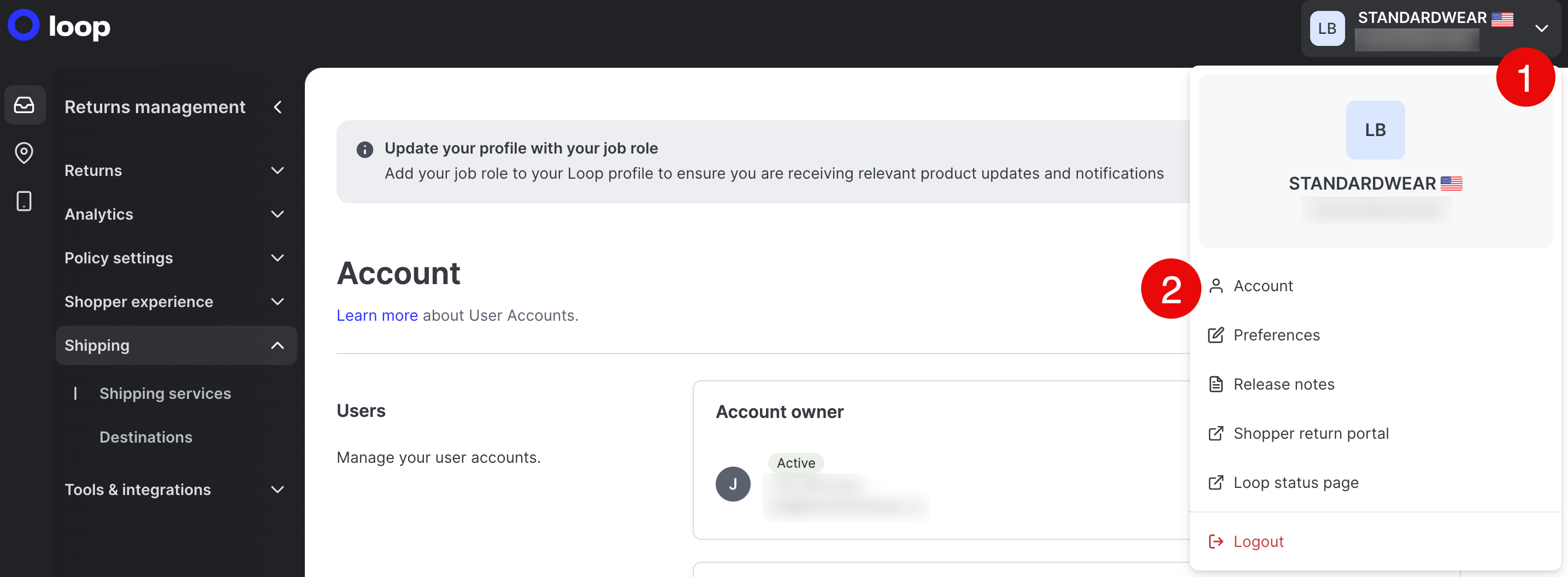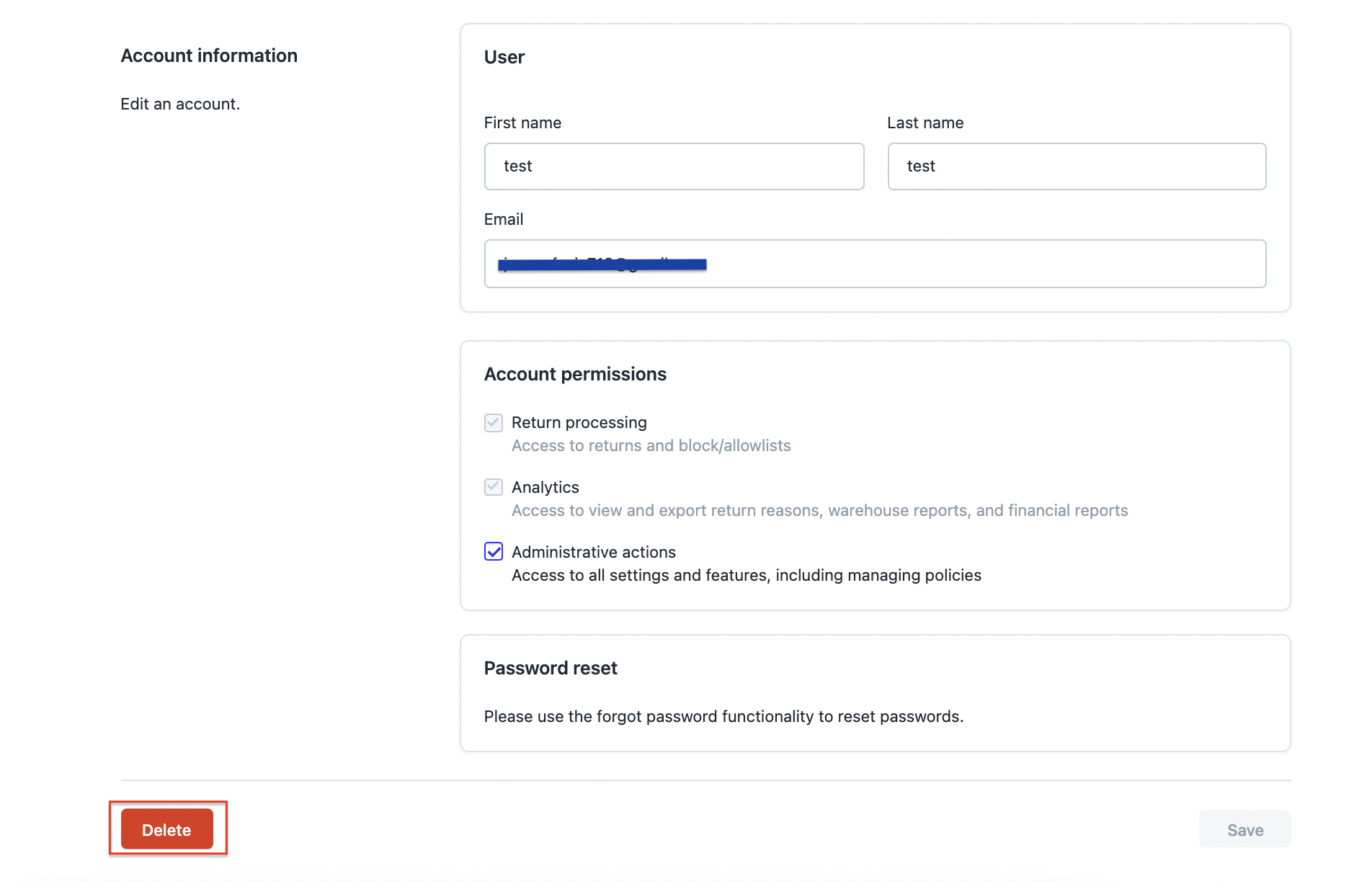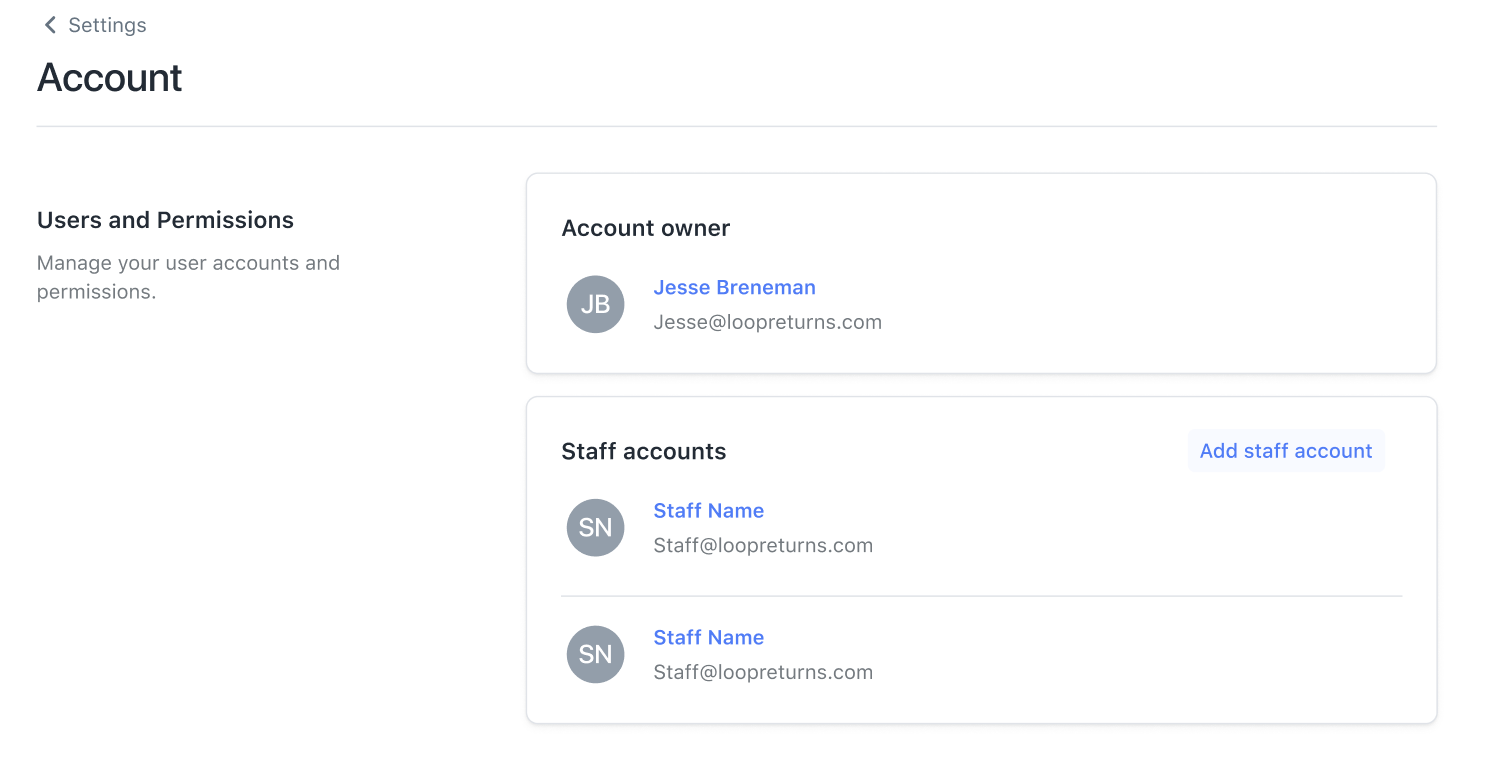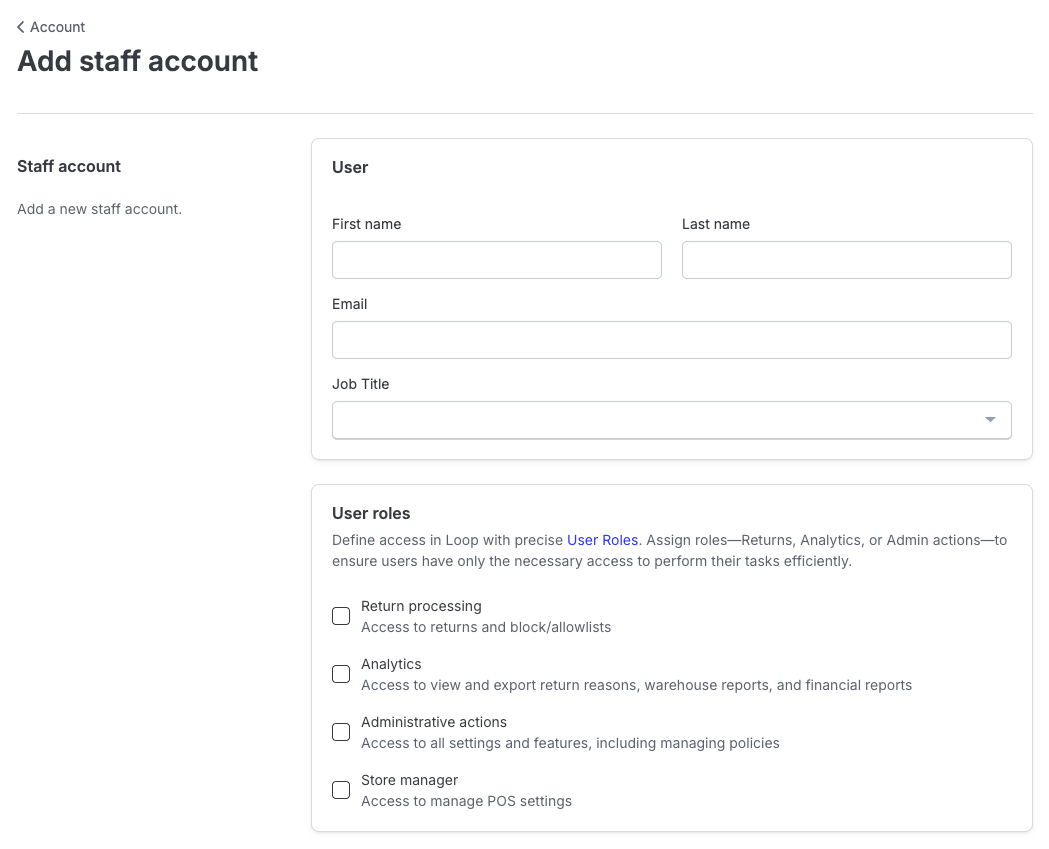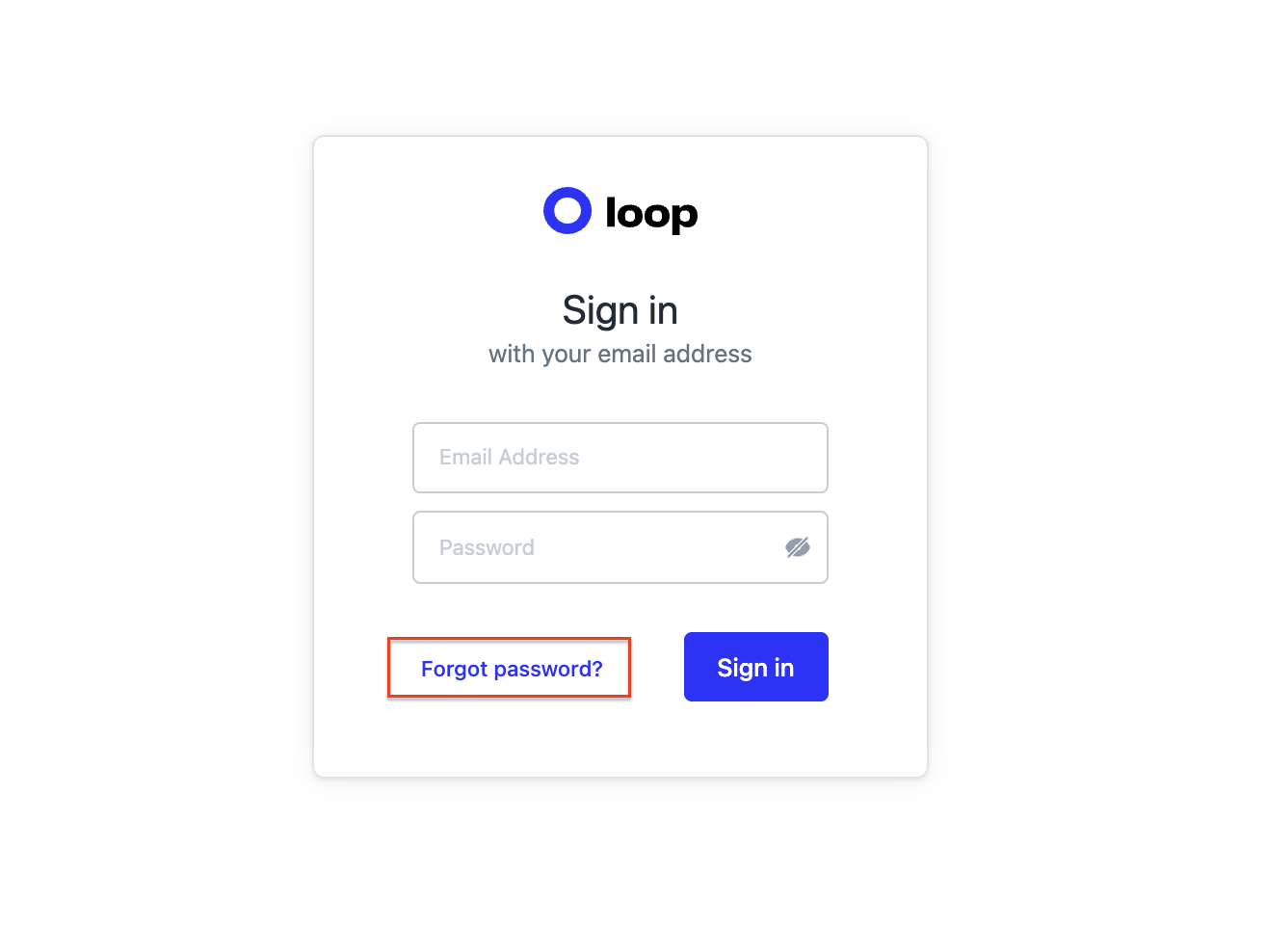User Accounts
OVERVIEW
In this article, you will learn how to manage Loop user accounts and their permissions within the Loop admin.
Add, Edit and Delete users
To access Accounts, go to the Loop admin, click on the user in the upper right corner, then click Account.
Add
Select Add staff account.
Fill out the required fields.
Check the appropriate User Roles. For more details, refer to Account Permissions below.
Save changes.
New user will then receive an invitation to their email to sign up.
Edit
Click on an account name.
Change the information in the appropriate fields.
Save changes.
Delete
Click on an account name.
Select Delete.
Note: Staff Accounts do not have the ability to delete the Account Owner.
User Roles
Account Permissions allows you to limit an account's access within the Loop admin to sections related to their role and limits unnecessary exposure of sensitive information and functionality. Each Loop instance has one designated Account Owner and can add as many Staff Accounts as needed.
Account owner
The Account Owner is:
Assigned to the first account created in your Loop admin during the onboarding process
The main point of contact for Loop regarding details on feature releases, beta access to features and product feedback
Granted full access to the Loop admin
Staff Accounts cannot change the Account Owner's information
Note: If you want to change the Account Owner, contact Loop Support.
Staff accounts
There are four types of Account permissions in Loop:
Returns processing: Access to Returns and Listings tabs only
Analytics: Access to Analytics tab only
Administrative actions: Full access including Developer tools; the only restriction is being unable to edit Account Owner
Store manager: Access to Listings, Locations and the Point of Sale tab, this permission exists specifically for brick and mortar store managers that need Loop access strictly to manage POS returns
Note: Staff Accounts can have a combination of Returns processing, Analytics, and Store manager at the same time. Analytics includes access to the warehouse (ASN) report which may be a useful when needing an update on open returns.
FAQ
Is there a limit to the number of user accounts I can have for my Loop instance? Nope! While you can only have one Account owner, you can have endless Staff Accounts.
Why can't I log in to my other shop using the Switch Shops option? If your account is connected to multiple Loop instances, you won't be able to switch between connected shops until you've accepted the email invitation to the new shop. See the Multi-Shop Login help center article for details.
I forgot my password. How do I reset? To reset your password, select "Forgot Password?" at the login screen in the Loop admin.
Please reach out to support@loopreturns.com with any additional questions.