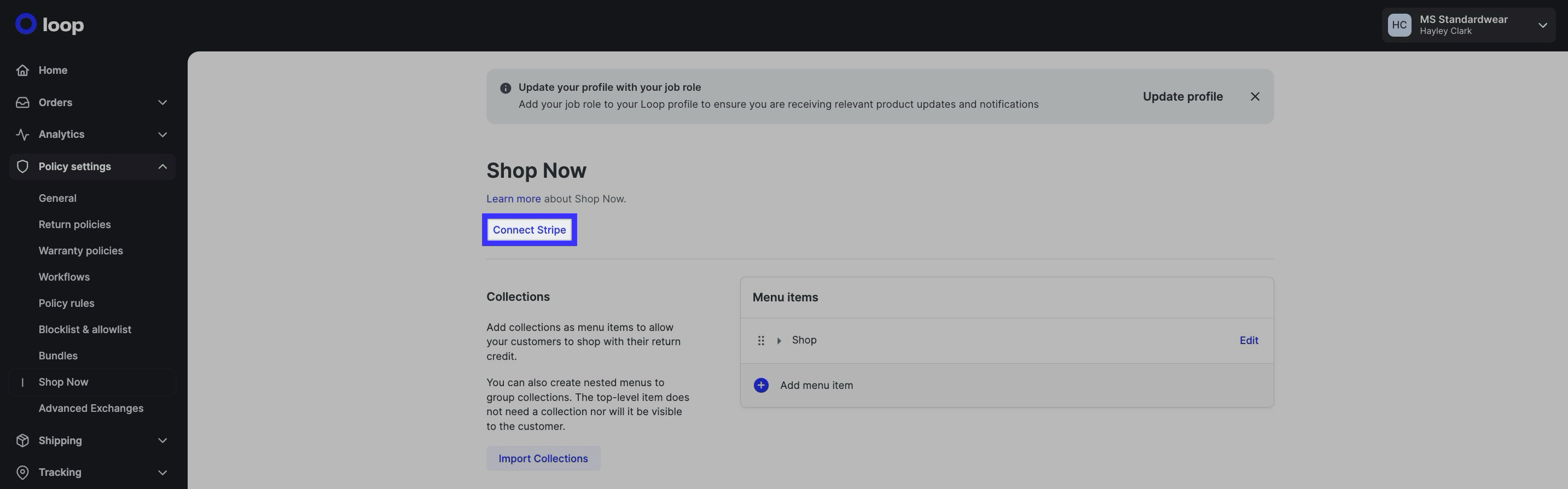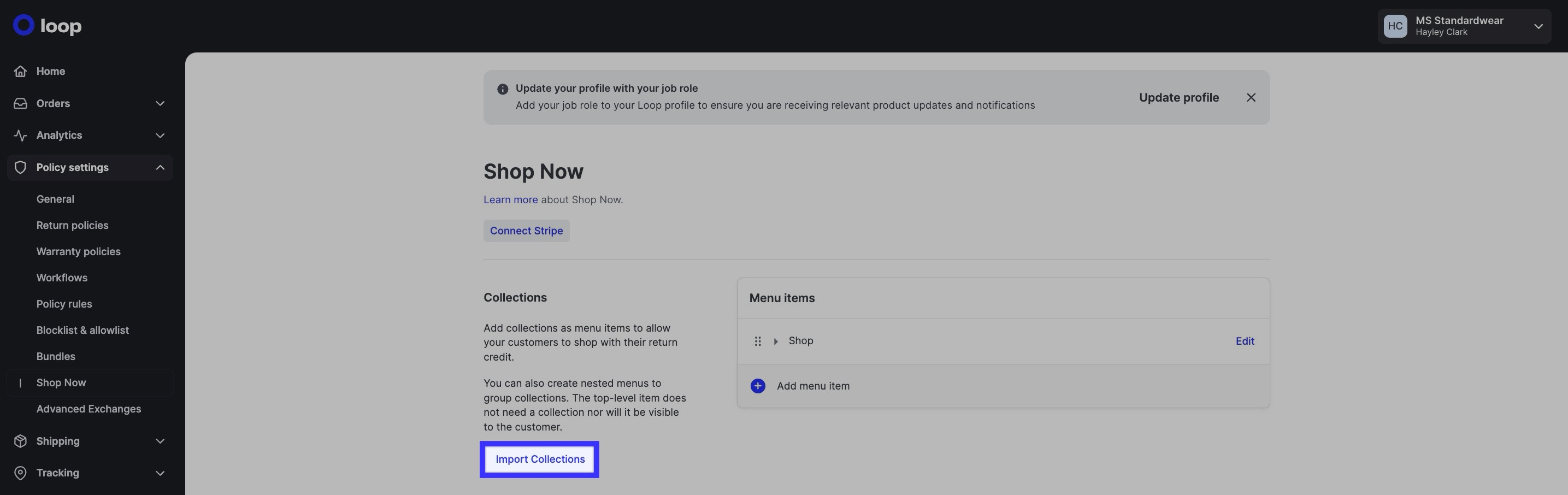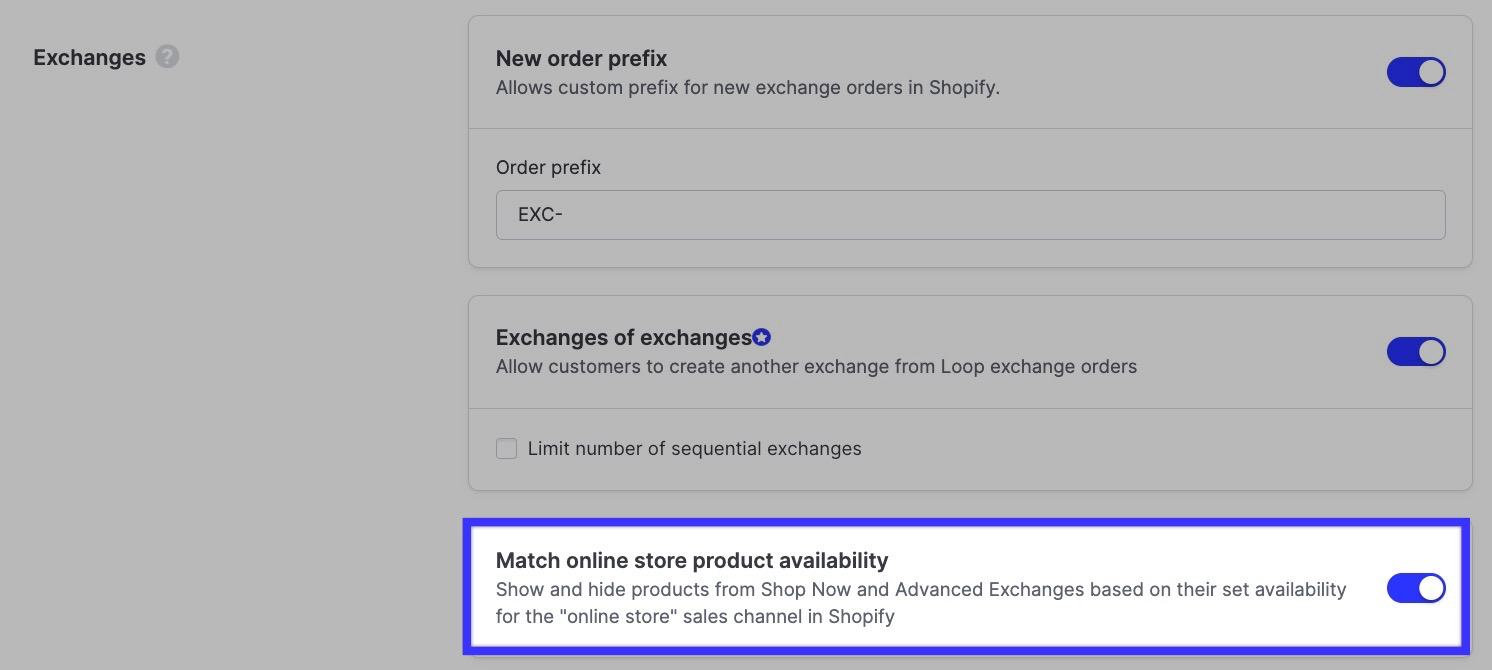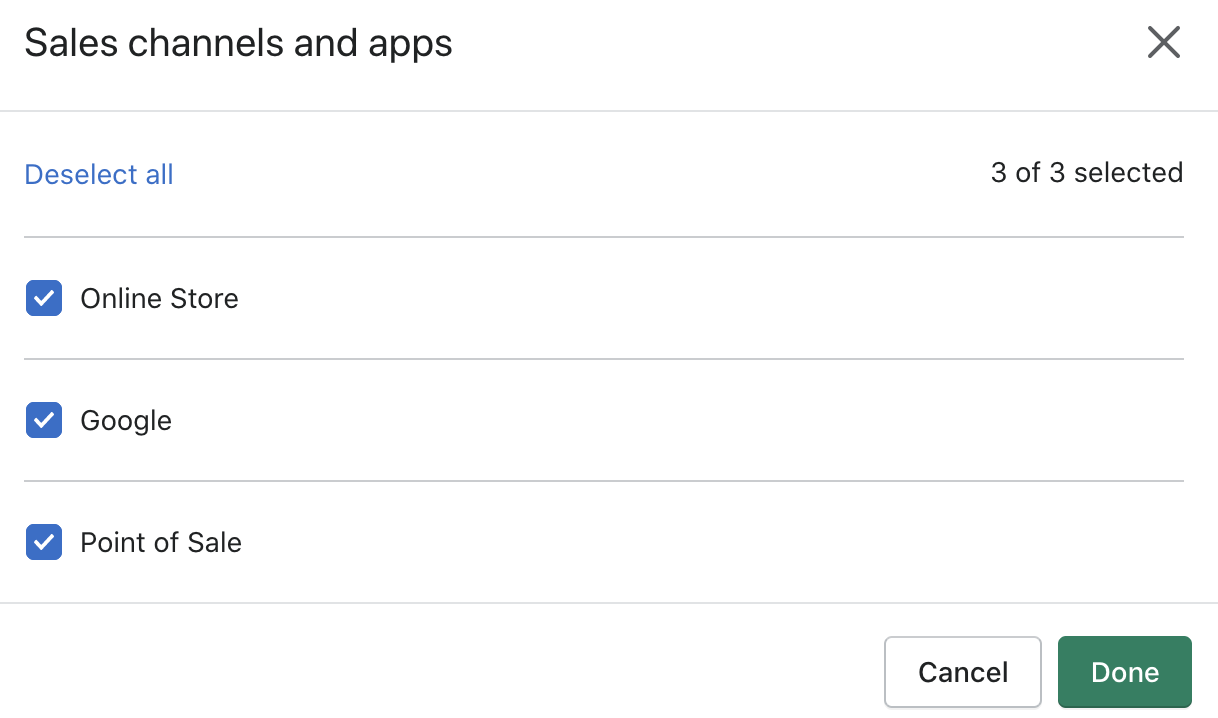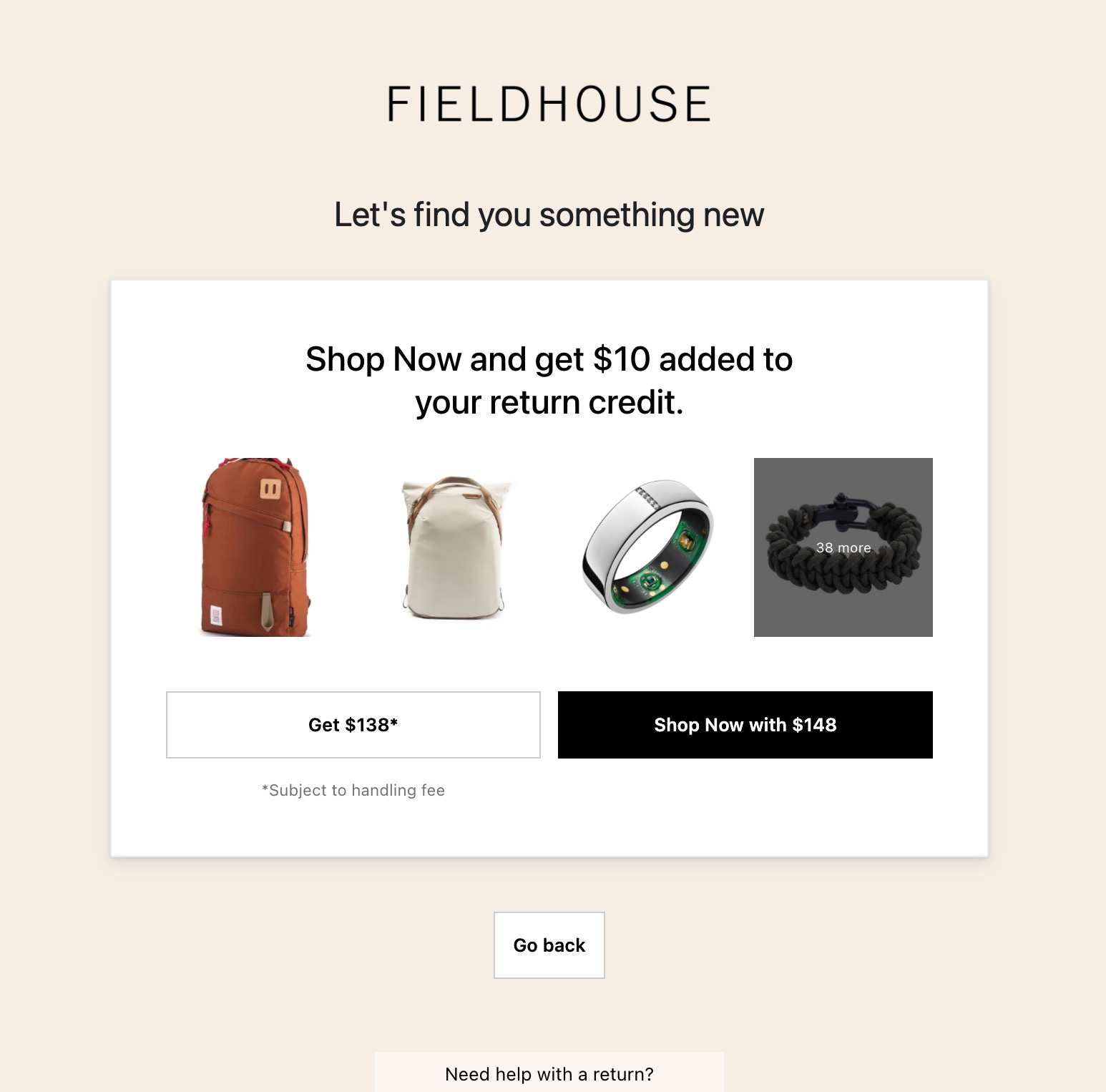Shop Now: In App Setup
OVERVIEW
Shop Now allows your customers to exchange for any product in your catalog right inside the Loop portal.
What does Shop Now do?
Shop Now is a pathway for exchange that gives customer more options to choose from. Here are a few key highlights:
Enables you to better retain revenue and even capture upsell value on returns, essentially giving you another potential revenue stream.
Uses existing Shopify product collections.
Supports the return of multiple items and the purchase of multiple replacement products.
Can implement a Shop Now bonus to incentivize customers to keep their revenue with you.
Connecting Stripe for upsell revenue
Loop uses Stripe to capture upsell revenue when a customer exchanges their return item for a higher priced item. Shopify’s built in payments system requires an exchange order to be created immediately once the customer submits a return request. Stripe allows Loop to be more flexible, retaining the exchange order until the merchant processes the return.
To connect Stripe:
Navigate to Shop Now under Returns management> Policy Settings > Shop Now.
Click the Connect Stripe button under Shop Now.
If you have an existing Stripe account, log in, and your account will connect to Loop.
If you don't have a Stripe account, fill out the form on this page to activate an account and link it to Loop.
Note: Once you have successfully connected Stripe, the button that previously read Connect Stripe will now read Disconnect Stripe.
Configuring Shop Now collections
Best practices
Shop Now relies on collections you have created in Shopify. Loop recommends that merchants set up their Shop Now navigations to closely resemble their Shopify stores. Below are some best practices for doing so:
Best practice: We generally recommend Loop allows for top-level navigation items, and nested second-level items. A top-level item without second-level items must have a collection associated with it.
Loop allows for top-level navigation items, and nested second-level items. A top-level item without second-level items must have a collection associated with it.
A top-level item with second-level items shouldn’t have a collection linked to it - when a customer clicks on it in Shop Now, they will automatically be dropped into the collection associated with the first second-level item beneath the top-level item.
We recommend starting all second-level item lists with a "Shop All" style collection that encompasses all other second-level items under that top-level link, if possible.
Configuration instructions
Follow the steps below to set up Shop Now for your customers.
Navigate to Shop Now from your Loop admin menu, and click Import Collections to bring collections in from your Shopify.
Important: It may take some time to import all of your collections. Feel free to refresh after 10-15 seconds and begin working. If collections aren't importing, please make sure they are published in Shopify. Unpublished collections will not import.
If collections still aren't appearing, you may need to wait 30-60 minutes for all collections to be imported. Larger collections will take longer to import. If it takes longer than an hour, please reach out to support@loopreturns.com.Once your collections are imported, select the "Add menu item" button to set up a top-level navigation item to represent one of your Shopify collections.
Note: The "Name" field is what your customers see when exchanging from Shop Now. Customers will never see the collection name.Once you’ve determined your top-level navigation, you may add nested second level navigation:
Select the arrow to the left of your menu item and click the "Add menu item" link that appears.
From here, you will repeat the same process as you did in step 3 above.
Once your collections are in place, Save changes.
Match online store product availability (Recommended)
By default, Loop will automatically enable "Match online store product availability." This will automatically show or hide products in Shop Now: In App and Advanced Exchanges based on the Product's availability in your Online Store channel.
Disabling this will set up Loop to show all Products within the Collection, regardless of Sales Channel availability.
This can be adjusted under Returns management > Policy Settings > General:
Sales Channel Setting (Shopify):
Activating Shop Now and setting a bonus
Once Shop Now is activated for your Loop instance, it will show up in the toolbar of your Loop admin to begin configuring. This does not mean that customers are able to use it. This allows merchants to take the time they need to configure the feature before any customers see it.
Activating Shop Now will happen at the return policy level, giving merchants flexibility and control over which customers will be given the option.
Once Shop Now is fully configured:
Go to Returns management > Policy settings > Return Policies.
Click Edit on the return policy you’d like to activate Shop Now for.
Scroll down and find Shop Now, flip the switch, and click Save.
The Return Window and Processing Event for the Exchange outcome will carry over to the Shop Now outcome, since Loop considers it a product exchange.
You can also include a Shop Now Bonus here. This will incentivize customers to use the Shop Now option by giving them extra credit to work with. If you would like the customer to have credit for their discount, check out the Pre-Discount Credit setting.
Note: if the customer doesn’t purchase a product of a higher value, the Shop Now Bonus will have no impact on the transaction and will fall away. It is only available at the time of return in the Loop portal.
Note: Shop Now credit does not apply to taxes. Customers will still have to pay the tax differential even if the Shop Now credit covers the difference in product cost.
Updating Shop Now Collections
Any changes made to existing Shopify collections will update in Loop automatically. Any new collections created after the initial import will need to be reimported using the "Import Collections" button on the Shop Now screen. These can then be added to the Shop Now experience by following the steps above in the Configuring Shop Now Collections section.
Disconnecting Stripe
To disconnect Stripe, click the Disconnect Stripe button under Shop Now. If there is an issue or it looks like Stripe is not disconnecting, please reach out to support@loopreturns.com for assistance.
Customer experience and bonus credit
Once Shop Now is activated, the customer will reach Shop Now in one of two ways:
While attempting an exchange for size/color, they will see a link that reads “Don’t see the product you want? Shop with return credit” at the bottom of the exchange modal.
If the customer attempts a refund, they will see the option to shop your store instantly with their return value. This method will display a Shop Now Preview as shown below.
This link can include a bonus credit if the user chooses to Shop Now instead of requesting store credit or a cash refund. Learn more in the Activating Shop Now and Setting a Bonus section of this guide.
Once they are in the portal, they will be able to add any product variants available in the collections you provided into their cart.
If their items add up to more than the value of what they originally purchased plus any Shop Now bonus, they will be able to purchase the additional items through Stripe at the conclusion of the return flow.
FAQ
What plan do I need to be on to utilize this feature? To check to see if this feature is included in your plan, please review the Pricing page on the Loop Returns website.
If you're interested in this adding this feature, please contact your Merchant Success Manager or support@loopreturns.com.
If a customer spends less than they did originally, what happens to the remaining funds? If a customer spends less than they did on their original order, the Shop Now bonus is removed from the order and if both store credit and refunds are enabled in the corresponding return policy, the customer will have the ability to choose which method they prefer to receive the remaining funds.
Does the entire value of the exchange order through Shop Now come through Stripe? No. Loop will only use Stripe to capture the upsell value. For example, if a customer exchanges an $80 product for a $100 product on Shop Now, only the $20 of upsell value will come through Stripe.
When does the Stripe charge process if a customer is paying more money? The charge comes through on Stripe the moment the return is submitted by the customer. If the return expires or is canceled, the money is refunded to the customer at the time of expiration or cancelation.
Are we giving everyone a free $10 (or whatever your Shop Now bonus may be) when we turn on the bonus? No. Keep in mind this is extra credit for the customer to work with on top of their return value - it is in no way a payment to the customer. An example:
Customer buys, then returns an $80 product.
The merchant offers a $10 Shop Now bonus.
If the customer purchases a $100 product through Shop Now, they will pay $90 and the merchant makes $10 of upsell through Stripe.
If the customer exchanges the product for another item of the value or less, the bonus will not go into effect and will fall away.
Why are my different colored variants all showing the same image in Shop Now? You will want to ensure the different colored variants have pictures associated with them in Shopify. Shop Now will display the image associated with each variant in Shopify.
How does Loop choose which Products to display in the Shop Now preview?
For Shop Now: In-App, the preview displays products available in the top level menu item that match the original products' Product Type. If no products match the original product's Product Type, Loop will display the next available products in the top level menu item.
For Shop Now: On-Store, the preview will not display any product images unless you select "Import Collections" in the Shop Now tab of your admin. Once selected, add a menu item and then the preview will display products that match the original products' Product Type.
Why can't I import my collections? Your collections may be greying out when you search for them. There are a few possible reasons for this.
If you type in the name of a collection that doesn't exist, Loop will grey out the collections box as a safeguard. This is to prevent having broken links in the Shop Now experience.
If the collection does exist, make sure it is available on the Online Store channel in Shopify. Loop will not import collections that are unavailable. Making the collection available without adding it to a menu in your theme will still keep it hidden from your customers.
For further questions about Shop Now, please contact support@loopreturns.com.