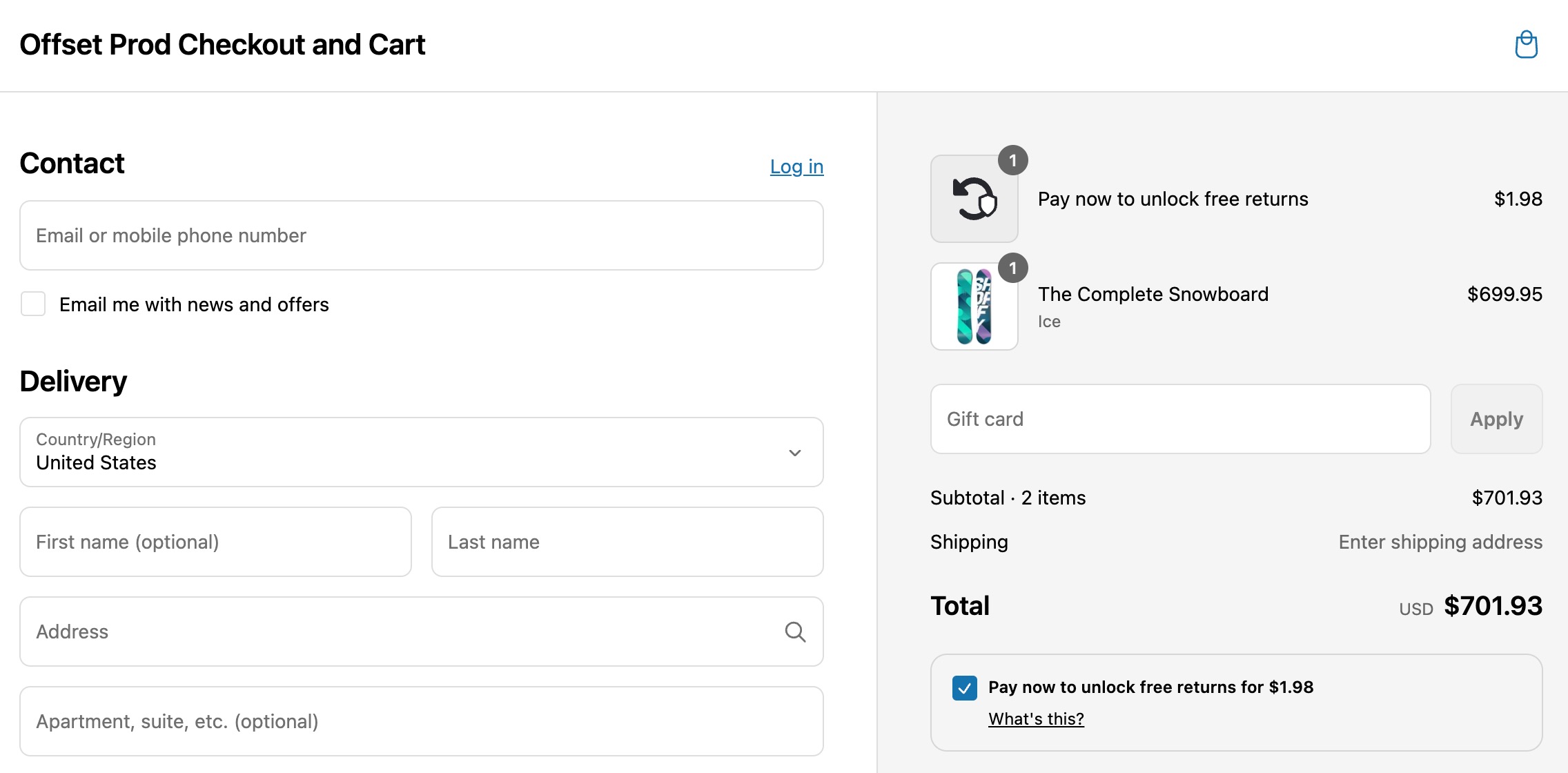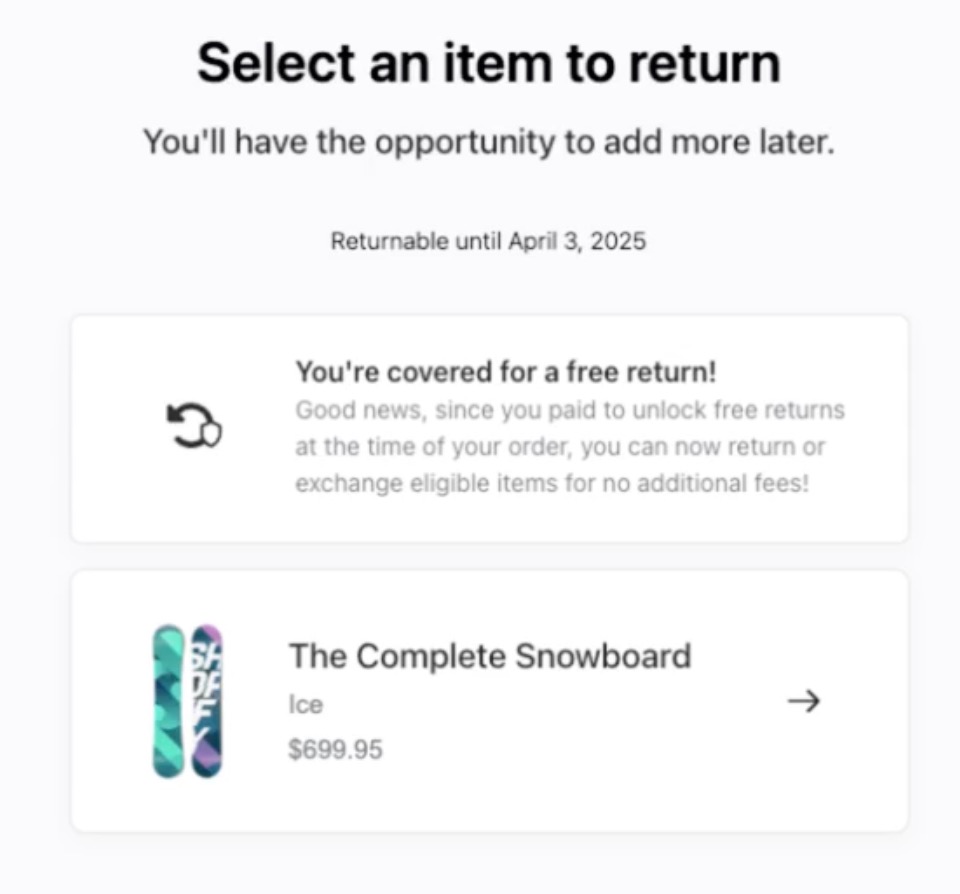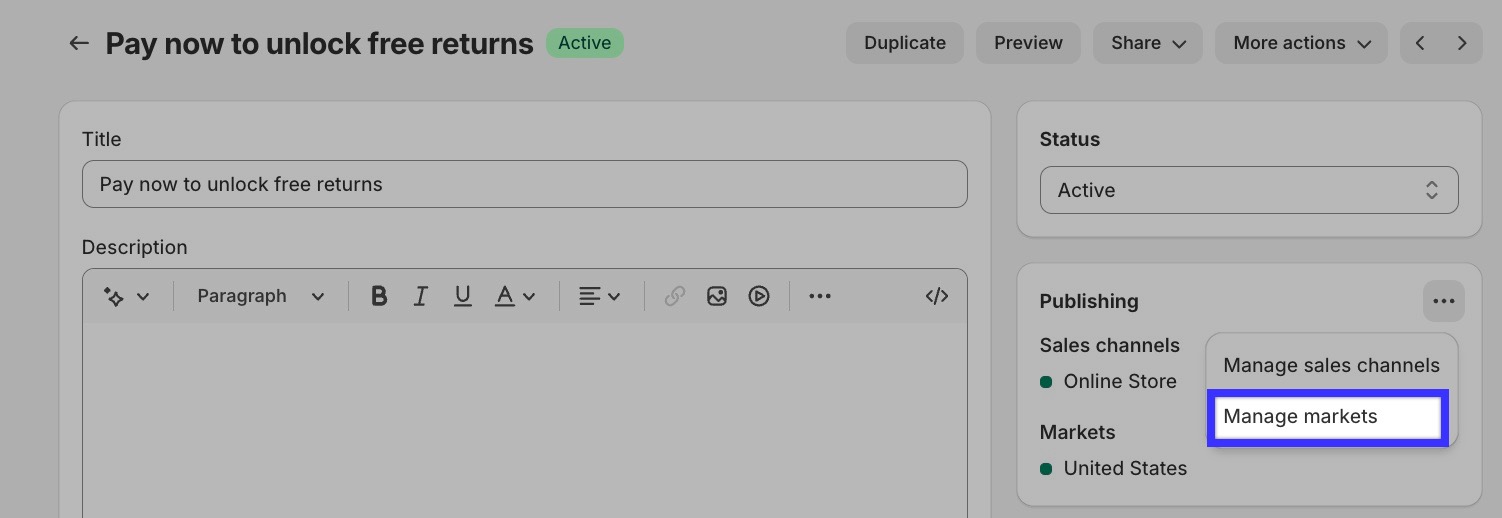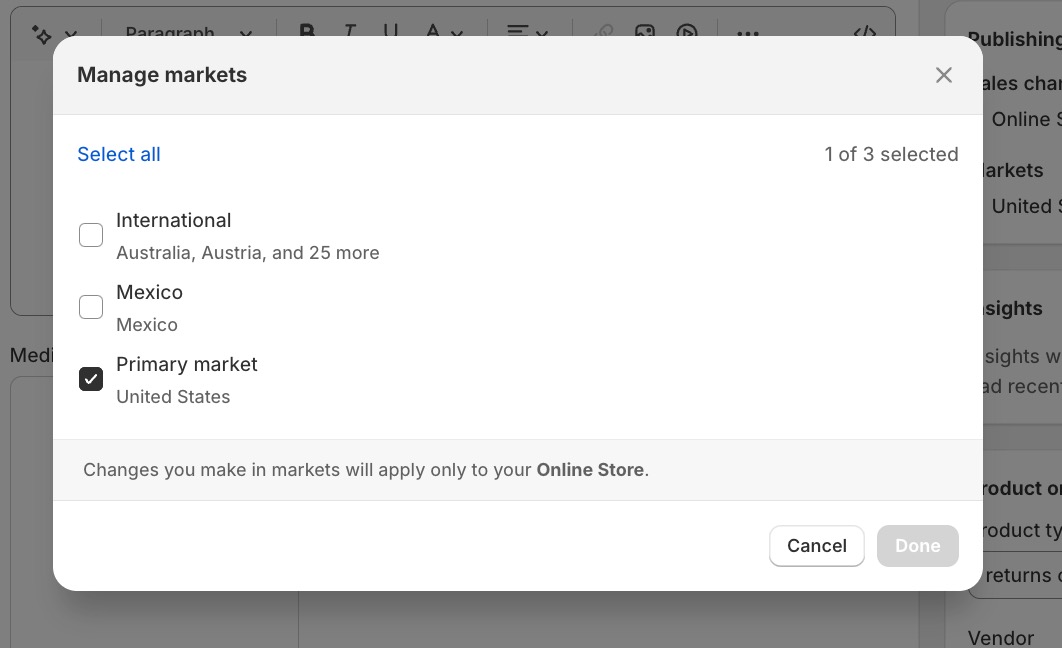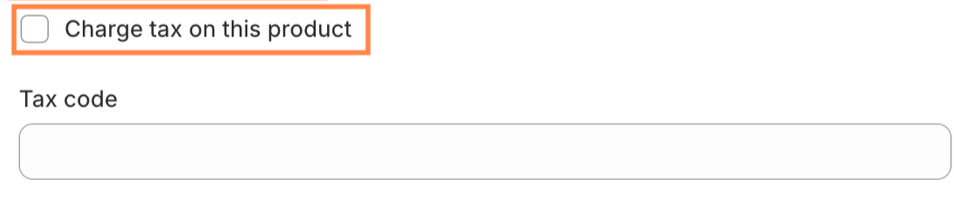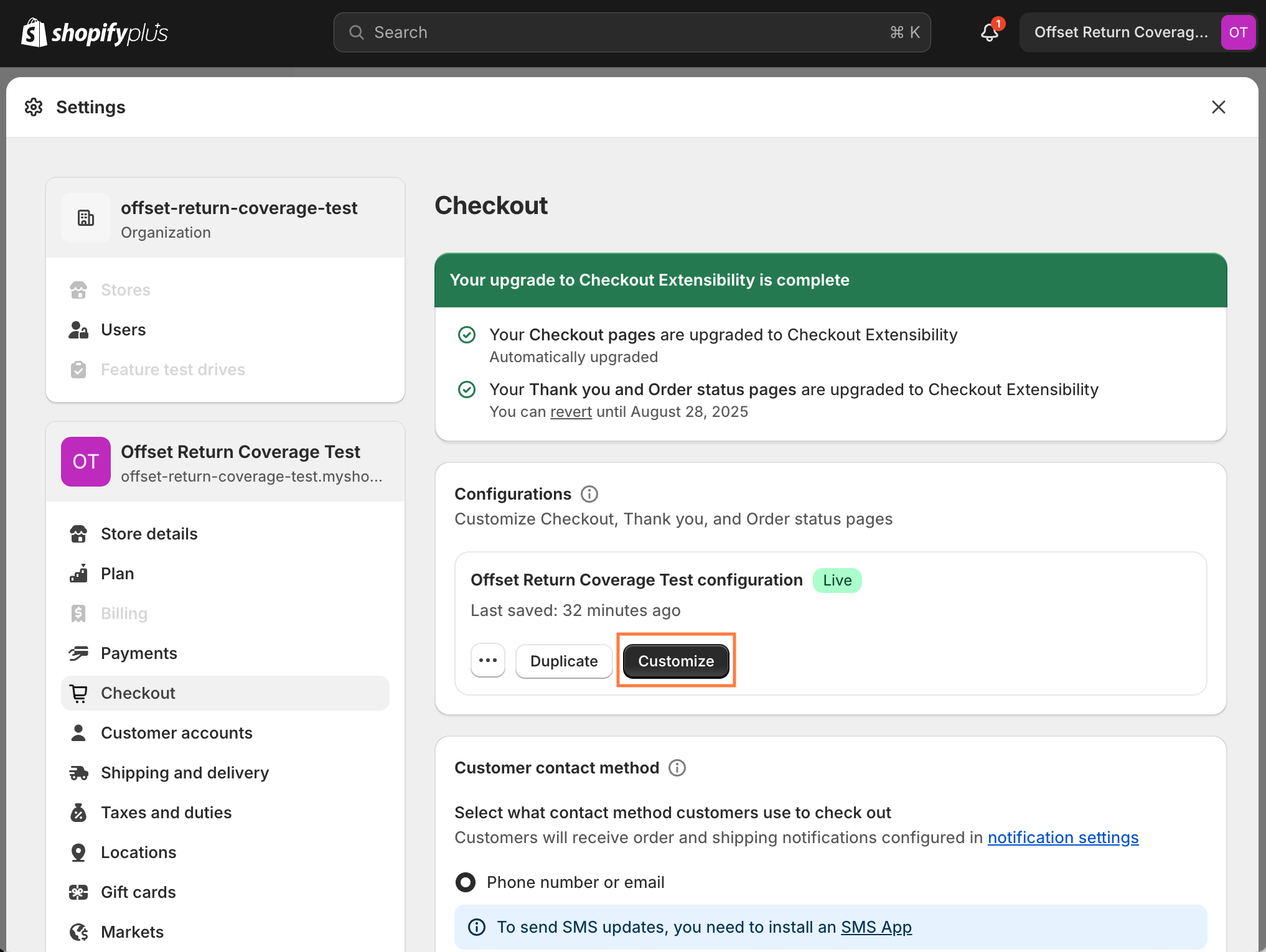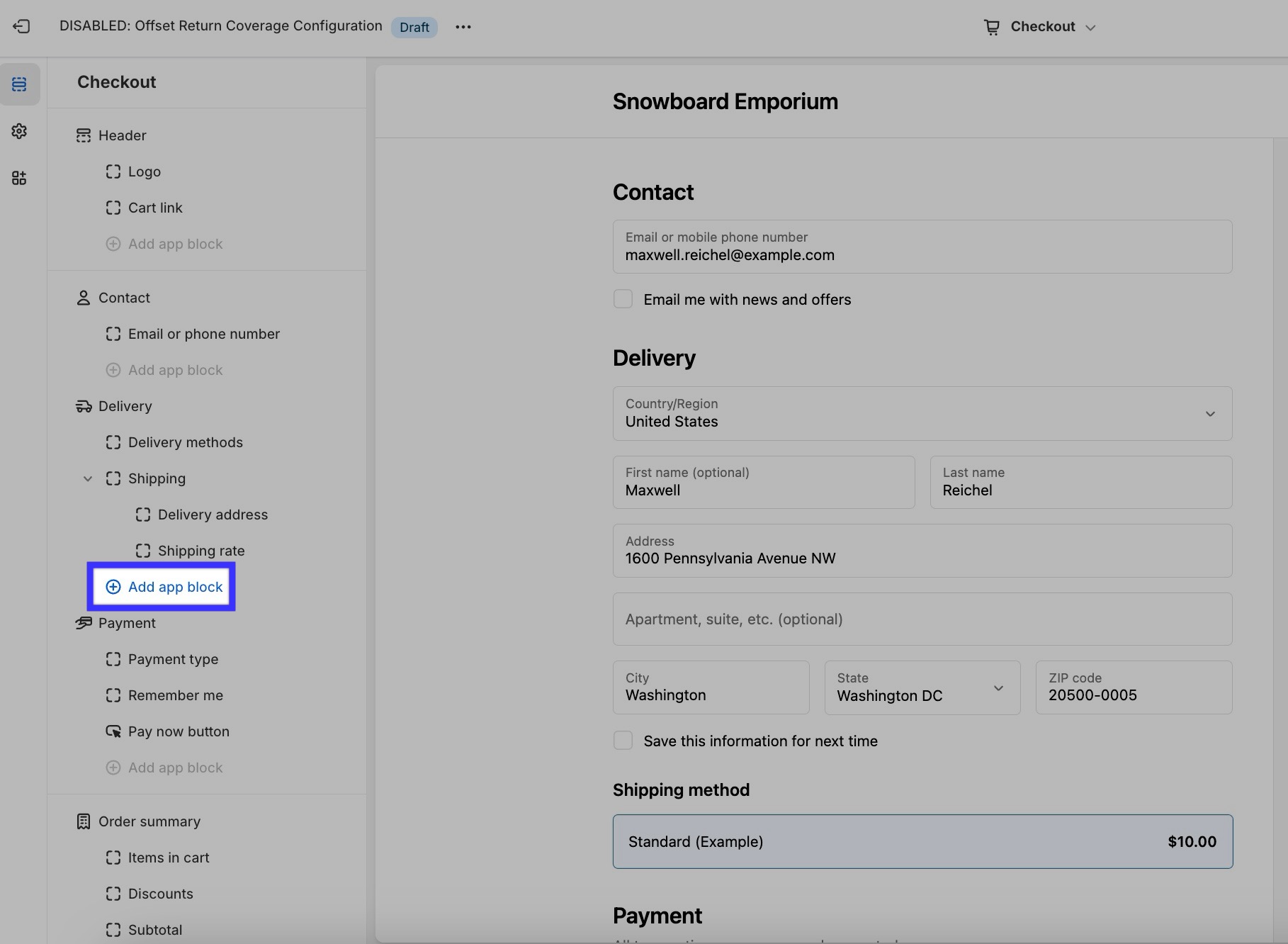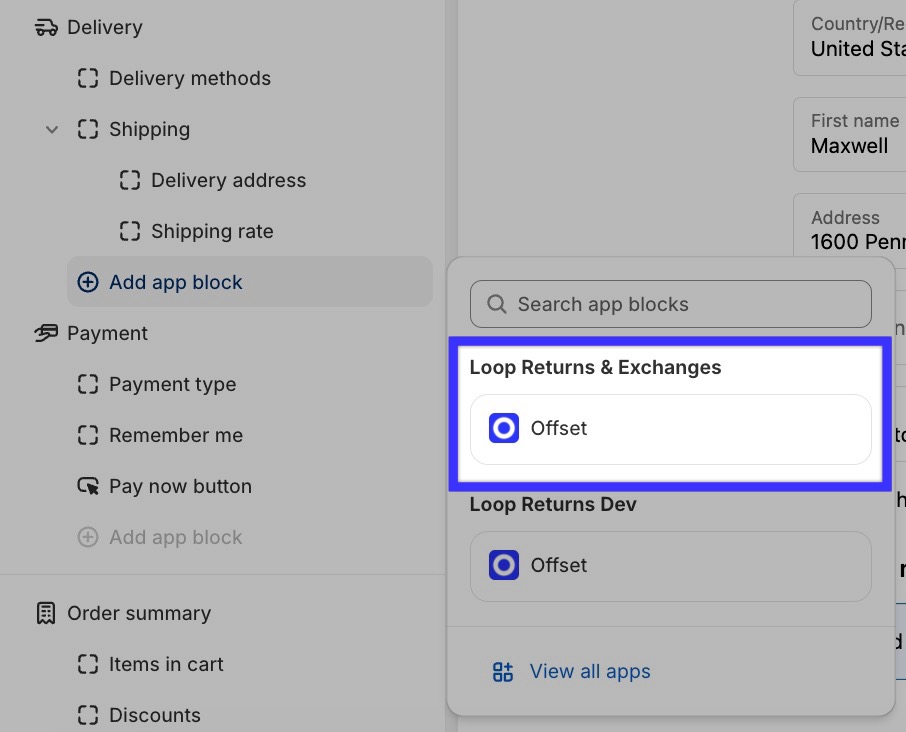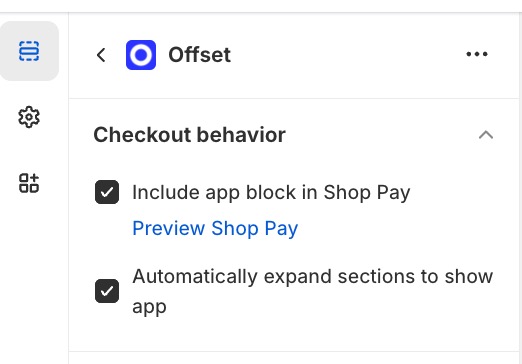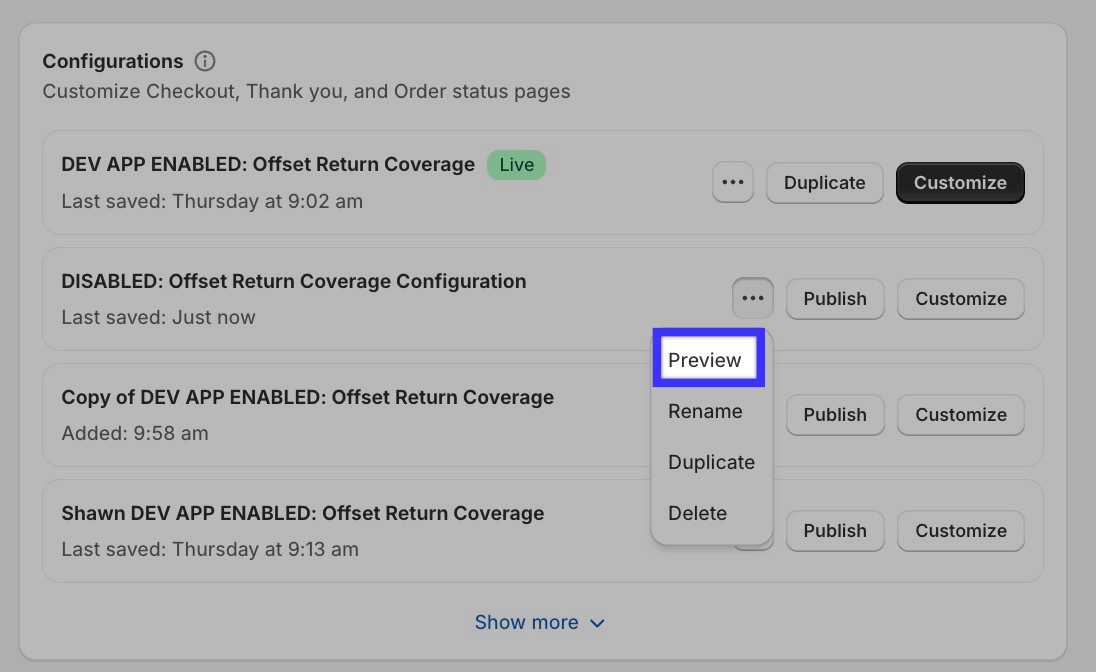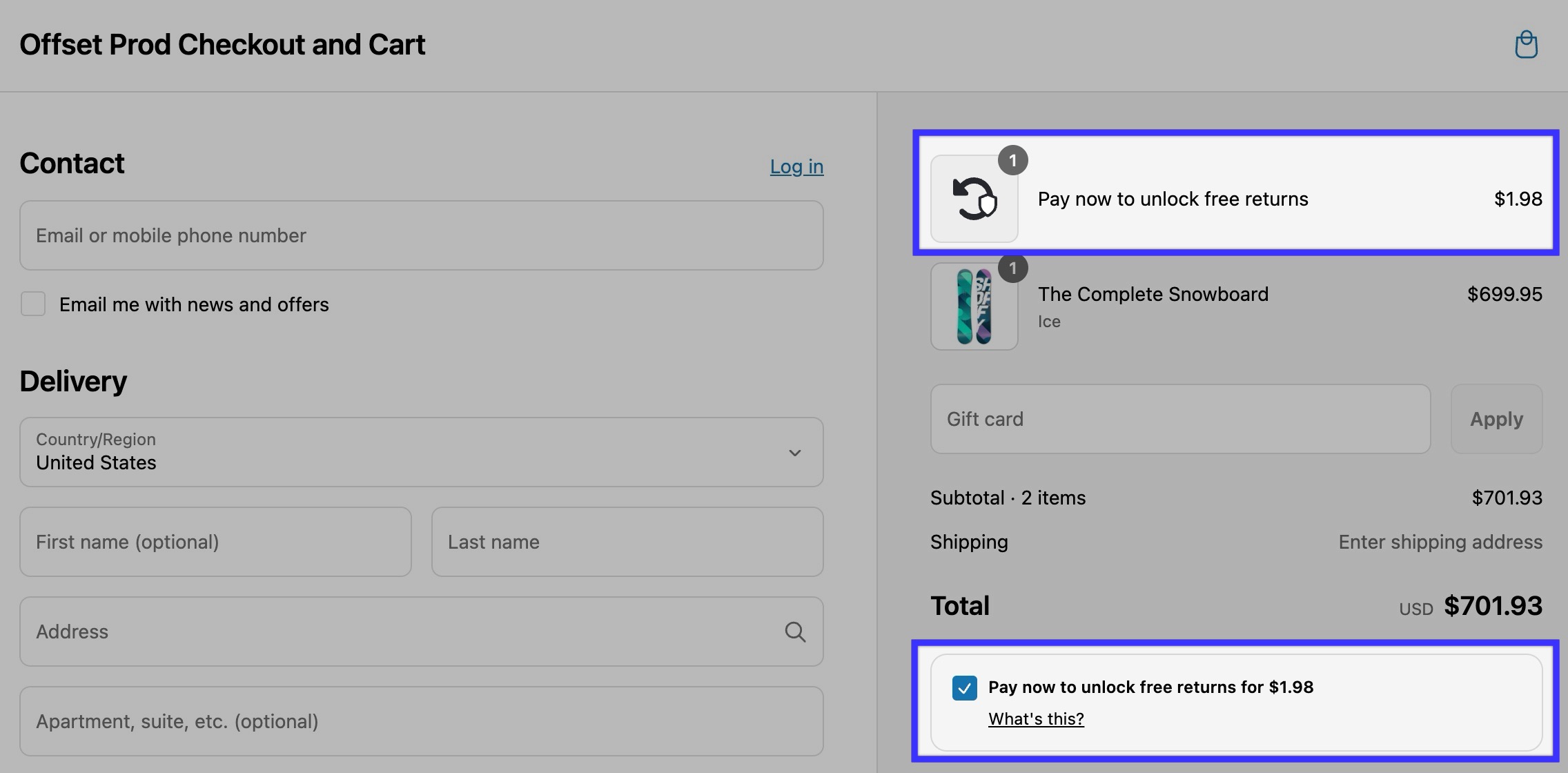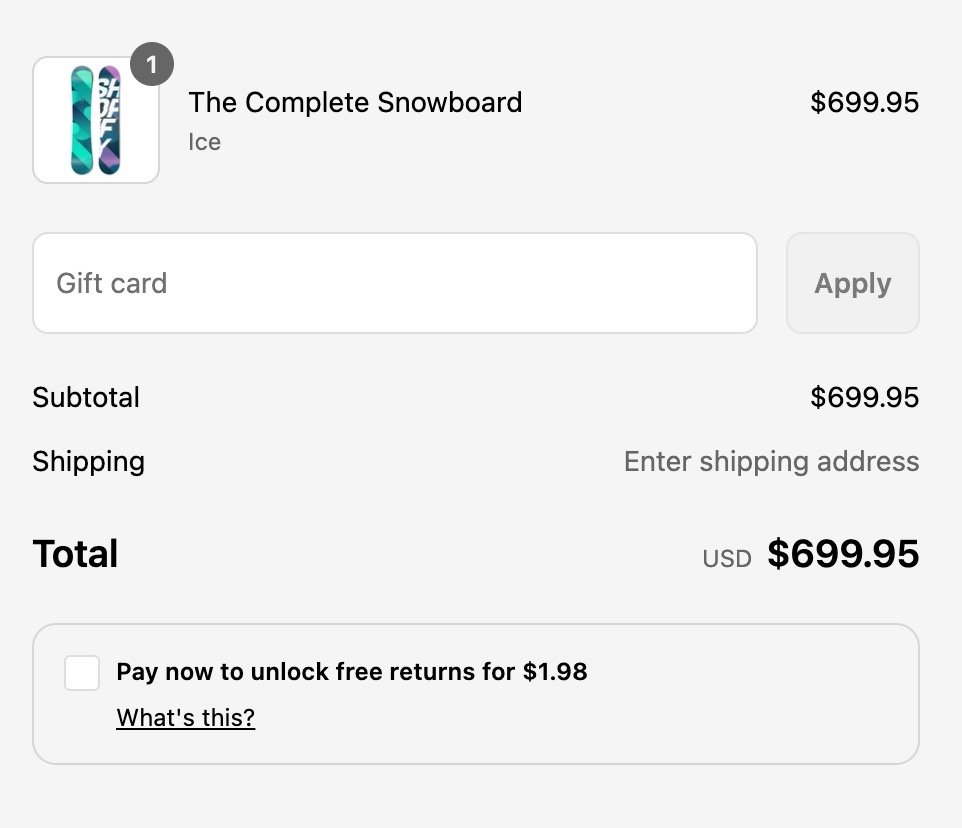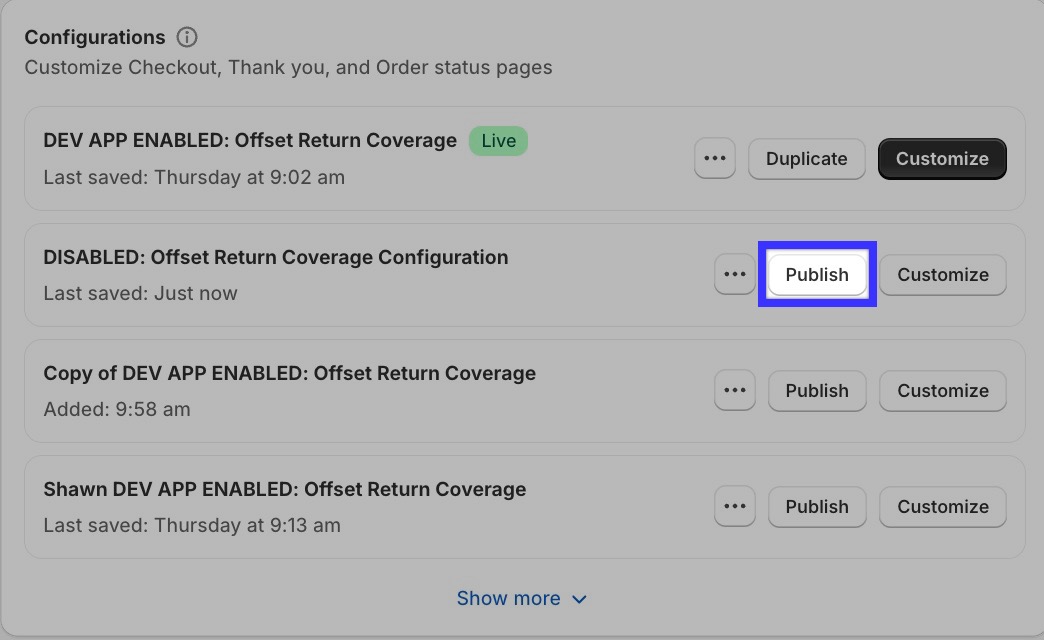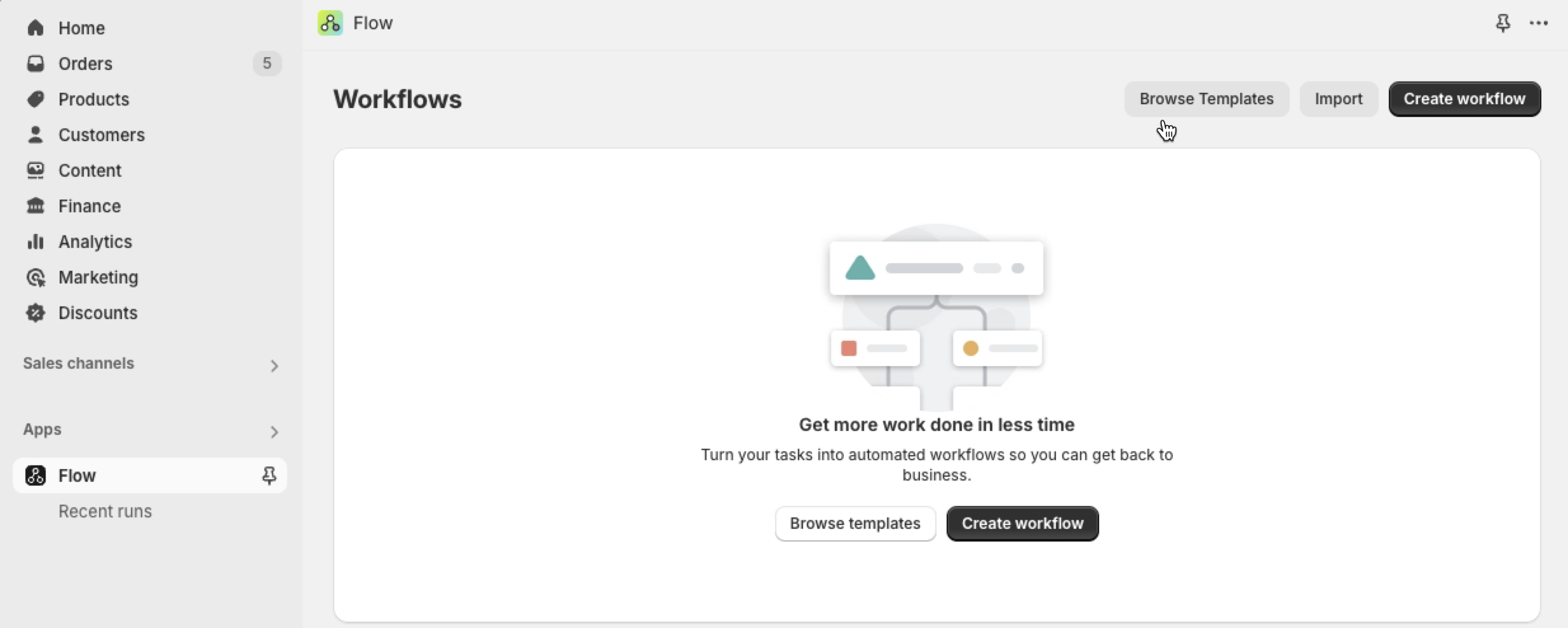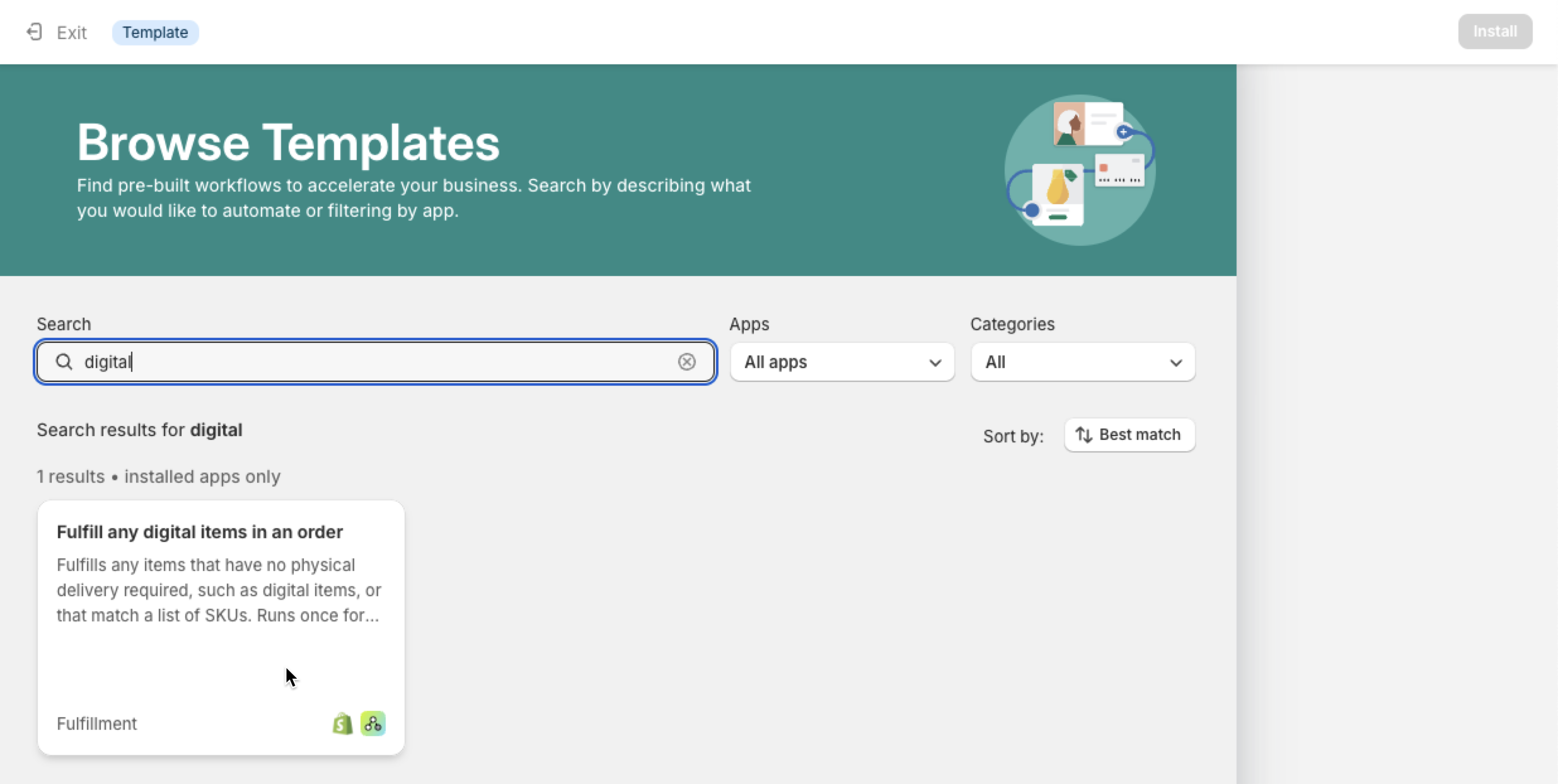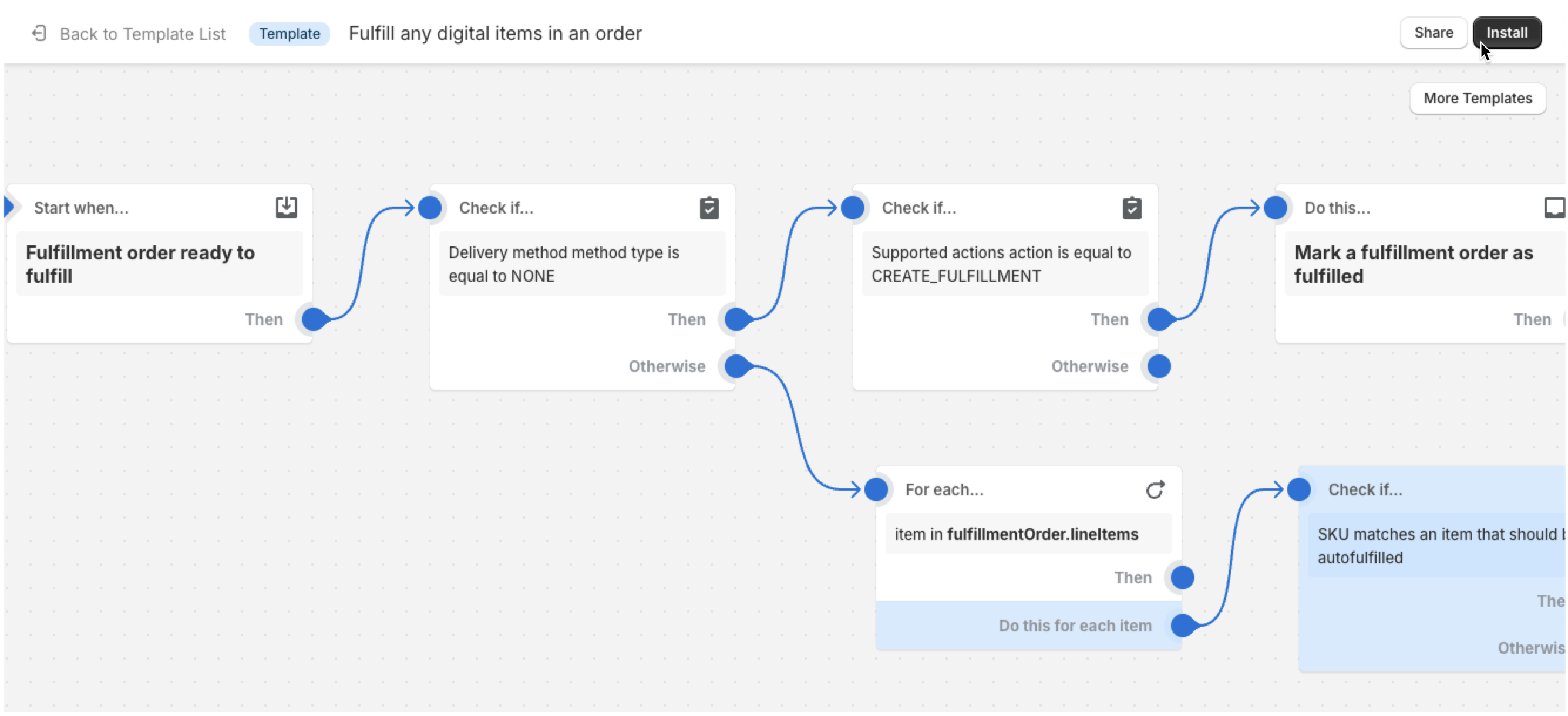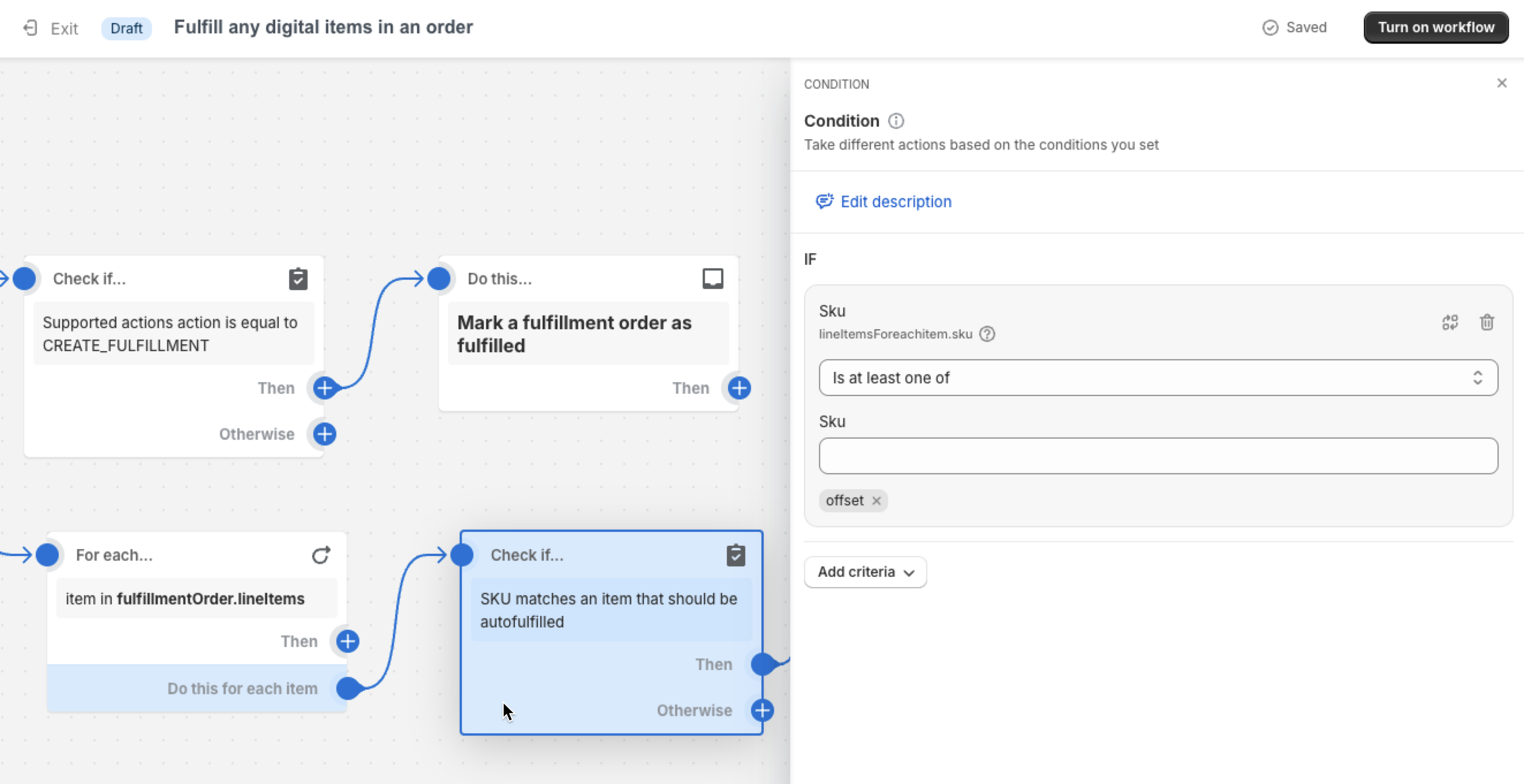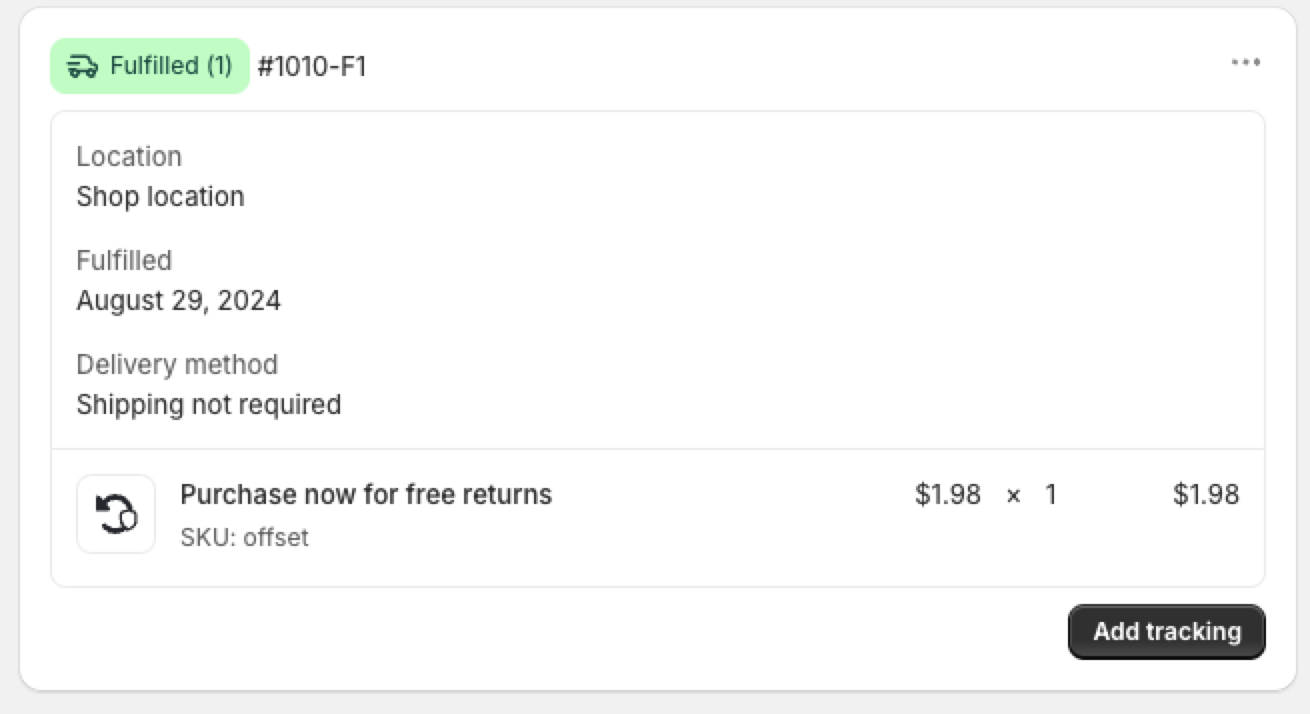Checkout+: Checkout Setup
OVERVIEW
Important: This article is for Shopify Plus merchants only.
Checkout+ is a consumer-paid returns model that allows you to combat rising return costs. By adding Checkout+ to your checkout experience, you can give customers the option to pay a small fee during checkout to get a free return later and/or protect their package from loss, damage, or theft. This allows merchants to significantly cut operating costs without relying on providers that aren’t consistent with your brand.
Shopper experience
How it works
During the initial purchase, customers will have the opportunity to purchase Checkout+ with their order for a small fee. This fee will be added to their order as if it’s any other product or fee from the store.
Once the customer receives their order, if they're not satisfied they can initiate a return or exchange. If the package is lost, stolen, or damaged and the customer purchased Package Protection, they can file a claim. For details, see Package Protection.
During the return:
If the customer paid for Checkout+, they will enter their order information into the Loop customer portal and see a message indicating to them they are covered for free returns. This means that all handling fees will be free, regardless of return outcome.
If the customer did not pay for Checkout+, they will enter their order information into the Loop customer portal, but will be subject to a handling fee.
Pre-Setup Considerations
Tip: Before beginning Checkout+ setup, merchants should have configured General Settings, Return Policies, customizations, and integrations. Setting up Checkout+ should happen just before you launch with Loop, so everything else should be ready to go.
Merchants on Checkout+ Free do not need to configure shipping services, labels, or handling fees.
Setup
Video Walkthrough
Step 1. Review product configuration
The Loop team should have created the product on your behalf already, but there are a few things merchants should review and configure:
Product Status should be Active.
It can be inactive until you go live with Checkout+ if you want to prevent it from appearing on your site. That said, once you begin setup the product should Active.
Sales channels should include Online Store.
Markets: Make sure markets are configured for where you want Checkout+ to be sold.
Free: Checkout+ has to be on your US policy. It's optional to have Checkout+ on any other markets you support.
Flex: Checkout+ can be added to any market you support.
Media should contain an image.
Price: The fee can be customized according to your needs.
Inventory > Track quantity should be unchecked.
Shipping > "This is a physical product" should be unchecked.
Step 2. Checkout Setup
After Loop has enabled Checkout+ in your store, follow these steps to complete the setup:
Note: Shopify Plus merchants should add Checkout+ to Checkout. Non-Plus merchants can only add Checkout+ to Cart.
In Shopify Admin, Navigate to Settings → Checkout
Then click Customize button in Configurations section.
In the Delivery section, click Add app block.
Select the Checkout+ app block under Loop Returns & Exchanges to add to checkout section.
Choose options for the app display and Save the customization.
Include app block in Shop Pay - This allows the app block to be visible when using Shop Pay.
Automatically expand sections to show - This expands any collapsable section where the app block is located to ensure it is visible.
Tip: Loop recommends checking both of these boxes!
Optionally, click the Preview Shop Pay link to see a preview of how the Checkout App Block will appear in Shop Pay.
Step 2. Test + Publish
When back on the main Checkout settings page, click the three dots next to the checkout configuration you just edited and hit Preview
In the preview, you should be able to see the returns coverage product in two places:
We recommend unchecking the returns coverage product to make sure it disappears from the product list as expected.
If that all works as expected, once you're ready to bring Checkout+ live, then you can hit Publish on the checkout configuration where you added Checkout+!
Step 3. Auto-fulfilling the Checkout+ Product in Shopify
The Checkout+ product will remain unfulfilled by default unless manually fulfilled or an automation is setup. This process walks through how to setup automation for this.
Important: This should be communicated that your warehouse should fulfill this product if you choose to not auto fulfill it. The Checkout+ product has to be marked fulfilled in order to function properly.
Install the Shopify Flow app in your Shopify store.
Open the Flow app.
Click the Browse Templates button.
Search for “digital” to find the Fulfill any digital items in an order template, and click on it.
Click the Install button in top-right corner.
In the Check if… SKU matches an item that should be auto-fulfilled block, add the SKU of your Checkout+ product.
Click the Turn on the workflow button.
Create a test order with the Checkout+ product and checkout. Then open the order details in Shopify and confirm that the Checkout+ product has been fulfilled.
There are additional setup steps in Checkout Setup (Continued):
Hiding Checkout+ in the Shopify store
Exclude Checkout+ product from discounts
Excluding Final Sale Products from Checkout+
Communicating Checkout+ in your Return Policy
As part of the Checkout+ program, your return policy and website should accurately reflect how your customers can perform returns while “Checkout+” is enabled. Below is a template example of how you can communicate Checkout+ within your return policy.
However, you have the ultimate responsibility for ensuring that your website and related websites, are truthful and accurate and advise customers if there are any additional fees that apply to perform a return (such as restocking fees):
Products are eligible for exchange, store credit, or refund for up to [insert your return policy window] following the purchase date.
We offer you the option to unlock free return shipping later for the eligible items in your order by paying a small returns fee at the time of purchase. If you choose to pay this fee during purchase, there is no additional charge for shipping your item(s) back to us. If you choose not to pay this fee during your purchase, you may be subject to a higher shipping/handling fee later at the rates that we require on the date you ship your item(s) back to us for a return.
Please note that this service does not exempt your order from final sale or other store policies.
Note: The Checkout+ & handling fees may change from time to time based on factors including return rate, label rate, and Checkout+ purchase item adoption. As a result, you may wish to not include these exact prices in your return policy.
FAQ
To view frequently asked questions, please take a look at the FAQ article.