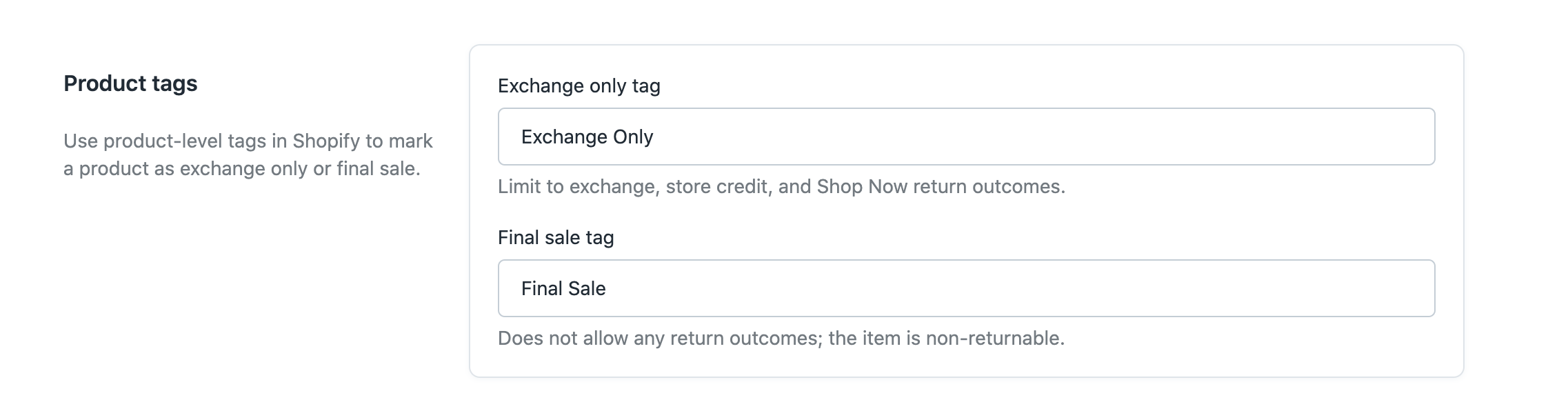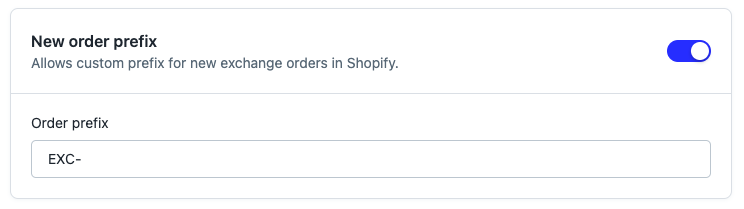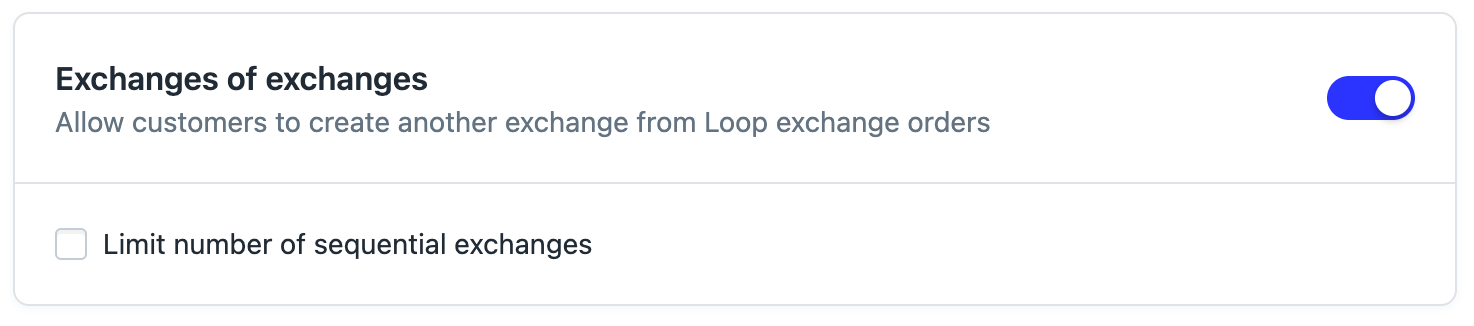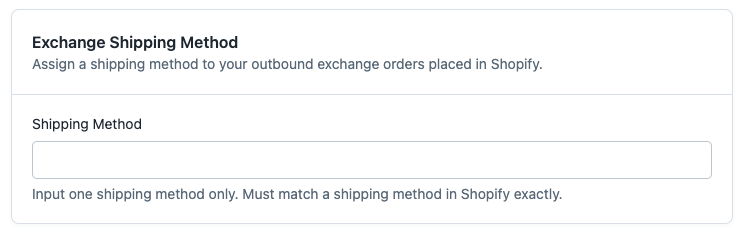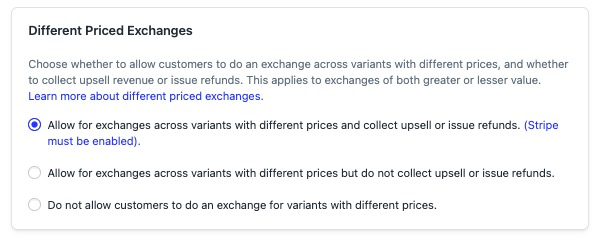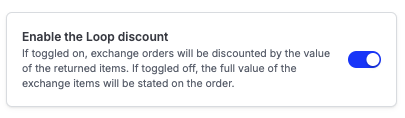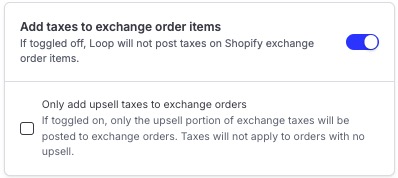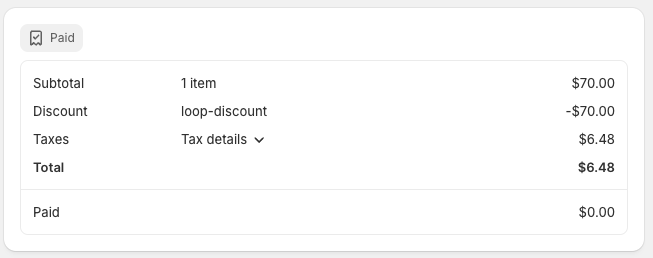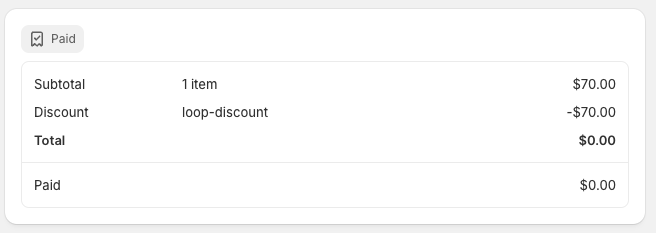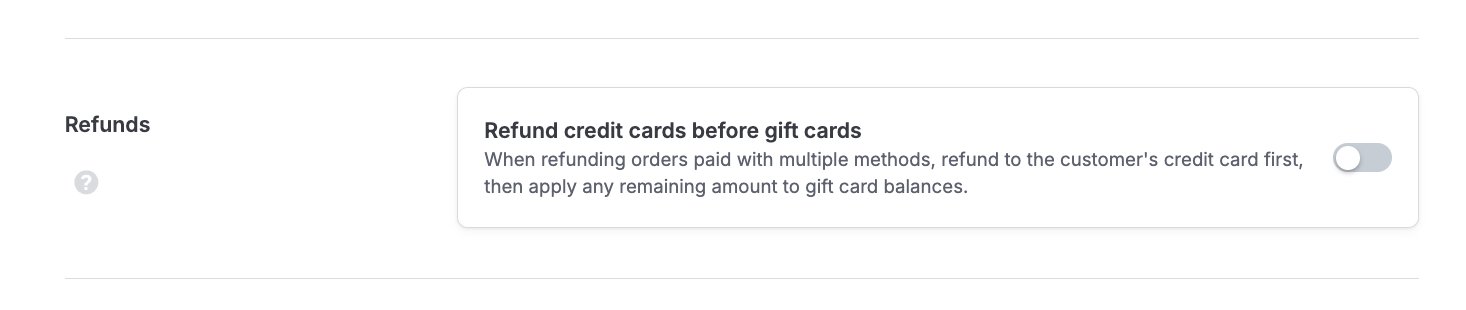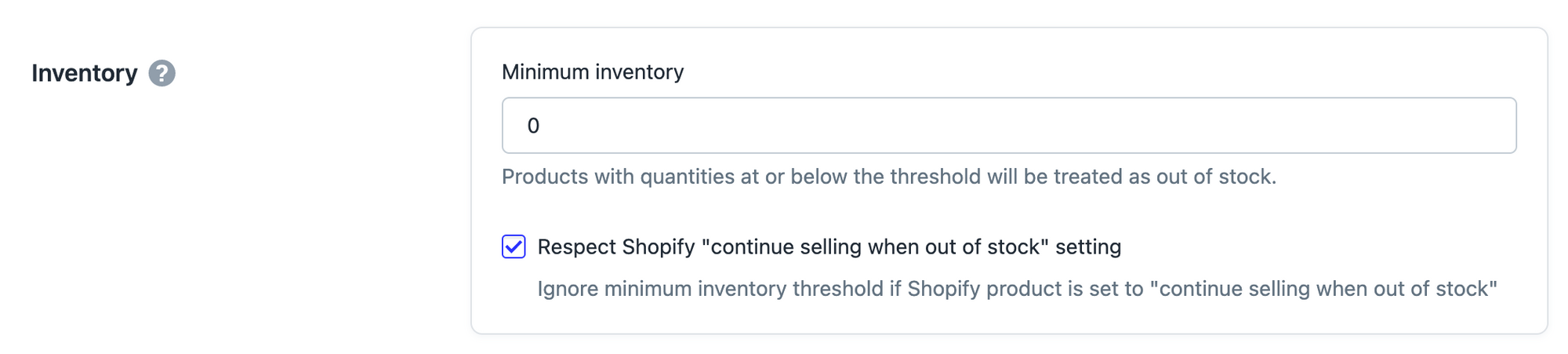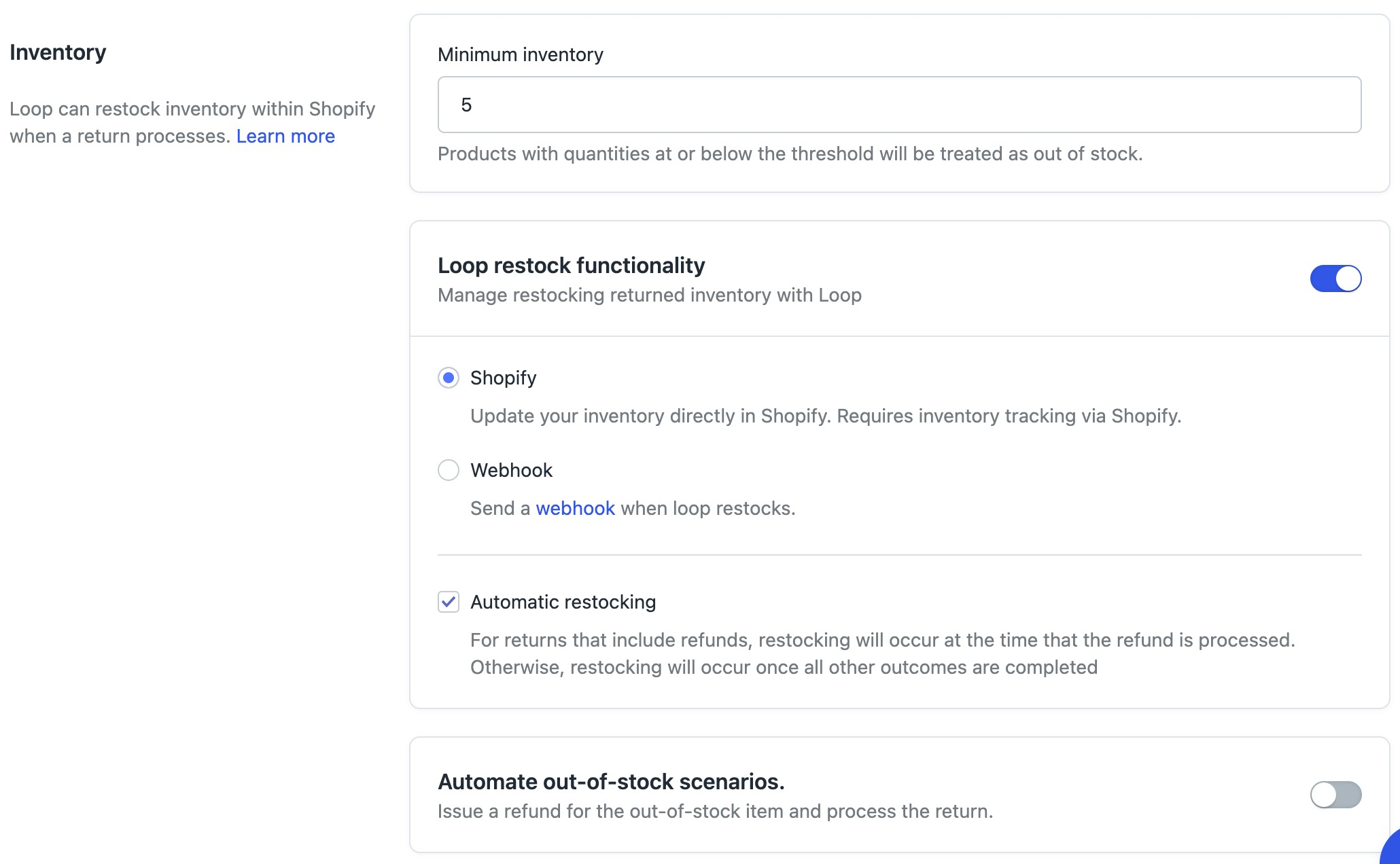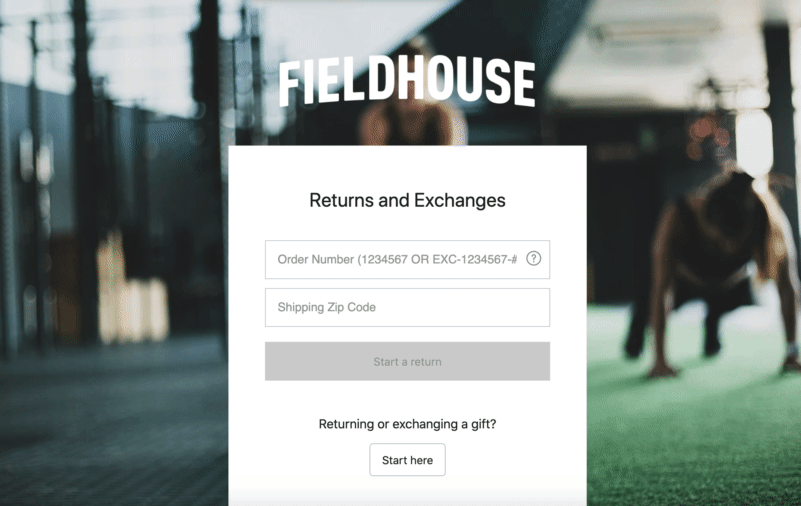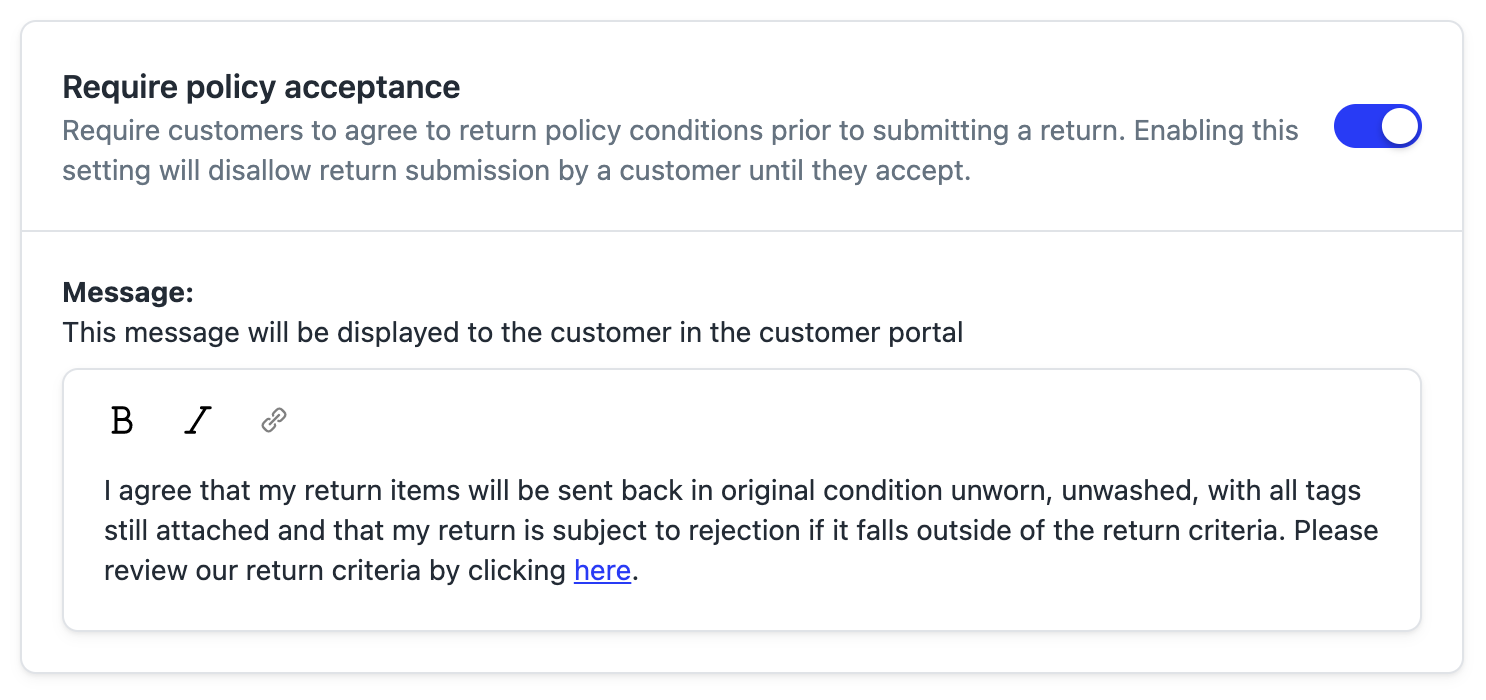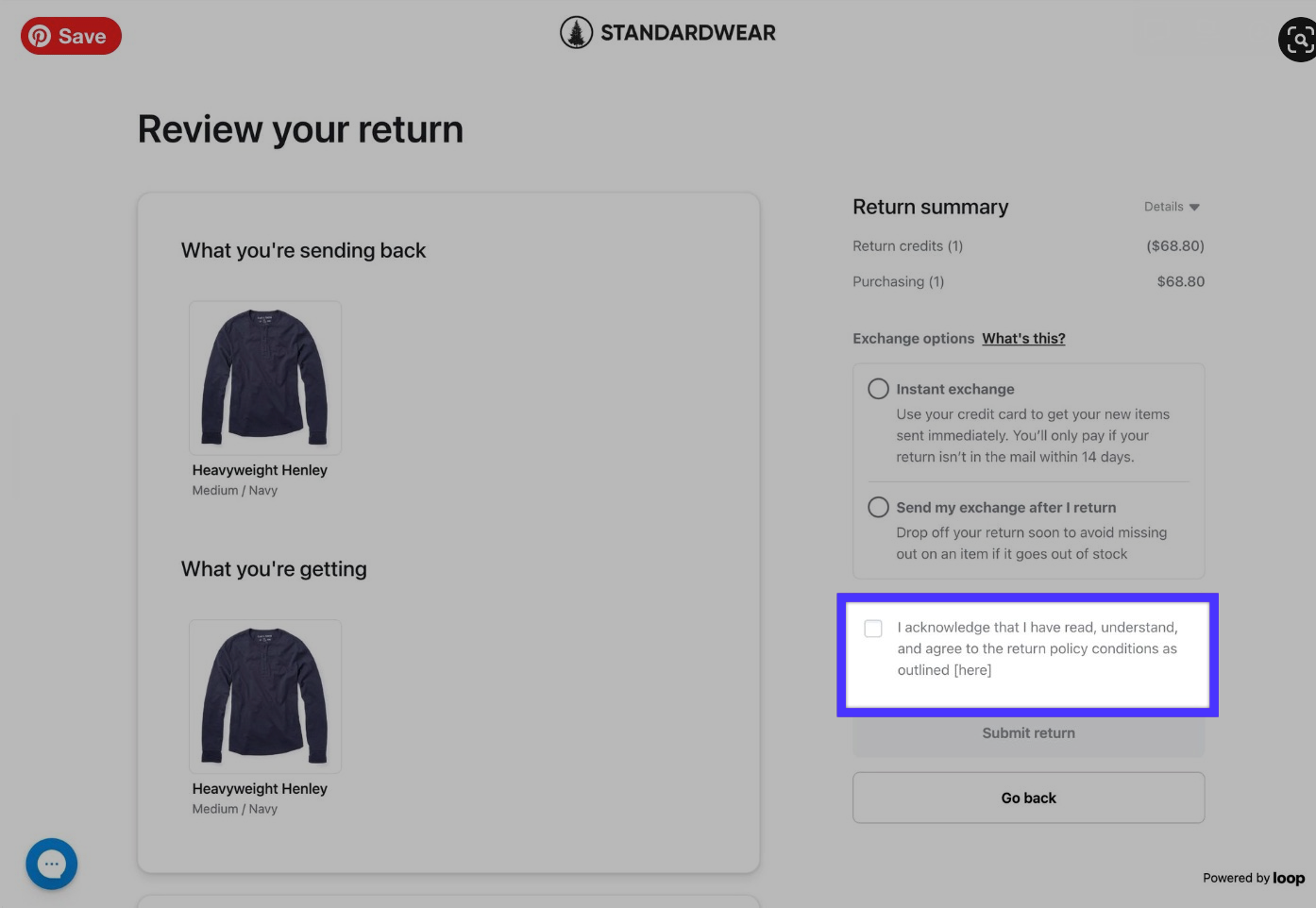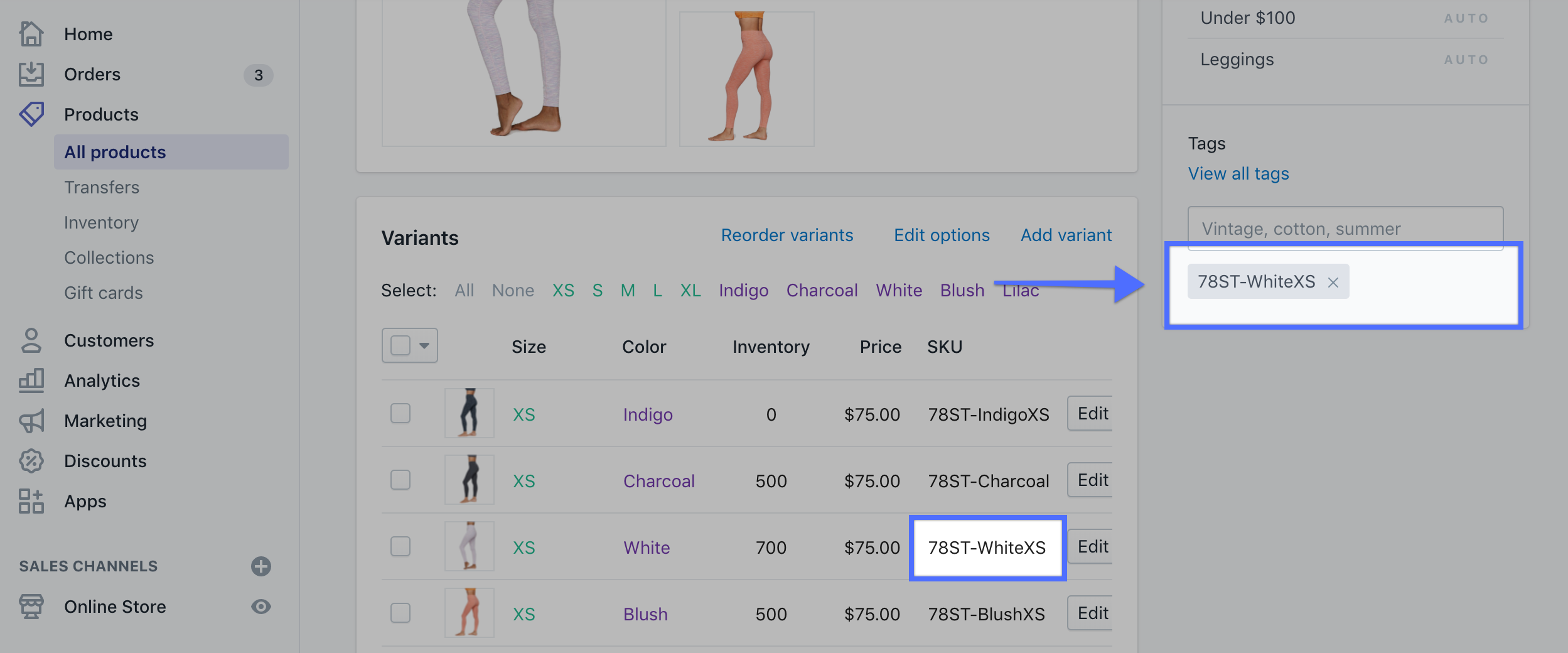General Settings
OVERVIEW
This guide will give you an understanding of general return policy settings, which are applied to all returns and can be found under Settings General in the Loop admin.
Set Up
Product tags
The Final Sale and Exchange Only tags let you control which items are eligible to be returned in the Loop app. To learn more, go to the Product Tags article.
To associate Shopify product tags with eligibility in Loop:
Navigate to Returns management > Policy settings > General > Product Tags.
Enter the appropriate tags:
Exchange only tag: products with this tag will be eligible for inline exchanges, refund to a gift card, exchanging for a new product (if you have Shop Now InApp or On-Store) and Advanced Exchanges
Final sale tag: products with this tag will be marked as ineligible for any return outcome
Save changes.
Warning: Only one product tag is supported in each field. Multiple product tags will not work even if separated by commas. If you would like to configure rules for multiple product tags, then we recommend using Workflows.
Note: Any product tags that are in place at the time of the order will be honored, even if the tag is later removed from the product. If you would like for the product tag to be read at the time of return, this can be supported via Workflows.
Exchanges
In the "Exchanges" section of Returns management > Policy settings > General in the admin, you can adjust the new exchange order prefix and exchanges of exchanges settings.
New Order Prefix
When new exchange orders are sent to Shopify, by Loop, you can set a prefix to that order, so it ties it back to the original order number.
When New Order Prefix is enabled:
Original Shopify order number: #1001
Shopify exchange order number with prefix: #EXC-1001-1
Shopify exchange of an exchange order number with prefix: #EXC-1001-1-1
We recommend changing the prefix to “EXC-” or “EX-” to clarify that these are exchange orders.
Note: Disabling New Order Prefix will force new exchange orders to use unique order numbers. It is not recommended to deactivate this setting.
Exchanges of exchanges
This setting allows customers to create another exchange from Loop exchange orders:
When enabled: The return window re-opens with every exchange order
When disabled: Customers will be limited to one exchange and future return requests will have refund or store credit outcome options
The "Limit number of sequential exchanges" checkbox allows you to set a limit to the number of sequential exchanges a customer can make. In the example below, with a limit of 3 sequential exchanges, a fourth attempt at a return will result in the customer being limited to refund or store credit outcomes.
Note: Setting this to 0 will prevent any exchange from being placed, even if exchanges are enabled in the return policy and it's the customer's first attempt
Exchange shipping method
In the "Exchange" section of Returns management > Policy settings > Return Policies in the admin, you can set an Exchange Shipping Method for your outgoing exchange orders.
By default, Loop will not assign a shipping method to outgoing exchange orders and the Delivery Method field in Shopify will be blank. By using the Exchange Shipping Method field, Loop can put a text string on the outgoing exchange order to indicate a shipping method. Please note that this field is entirely unrelated to the actual return label or carrier, but sometimes it is needed for a merchant's 3PL and/or their fulfillment processes. At this time, we are only able to put one shipping method in this field.
This text field will show up under Delivery Method on your Orders dashboard in Shopify:
Replace Item option
This setting is defaulted ON to display the option to Replace Item during an inline exchange when a product only has a single variant. If you do not want to show the option to Replace Item on your single variant products, then toggle this setting OFF. With Replace Item toggled off, the customer will not be offered the option for an inline exchange, but instead will be brought directly to choose another return outcome (i.e., Shop Now, Refund, or Store Credit).
Different Priced Exchanges
This setting gives merchants flexibility around handling different priced exchanges in Variant Exchange and Advanced Exchange options. To learn more, visit the Different Priced Exchanges article.
Exchange Accounting Options
Loop Discount
Learn about the Loop Discount configuration recommendations here.
Exchange Taxes
Merchants who use Shopify for taxes:
On exchange orders, the taxes are undone against the original order. If you use Shopify to calculate tax liability, we recommend keeping this setting toggled on to prevent understating taxes.
Merchants who use a third-party for taxes:
For merchants who use a third-party, 90% of the time we find that this setting should still be enabled. To make sure, you should check if taxes are preserved on the original order when an item is marked returned. If taxes are preserved, you may need to disable or leave enabled and check the "Only add upsell taxes..." setting below.
If you're not sure how your third-party handles taxes on returns, please reach out to your MSM or support@loopreturns.com.
If Add taxes to exchange order items is enabled, taxes will be posted on Shopify exchange order items as seen below.
If Add taxes to exchange order items is disabled, taxes will not be included as seen below.
Refunds
Handling Split Refunds
Customers often purchase with both a credit card and a gift card, complicating return refunds. Previously, Loop refunded the gift card first before any remaining amount to the credit card. To enhance the customer experience, merchants can now choose which payment method to refund first.
The new "Refund Credit Card before gift card" setting in General Settings allows merchants to prioritize refunds to credit cards, followed by gift cards and store credit.
Inventory
Navigate to Returns management > Policy settings > General > Inventory to manage inventory and restock settings. These will be dependent on how you manage inventory.
Minimum inventory
Set your threshold by entering a minimum quantity.
If set to a higher value: more products will appear out of stock during the exchange process, increasing the likelihood of a refund request.
If set to a lower value: the more out of stock email notifications will be sent out when Loop attempts to process an exchange request, requiring merchant intervention.
Evaluate the velocity at which products sell, on average, in order to calculate the most appropriate number for your store.
In situations when a product is showing as out of stock in the Loop portal when there is available inventory in Shopify, your minimum inventory is likely the culprit and can be adjusted at any time.
Note: The minimum inventory setting only applies to inline, advanced, or Shop Now In-App exchanges. If using Shop Now On-Store, the inventory will reflect what is available on your website.
Note: If Shopify does not track inventory for a given product, Loop will always assume it is in stock.
Enable Restock functionality
For more detail, read the Loop Restock article.
When disabled: You will manage restock return inventory outside of Loop.
When enabled: You will have the option, within Loop, to restock return inventory to Shopify.
You may select between two restock types at the time of a restock event:
Shopify: Select this option to directly update Shopify inventory. This is useful for merchants who use Shopify to manage product inventory.
Webhook: Select this option in order to fire the restock Webhook and update Loop's system. This is useful for merchants leveraging third-party tools to manage inventory.
Automatic Restocking
When disabled: You will manually restock inventory through Loop or use your third-party to manage restocking.
Note: If Shopify is not the source of truth on inventory for you, we recommend leaving restocking through Loop off.When enabled: Restocking of inventory will happen automatically, and your warehouse team will not be able to verify condition of the product before Loop restocks the product.
Regardless of return outcome, every product on the order will be restocked at the same time.
For returns without refunds, the products will all be restocked as soon as the last outcome is generated for the customer.
For returns where a refund is involved, products will be restocked when the refund is issued to the customer.
Note: If it is important to your team to be able to verify the condition of a product before it is added back to inventory, leave Automatic Restocking unchecked. You will still be able to restock through Loop, it just will not happen based on Processing Events.
Restock Restrictions
Shopify requires all returns for a refund to be restocked at the same time that the customer gets their refund issued. This results in a few limitations to how you can configure your settings. Loop will block you from configuring anything in a way that will break something, but the restrictions are outlined below.
If you left restocking through Loop off:
These restrictions do not affect you in any way.
If restocking through Loop is on, and restocking on processing events is off:
Processing for refunds will have to match when the restocking is happening. Your processing event for refunds will need to be set to "Manual", so both events can happen concurrently. You can set this in your Return Policy settings. You will not be able to manually provide the outcome to the customer and then manually restock the product later. Outcomes for exchanges and store credit will happen based on the processing event in the return policy, but they will remain open for manual processing.
If restocking through Loop is on, and restocking on processing events is on:
Restocking for refunds will happen at the same time that the return is processed, as dictated by your Return Policy settings. Automatic restocking for returns of any other outcome will continue to happen at the Delivered event, regardless of when they are set to process.
Continue selling when out of stock
Shopify has an inventory setting on the variant level to permit the sale of a variant even when it is out of stock. By default, Loop will honor this setting when enabled and allow customers to select items that are out of stock.
However, if you would like us to not observe this setting and respect the real inventory level, then you can uncheck this box. If this box is unchecked in Loop, then we will not allow customers to select items that are out of stock and the minimum inventory setting will be observed.
Automate out-of-stock scenarios
For more detail, view the Out-of-Stock Exchanges article.
Loop merchants have the ability to manually turn an out-of-stock exchange into a return for store credit or a refund instead at all times - whether this switch is on or off.
For merchants with a set outcome for out-of-stock exchanges stated in their return policy, automated out-of-stock scenarios allows Loop to recognize out-of-stock exchanges as soon as they happen, switch them to either a refund or store credit, then automatically process that return. The merchant will pick one or the other, and all customers with an out-of-stock exchange will receive the same outcome.
If you would rather reach out to customers when their exchange item goes out of stock, then change the return, we recommend leaving this off.
Gift returns
Visit the Gift Returns article to learn more.
When enabled, customers will be guided to return a gift for an exchange or store credit.
Navigate to Returns management > Policy settings > General > Gift Returns.
Toggle ON.
Gift support email: this email address will receive a form with the customer’s order details.
Save changes.
Order lookup criteria
In order to make it easier for customers to pull up their order, you can make it so customers can validate their order number with zip code, email, or phone number. By default, we have zip code configured if you do not set up the others.
Policy acceptance
Enabling policy acceptance will make it so that customers have to acknowledge the terms of your return policy before submitting their return. This can help you clearly communicate your return policy to ensure that customers have reviewed it. This can help make sure that customers adhere to your return policy so as to prevent loss and rejected returns and also reduce inquiries to your support team regarding the return policy.
To configure this, just enable the setting here and configure the message you'd like to communicate to customers:
Once enabled, this message will then appear on the Review Page and the customer will have to check the box before they are able to submit the return.
FAQ
I don't want customers to be able to exchange for a particular product variant. Is there a way to hide these variants? If you don't want a particular variant of a product to be available for customers to exchange you can hide that variant from Loop. To do this, add the variant SKU as a tag to the product within Shopify and Loop will hide that variant.
Can the Exchange Shipping Method be dynamic or can customers select which method they want? At this time, we can only configure a fixed shipping method.
I know that exchanges of exchanges can be disabled, but is there any way to automatically make exchanges final sale? There isn't a setting that can make exchanges final sale, but there are some workarounds. Workflows give options for fine-grained controls around disabling return outcomes.
Please reach out to support@loopreturns.com with any additional questions.