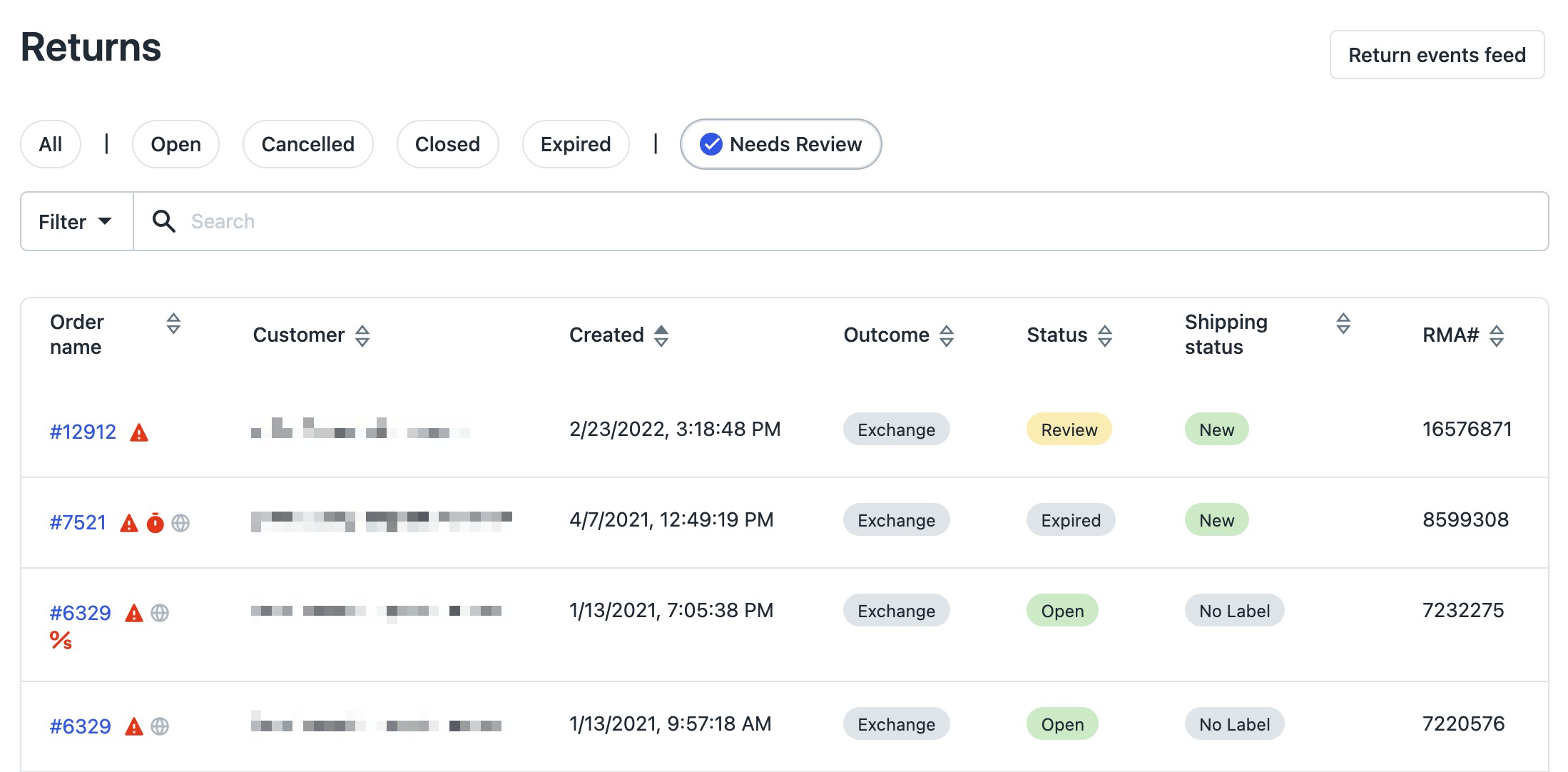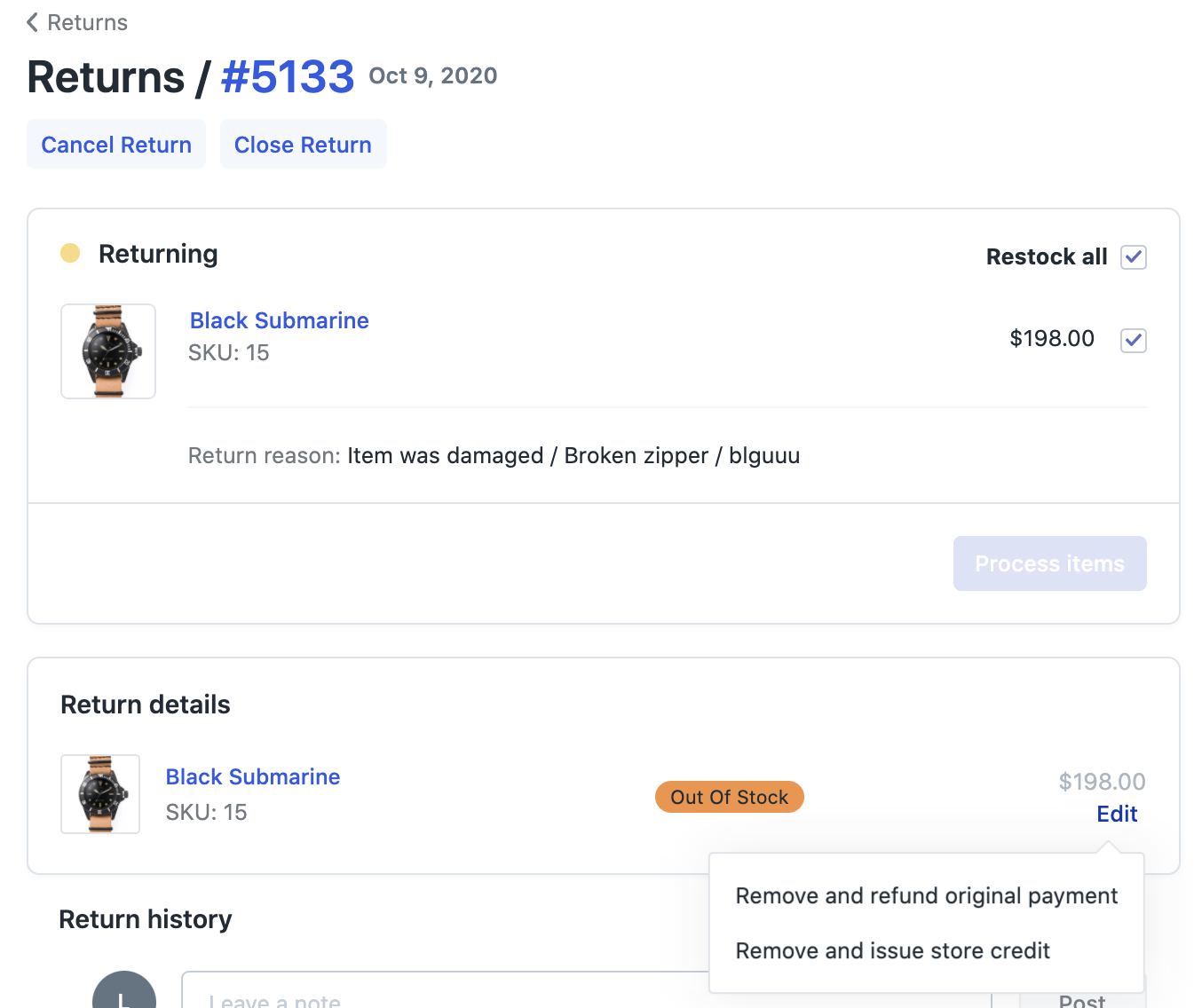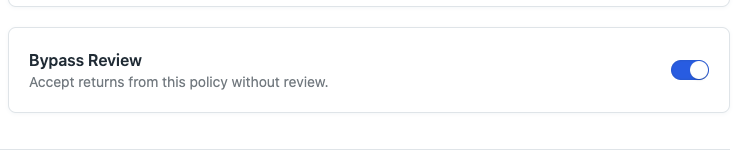Needs Review and Return Processing Errors
OVERVIEW
If a return hits an error when processing, it will drop into the Needs Review tab within the Loop admin and will require your attention. Needs Review is a critical area of the admin for managing returns that are flagged for review either by a ruleset, a manual action, or an error that prevents a return from processing.
Needs Review state
Needs Review errors generally fall into one of two categories – out of stock or refund errors. International Lite returns will also appear in this section, unless Bypass Review is enabled on the return policy. To access returns that have encountered an error, follow these steps:
Navigate to the Loop admin.
Select Returns.
Select Needs review.
View the return order to understand what action is needed.
Note: The Needs Review tab on the returns dashboard shows a) returns manually flagged for review from the returns dashboard, b) returns flagged for manual review by Workflows, and c) exchanges that have gone out of stock. To learn more about managing Needs Review returns, please review the Managing Returns in Loop article.
Out of Stock items
When a customer requests an exchange, Loop does not immediately notify Shopify. Instead, Loop will process the outcome for the customer based on your processing event. This delay between the customer requesting their exchange and the exchange order being created occasionally leads to an "Out of Stock" error.
Customer + Loop admin impact
When an exchange item goes out of stock and the return processing event is triggered:
All other items and outcomes are provided to the customer.
The return will move into the Needs Review tab on the Returns Dashboard, and the return detail will show an ⚠︎ Out of Stock tag and Return History Note.
If Out-of-Stock exchanges are automated, the new outcome will process and the customer will receive an Out of Stock: Refunded Notification from Loop.
Possible solutions
If the product is coming back into stock soon:
Notify the customer of the restock date.
When the Shopify inventory is replenished, use the Process Items button in the Return Details page to re-trigger the creation of the Exchange order.
Note: Loop will only Process previously Out of Stock items, if other outcomes have already been provided, you are not at risk of them being issued again.
If that product is not coming back into stock, or if the customer does not want to wait:
Work with the customer to determine an acceptable new outcome (Refund or Gift Card for the value of the original return product).
Manually process the exchange in the Return Details.
Note: Visit Automate Out-of-Stock Exchanges for more detail.
Refund errors
Returns will not be able to process when the amount of money left on the Shopify order does not match the amount Loop is attempting to refund, which is defined as a 'refund error'.
This will most often occur when:
The merchant is using a third party billing system that Loop can’t leverage to directly issue refunds.
A partial refund has been issued through Shopify prior to processing the return in Loop. This will create an imbalance in what Loop is trying to refund, and how much value is left on the original order.
Shopify rejects a return due to accounting, inventory mismatches or other technical issues.
Note: There are other reasons why this error may emerge. If you don't suspect that one of the above are the case, please reach out to support@loopreturns.com.
Customer + Loop admin impact
The return will move into the Needs Review tab in the admin, and the return detail will show an ⚠︎ Refund Error tag and a Return History Note.
No notification will be sent to the customer, the return will remain open until an admin intervenes.
Solution
Use the Close button in the Return Details page to treat the return as complete in Loop and manually issue the outcome needed in Shopify.
Error types
Below is an image of the various Needs Review error types. Beneath the image are explanations of each type.
Exchange Error - Includes errors occurring during placing exchange orders.
Gift Card Error - Includes errors occurring when ordering a gift card.
Instant Error - Covers failed charges and returns after successful charges for instant exchanges and instant refund returns.
Out of Stock - Covers exchanges that go out of stock for merchants without automated OOS functionality or if there was an error in the automated process.
Refund Error - Includes refunds or returns that Shopify rejects due to accounting, inventory mismatches, or technical errors.
Restock Error - Includes errors occurring when restocking items.
Shopify Error - Error response received from Shopify.
Other - Other technical error.
Return Policy - Flagged via return policy (international).
Manual Review - Flagged directly In admin.
Warehouse - Flagged via the API.
Workflow - Flagged via a configured Workflow rule.
Delivery Error - Includes returns for shipments where an error is present that may prevent the package from being delivered back to the merchant, such as the packing being lost.
FAQ
Outside of processing issues above, will any other returns be sent to Needs Review? Yes, by default any returns tied to secondary Return Policies, which includes International returns, will appear under Needs Review. You can bypass this by activating the Bypass Review switch within that policy.
Why are my Needs Review browser notifications not working? Please also confirm that your Mac system settings are configured to allow for browser notifications by navigating to: Mac System Settings > Notifications > Google Chrome or Firefox > Notifications (toggled on).
Please reach out to support@loopreturns.com with any additional questions.