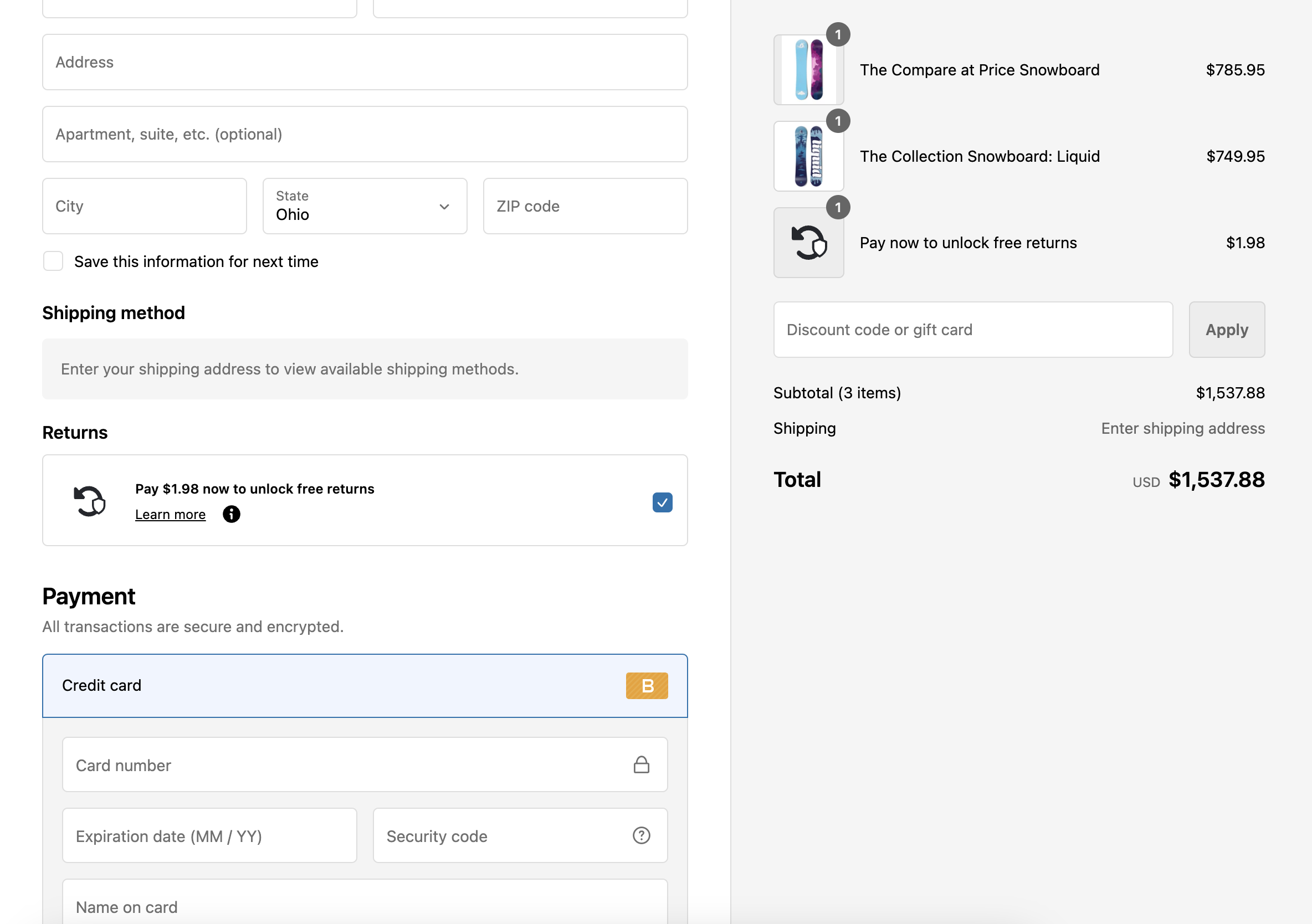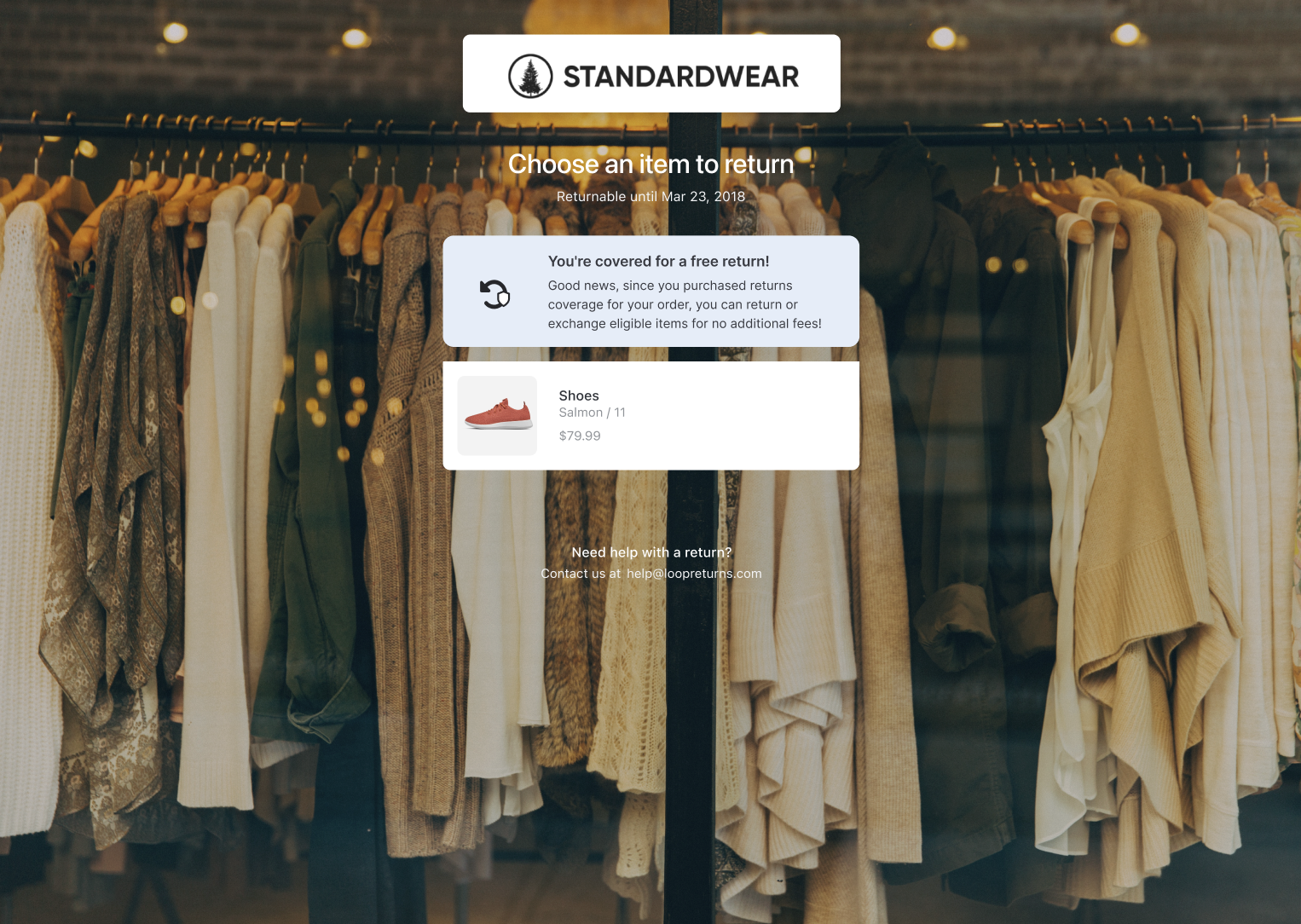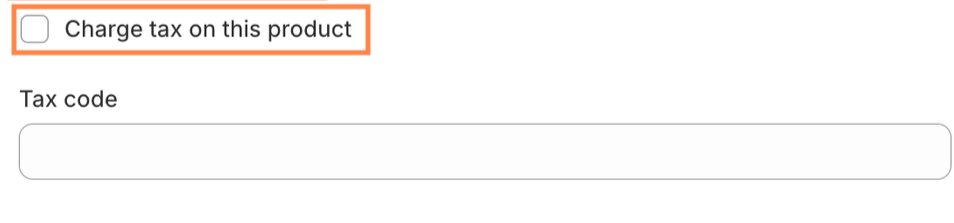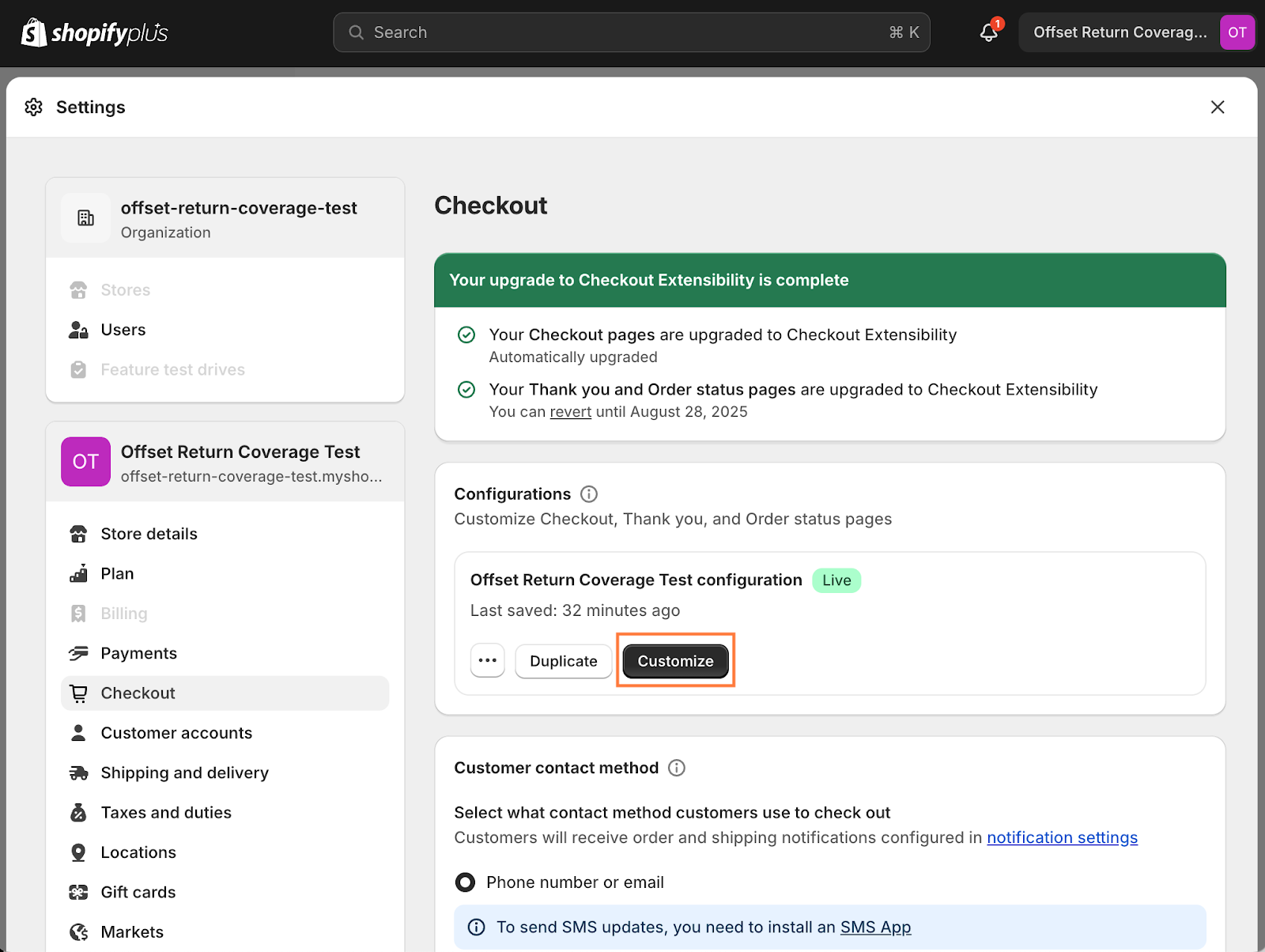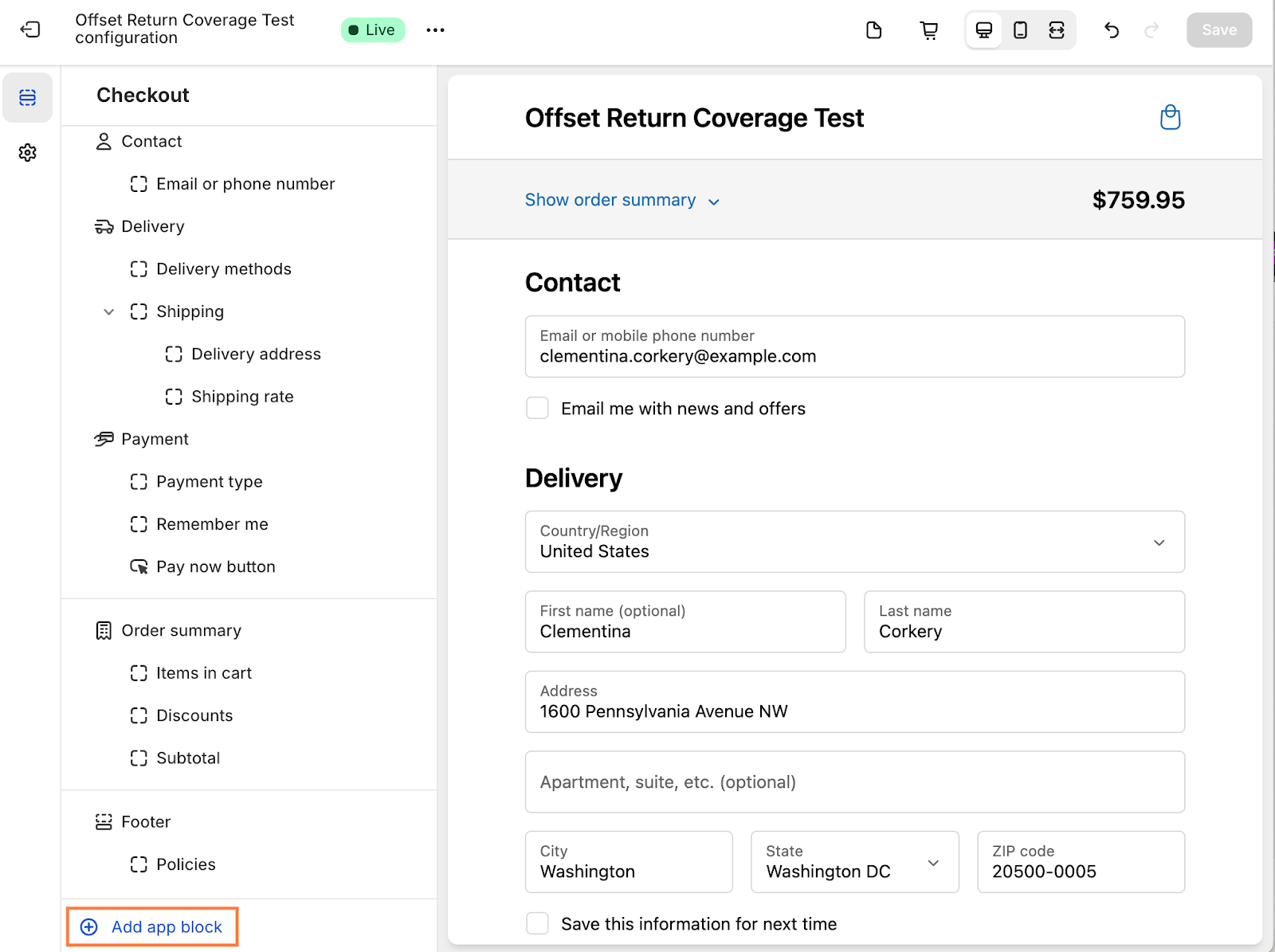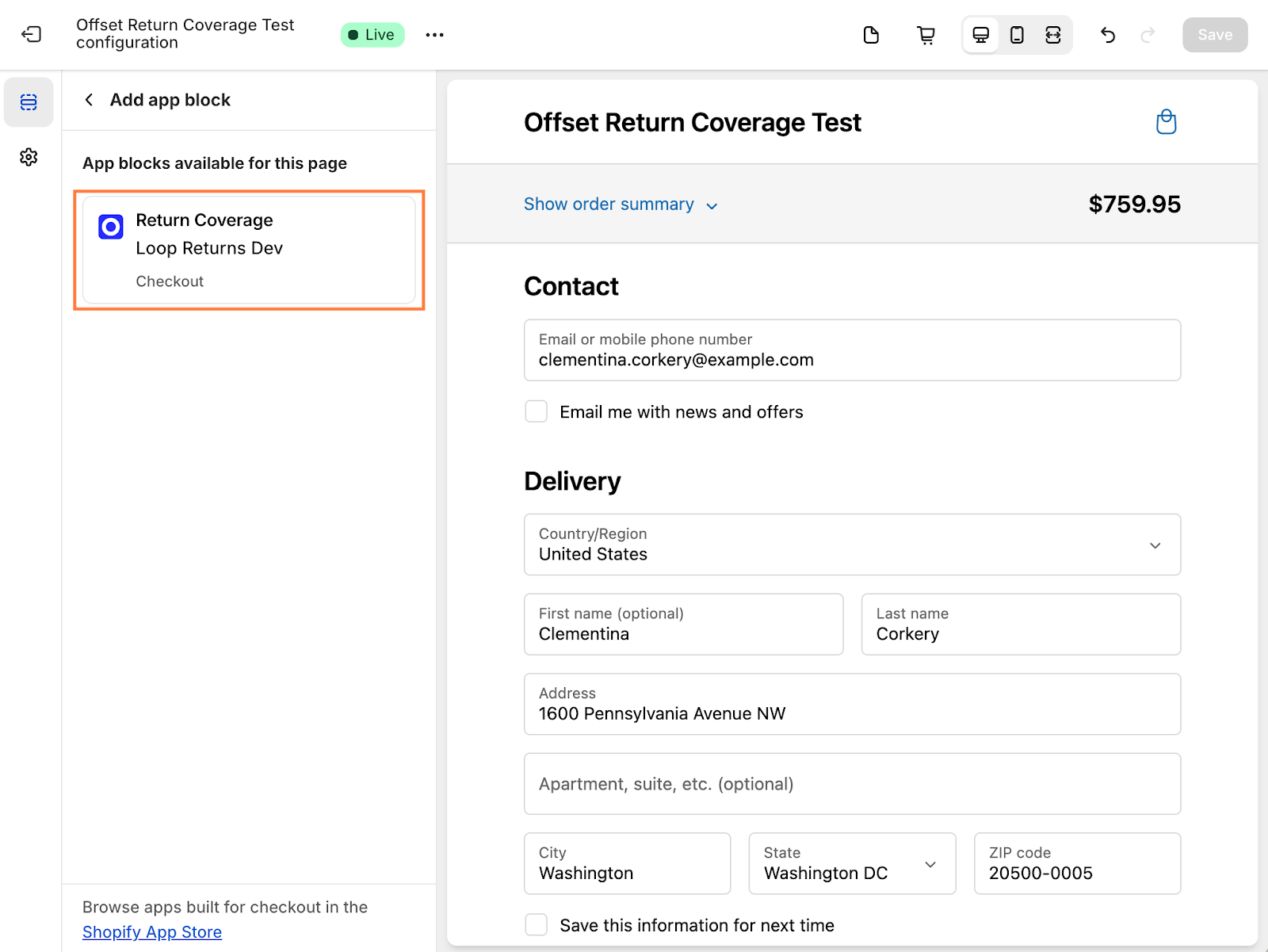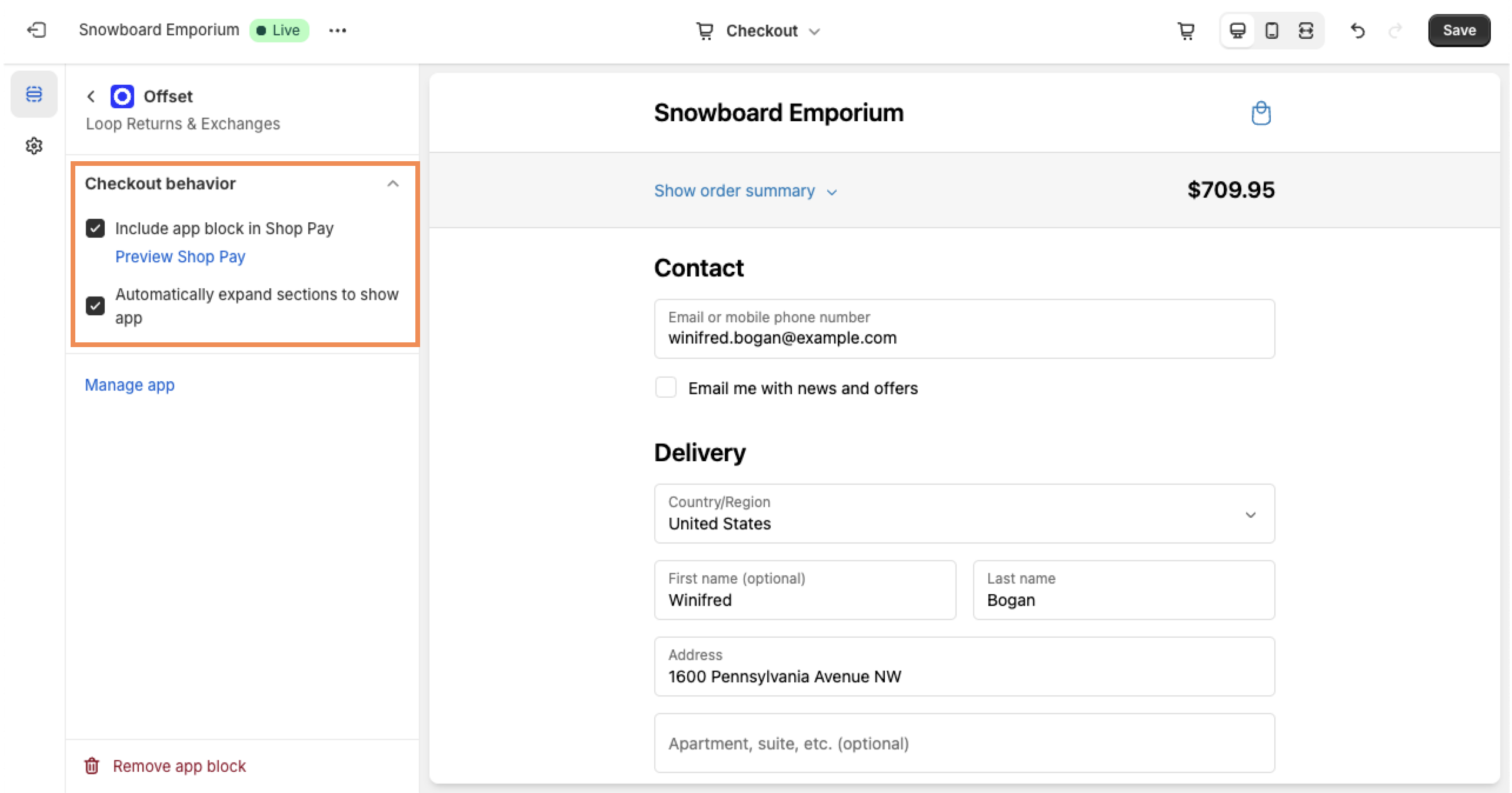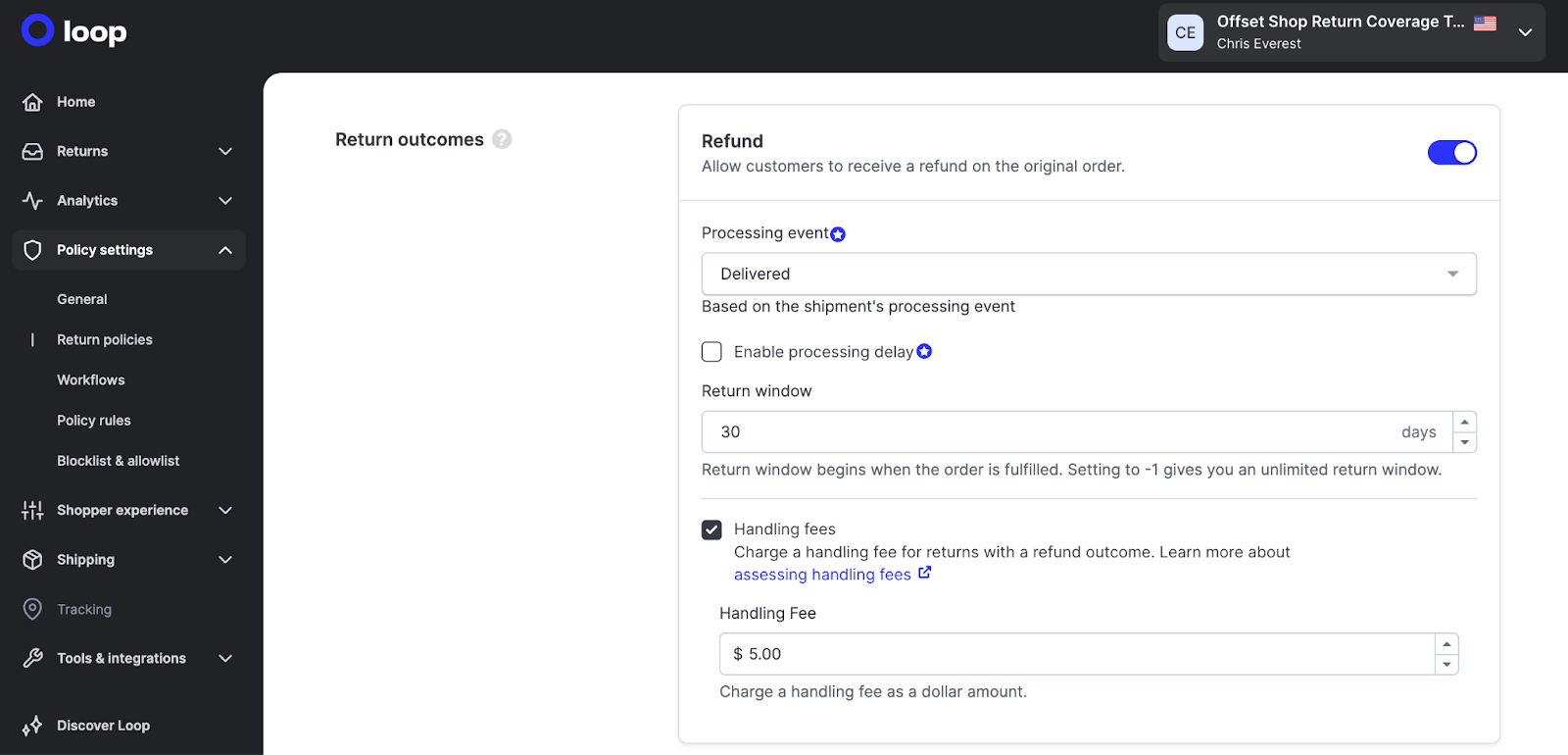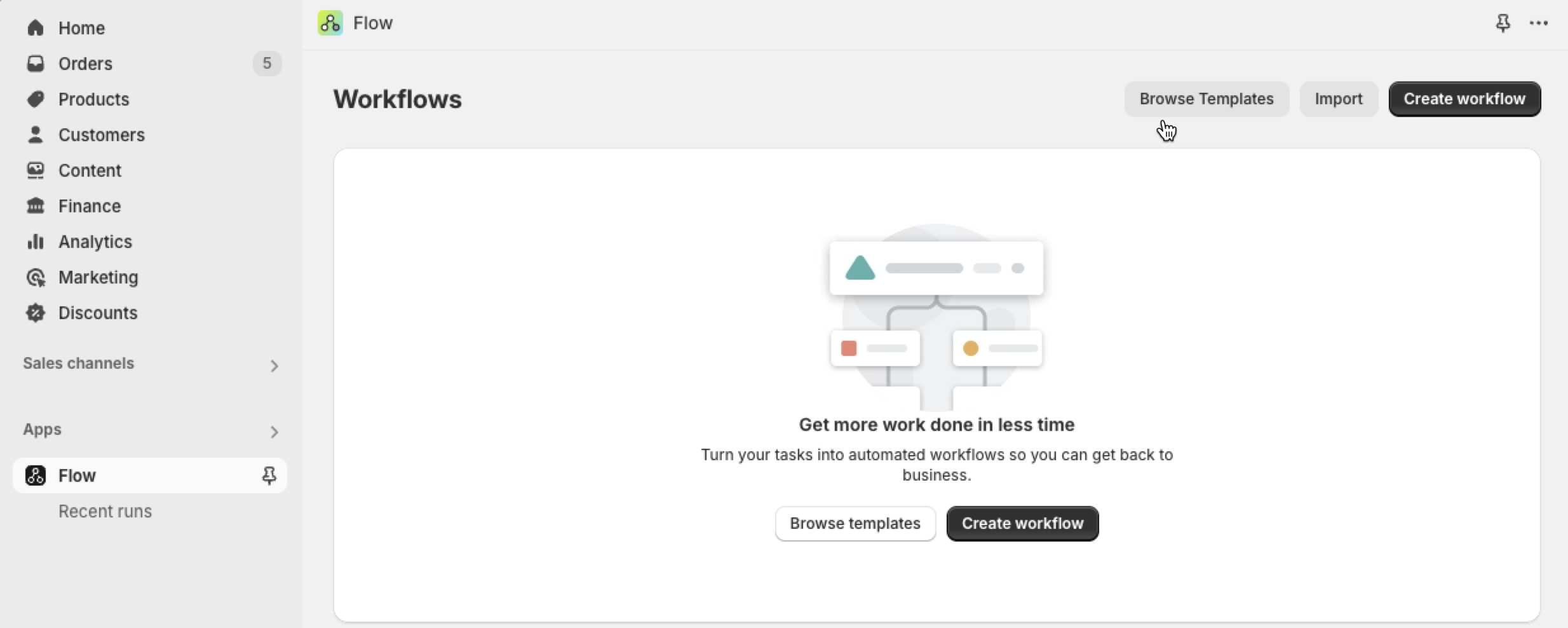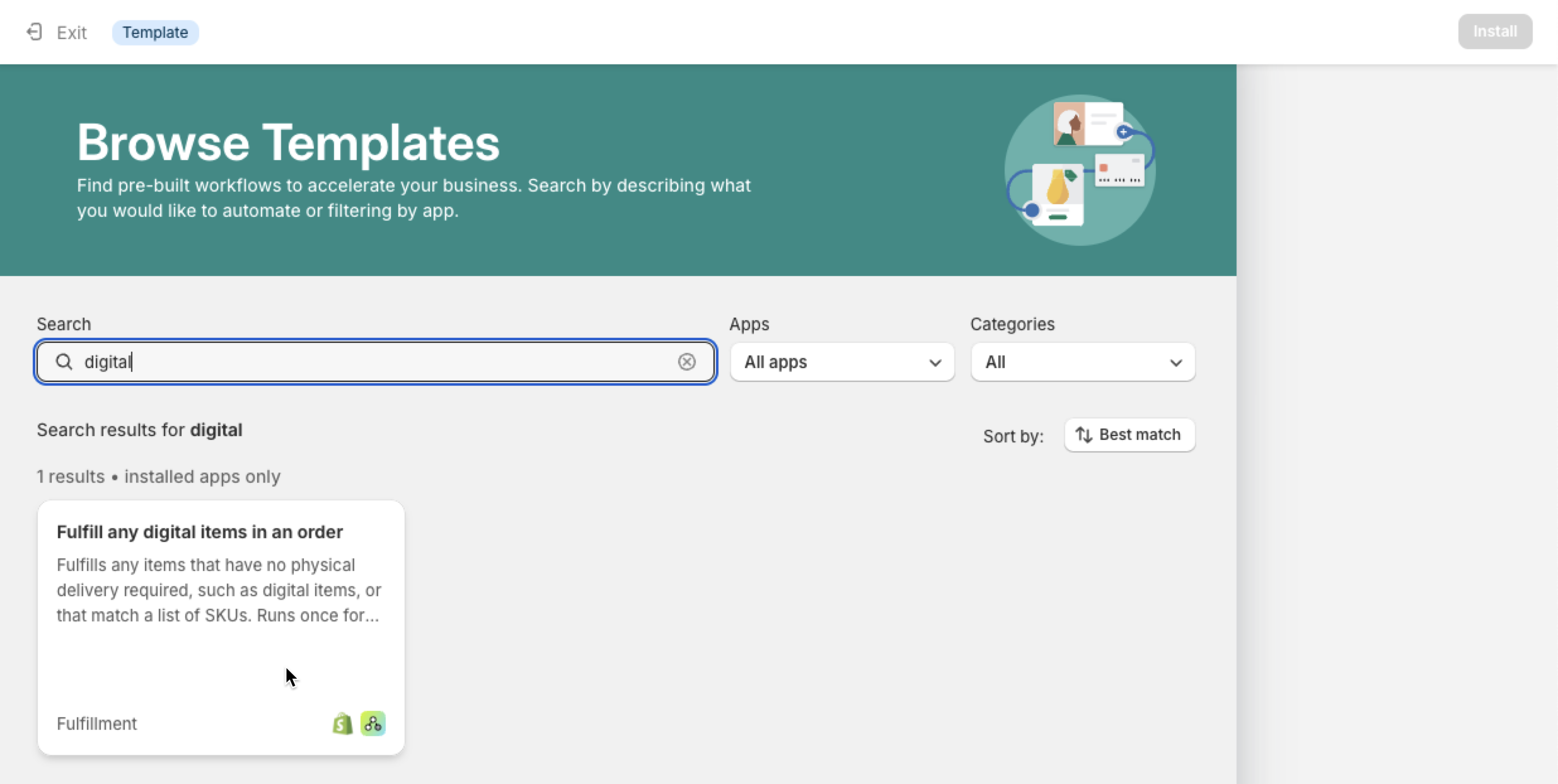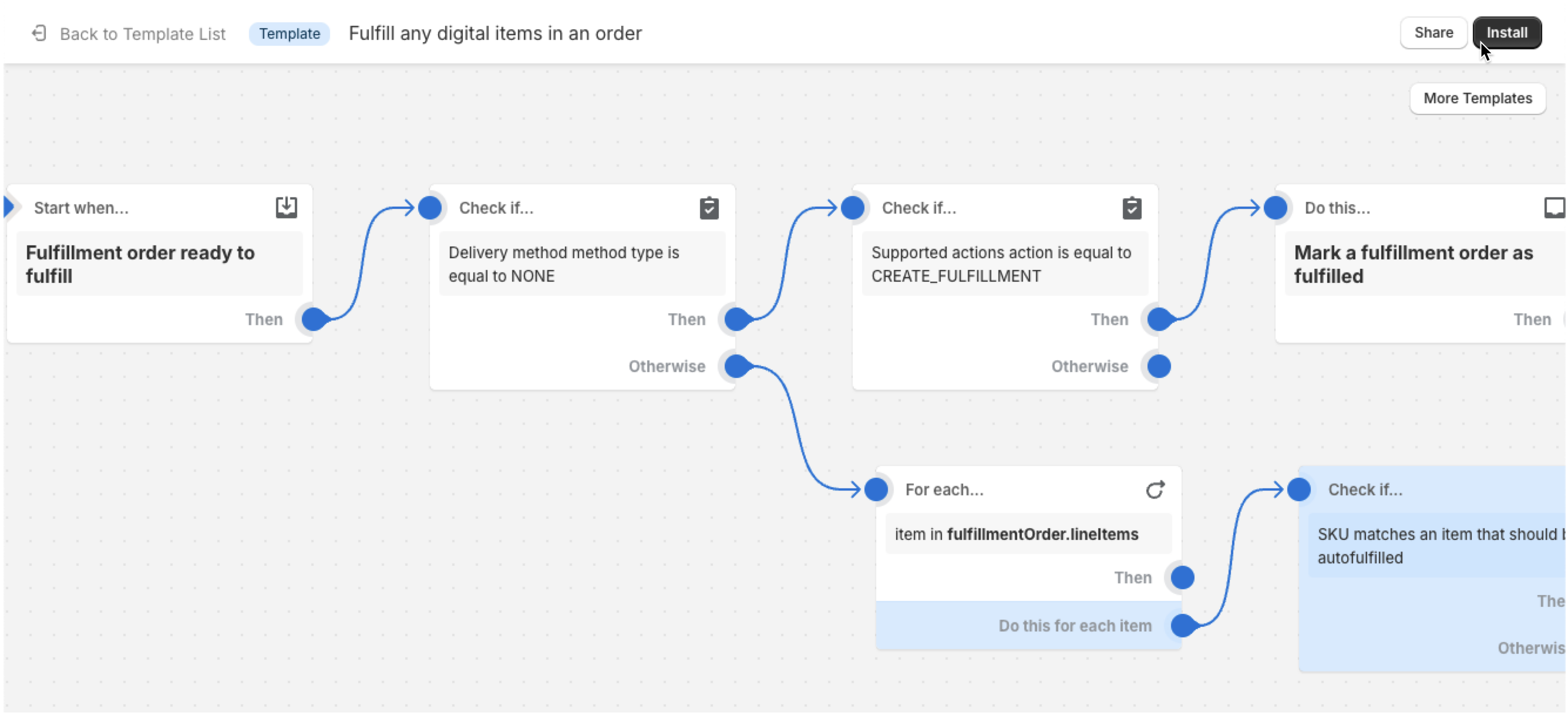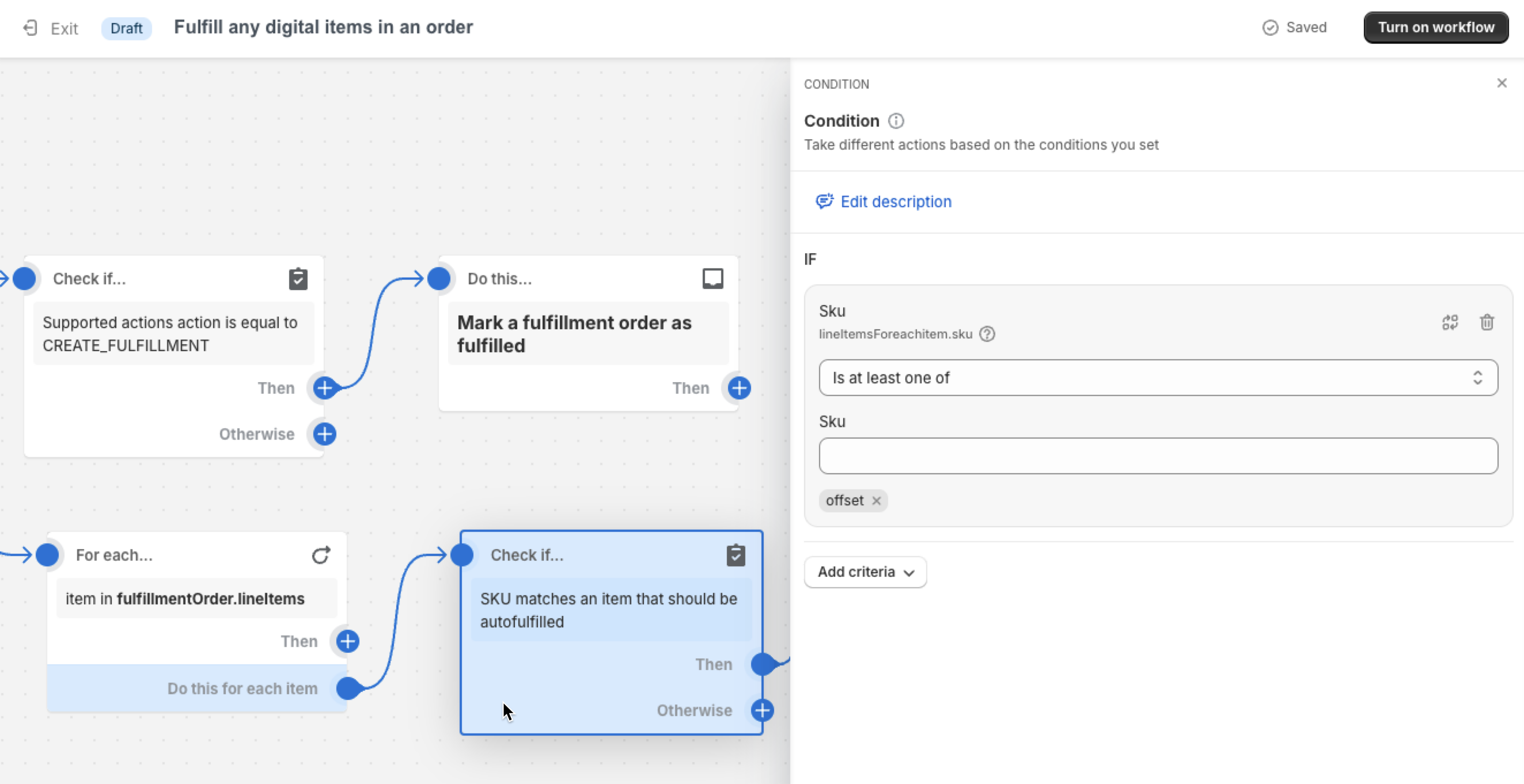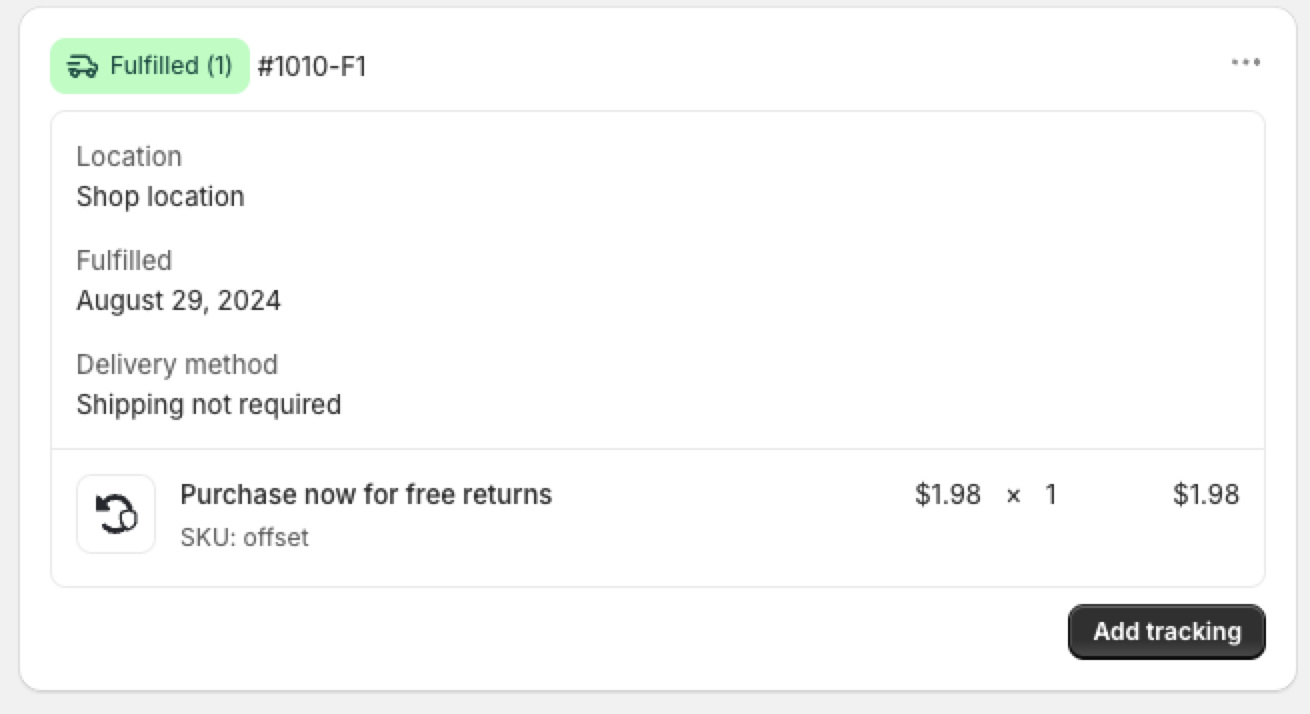Offset Flex: Checkout Setup
OVERVIEW
Important: This article is for Shopify Plus merchants only.
Offset is a consumer-paid returns model that allows you to combat rising return costs. By adding Offset to your checkout experience, you can give customers the option to pay a small fee during checkout to get a free return later. This allows merchants to significantly cut operating costs without relying on providers that aren’t consistent with your brand.
Note: Offset Flex is for merchants looking to own the Offset revenue stream and recoup their investment in Loop’s industry-leading software & return shipping. Merchants looking to remove return software & US domestic shipping costs from their P&L and have Loop run their Offset program can use Offset Free.
Further Reading:
Shopper Experience
How it works
During the initial purchase, customers will have the opportunity to add Offset to their order for a small fee (~$2.00). This fee will be added to their order as if it’s any other product or fee from the store.
The customer receives their item(s) and either loves them, or wants to initiate a return or exchange.
During the return:
If the customer paid for Offset, they will enter their order information into the Loop customer portal and see a message indicating to them they are covered for free returns. This means that all handling fees will be free, regardless of return outcome.
If the customer did not pay for Offset, they will enter their order information into the Loop customer portal, but will be subject to handling fees the merchant has configured for orders not covered by Offset.
Setup
Important: Offset cannot be set up independently. Please contact your Merchant Success Manager or support@loopreturns.com for more info.
After Loop has enabled your store to set up Offset, follow these steps to complete setup:
Note: Shopify Plus merchants can choose to add Offset to checkout and/or cart. Non-Plus merchants can only add Offset to cart.
Step 1. Review product configuration
The Loop team should have created the product on your behalf already, but there are a few things merchants should review and configure the following:
Product Name "Pay now to unlock free returns"
Product Status should be Active.
Sales channels should include Online Store.
For Offset Flex merchants, Markets should include any geographies where they want to offer Offset.
Media should contain an image.
Flex merchants should configure this fee directly in Shopify. Price should always be a non-zero amount.
Inventory > Track quantity should be unchecked.
Shipping > This is a physical product should be unchecked.
Step 2: Add Offset to Checkout
Checkout Setup
In your Shopify Admin, navigate to Settings > Checkout.
Click Customize in the "Configurations" section.
At the bottom, click Add app block.
Select the Offset app block to add to checkout section.
Choose options for the app display and save the customization.
Include app block in Shop Pay - This allows the app block to be visible when using Shop Pay.
Automatically expand sections to show - This expands any collapsible section where the app block is located to ensure it is visible.
Step 3: Ensure handling fees are set up on Loop Return Polices
In the Loop admin, navigate to Returns management > Policy Settings > Return policies.
Ensure that each of the relevant return policies have Handling Fees set for the Return Outcomes that need coverage applied. Check and verify fees for Refunds, Exchange and Store Credit.
Note: The handling fee is the the amount customers will pay when they do not select Offset at checkout.
Step 4. Auto-fulfilling the Offset Product in Shopify
The Offset product will remain unfulfilled by default unless manually fulfilled or an automation is setup. This process walks through how to setup automation for this.
Important: This should be communicated that your warehouse should fulfill this product if you choose to not auto fulfill it. The Offset product has to be marked fulfilled in order to function properly.
Install the Shopify Flow app in your Shopify store.
Open the Flow app.
Click the Browse Templates button.
Search for “digital” to find the Fulfill any digital items in an order template, and click on it.
Click the Install button in top-right corner.
In the Check if… SKU matches an item that should be auto-fulfilled block, add the SKU of your Offset product.
Click the Turn on the workflow button.
Create a test order with the Offset product and checkout. Then open the order details in Shopify and confirm that the Offset product has been fulfilled.
Communicating Offset in your Return Policy
As part of the Offset program, your return policy and website should accurately reflect how your customers can perform returns while “Offset” is enabled. Below is a template example of how you can communicate Offset within your return policy.
However, you have the ultimate responsibility for ensuring that your website and related websites, are truthful and accurate and advise customers if there are any additional fees that apply to perform a return (such as restocking fees):
Products are eligible for exchange, store credit, or refund for up to [insert your return policy window] following the purchase date.
We offer you the option to unlock free return shipping later for the eligible items in your order by paying a small returns fee at the time of purchase. If you choose to pay this fee during purchase, there is no additional charge for shipping your item(s) back to us. If you choose not to pay this fee during your purchase, you may be subject to a higher shipping/handling fee later at the rates that we require on the date you ship your item(s) back to us for a return.
Please note that this service does not exempt your order from final sale or other store policies.
FAQ
To view FAQs, please visit this article.
Please reach out to support@loopreturns.com with any additional questions.