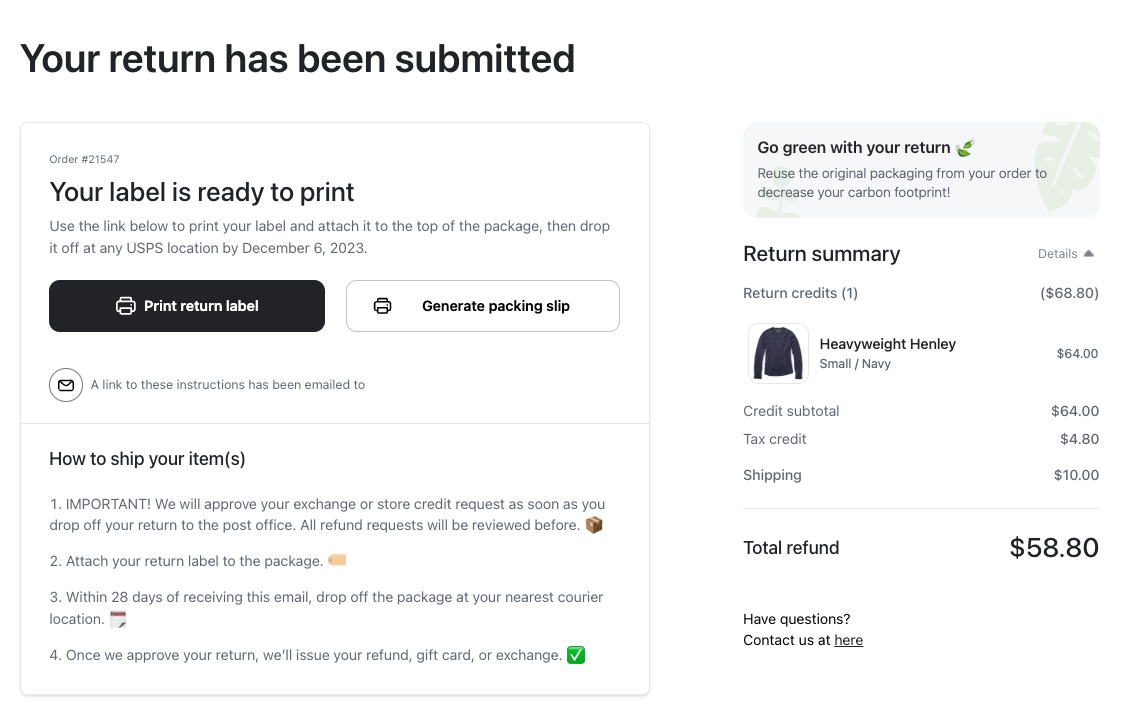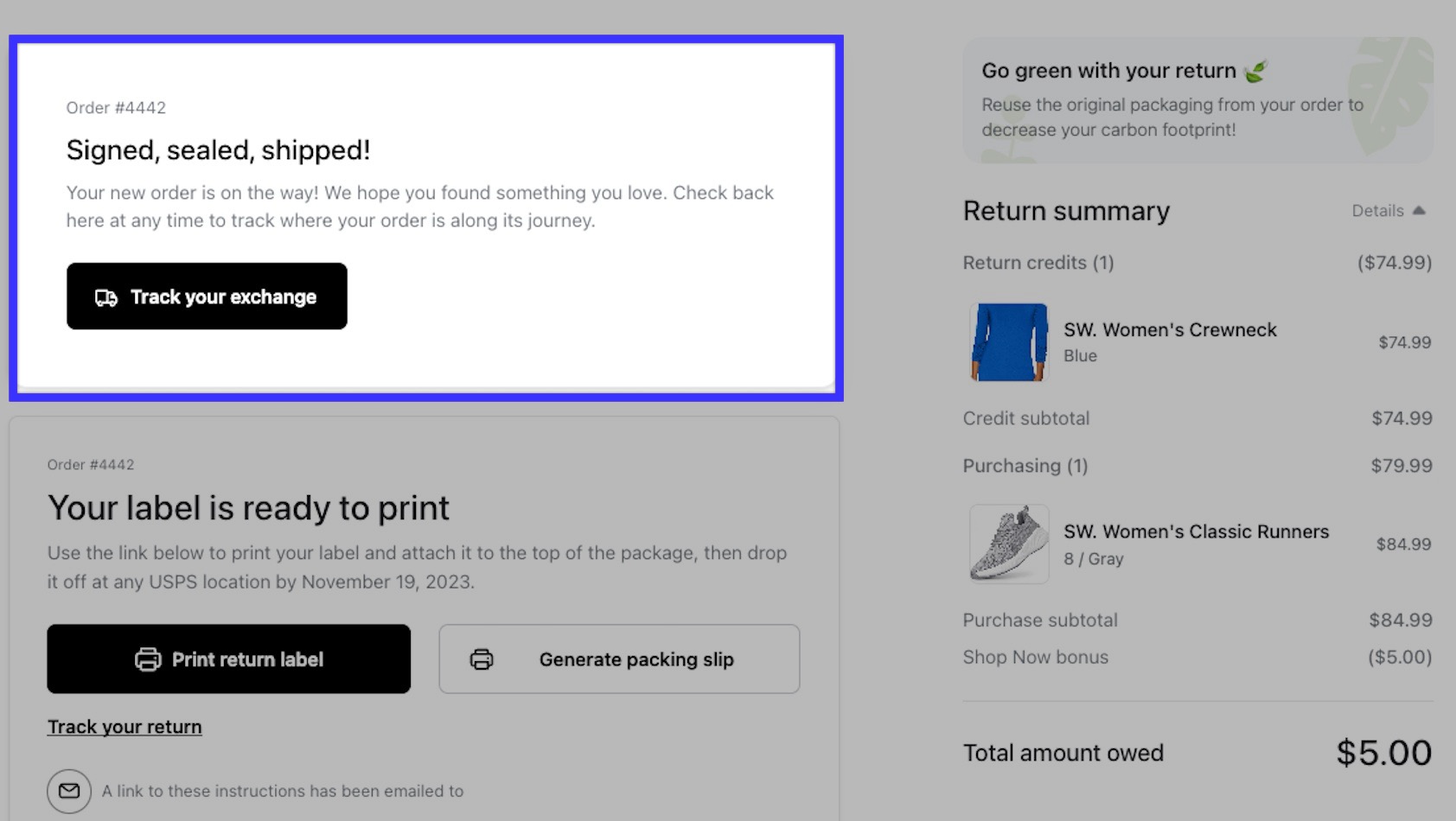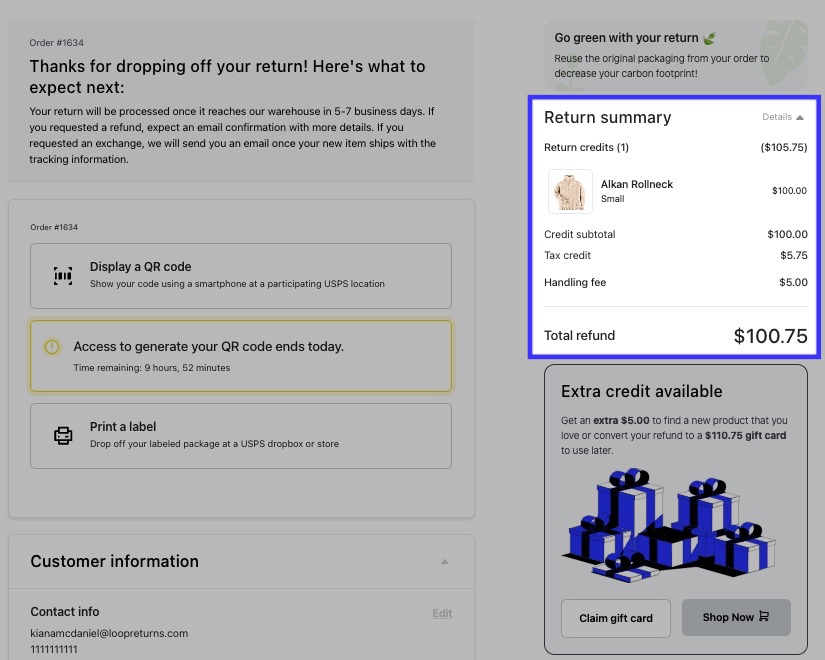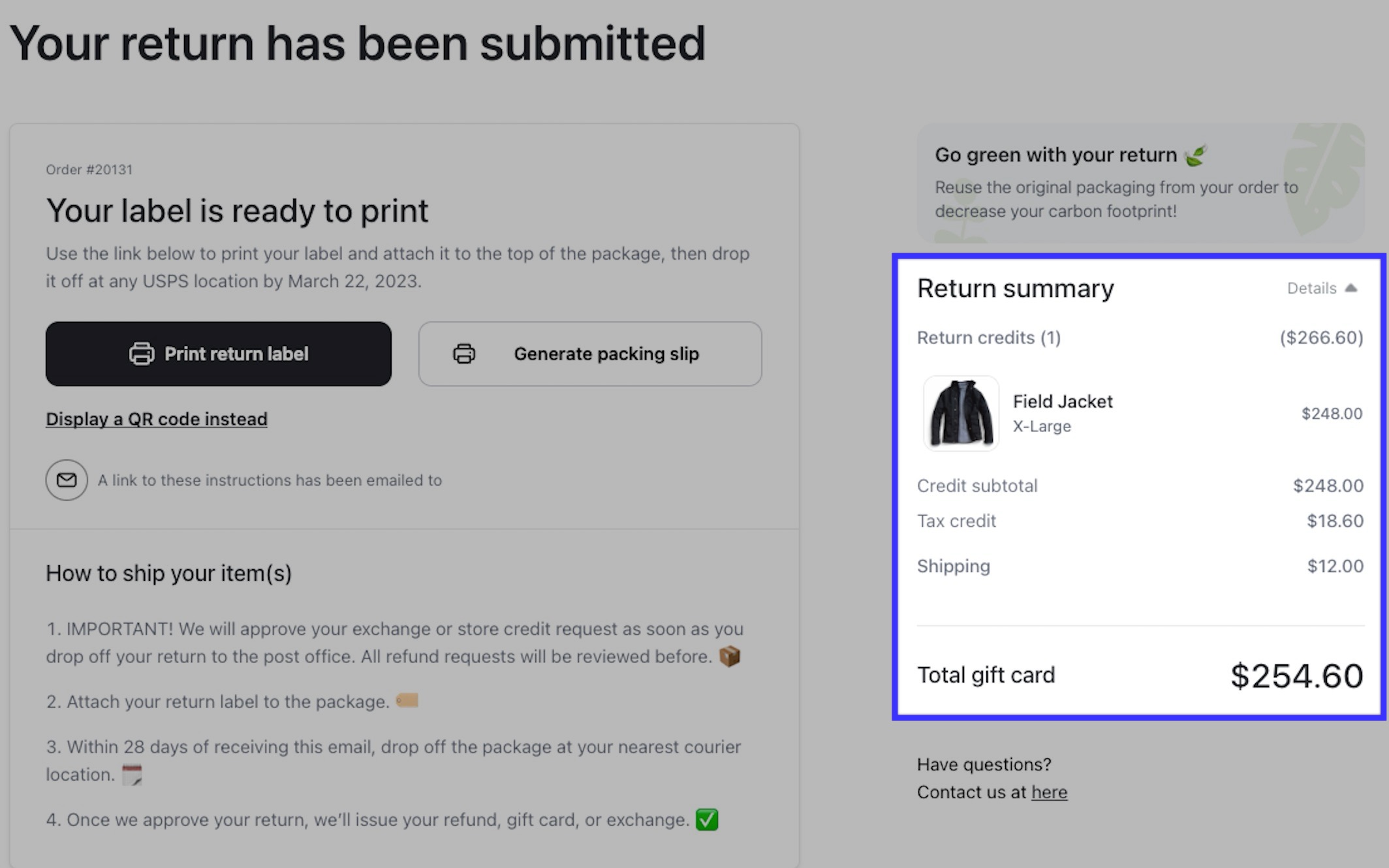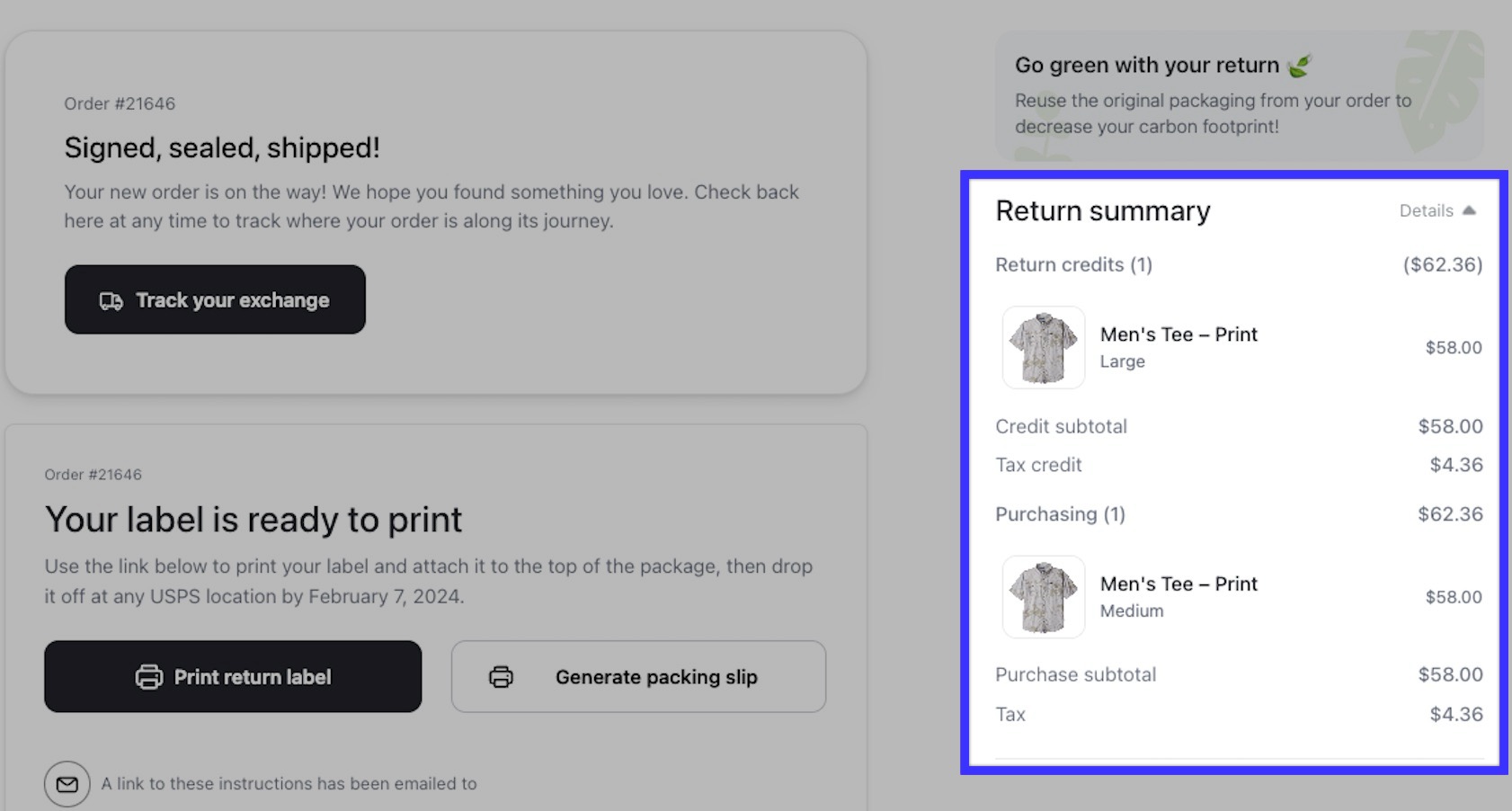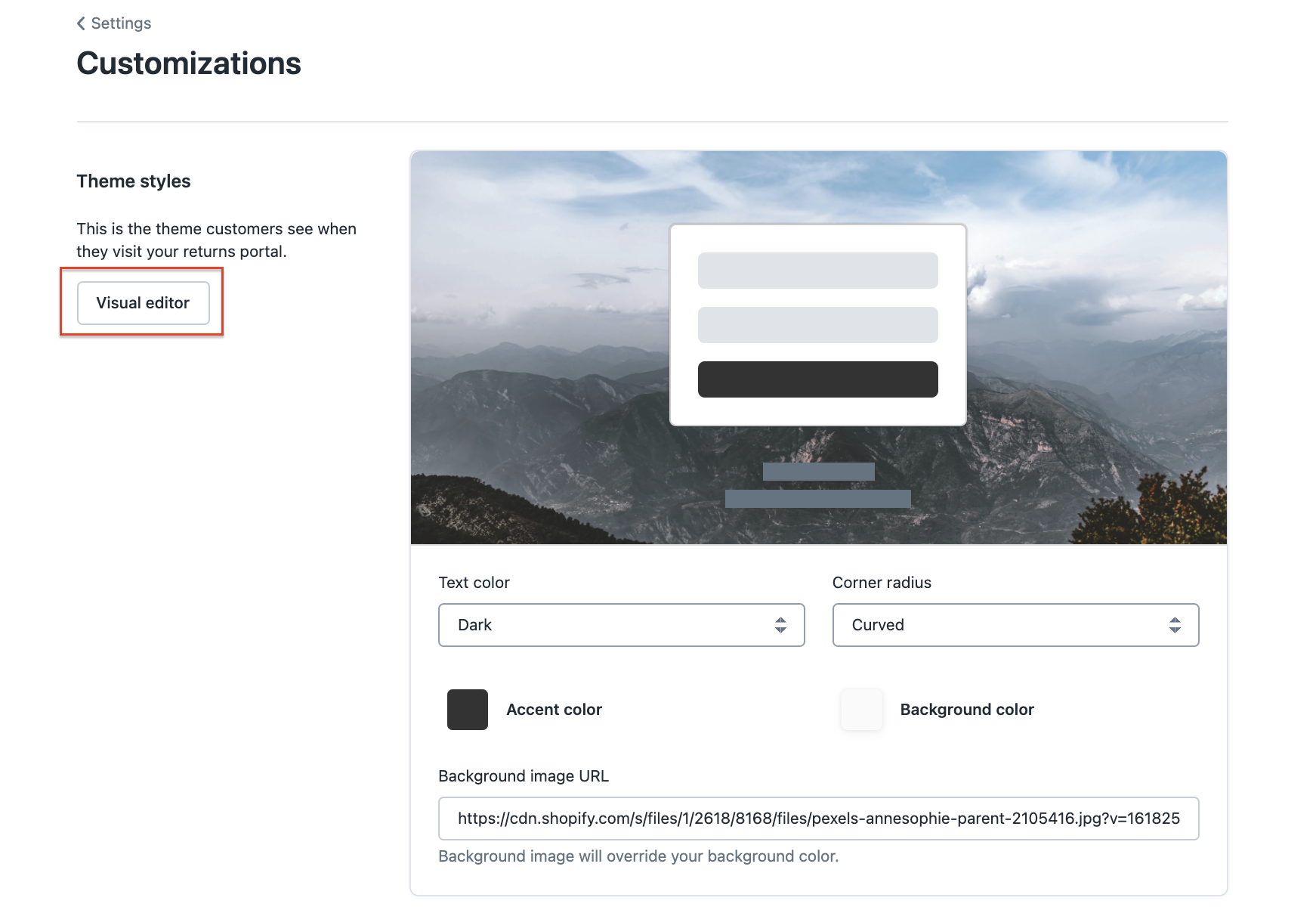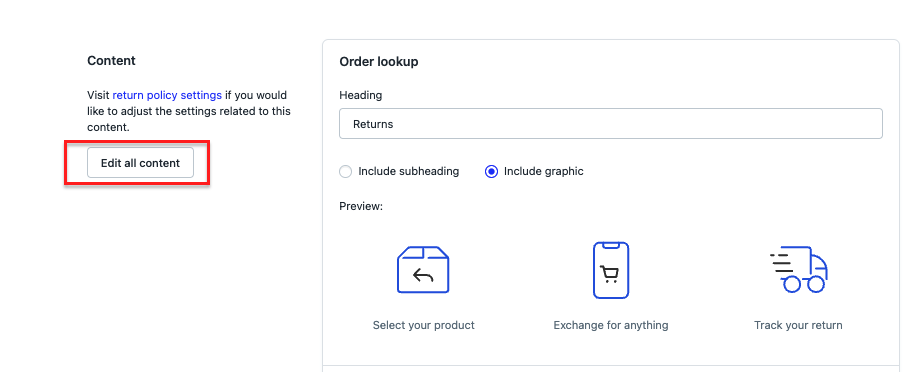Return Status Page
OVERVIEW
In this article, you will learn about the Return Status Page and how to customize the content seen at this stage of the Loop experience.
Shopper Experience
All shoppers that complete a return will end on the Return Status Page. This page will also be linked in the confirmation email the return confirmation email the shopper receives after submission.
The shopper will see their downloadable shipping label (or QR code if applicable), a breakdown of their transaction, a summary of their selections, and the return shipping instructions.
Tracking
On the RSP, shoppers can either track their return and/or exchange with Loop's tracking products. Here, shoppers can click through to track a package on its way to the warehouse or home address. Head over to the Tracking category to learn more.
Return Totals Breakdown
Refunds and Store Credit
After submitting a return for a refund or store credit, shoppers will be shown the financial breakdown of their return within the "Return summary" section.
The "Return summary" section section includes the amount of return credit the shopper is receiving, inclusive of the credit subtotal and tax credit, any handling fee, and any bonus credit/discount amount.
Example of a refund with a handling fee:
Example of store credit with a handling fee:
Exchanges
After submitting an exchange, shoppers will be shown the financial breakdown of their return within the "Return summary" section.
The "Return summary" section includes the amount of return credit the shoppers is receiving, inclusive of the credit subtotal and tax credit. Additionally, this includes the purchasing amount, inclusive of the purchase subtotal and tax, any handling fee, and any bonus credit (i.e. Shop Now bonus credit or Pre-Discount Credit)
Example of an exchange without bonus credit:
Example of an exchange with bonus credit:
Customizing Content
The text included on the Return Status Page is used to guide your shopper through the final steps of the return process and can be edited.
Visual Editor
By using the Visual Editor tool, you can edit and preview any changes made (in real time) to the text of your Return Status Page. An alternative to using this tool is to open your shopper return portal in a separate window and then refresh the portal page to review changes.
To access the Visual Editor tool navigate to Shopper experience > Portal customizations > Visual Editor in your Loop admin.
Editing All Other Content
To edit all other text throughout the Return Status Page navigate to Shopper experience > Portal customizations > Content > Click "Edit all content" > Click "Return Status Page" in your Loop admin
The Return Status Page tab contains all customizable text, broken down into sections for ease of access.
Note: Using the Search feature on the far right is a quick way to locate where a certain word or phrase lives.
FAQ
Can I change the background color of the Return Status Page? At this time, the color of this page is unable to be changed and will remain white.
Please reach out to support@loopreturns.com with any additional questions.