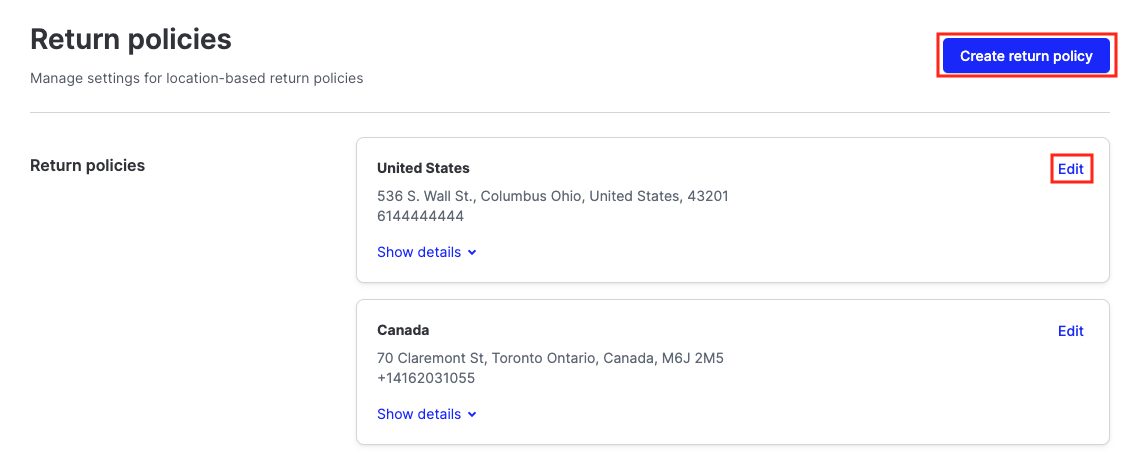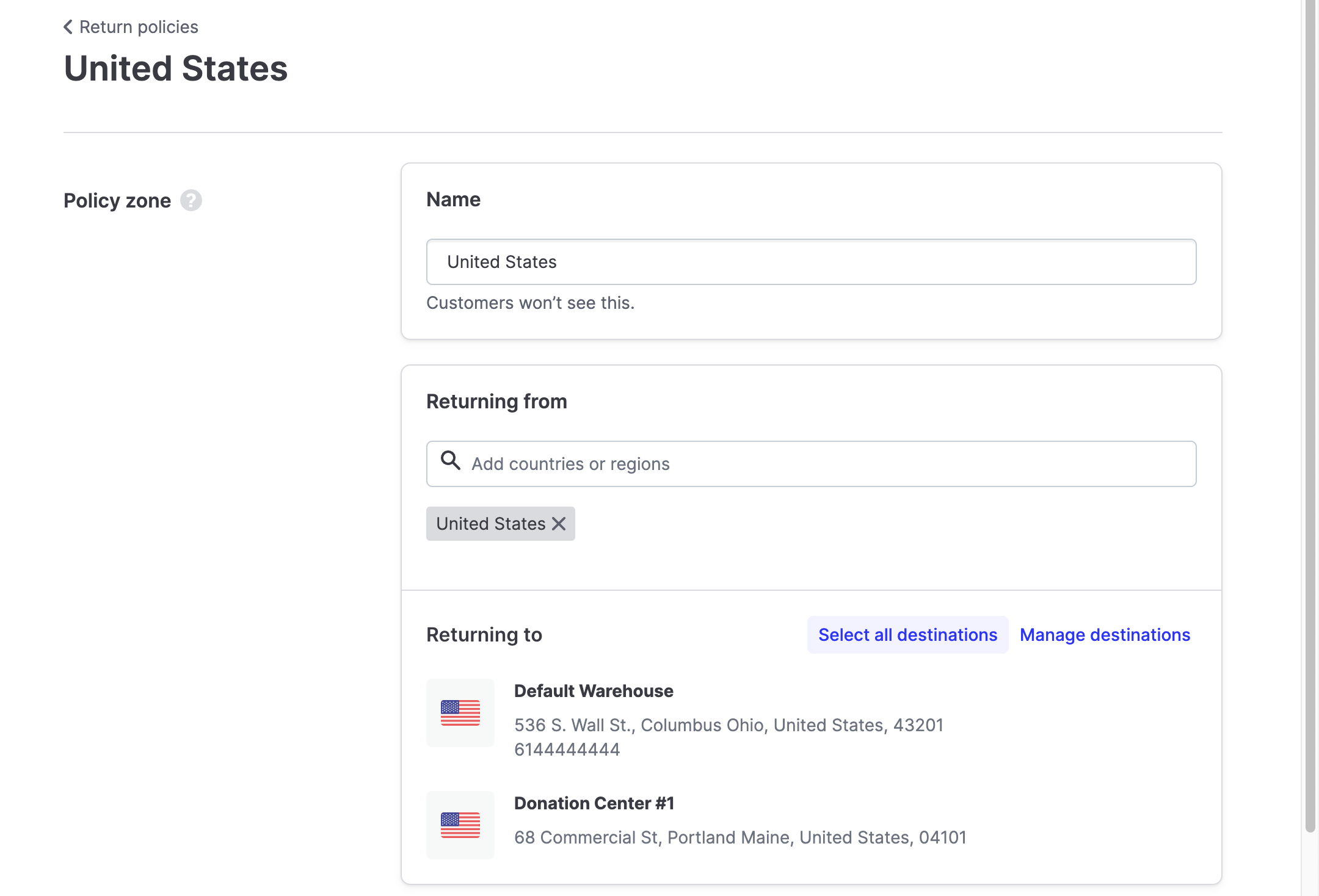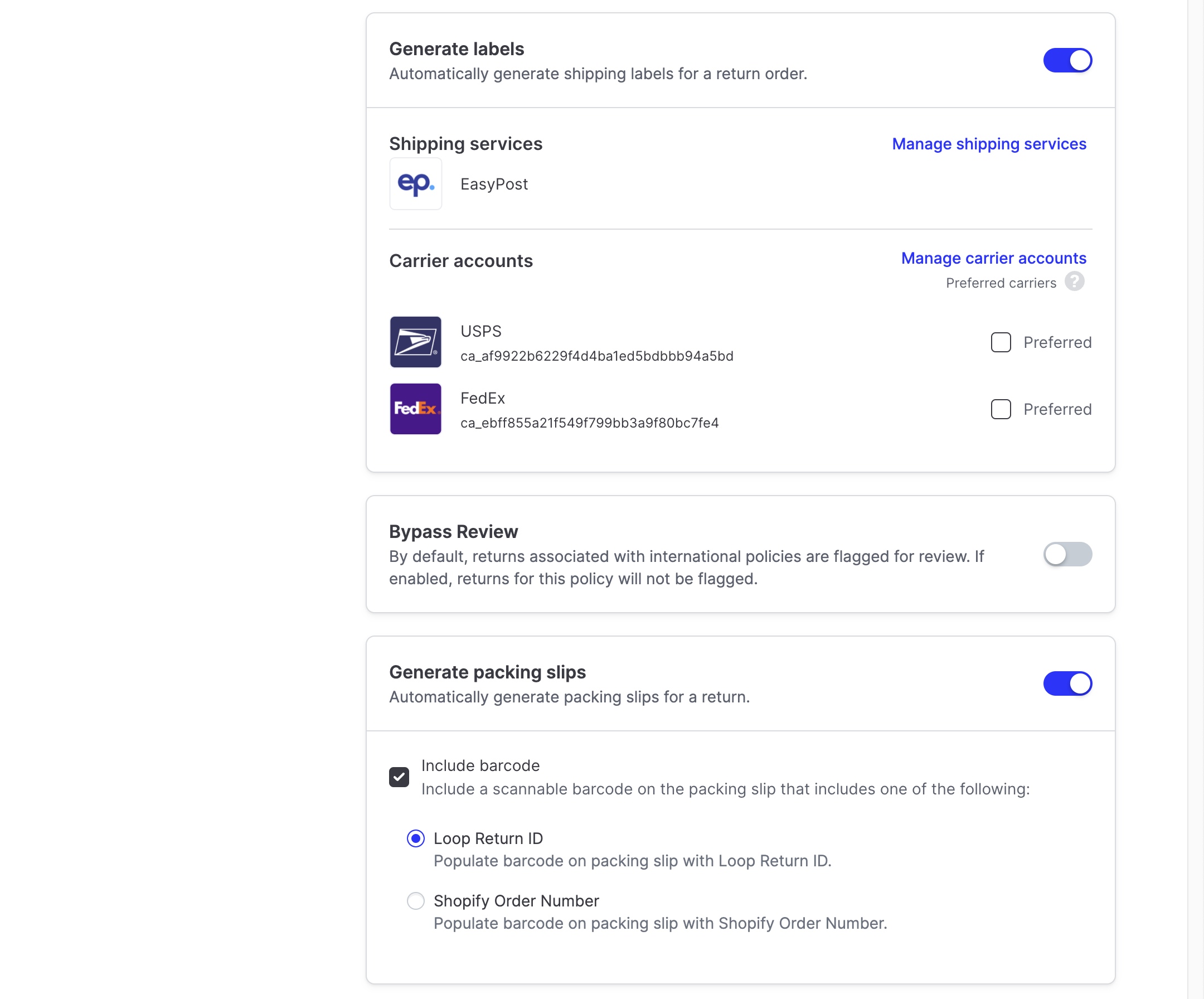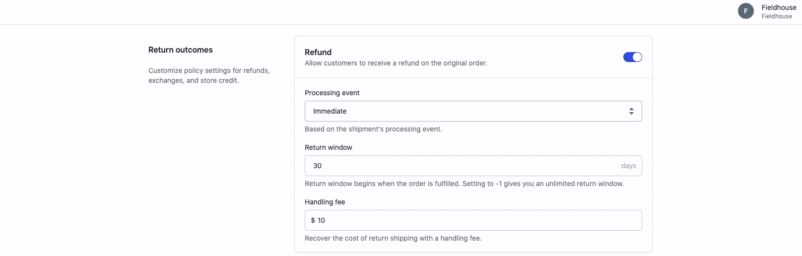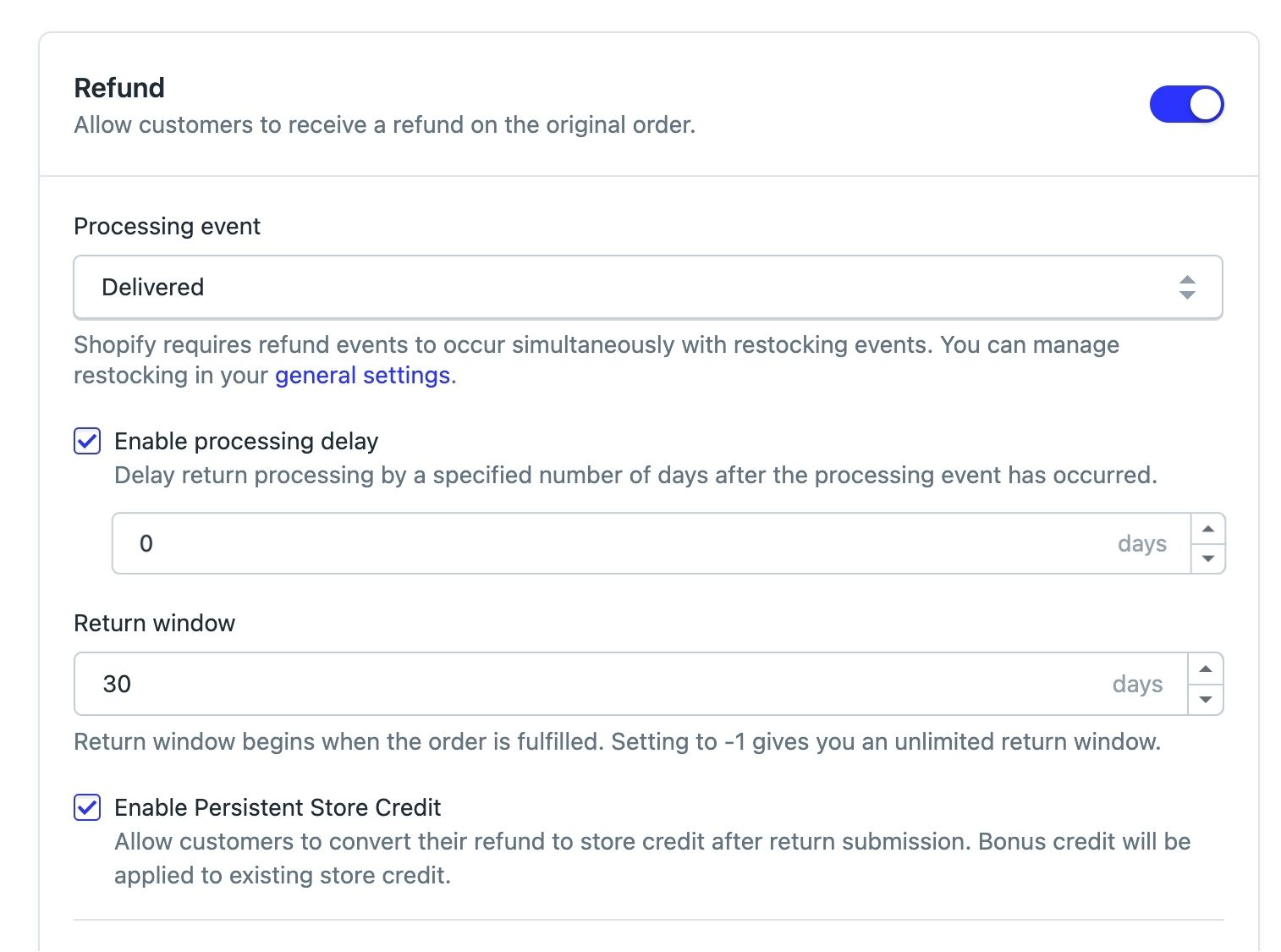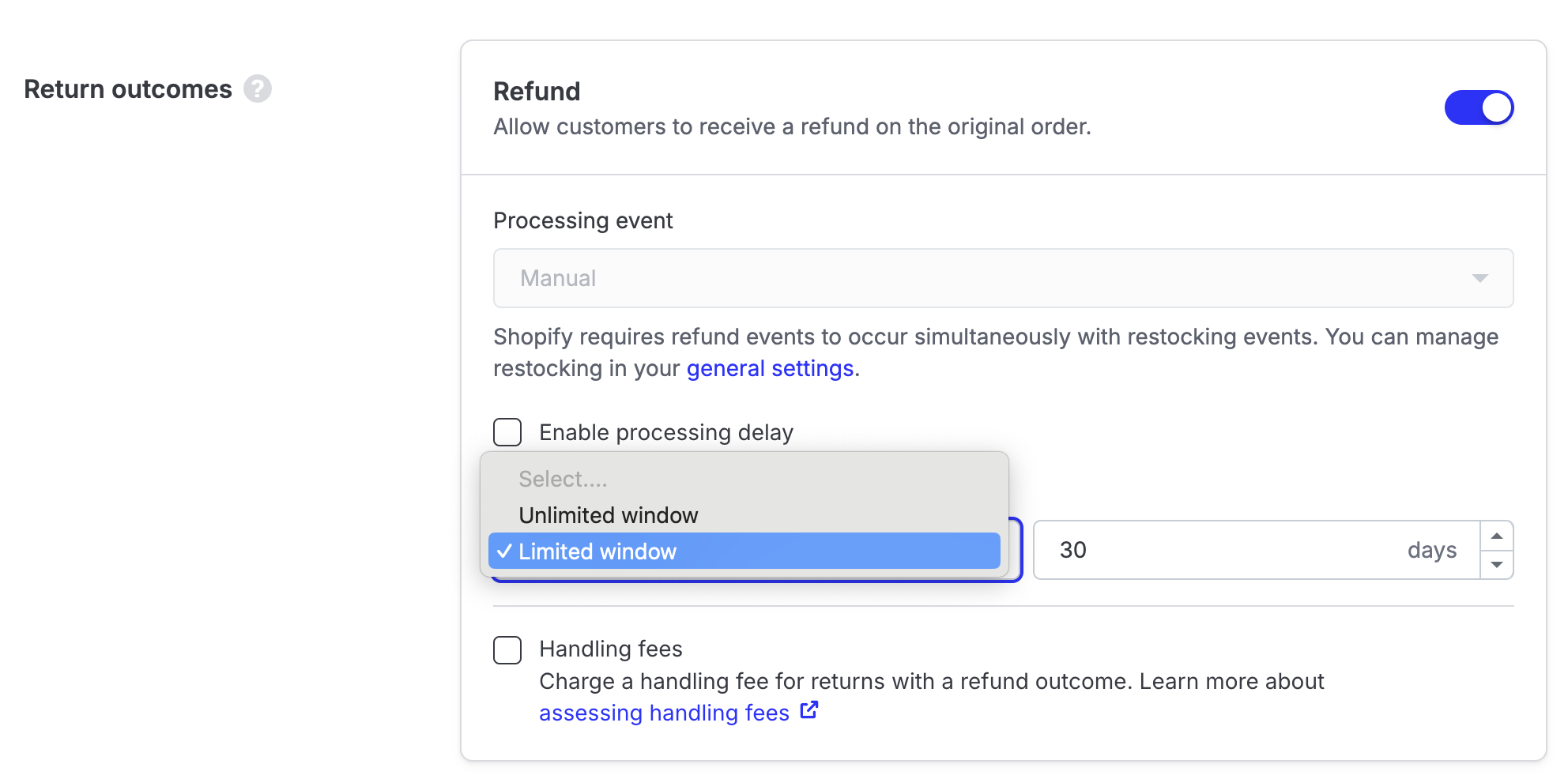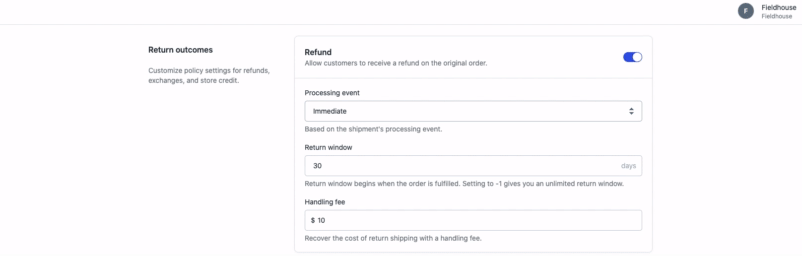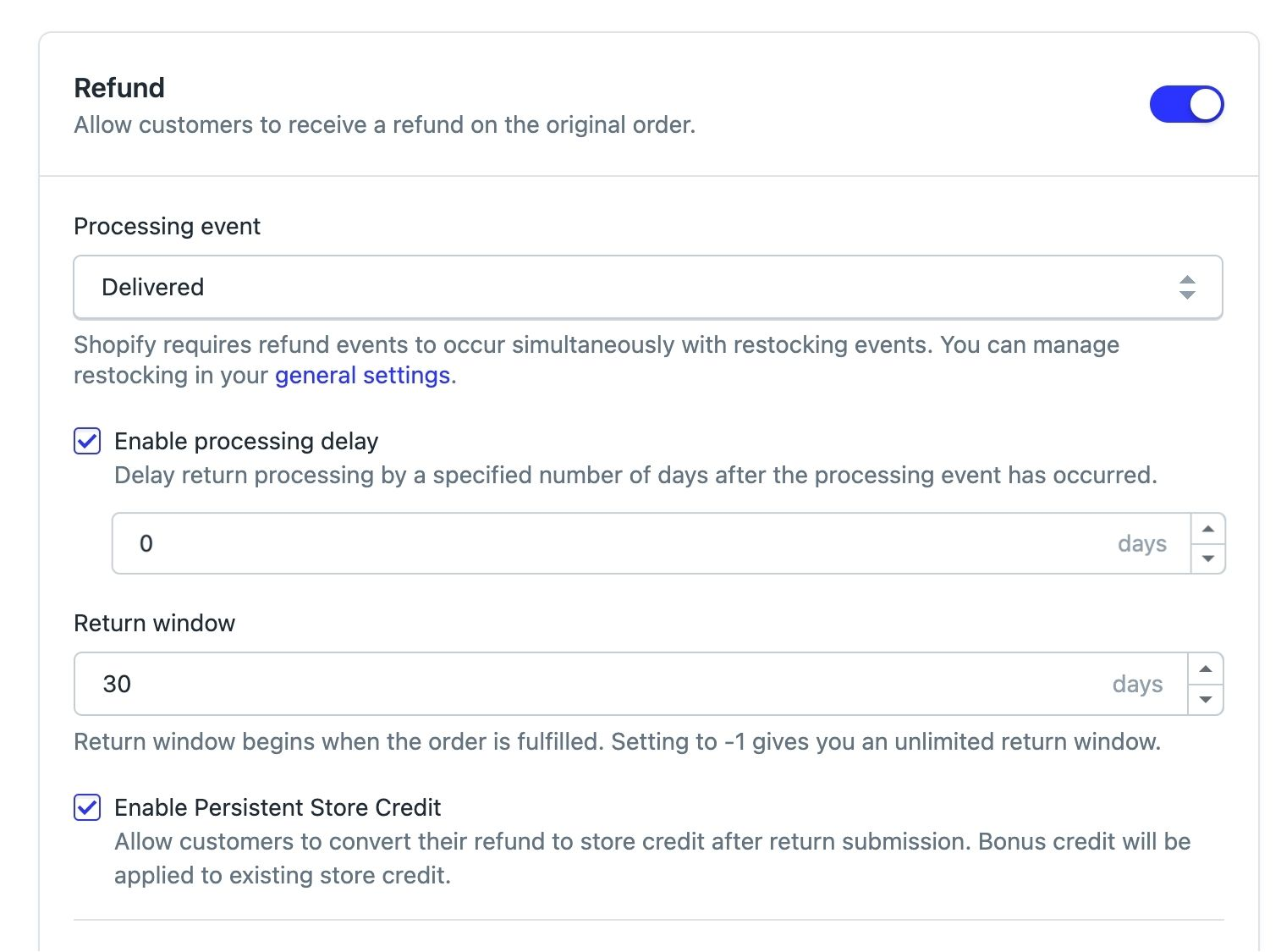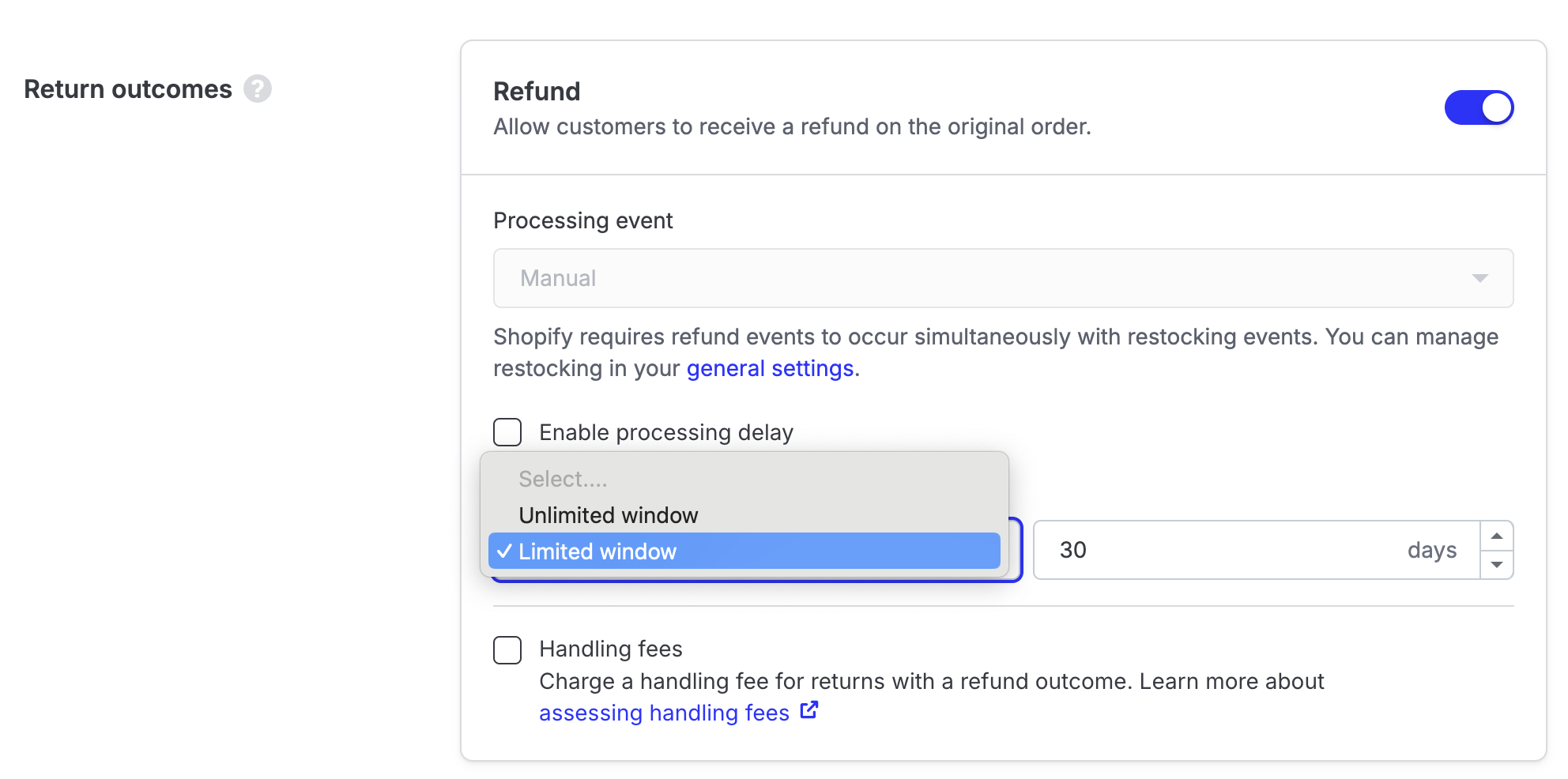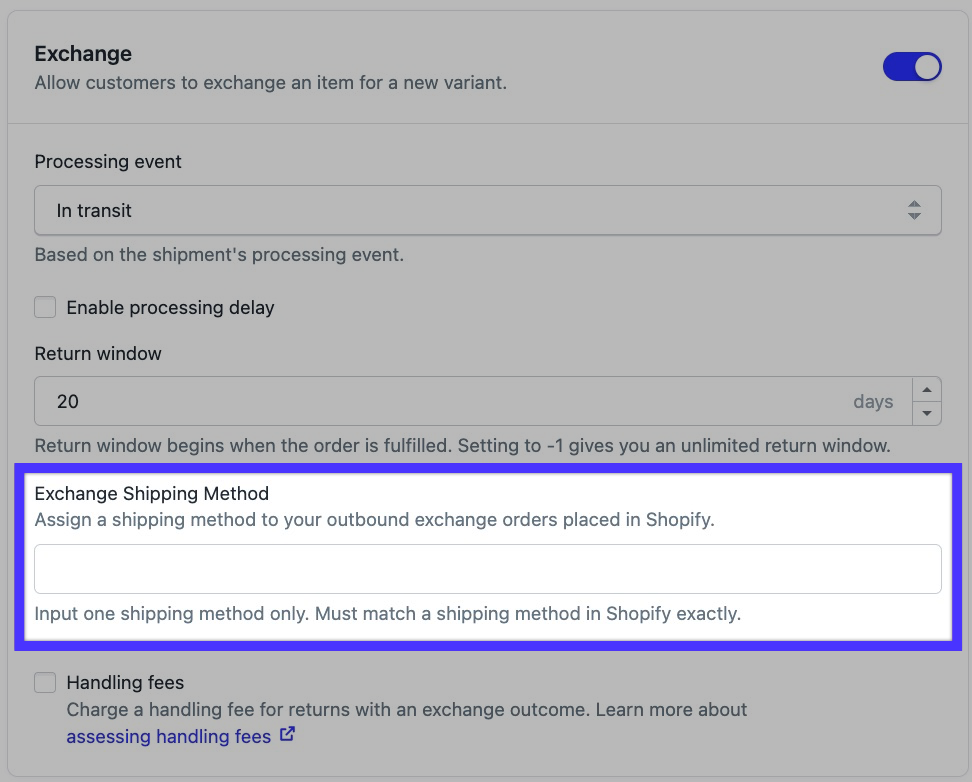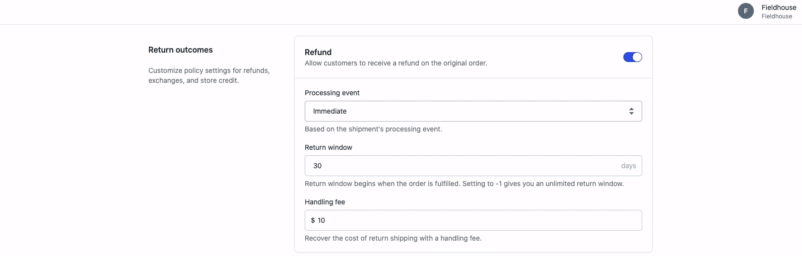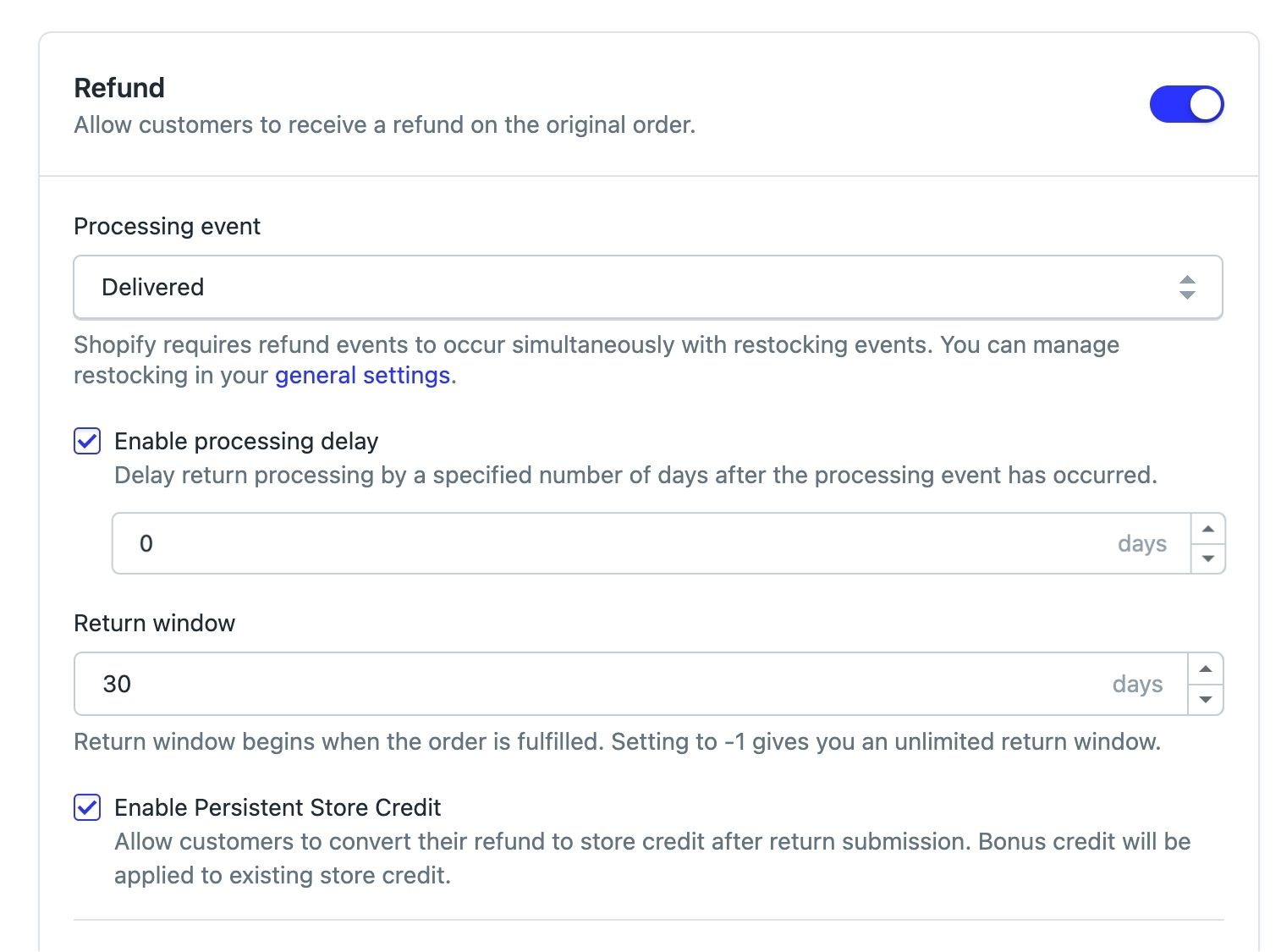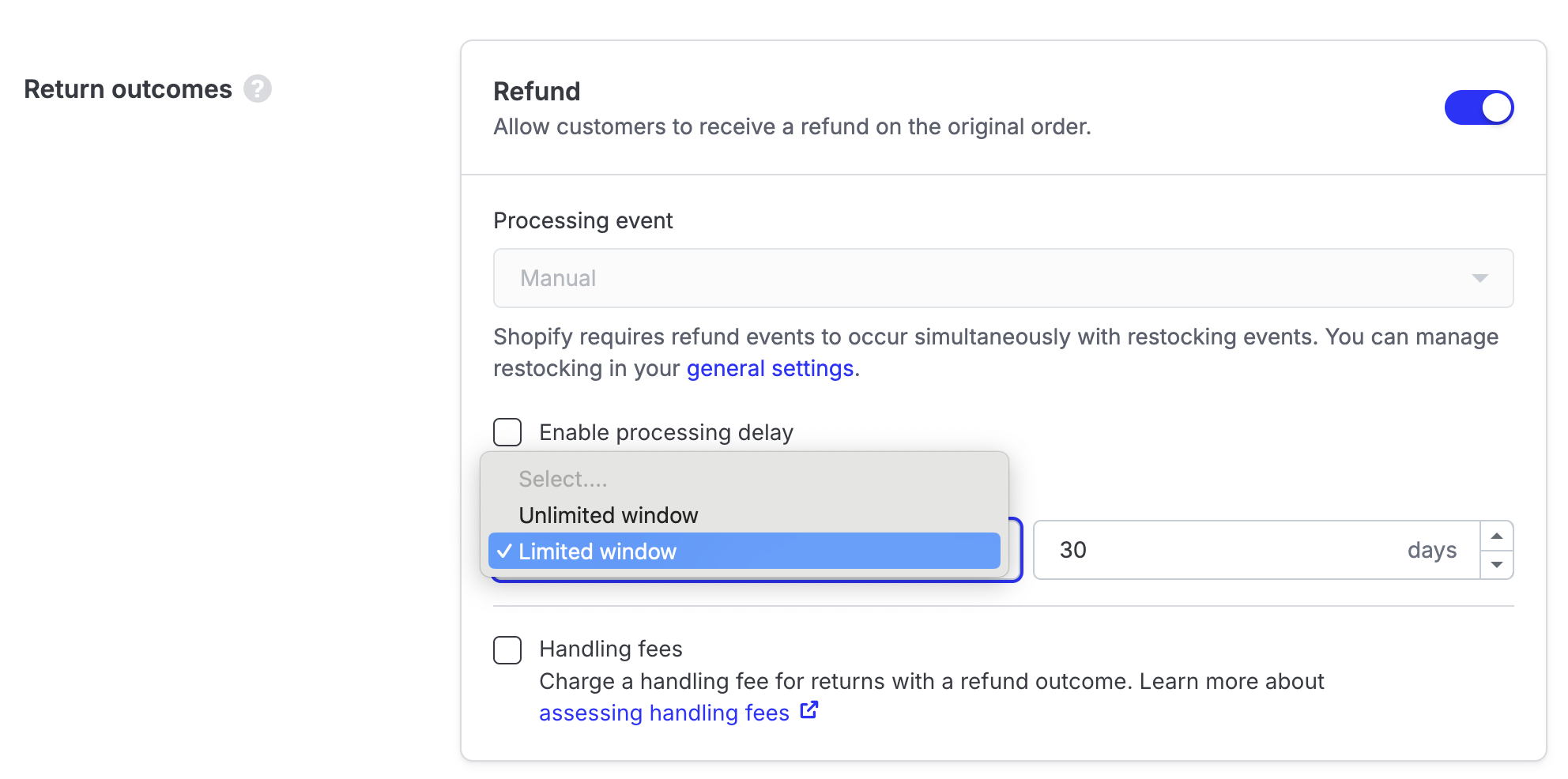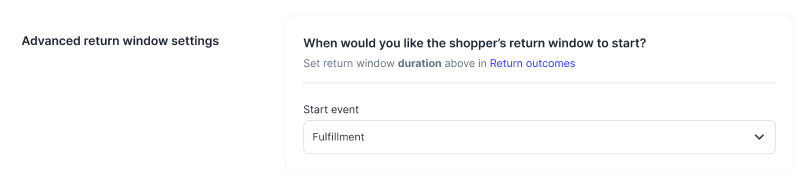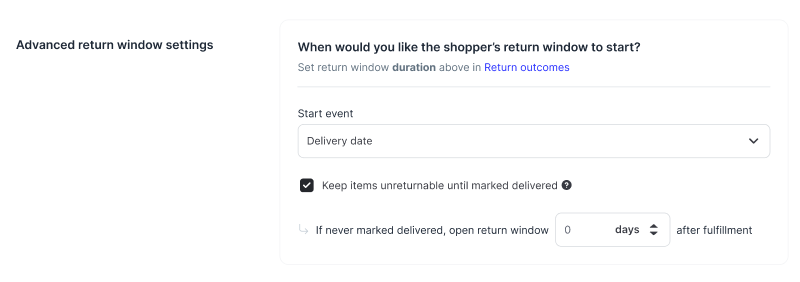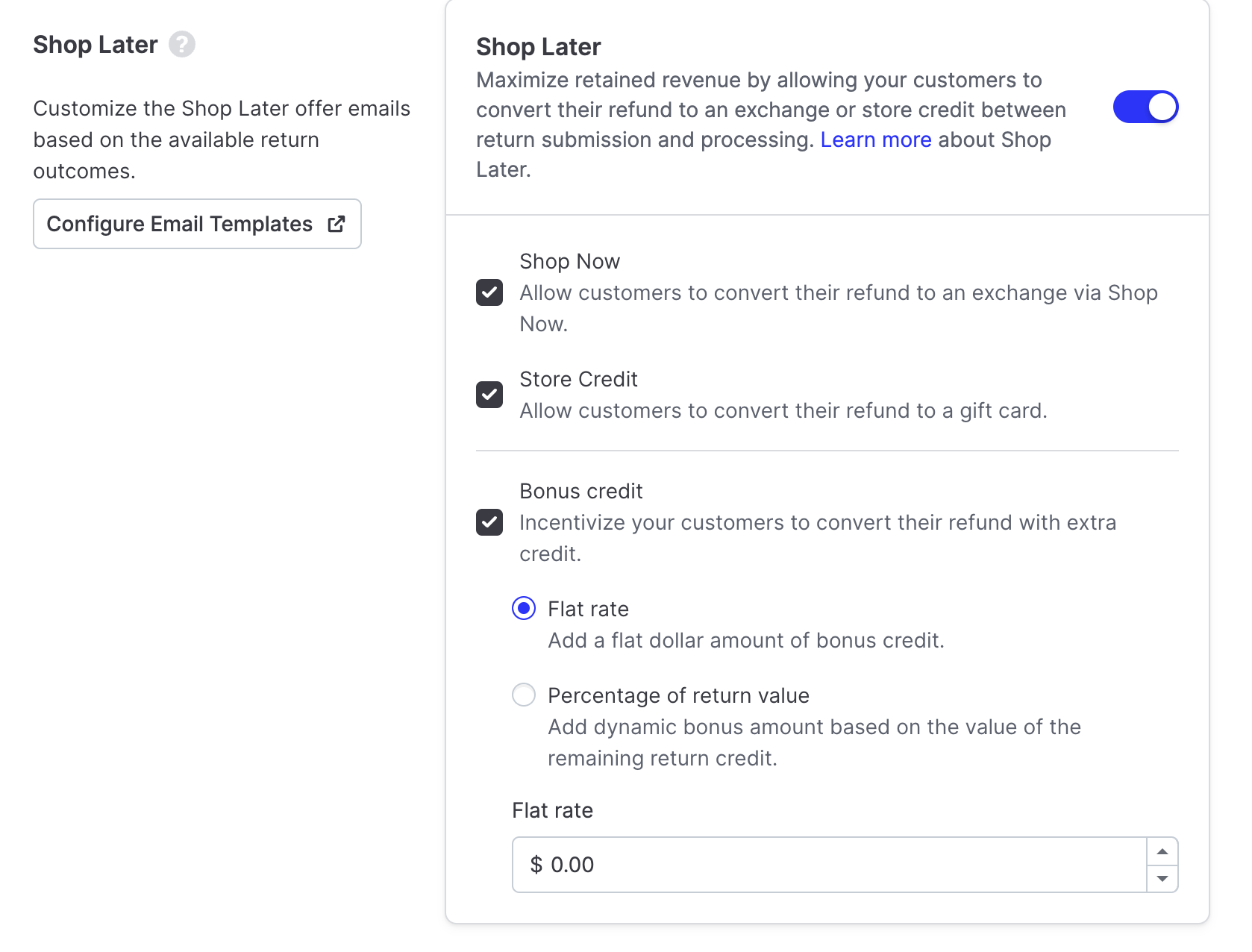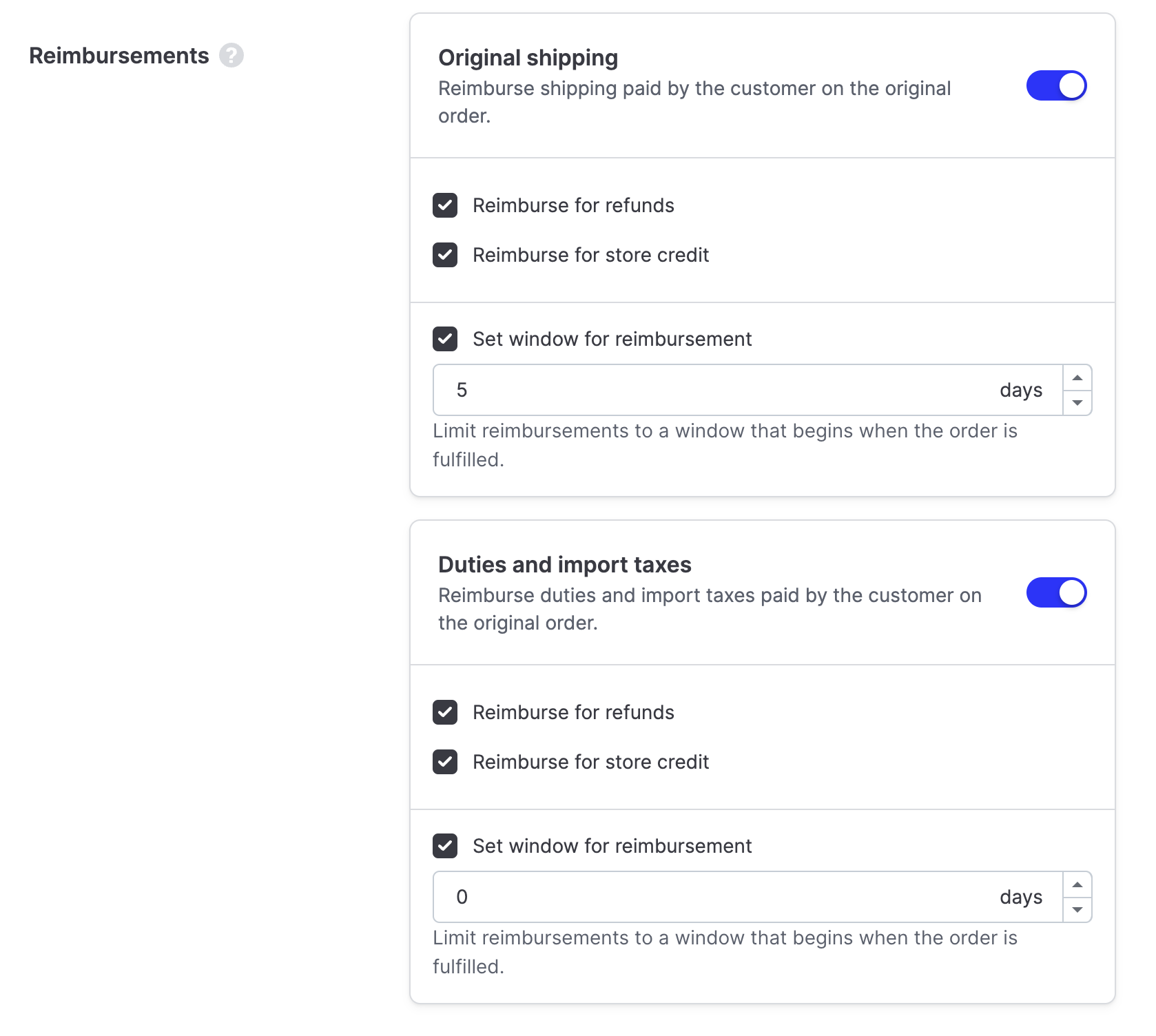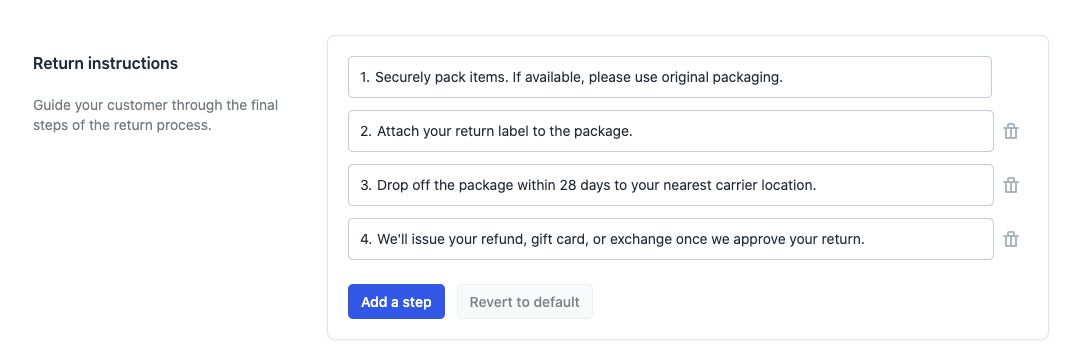Return Policy Settings
OVERVIEW
This guide explains Loop's return policy settings, which can be found under Returns management > Policy settings > Return policies in the Loop admin. Loop's location-based return policies enable merchants to define a location and then customize policy settings to that location.
View return policies
To create or edit a return policy:
Log in to the Loop admin and go to Returns management > Policy settings > Return policies to view location-based return policies.
To review the details of an existing return policy, click Show details.
Click Create return policy to create a new return policy, or click Edit to adjust an existing policy.
Note: These settings are customizable based on the merchant's Destinations setups. If the merchant needs returns routed to multiple Destinations, please reach out to support@loopreturns.com.
Policy zone
When creating or editing a return policy, the Policy zone settings determine which customers are affected by the return policy.
Merchants can configure the following policy zone settings:
Name: The name of the policy (for example, "Domestic" for domestic shipping or "Canada" for Canadian shipping).
Returning from: Select one or more countries or regions. The return policy will apply to all customers in the selected countries or regions.
Returning to: The destination to which returns will be sent.
Generate labels: Enable this setting to generate shipping labels for customers automatically. By default, this setting is disabled.
Note: If the merchant uses EasyPost for label generation and wants to enable specific carrier accounts for a policy, follow the setup steps on Enable Carrier Accounts by Return Policy.
Bypass Review: By default, returns associated with international return policies are flagged as Needs Review. If Bypass Review is enabled, the returns will not be flagged. All rules that flag returns for review will still apply (for example: keep item, out-of-stock, etc.)
Generate Packing Slips: Enable this setting to automatically generate return packing slips, making it easy for warehouse team members to access RMA numbers, SKUs, and return reasons.
Note: Loop supports cross-border shipping in select countries. Adding multiple countries to the same return policy will apply the policy settings but will not connect cross-border shipping labels. Take a look at setting up International Lite for cross-border support.
Return outcomes
This section of a return policy page allows merchants to customize settings for processing events, return windows, shipping fees, and bonus credits.
There are five return outcomes to choose from:
Refund: Allow customers to receive a refund for the original order on their original payment method.
Exchange: Allow customers to exchange an item for a new variant.
Store credit: Allow customers to receive a gift card. For more details about gift cards, please review Store Credit Automation.
Keep item: Allow customers to keep items from returns valued below a specific price. See Loop's Keep Item article for more information.
Shop Now: Allow customers to shop with their return credit immediately. See Shop Now: In App versus On-Store for more information.
Toggle on each desired outcome to make it available to customers using this return policy.
Important: Merchants must configure return outcome settings for each return outcome.
Refund
Processing event
If using automatic return labels through EasyPost, merchants can select processing events to determine when the return request (refund, exchange, or store credit) will be issued to the customer:
Manual: Disables automatic processing.
Important: This processing event will not mark returns as Needs Review. If the merchant wants their returns to go into Needs Review, follow the Workflows article to use the manual review action.
Immediate: Return requests are processed as soon as they are submitted.
Pre-transit: Return requests are processed when the tracking number is created (typically 12-48 hours after being submitted).
In transit: Return requests are processed when the package is dropped off by the customer and scanned by the shipping carrier.
Out for delivery: Return requests are processed when the package is scanned and placed onto the truck for delivery.
Delivered: Return requests are processed when the package arrives at the merchant's fulfillment center.
Tip: To ensure that customers who request an exchange get the product they want quickly and that full refunds are reviewed before getting issued, Loop recommends that the processing event for the Refund return outcome is set to Manual.
Processing delay
To give the warehouse team a few days to QA, process, and repackage returns before processing the return automatically, a processing delay can be added to the return outcome.
To do this, select Enable processing delay and enter the number of days to delay processing by. For example, refunds can be set to be processed automatically five days after delivery. This setting can be helpful to leverage during busy seasons like the winter holidays or summer sales, when warehouses can be backed up.
Return window
Merchants have the option of setting the return window to a limited or unlimited window.
Tip: Loop recommends making the window for refunds the shortest. This helps promote customer retention by incentivizing exchanges and gift cards.
Note: After a customer has initiated a return request, they will have 28 days from that date to ship the item before the return expires. Loop will send a notification email to the customer after 21 days of inactivity and will add a badge to the return request in Loop that reads “Expiring Soon.” At 28 days, Loop will request a refund from EasyPost for the label.
Handling fees
Merchants can choose to charge handling fees for each return outcome. For more on setting up handling fees in Loop, see Handling Fees.
Outcome restrictions
If using Loop to restock returned products, some of the refund and return settings available will be restricted as Shopify requires Loop to restock returned products at the same time that the refund is processed.
Restocking details can be found in Returns management > Policy settings > General. If the Loop restock functionality is turned on, the processing event for refunds will need to be set to Manual. Processing events for other outcomes can still be set to any processing event.
If restock settings are set to automatically restock based on processing events, products returned for a refund will be restocked at the same time as the return is processed. Products returned for any other outcome will continue to be restocked when the packages is marked as Delivered.
Exchange
Processing event
If using automatic return labels through EasyPost, merchants can select processing events to determine when the return request (refund, exchange, or store credit) will be issued to the customer:
Manual: Disables automatic processing.
Important: This processing event will not mark returns as Needs Review. If the merchant wants their returns to go into Needs Review, follow the Workflows article to use the manual review action.
Immediate: Return requests are processed as soon as they are submitted.
Pre-transit: Return requests are processed when the tracking number is created (typically 12-48 hours after being submitted).
In transit: Return requests are processed when the package is dropped off by the customer and scanned by the shipping carrier.
Out for delivery: Return requests are processed when the package is scanned and placed onto the truck for delivery.
Delivered: Return requests are processed when the package arrives at the merchant's fulfillment center.
Tip: To ensure that customers who request an exchange get the product they want quickly and that full refunds are reviewed before getting issued, Loop recommends that the processing event for the Exchange return outcome is set to In transit.
Processing delay
To give the warehouse team a few days to QA, process, and repackage returns before processing the return automatically, a processing delay can be added to the return outcome.
To do this, select Enable processing delay and enter the number of days to delay processing by. For example, refunds can be set to be processed automatically five days after delivery. This setting can be helpful to leverage during busy seasons like the winter holidays or summer sales, when warehouses can be backed up.
Return window
Merchants have the option of setting the return window to a limited or unlimited window.
Note: After a customer has initiated a return request, they will have 28 days from that date to ship the item before the return expires. Loop will send a notification email to the customer after 21 days of inactivity and will add a badge to the return request in Loop that reads “Expiring Soon.” At 28 days, Loop will request a refund from EasyPost for the label.
Allow advanced exchanges
Select this box to let customers make advanced exchanges, allowing them to exchange an item for any other item in the merchant's store. For details, see Advanced Exchanges.
Allow instant exchanges
Select this box to enable instant exchanges. In an instant exchange, customers can create exchange orders immediately rather than wait for the merchant to receive their return. For details, see Instant Exchanges.
When a customer initiates an instant exchange, Loop authorizes funds from their card to begin the exchange process. Merchants can choose to either authorize a $1 payment on the customer's card or the full value of the returned items.
The time given to the customer to return the exchanged items before they're charged for them can be set to any number between 14 and 28 days.
Merchants can also choose to require instant exchanges in all exchange situations.
Exchange shipping method
Configure a specific shipping method for exchange orders to be assigned in Shopify by entering the exact name of the Shopify shipping method. These can be configured in each return policy, so the shipping method can be customized by return policy zone.
Handling fees
Merchants can choose to charge handling fees for each return outcome. For more on setting up handling fees in Loop, see Handling Fees.
Exchange Shipping Method
Set which shipping service type you would like outbound exchange orders to have. This must match exactly according to the name of the shipping service type.
Inventory Locations
Select which of your locations you'd like to use for exchange inventory for each return policy. To learn more about Locations Management, click here.
Store credit
Processing event
If using automatic return labels through EasyPost, merchants can select processing events to determine when the return request (refund, exchange, or store credit) will be issued to the customer:
Manual: Disables automatic processing.
Important: This processing event will not mark returns as Needs Review. If the merchant wants their returns to go into Needs Review, follow the Workflows article to use the manual review action.
Immediate: Return requests are processed as soon as they are submitted.
Pre-transit: Return requests are processed when the tracking number is created (typically 12-48 hours after being submitted).
In transit: Return requests are processed when the package is dropped off by the customer and scanned by the shipping carrier.
Out for delivery: Return requests are processed when the package is scanned and placed onto the truck for delivery.
Delivered: Return requests are processed when the package arrives at the merchant's fulfillment center.
Tip: To ensure that customers who request an exchange get the product they want quickly and that full refunds are reviewed before getting issued, Loop recommends that the processing event for the Store Credit return outcome is set to In transit.
Processing delay
To give the warehouse team a few days to QA, process, and repackage returns before processing the return automatically, a processing delay can be added to the return outcome.
To do this, select Enable processing delay and enter the number of days to delay processing by. For example, refunds can be set to be processed automatically five days after delivery. This setting can be helpful to leverage during busy seasons like the winter holidays or summer sales, when warehouses can be backed up.
Return window
Merchants have the option of setting the return window to a limited or unlimited window.
Note: After a customer has initiated a return request, they will have 28 days from that date to ship the item before the return expires. Loop will send a notification email to the customer after 21 days of inactivity and will add a badge to the return request in Loop that reads “Expiring Soon.” At 28 days, Loop will request a refund from EasyPost for the label.
Handling fees and Bonus credit
Merchants can choose to charge handling fees for each return outcome. For more on setting up handling fees in Loop, see Handling Fees.
Alternatively, merchants can choose to provide bonus credit to their customers and give them a gift card instead of a refund.
To configure bonus credit, select Bonus credit, then choose to either offer the bonus credit as a Flat rate dollar amount or a Percentage of return value.
Keep item
By toggling on Keep item, merchants can allow customers to keep items on returns valued below a specific price.
See Loop's Keep item article for details.
Shop Now
By providing a store credit incentive, merchants can encourage their customers to select a gift card instead of a refund.
To configure bonus credit, select Bonus credit, then choose to either offer the bonus credit as a Flat rate dollar amount or a Percentage of return value.
Advanced Return Window Settings
Merchants have the ability to set their return window based on when the package is delivered or upon Fulfillment Date.
Note: Merchants must track orders in Shopify in order to use this feature. Loop must receive delivered events and timestamps from Shopify in order to properly set time stamps.
Modal when the merchant’s return window event is item fulfillment.
Modal when the merchant’s return window event is item delivery, and the merchant blocks returns on items until they are delivered.
See Loop's Advanced Return Window Settings article for details.
Shop Later
Merchants can enable Shop Later to retain revenue by allowing customers to convert refunds to exchanges or store credit between return submission and processing.
When Shop Later is turned on, merchants can allow customers to convert their refund to Shop Now funds, Store Credit, or either.
Select Bonus credit to incentivize customers to convert their refund. Bonus credit is offered as either a Flat rate dollar amount or a Percentage of return value.
For more, see Loop's article on Shop Later.
Reimbursements
Under Reimbursements, merchants can choose to refund original order charges.
Select Original shipping to reimburse shipping, and select Duties and import taxes to reimburse duties and import taxes.
Charges can be reimbursed as refunds, store credit, or both.
By setting a window for reimbursement, merchants can limit reimbursement to a certain number of days after the order is fulfilled.
Return Instructions
These steps are included on the final screen of the customer experience to guide customers through the final steps of the return process.
Steps can be added and removed or reset to default if needed.
Plan information
At this time, Loop Basic and Starter merchants can only have one return policy. If you have any questions, please contact your Account Manager or reach out to support@loopreturns.com.
FAQ
What happens when a customer tries to make a return request outside of the return window? The customer will receive a message that the return window for the item closed on X date, based on your return window settings. From there, they can contact your support team directly for any exceptions.
How can I extend a return window for a specific product? With our Policy Rules feature, you can allow access to return / exchange, or get a gift card based on product ID or days since fulfilled.
How can I make an exception for a customer who’s outside of their return policy? You can add their order to the Allowlist and complete the agreed upon return request and outcome, with our Listings feature.
How can I allow customers to exchange for another style or grouping of a product? With the Advanced Exchanges feature, you can allow certain products to have additional exchange options.
How can I enforce my return policy even if I only accept items that are unworn? You can use the Workflows feature to ask the customer if their item has been worn and reject returns if the customer answers yes.
Should I apply a handling fee on refunds? While fundamentally Loop believes that returns should be free, there is actually a hybrid way of handling returns that we have seen be incredibly effective. Charge return shipping only for refunds to encourage more exchanges and continued customer relationships. Check out our blog post on this topic.
How can I inform my customers about the updates I've made to my location-based return policy settings within Loop? We recommend to keep your site's Return Policy Page up to date. To learn more about how to what customers are most commonly looking for on your Policy Page, check out this Blog Post.
Does Loop support a Warranty policy? Currently, we do not support an out-of-box warranty policy. However, we can support a workaround using the Workflows feature. Please review the FAQ section of that article for more information.
Why is Loop still picking up return windows for outcomes that are closed? If the return window is longer in a return outcome that is toggled off, Loop will still display the longer window on the order lookup in the return portal. To fix this, you'll need to enable the return outcome, change window to match the longest return window for the enabled outcome and then disable the outcome again.
What if I don't see the option to 'Create Return Policy'? If you don't see the option to create a new return policy, it's likely because your current Loop plan includes one return policy. Please contact your Merchant Success Manager to discuss whether multiple return policies are available on your existing plan or how you can upgrade to unlock multiple policies.
Please reach out to support@loopreturns.com with any additional questions.